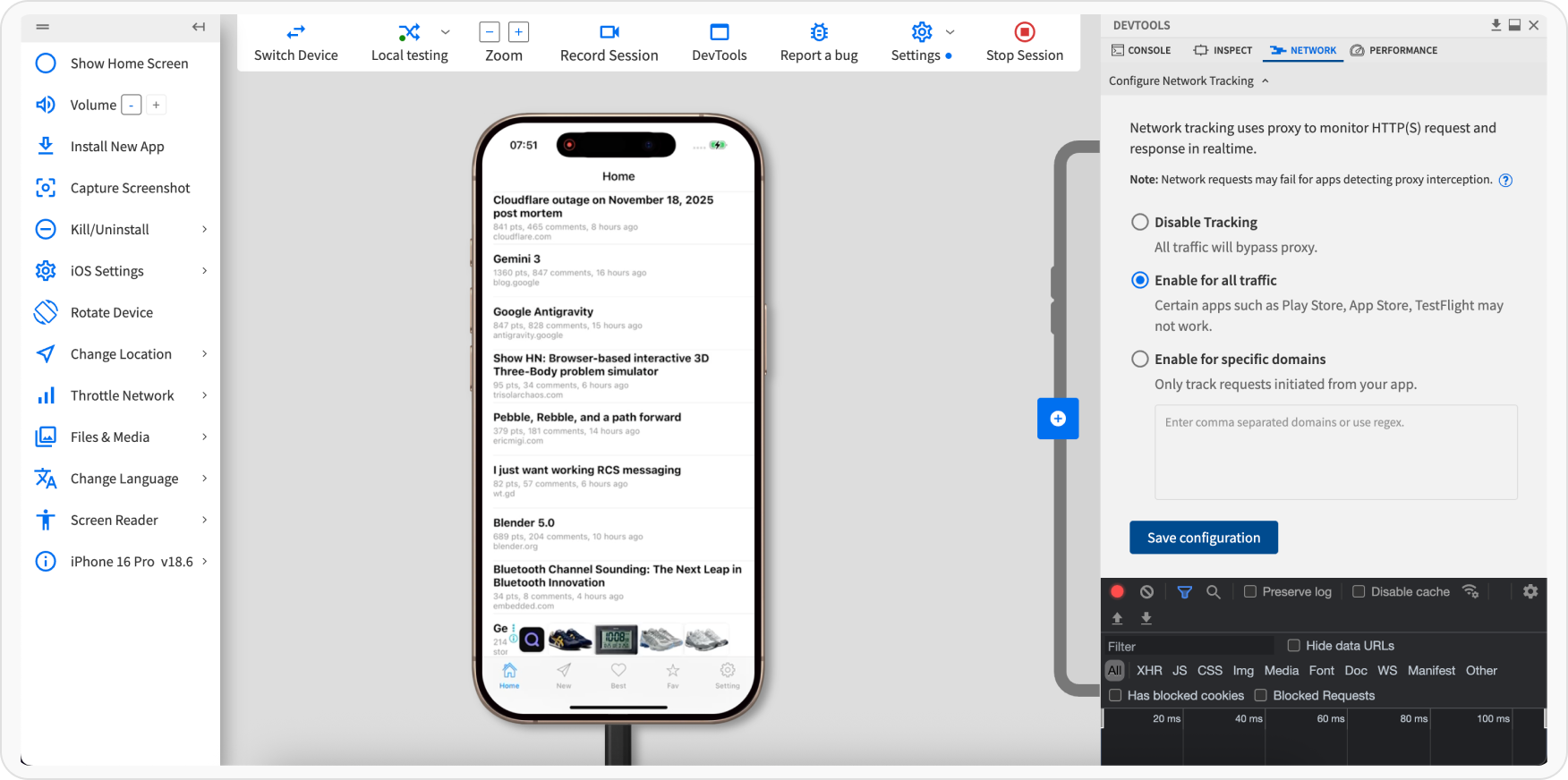Prerequisite
- Download Requestly Desktop app
- You will also need your browser stack access key.
- Go to your browser stack account’s settings page - https://www.browserstack.com/accounts/settings
- Under the product section you should see an
Access Keyunder theLocal Testingsection
Setup BrowserStackLocal
- Setup BrowserStack Local
- BrowserStack Local Binary
- Download the BrowserStackLocal App
- Start the Local App
- Open the Local dashboard at http://localhost:45454/
-
Under Tunnel Settings, set the ip and port as shown in the Requestly dashboard
.png?fit=max&auto=format&n=aRrXxGgZPR4W6NJw&q=85&s=9d7831ea174ce474f1d9b8a64e150783)
-
Enable the
Force Localoption..png?fit=max&auto=format&n=aRrXxGgZPR4W6NJw&q=85&s=a9dc7749adff6ff45788e92a6c7836ce)
-
Click
Show Moreand enableForce ProxyandMITM Proxyoptions..png?fit=max&auto=format&n=aRrXxGgZPR4W6NJw&q=85&s=81ef16d49f102c47b1aea669b2bff597)
-
Scroll to the top and click
Update Commandto apply the settings.
Start an App Live session
-
Log in to the App Live dashboard.
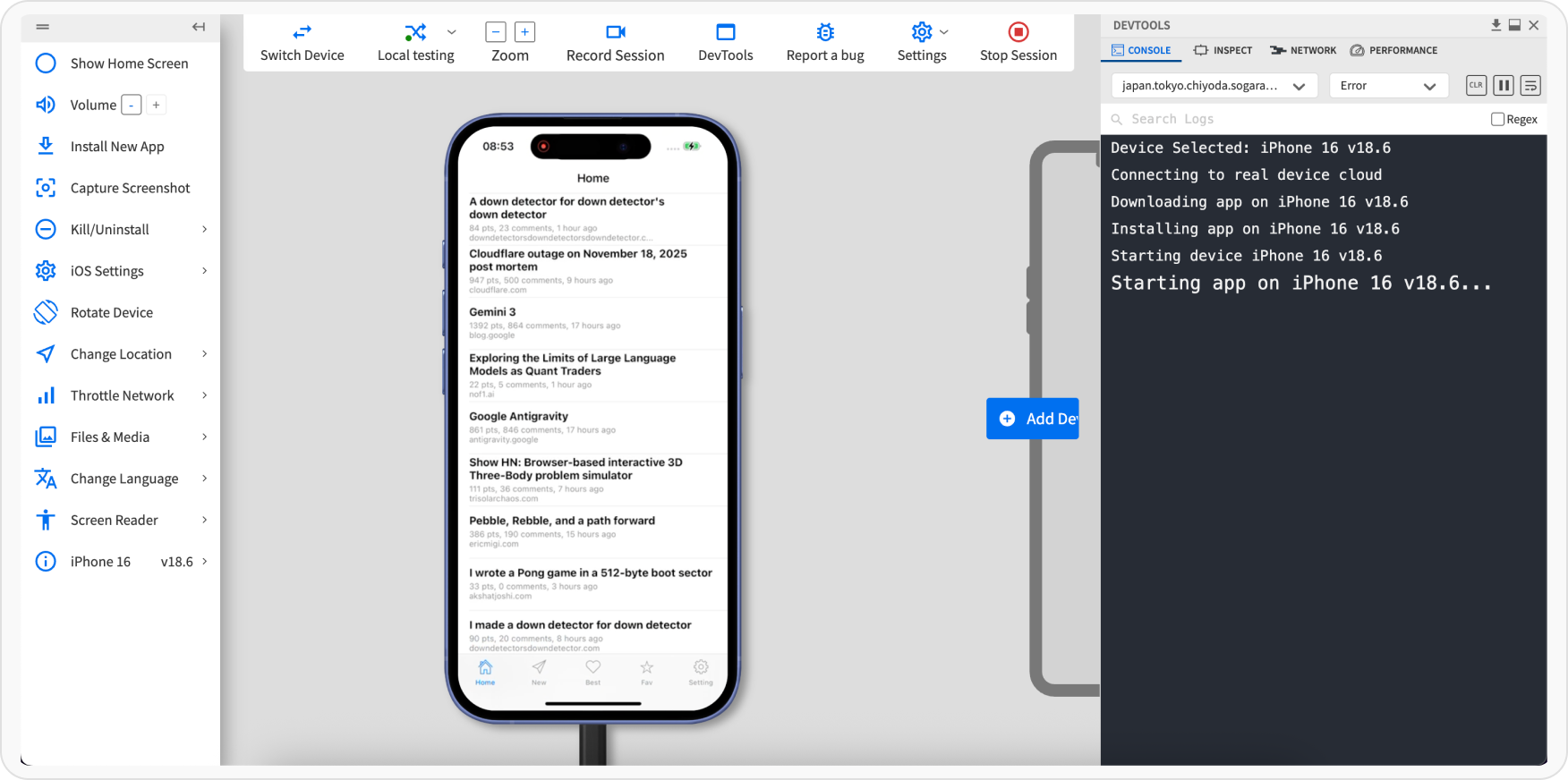
-
Verify that Force Local is On.
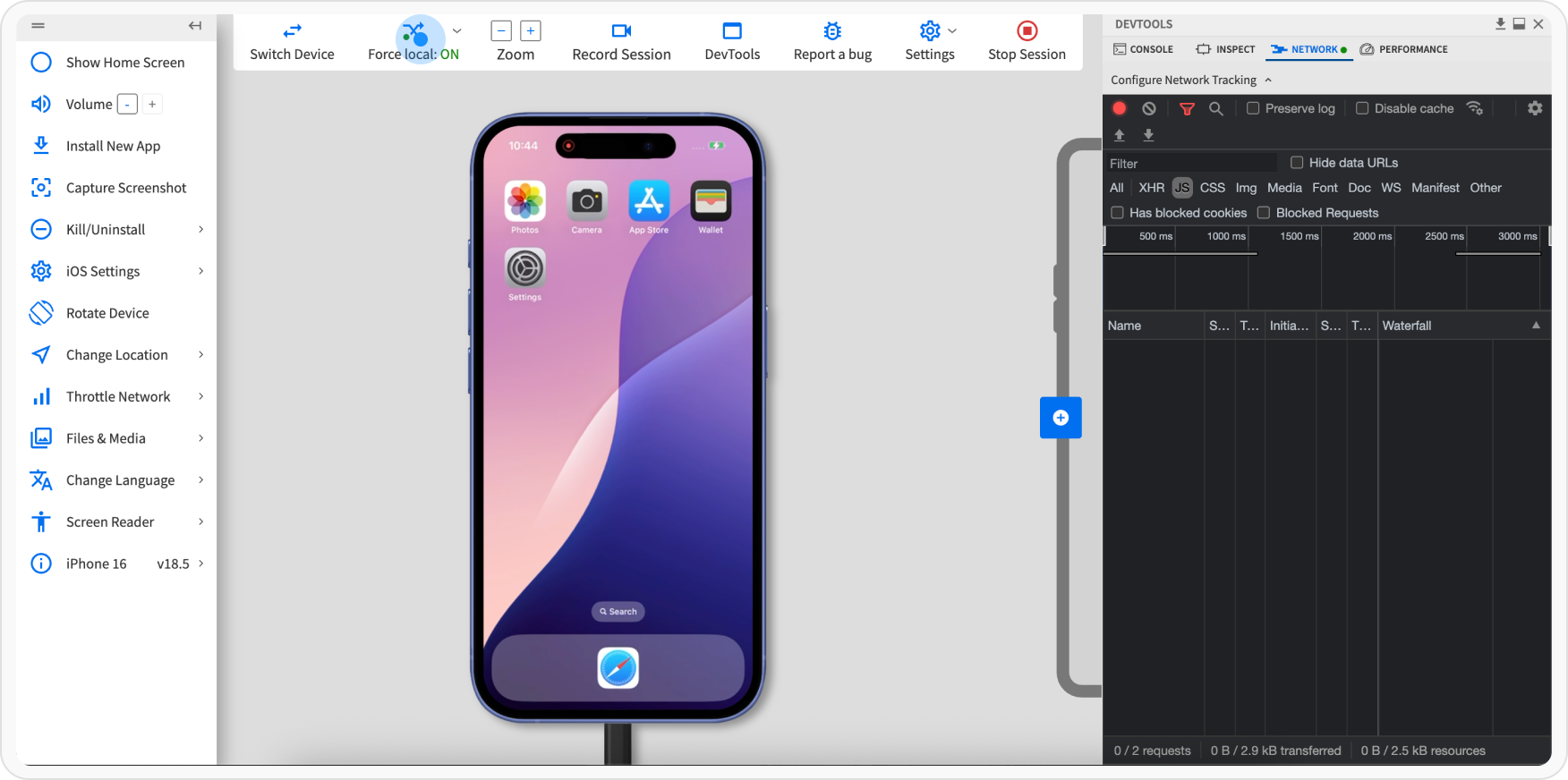
-
In Devtools, click the Network tab, and select the Enable for all traffic option. Click Apply.