Charles Proxy is a popular debugging tool for monitoring and managing network traffic. Requestly can import configurations exported from Charles Proxy, enabling you to use your existing Charles Proxy rules and settings directly within Requestly. Step-by-step instructions are outlined below for exporting configurations from Charles Proxy and importing them into Requestly.
Requestly supports Rewrite, Map Local, Map Remote, No Caching, Block lists & Block Cookies configuration imports from Charles Proxy.
Exporting Configurations from Charles Proxy
Follow the steps below to export your configurations from Charles Proxy:Step 1: Access Import/Export Settings
From the Charles top menu bar, select Tools > Import/Export Settings.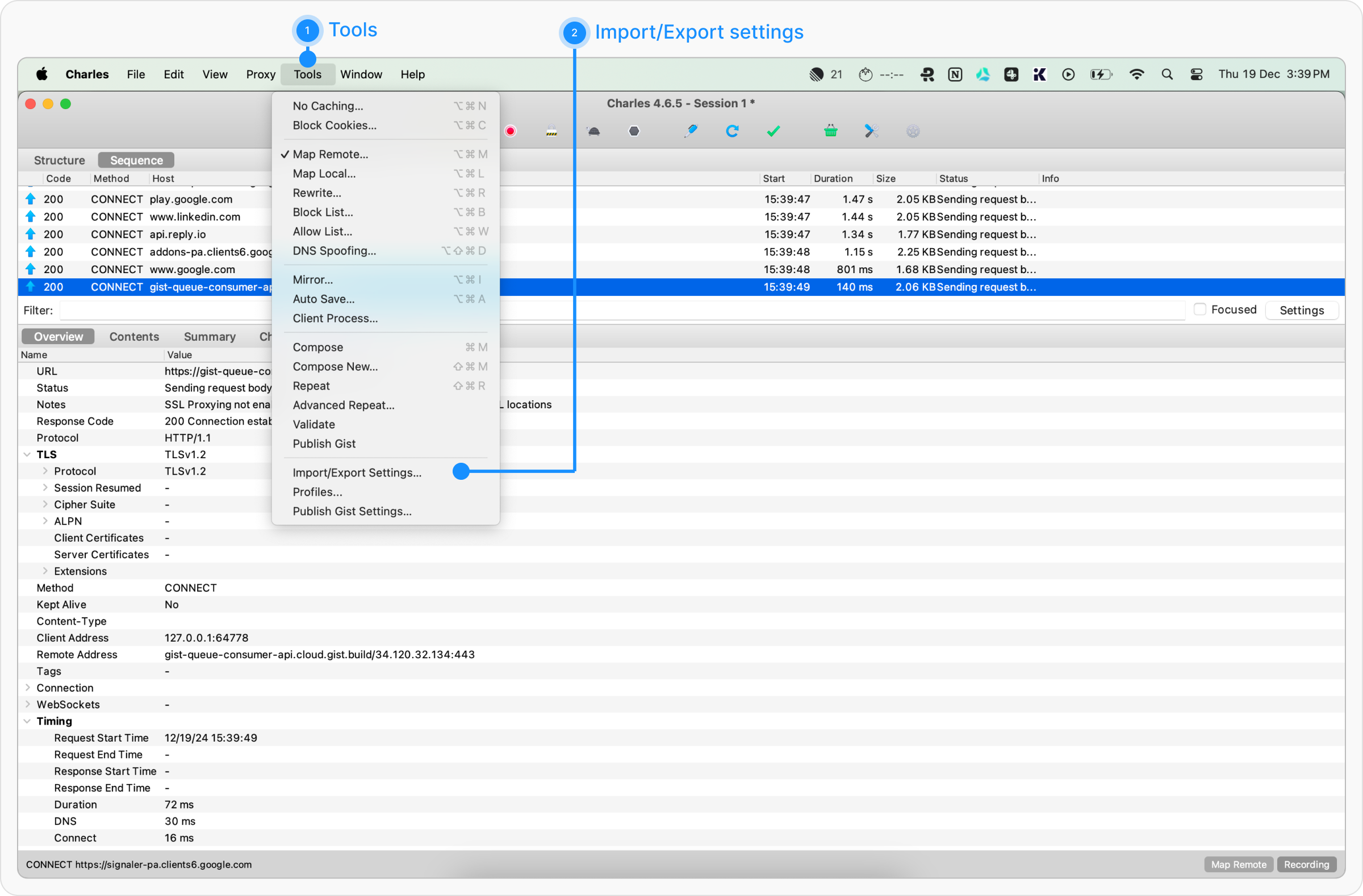
Step 2: Select Tools to Export
A new popup window will open. Switch to the Export tab. Under the Tools section, select the tools you want to export. Click on the Export button located in the bottom-right corner.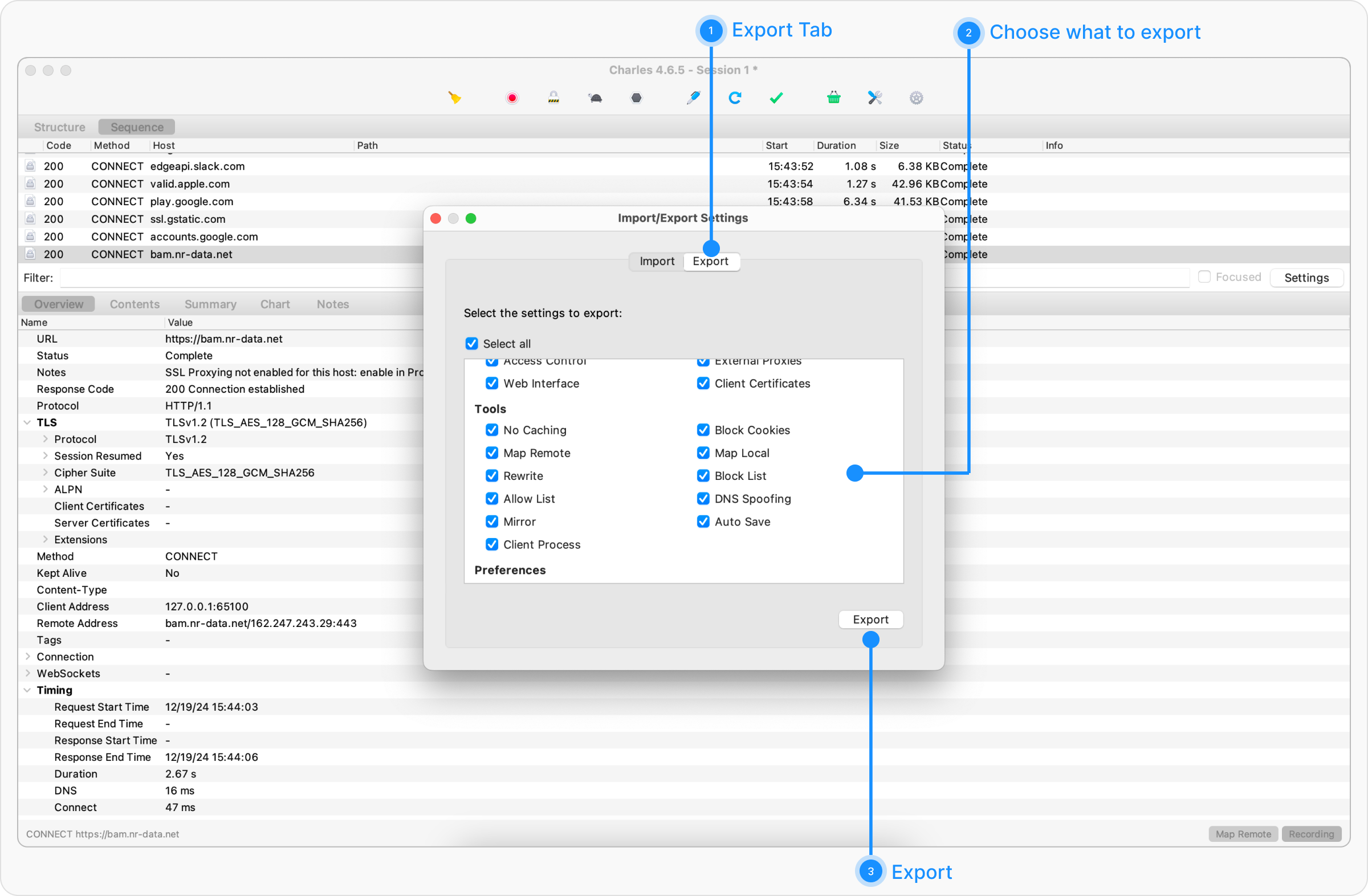
To export a single rule, follow the same process, but select only the specific configuration you wish to export.
Importing Configurations into Requestly
After exporting your configurations from Charles Proxy, follow these steps to import them into Requestly:Step 1: Open Import from Charles
Navigate to the HTTP Rules section. If no rules exist, the Import from Charles option will be displayed. Click it to open the import popup.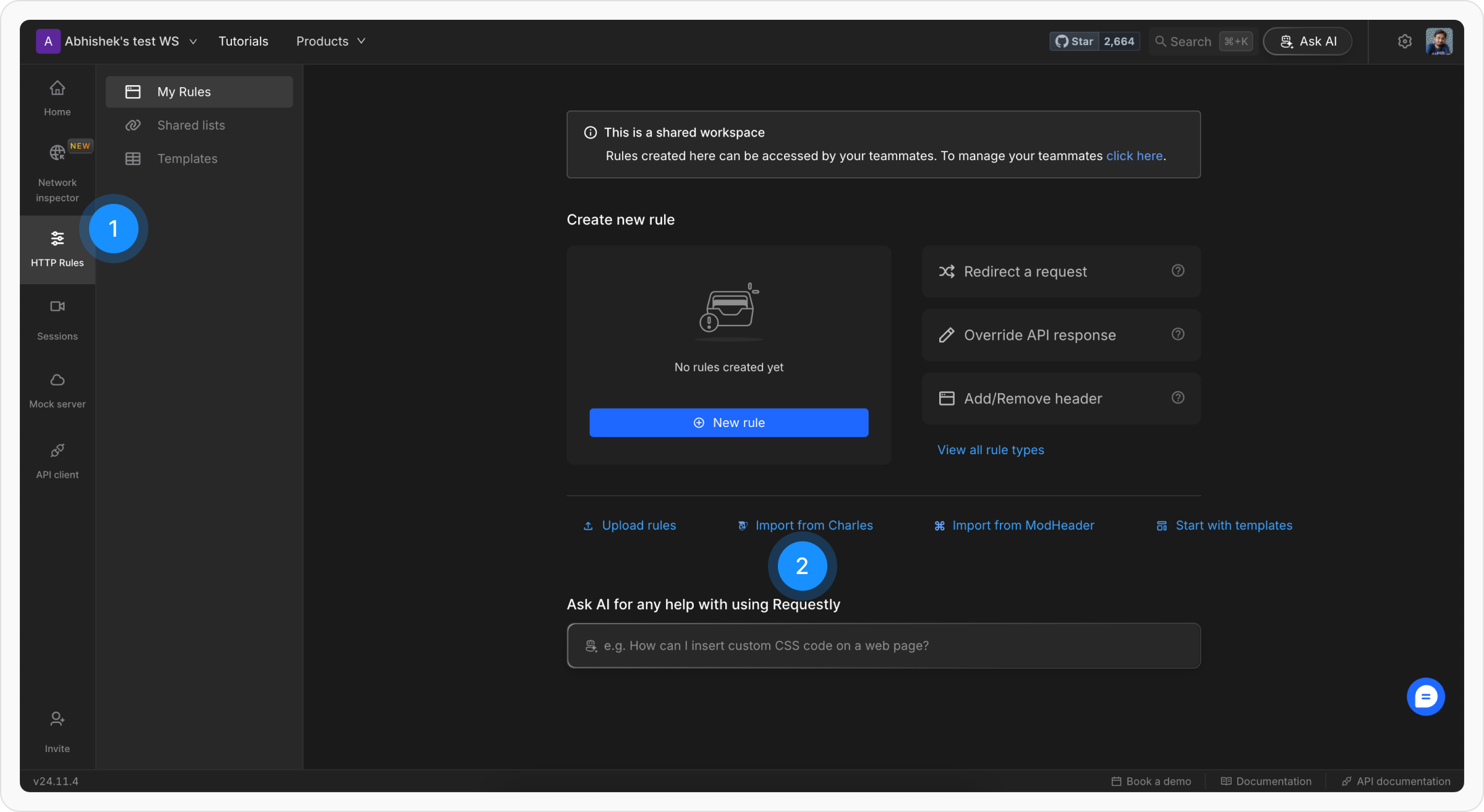
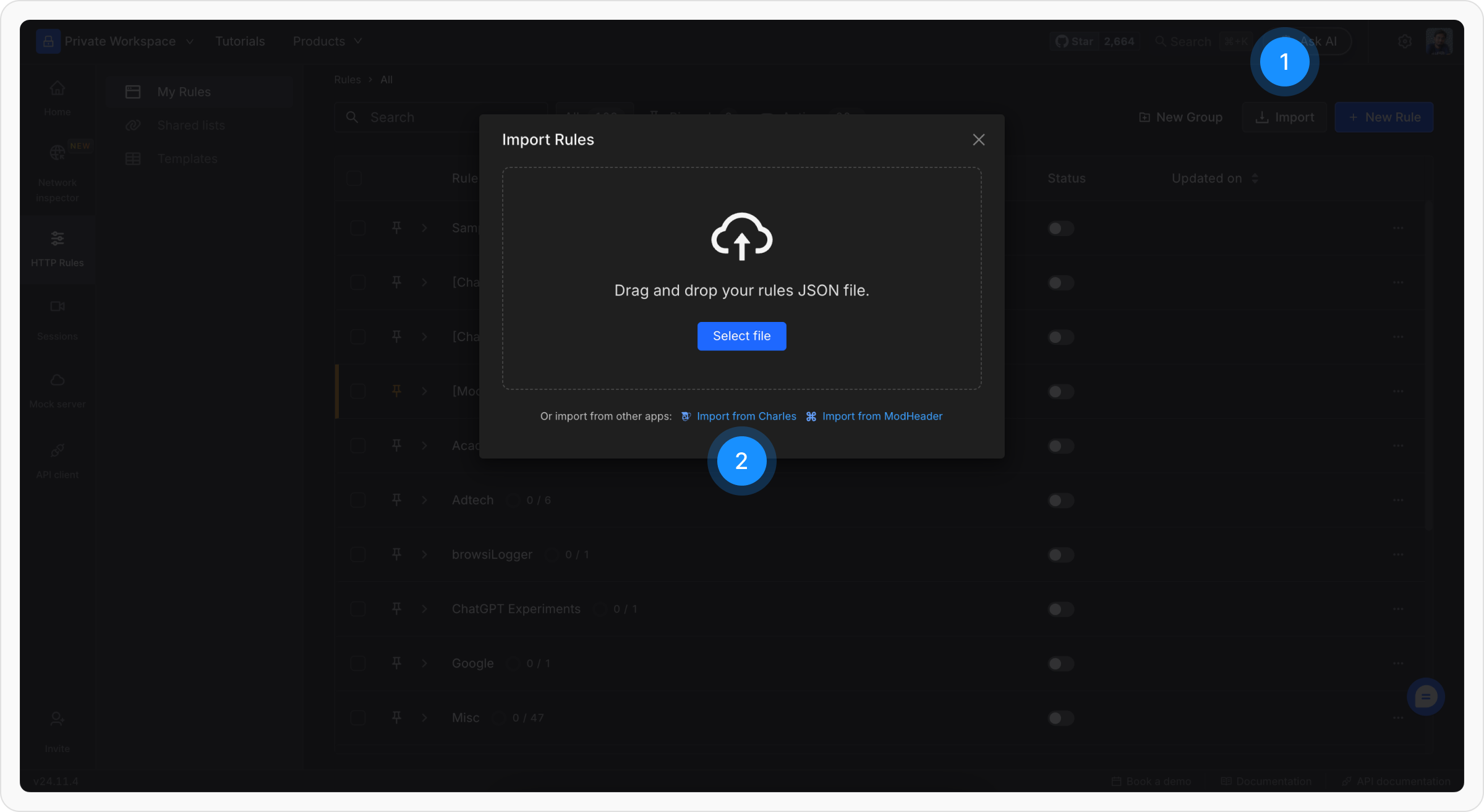
Step 2: Upload the Exported File
Drop or select your exported Charles.xml file on the import page.
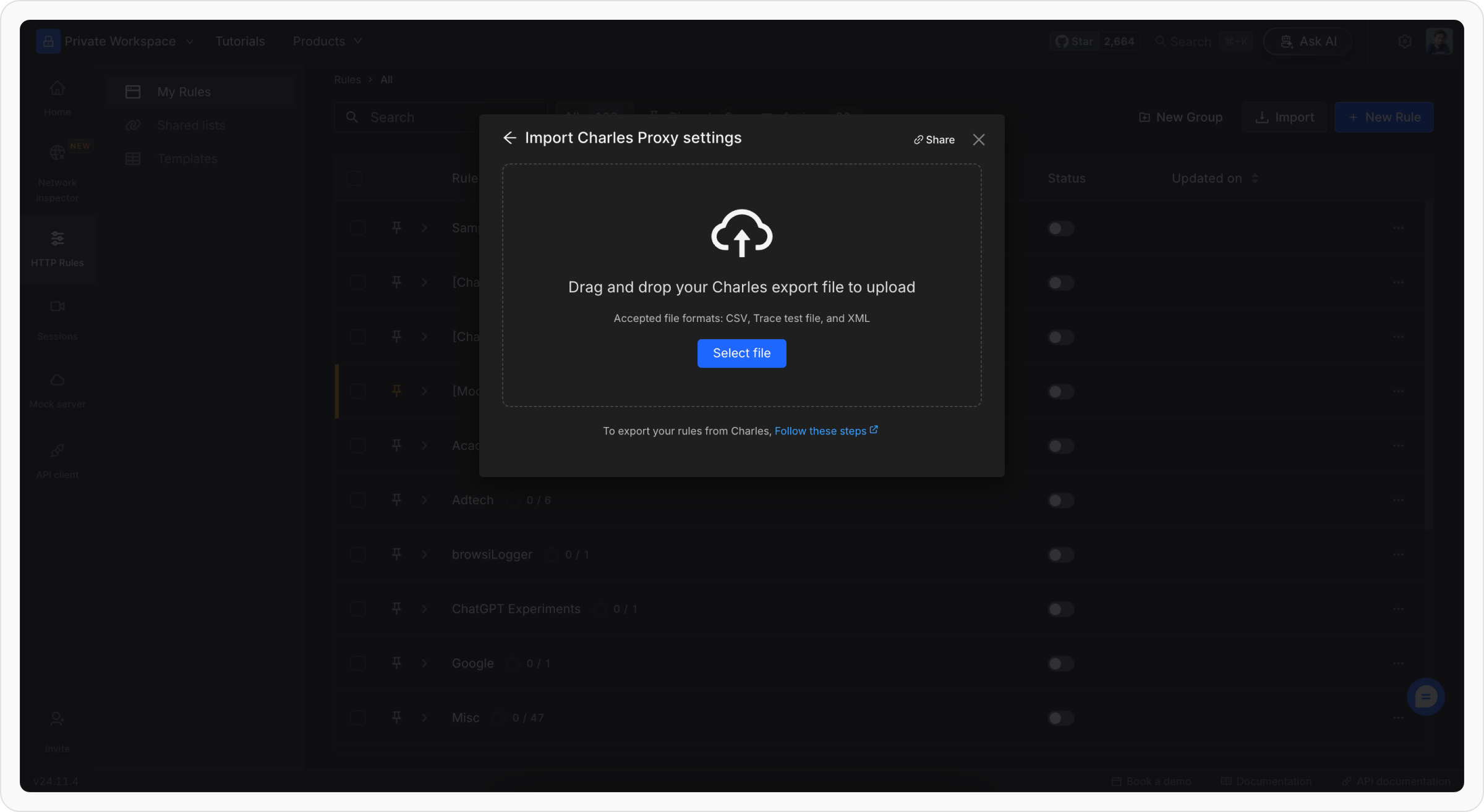
Step 3: Review Imported Rules
On successful import, the Charles Proxy tool settings will appear as Requestly rules. Your rules will be grouped in Requestly according to the tool name from Charles Proxy.

