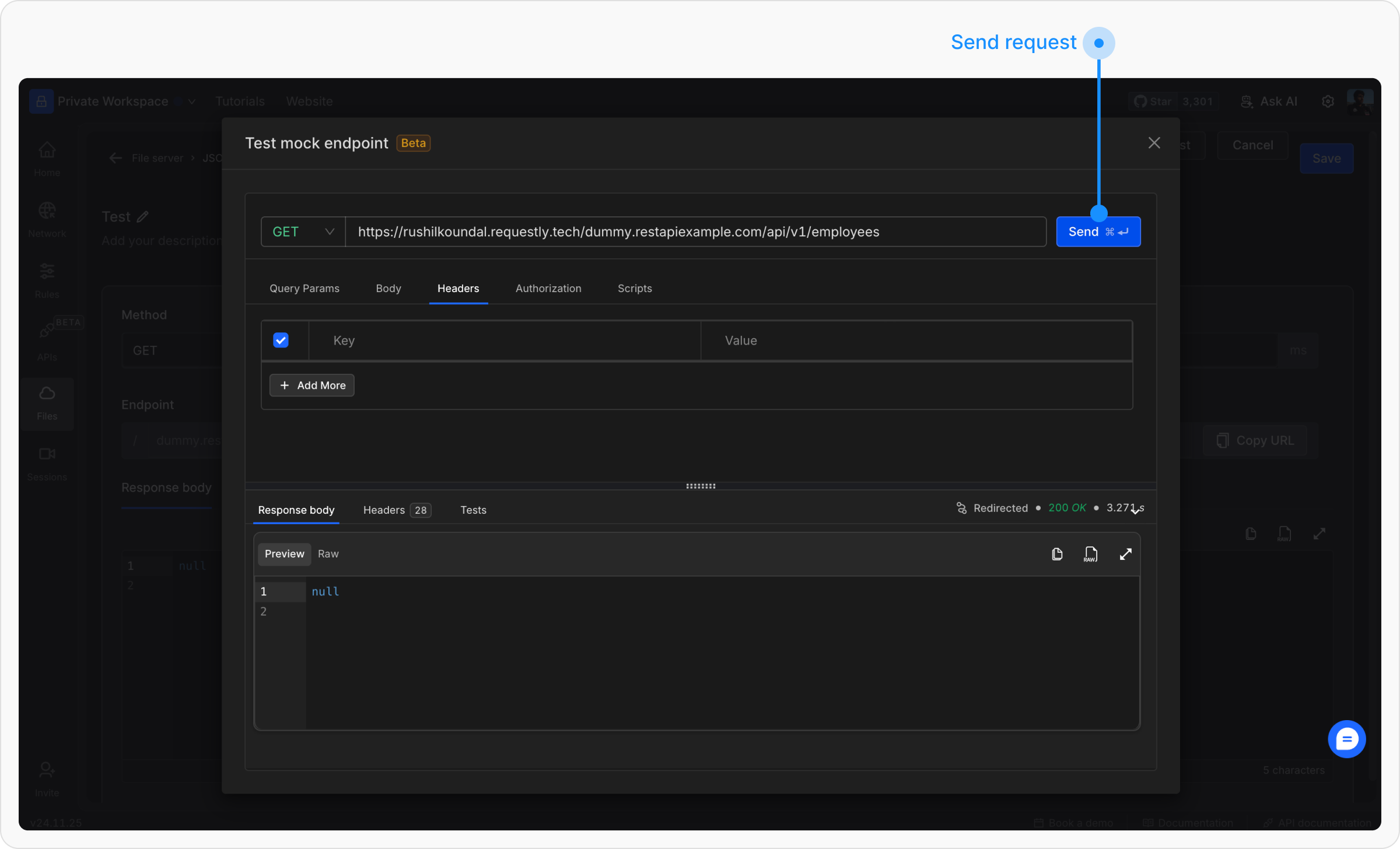1
Open the JSON file
Open the JSON file from the list of files available in the files Dashboard.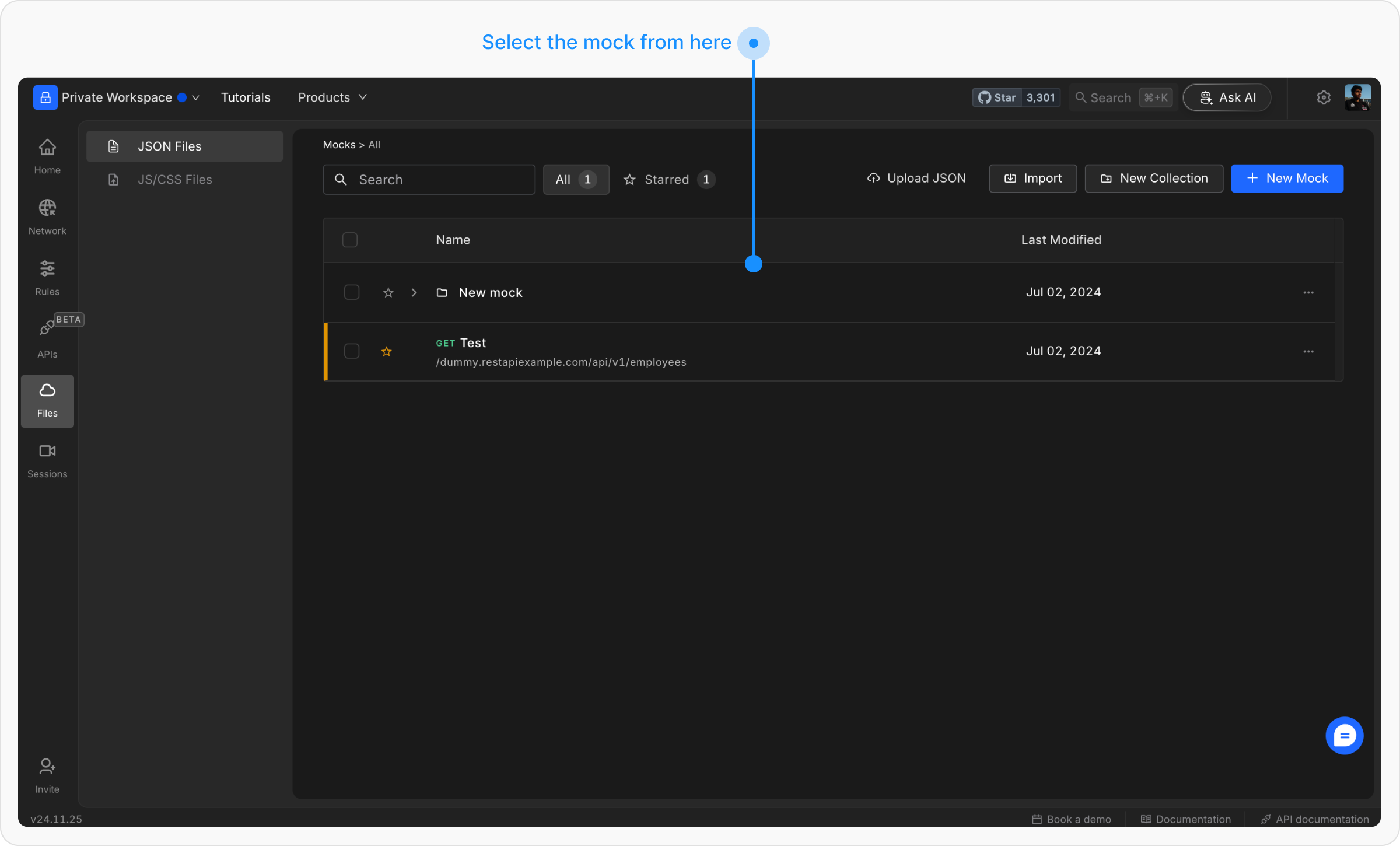
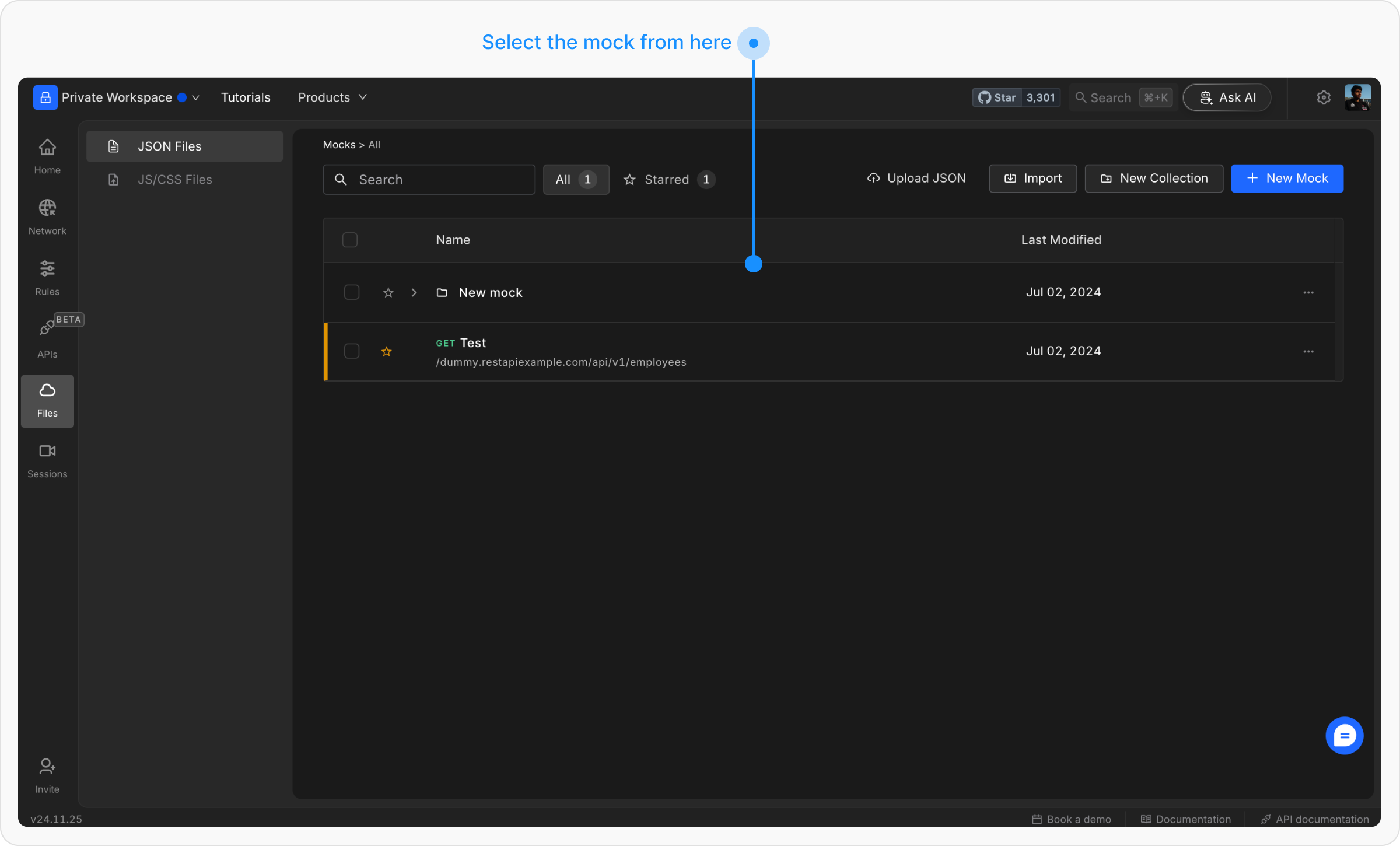
2
Click the Test Button
In the top header of the JSON file, click the Test button to initiate the testing process.![]()
3
Test from the API Client pop up
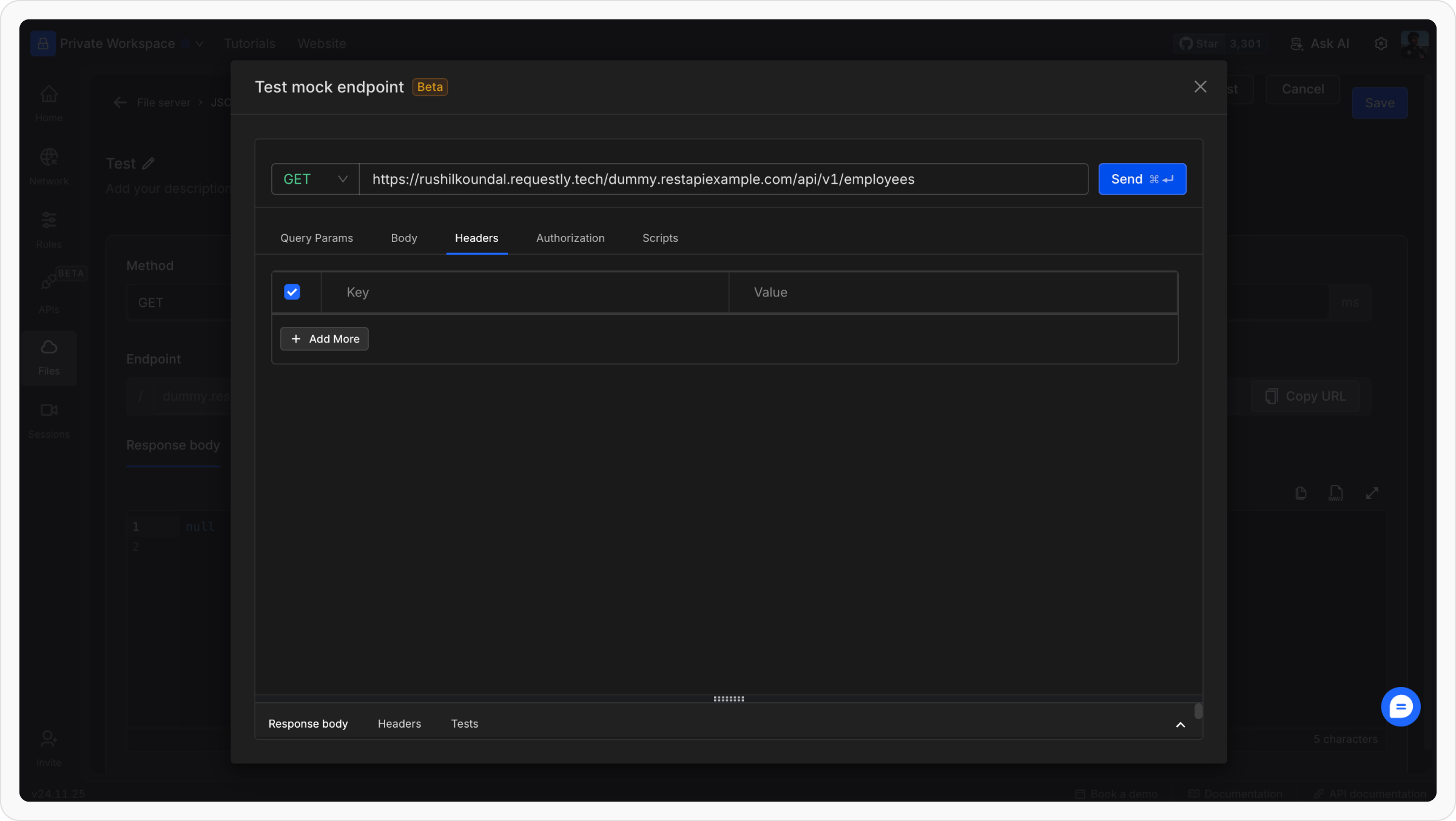
4
Send the Request