How to Create a Cloud-based Mock
To create a cloud mock, you’ll first create a file on the File Server and then set up a Redirect Rule to serve it in place of a real API.Step 1: Create a File on Requestly’s File Server
1
Open the File Server:
From the Requestly Dashboard, go to the Files tab in the sidebar.
2
Click "New File" or Upload:
Choose New File to create one from scratch, or upload an existing JSON file.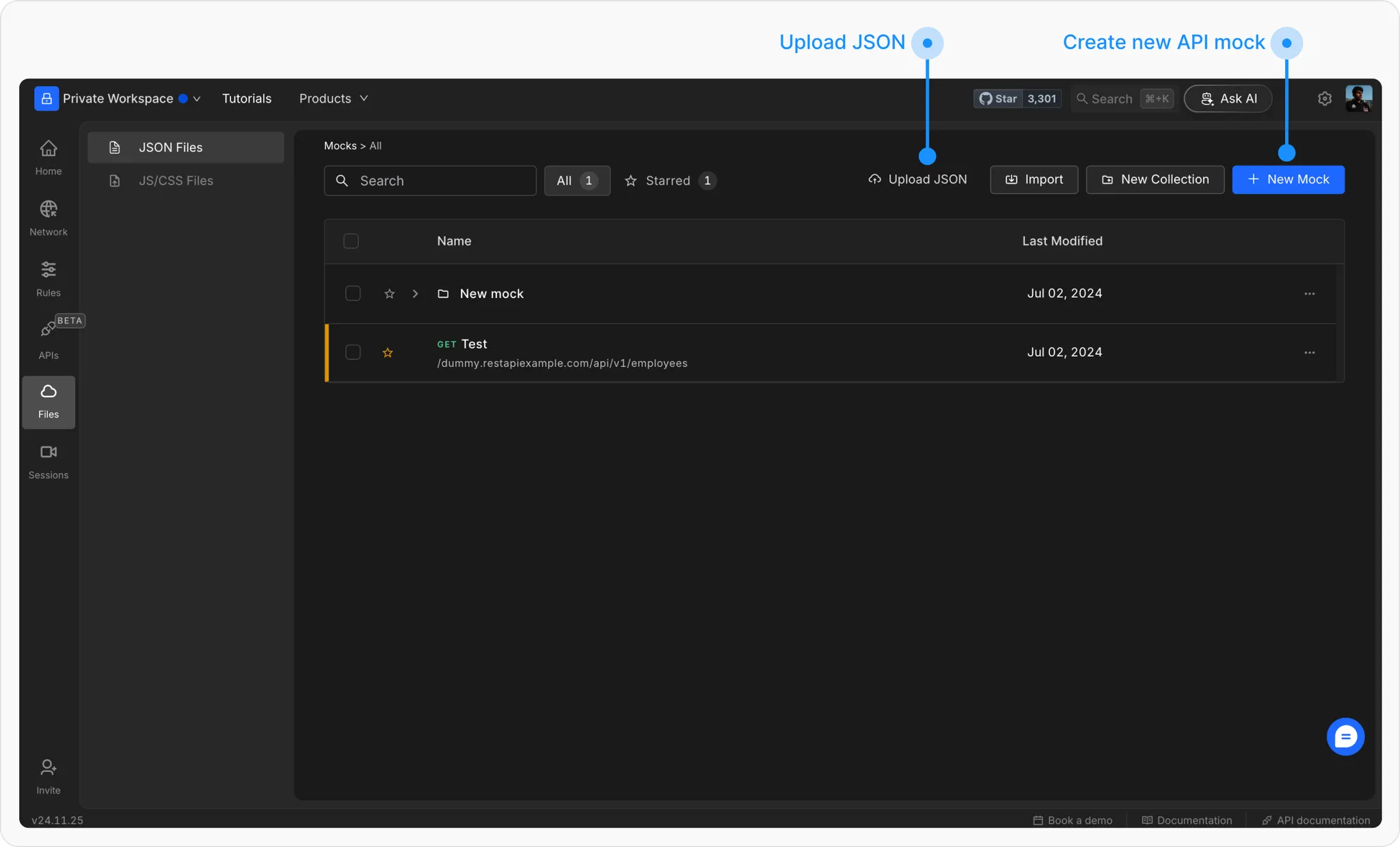
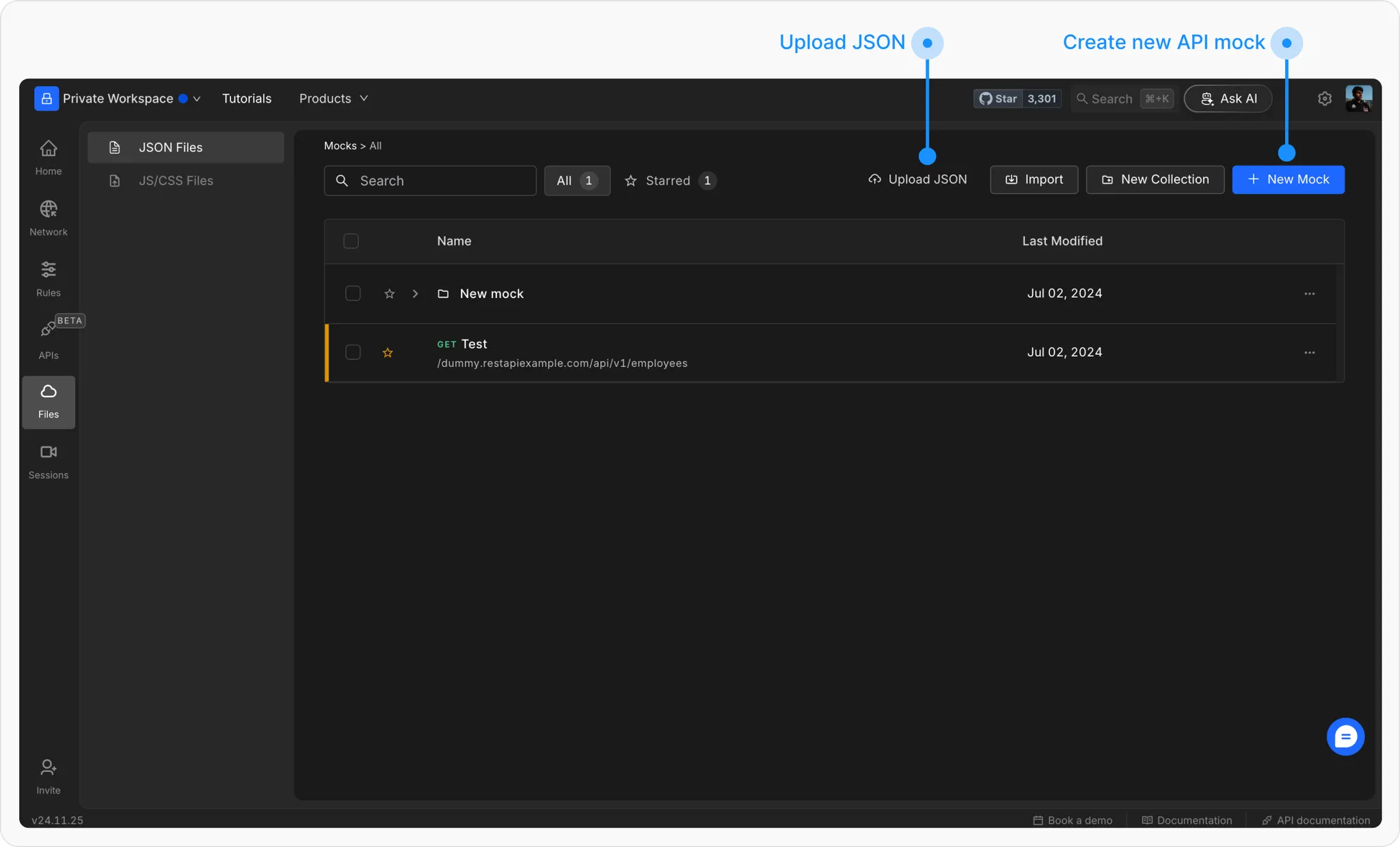
3
Configure the File and save the file:
Give it a descriptive name and fill in the following options: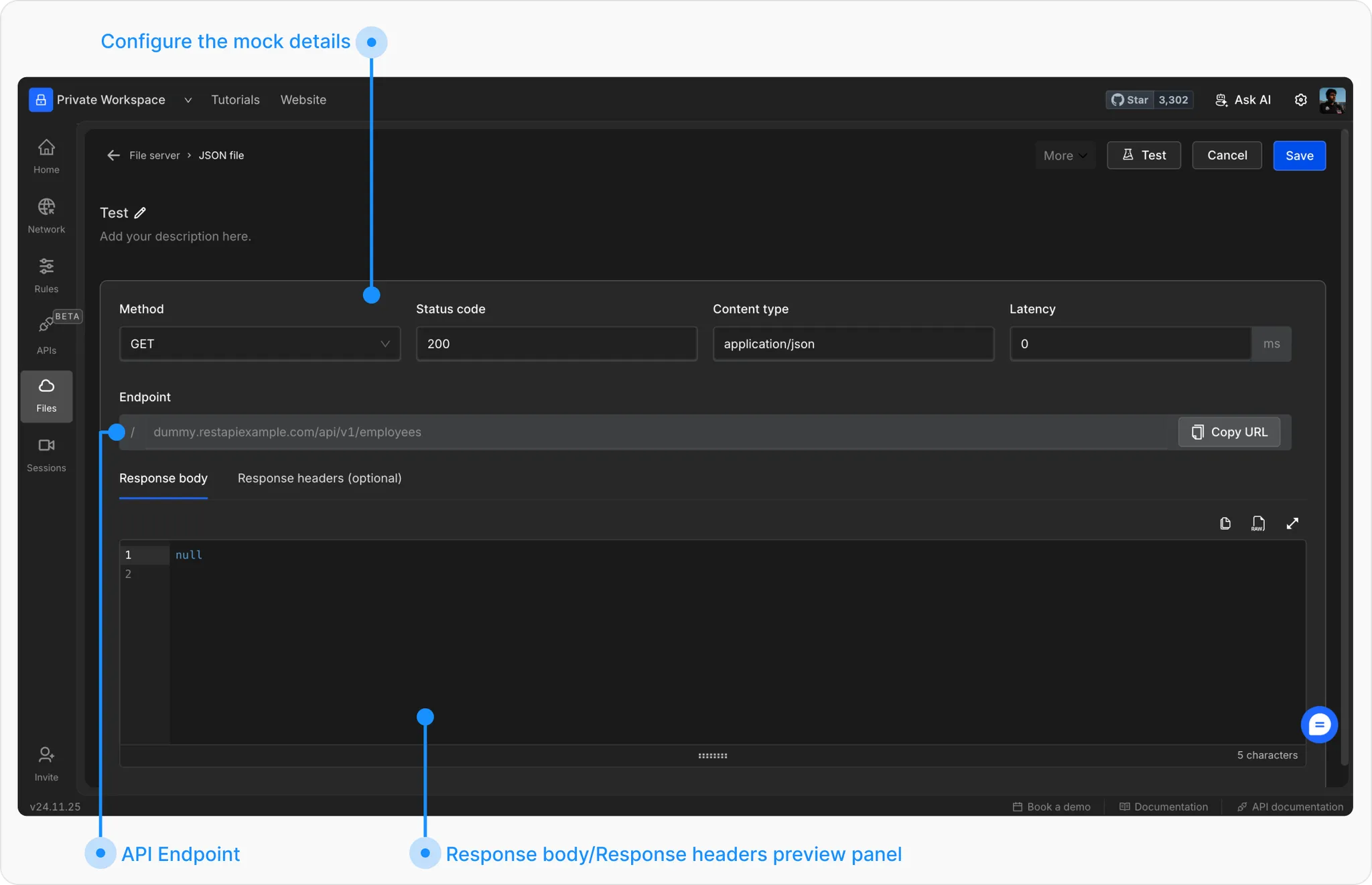
- Method: HTTP method to match (GET, POST, etc.)
- Status: Response code (e.g. 200 OK)
-
Content Type: e.g.
application/json - Latency (optional): Simulate response delay
- Endpoint: Define a unique URL path
- Response Body: Add your mock JSON/text
- Headers (optional): Add custom response headers
- Password Protection (optional): Secure with a query param password
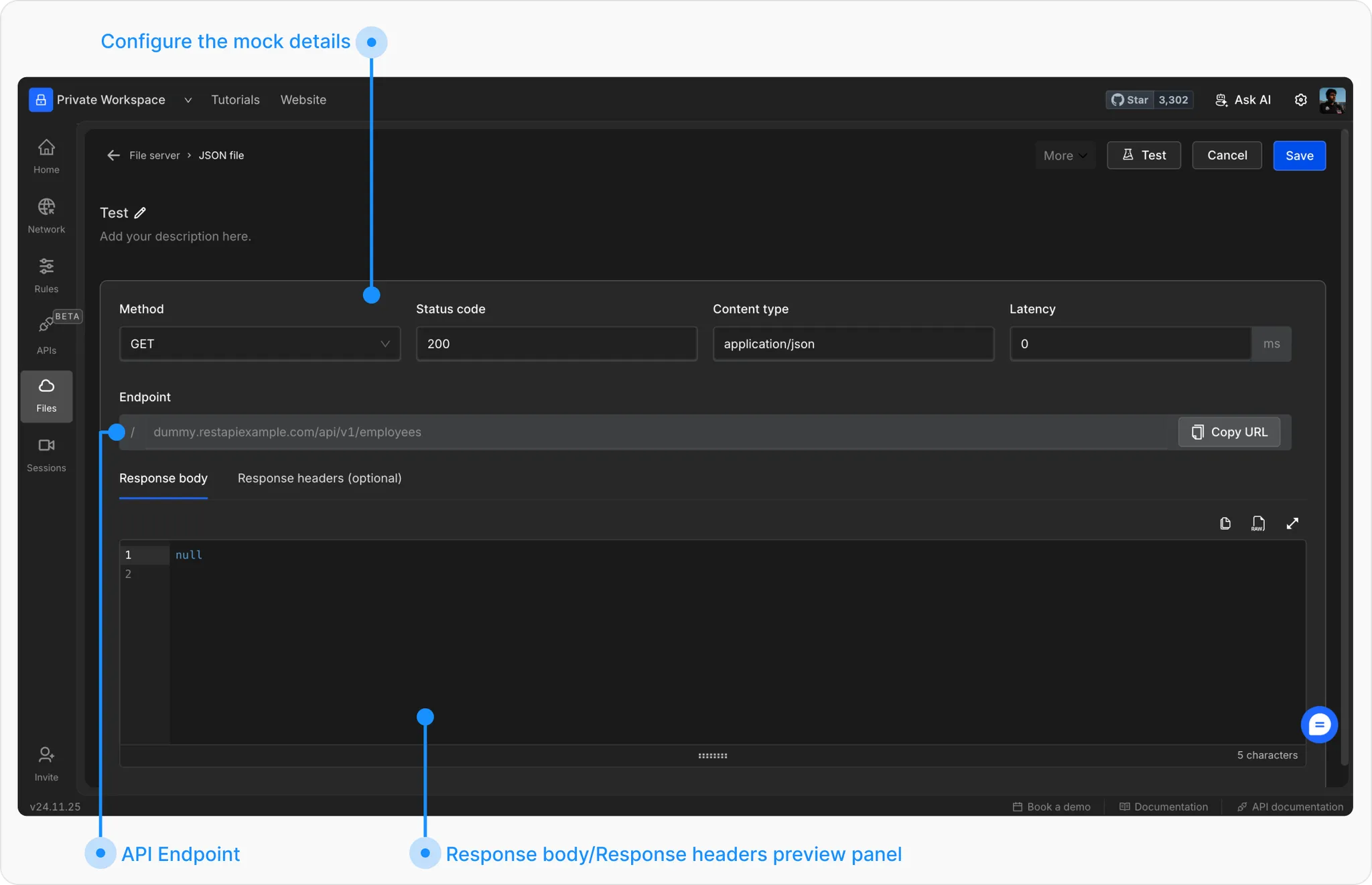
Step 2: Redirect API Requests to the File Server
1
Create a Redirect Rule:
Go to HTTP Rules → + New Rule → Redirect Rule.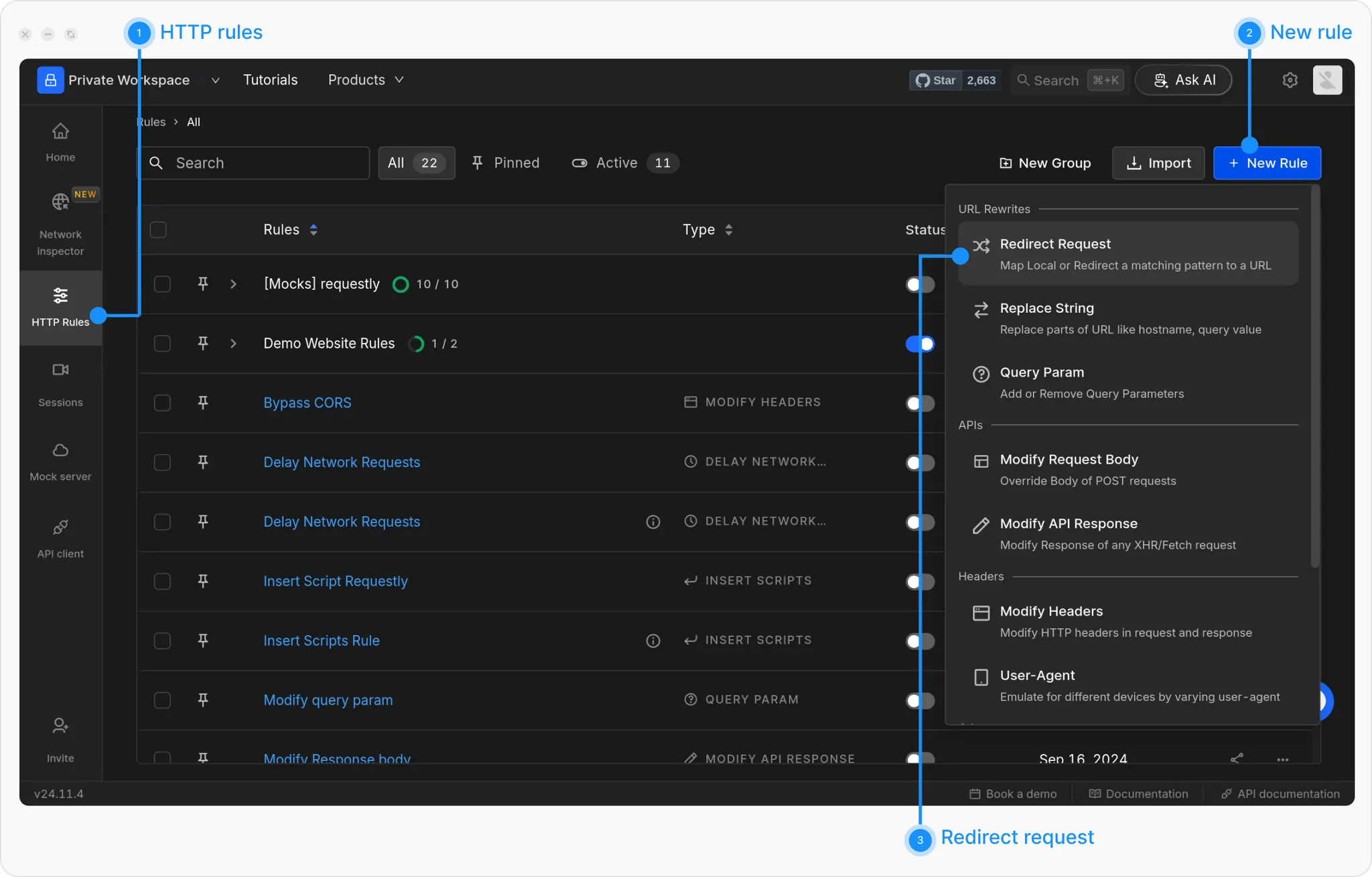
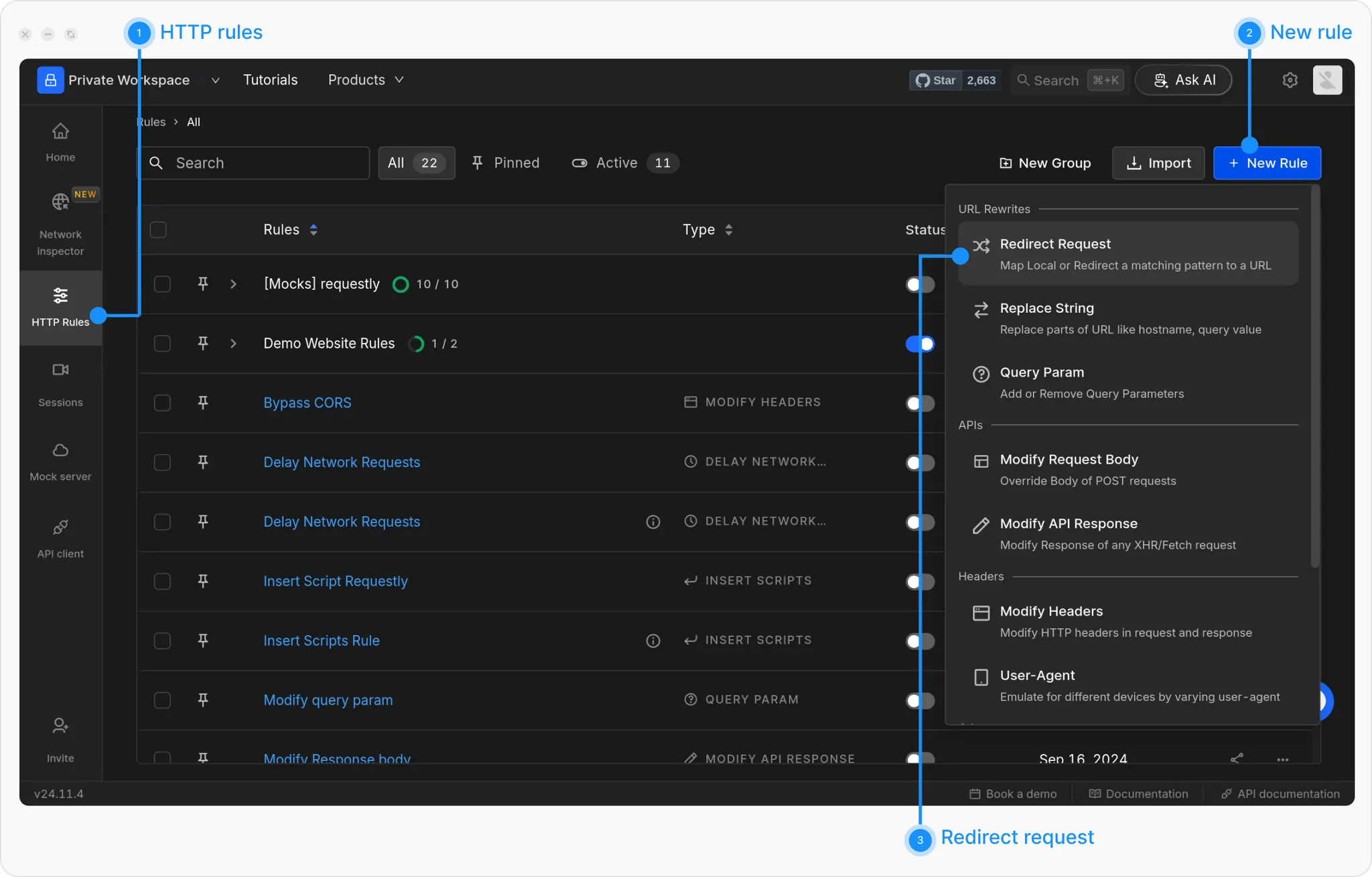
2
Name the Rule:
Give your rule a clear name and optional description.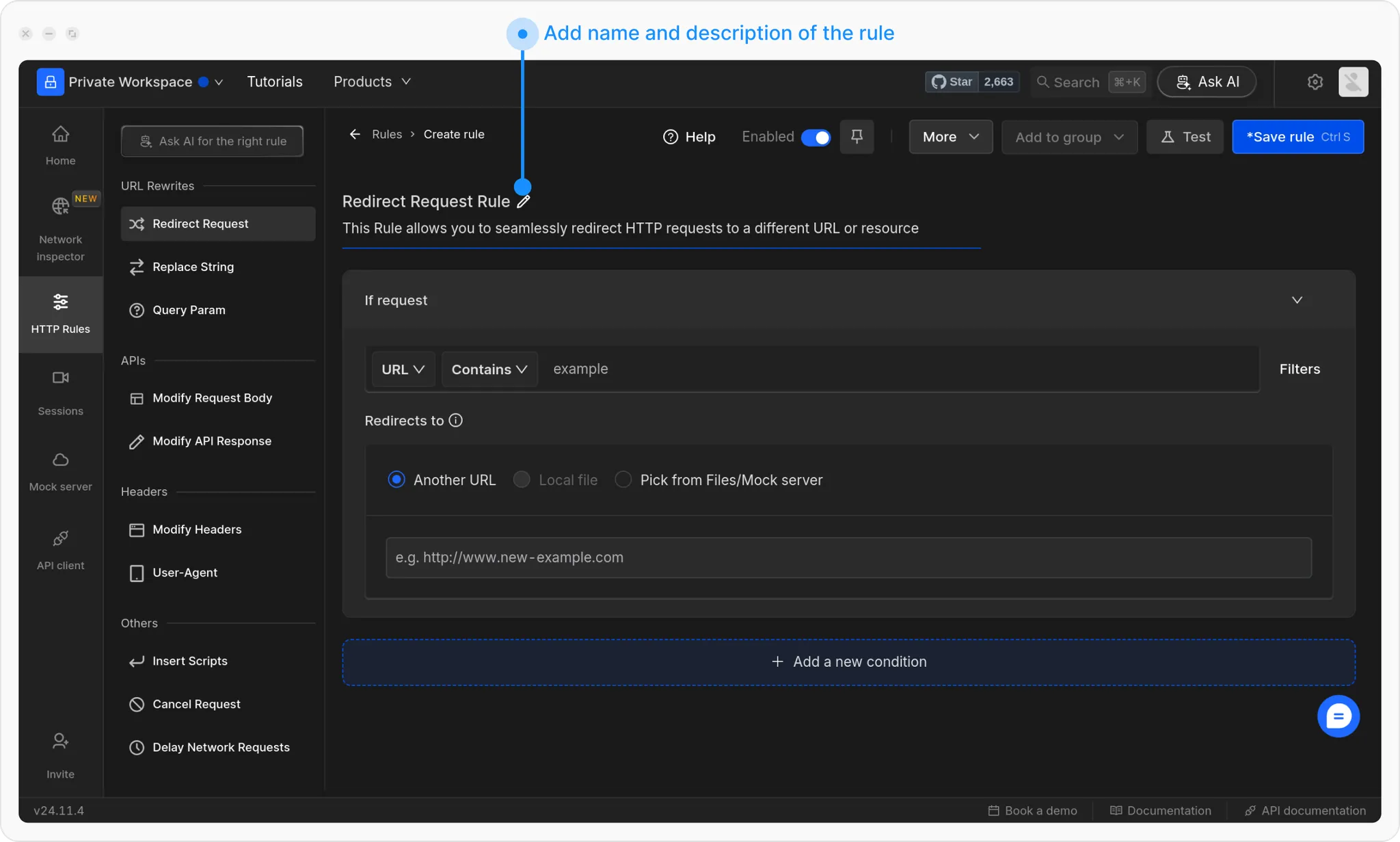
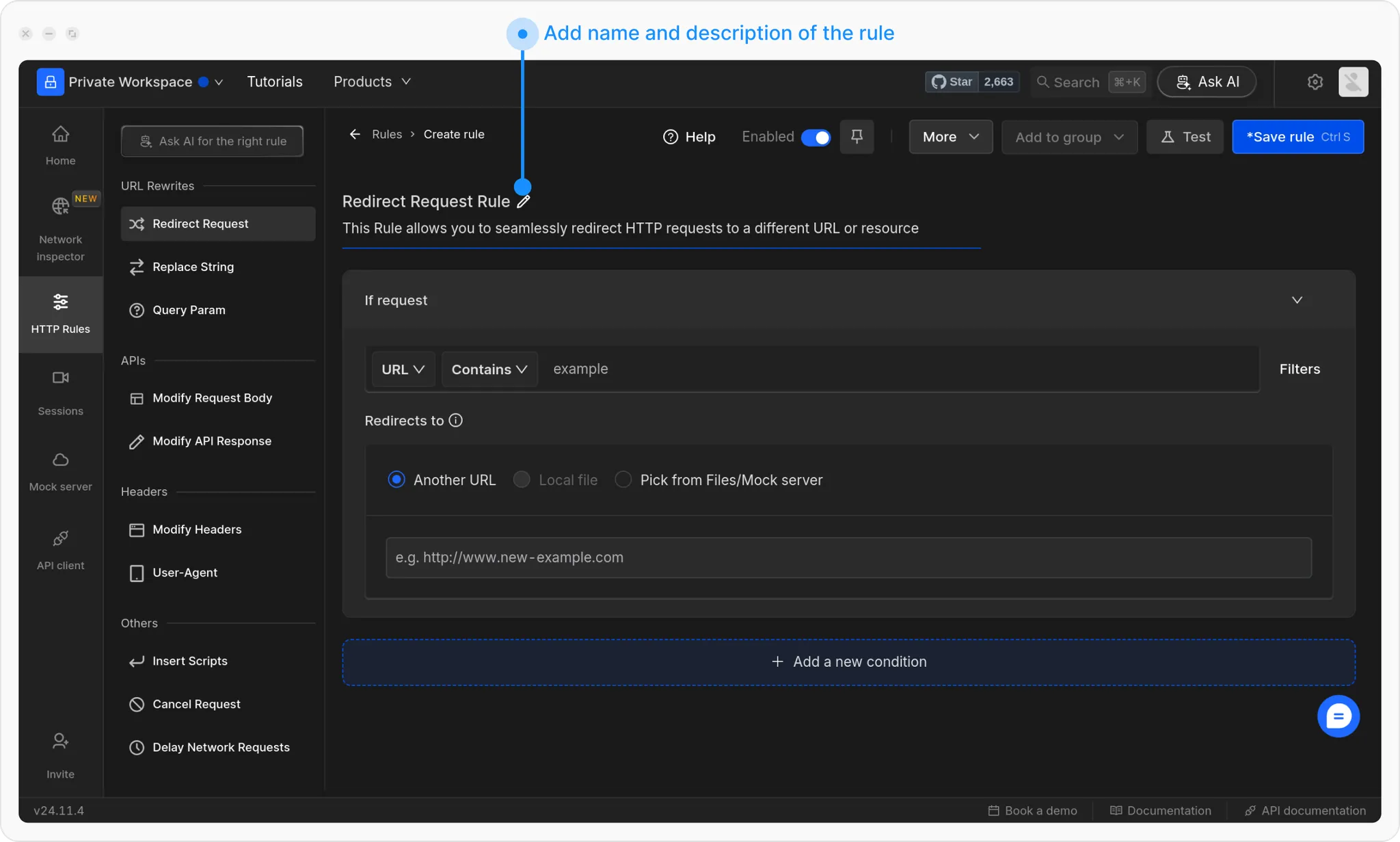
3
Set the Source Condition
Define when the rule should trigger. Use filters like URL Contains, Equals, Regex, or Advanced Filters.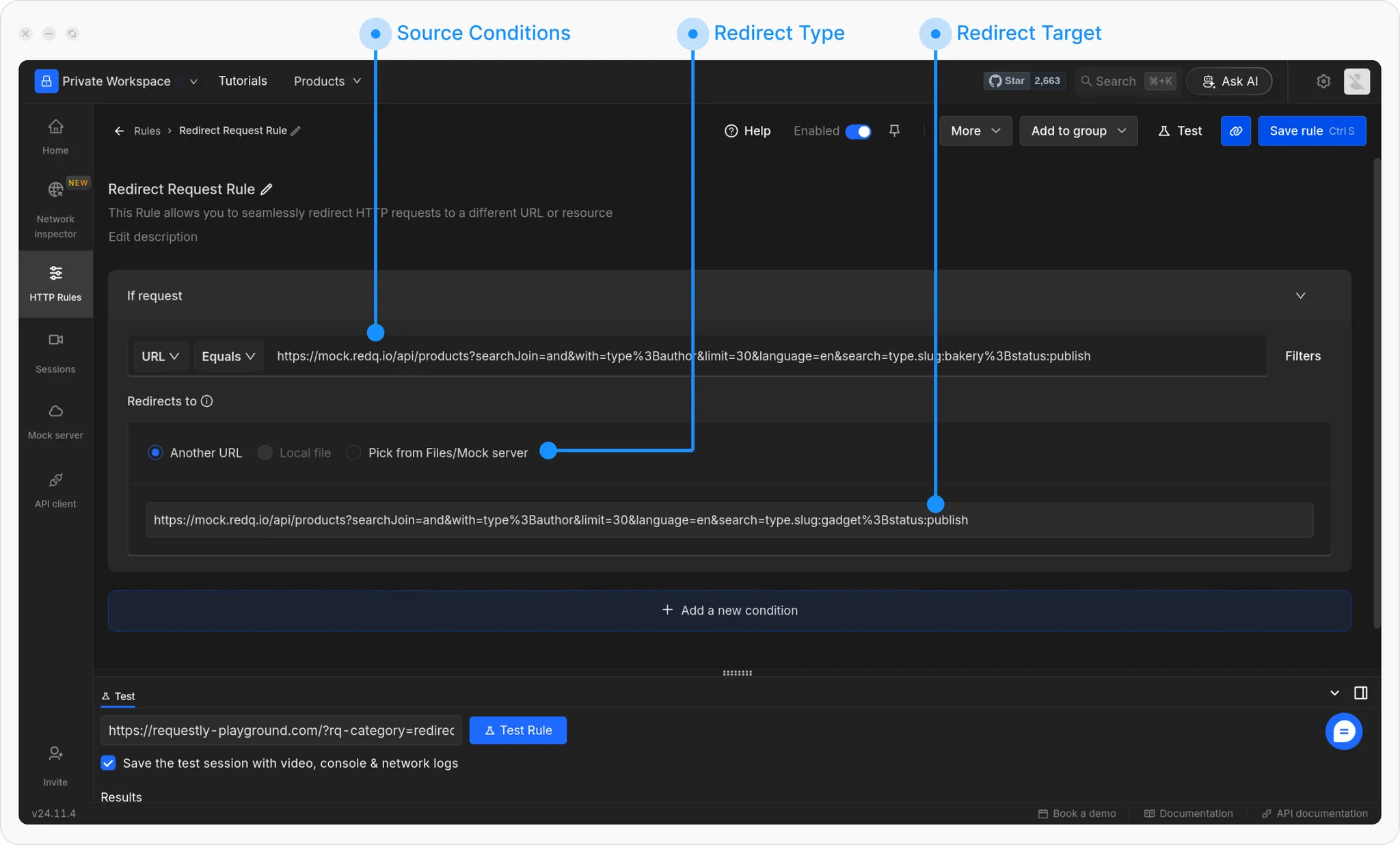
💡 Example:
Match the bakery products API in the Requestly Playground:
https://rest.requestly-playground.com/api/products?searchJoin=and&with=type%3Bauthor&limit=30&language=en&search=type.slug:bakery%3Bstatus:publish
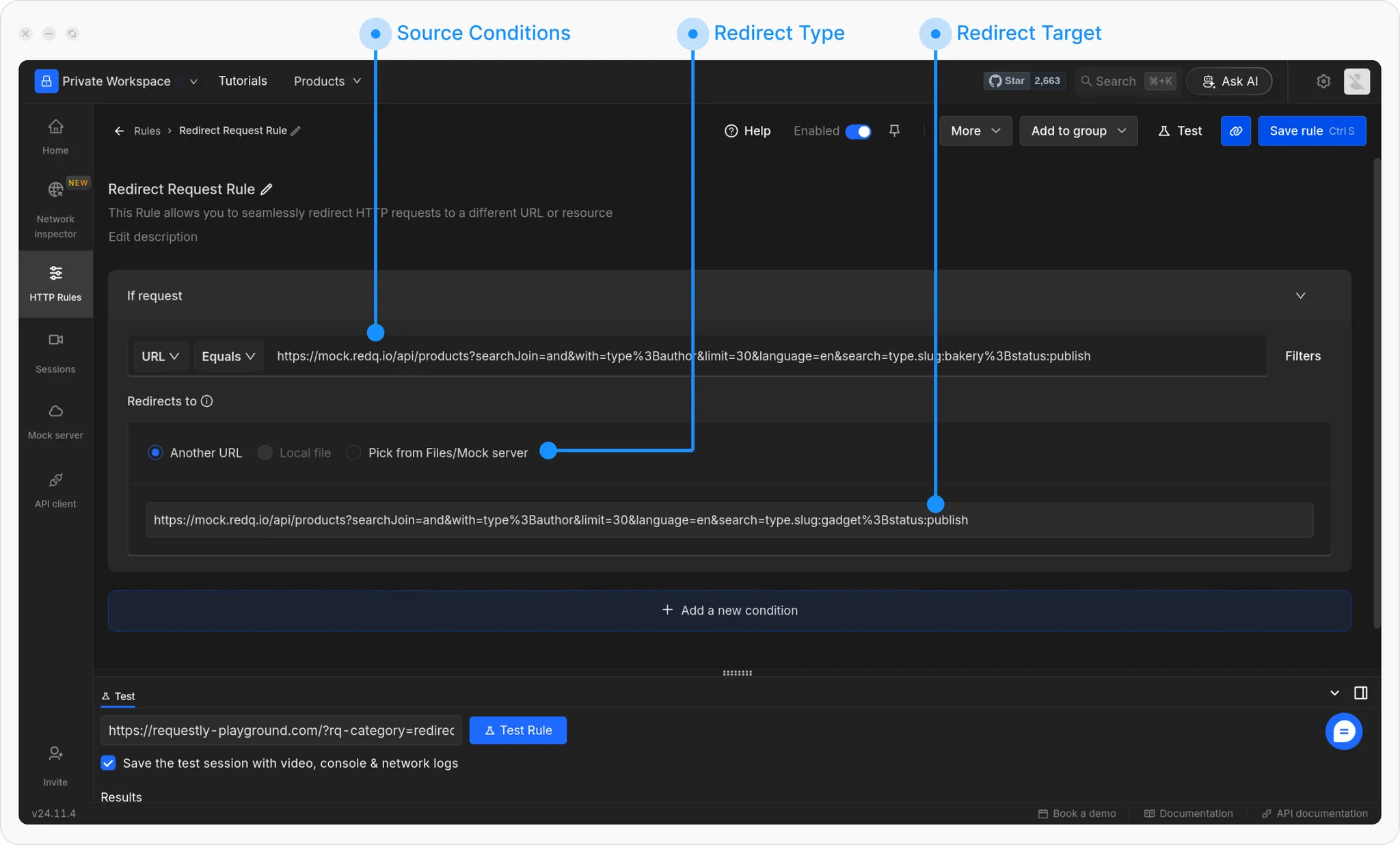
4
Set the Redirect Target:
Paste the File Server URL copied earlier. You can also select the file directly from your File Server.
5
Save and Enable the Rule:
Click Save and toggle the rule ON to activate it.

