Step 1. Create and configure a SAML application in Okta
- Log in to your Okta account and head to the Applications page.
-
Click on
Create App Integrationand selectSAML 2.0
1. General Settings step, add App Name as Requestly and then click Next
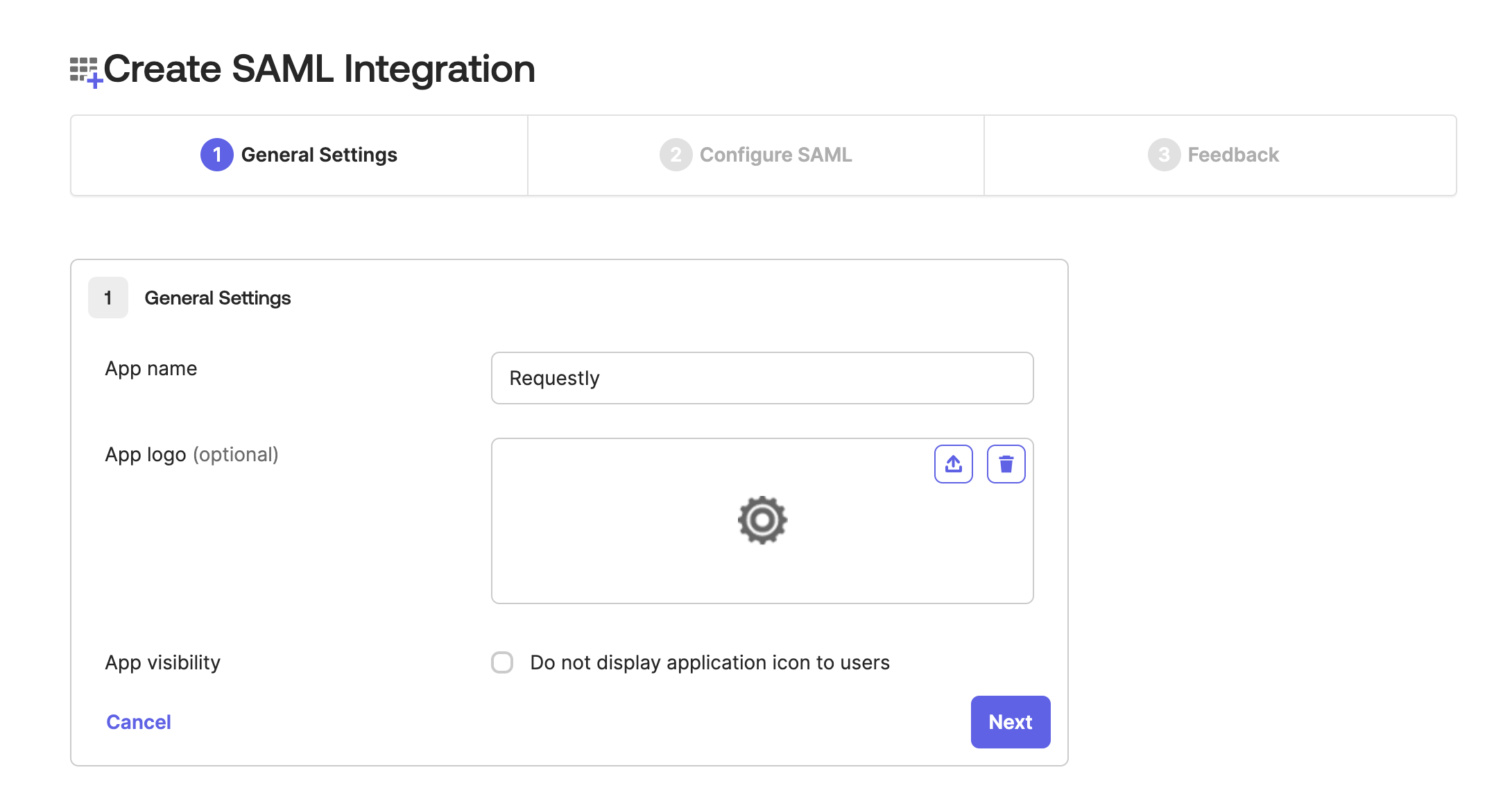
- In the
2. Configure SAMLstep, add the following details and then clickNext
| Single sign-on URL | https://app.requestly.io/__/auth/handler |
|---|---|
| Audience URI (SP Entity ID) | urn:requestly.io |
| Name ID format | Email Addresss |
| Application username |
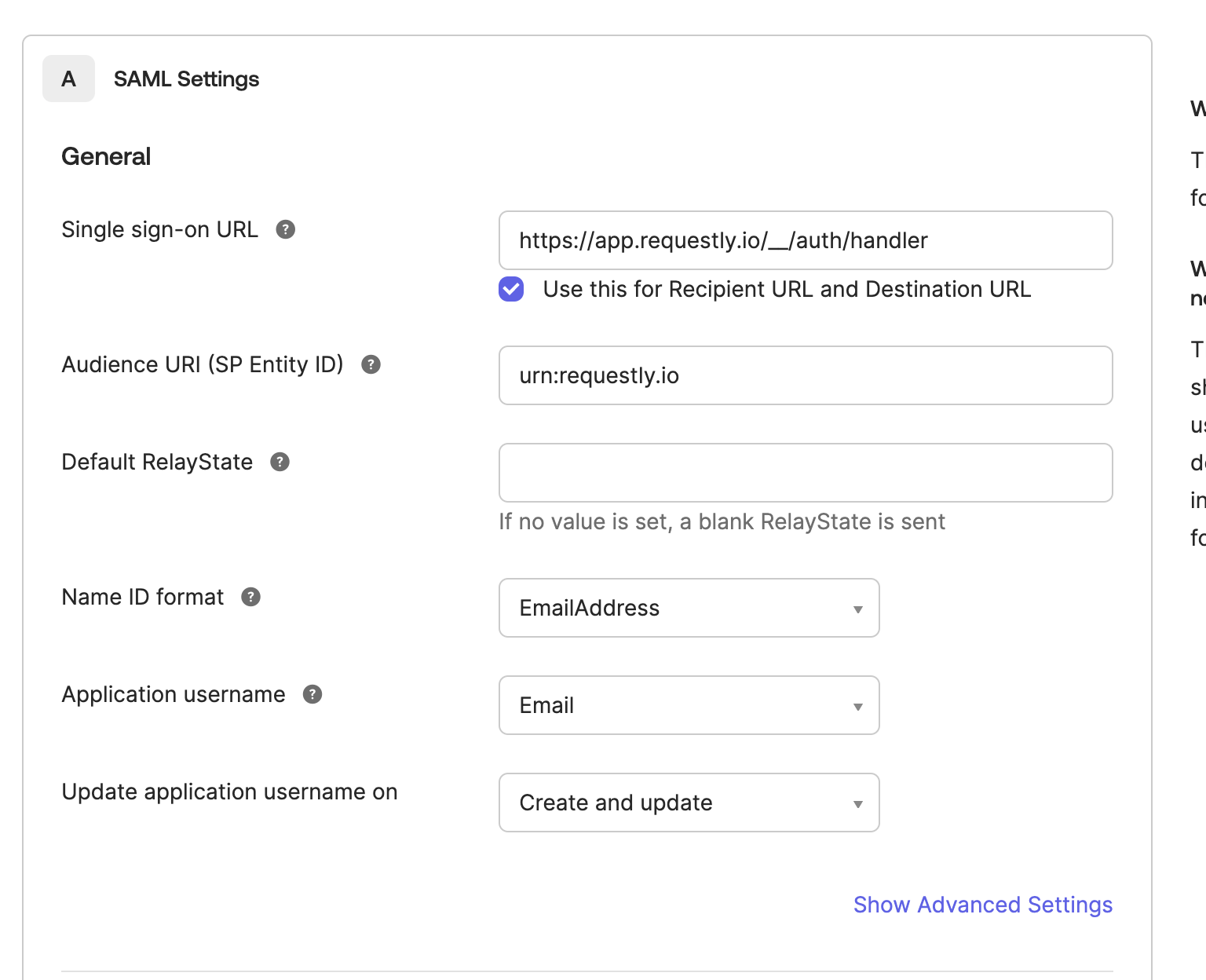
Step 2. Share SAML metadata with Requestly
1/images/setup-sso-with-okta/fb4784b9-6f59-4525-87bb-bbdfc1d457a1.png” align=“center” fullwidth=“false” /> Copy the Metadata URL.- Share the copied value with us
[email protected]

