(for example: login → create resource → fetch resource) in one run.
This documentation covers how to run collections, configure variables, view results, rerun or debug, explore automation options, and export results.
Running a Collection
Follow these steps to run a collection using the Runner:1
Open Collection Runner
In the Collections sidebar, find the collection you want to execute and click the Run icon on menu option next to it.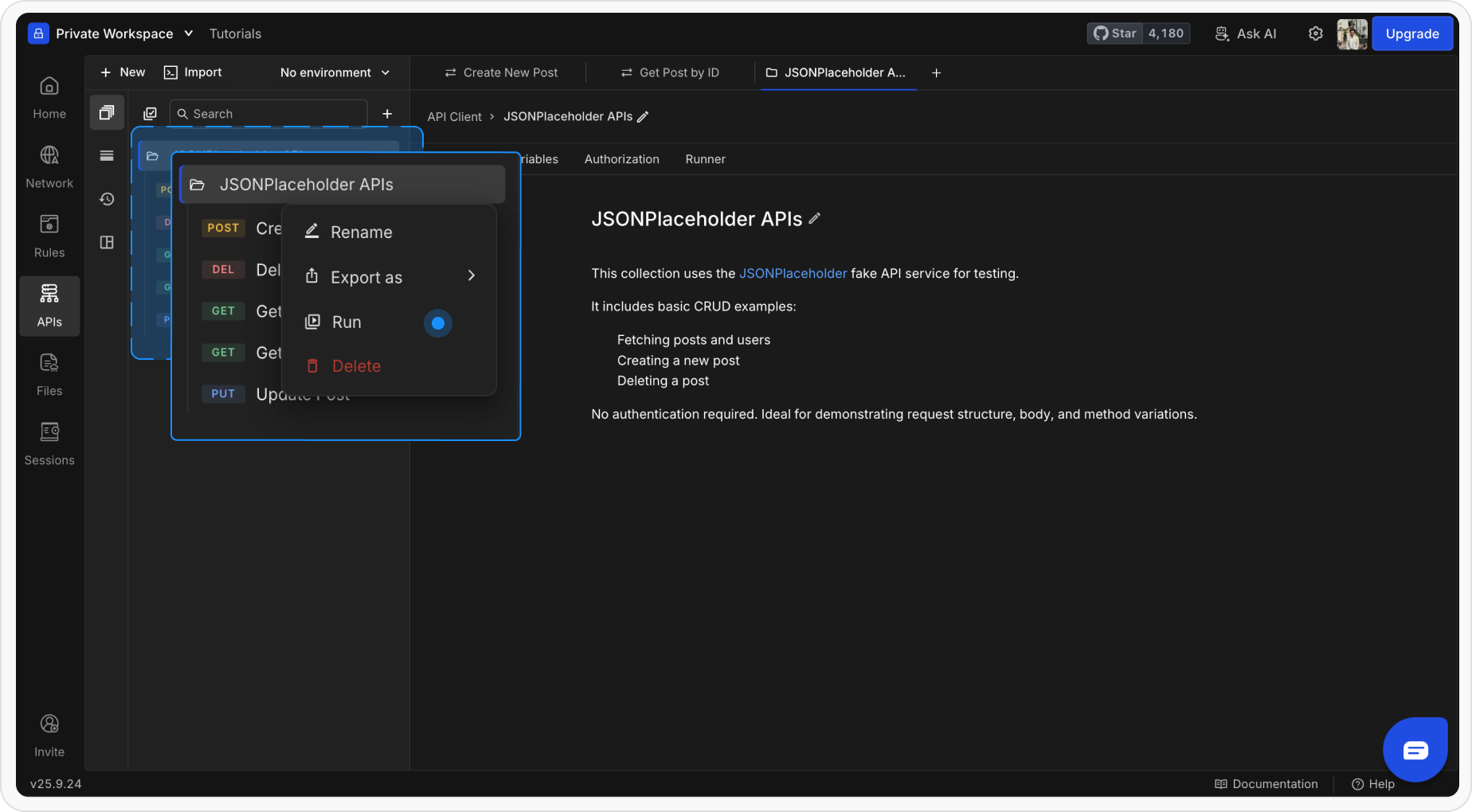
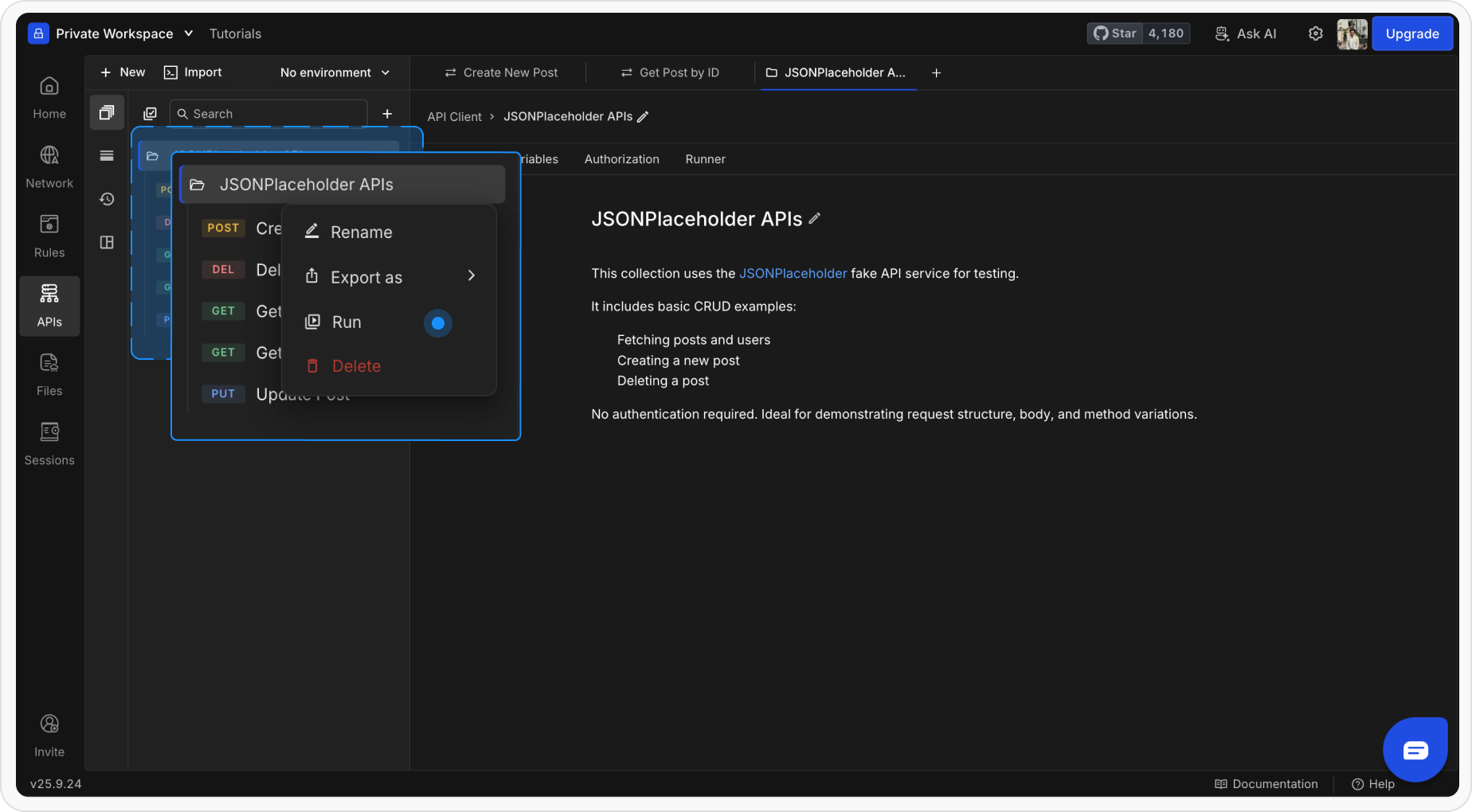
2
Configure Options
- Iterations: Number of times to execute the full collection
- Delay: Wait time between requests (milliseconds)
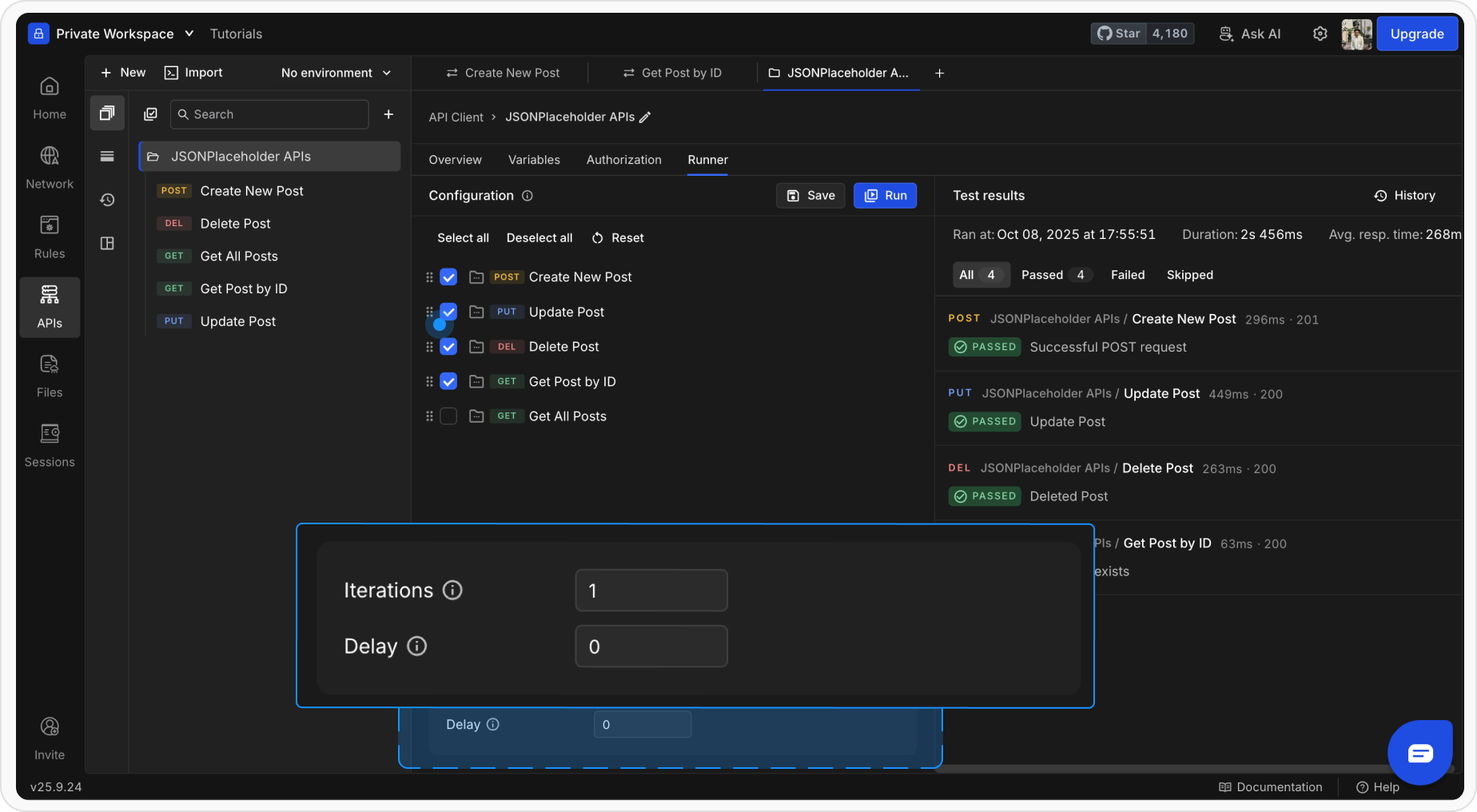
3
Adjust Request Order or Skip
You can drag to reorder requests or uncheck ones you don’t want to include in this run.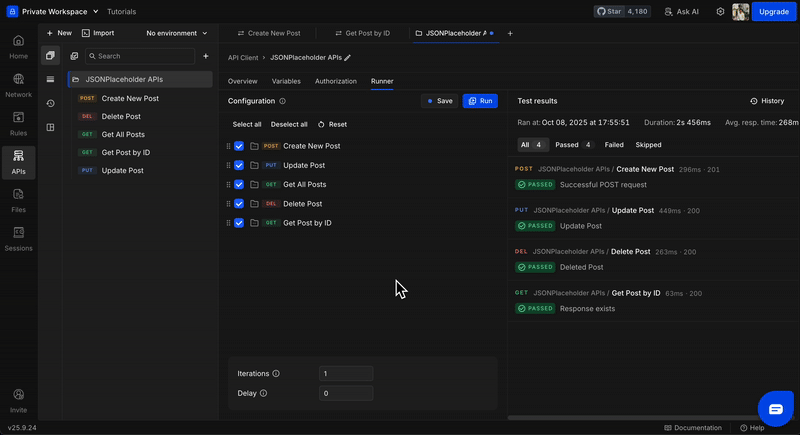
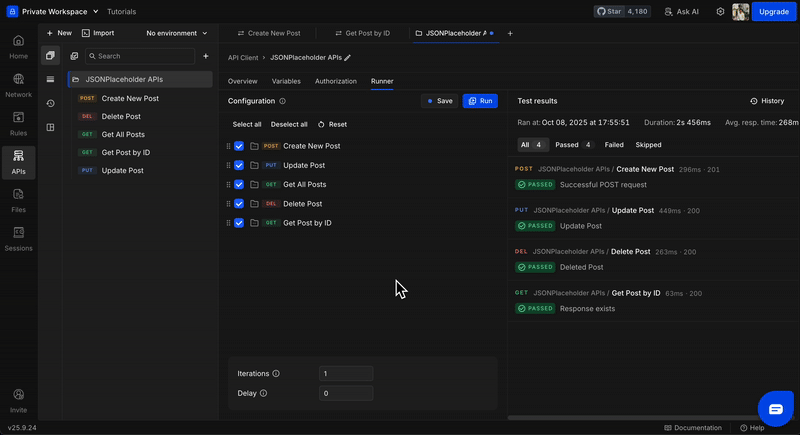
4
Start the Run
Click Save and then Run . The Runner will execute each request in order.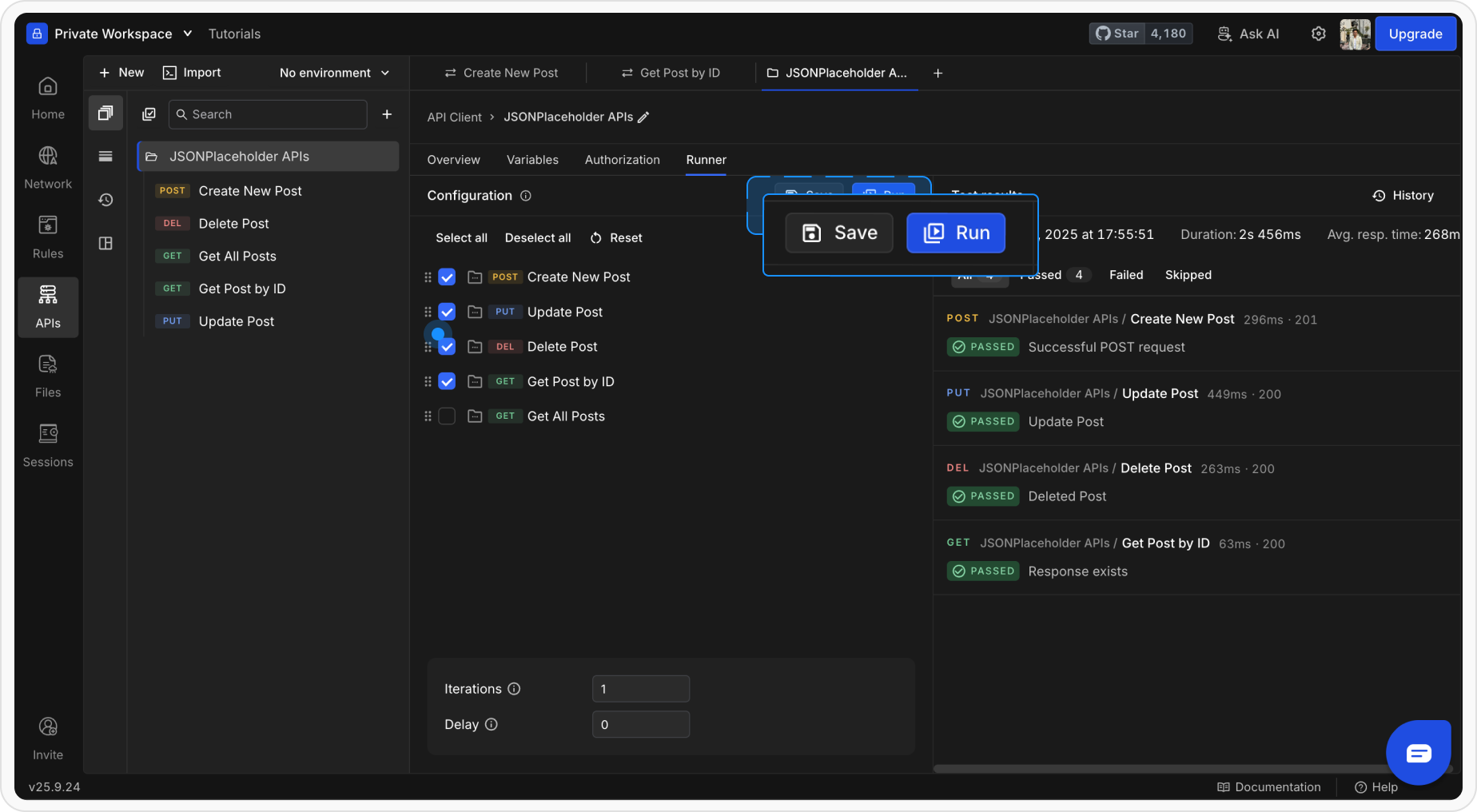
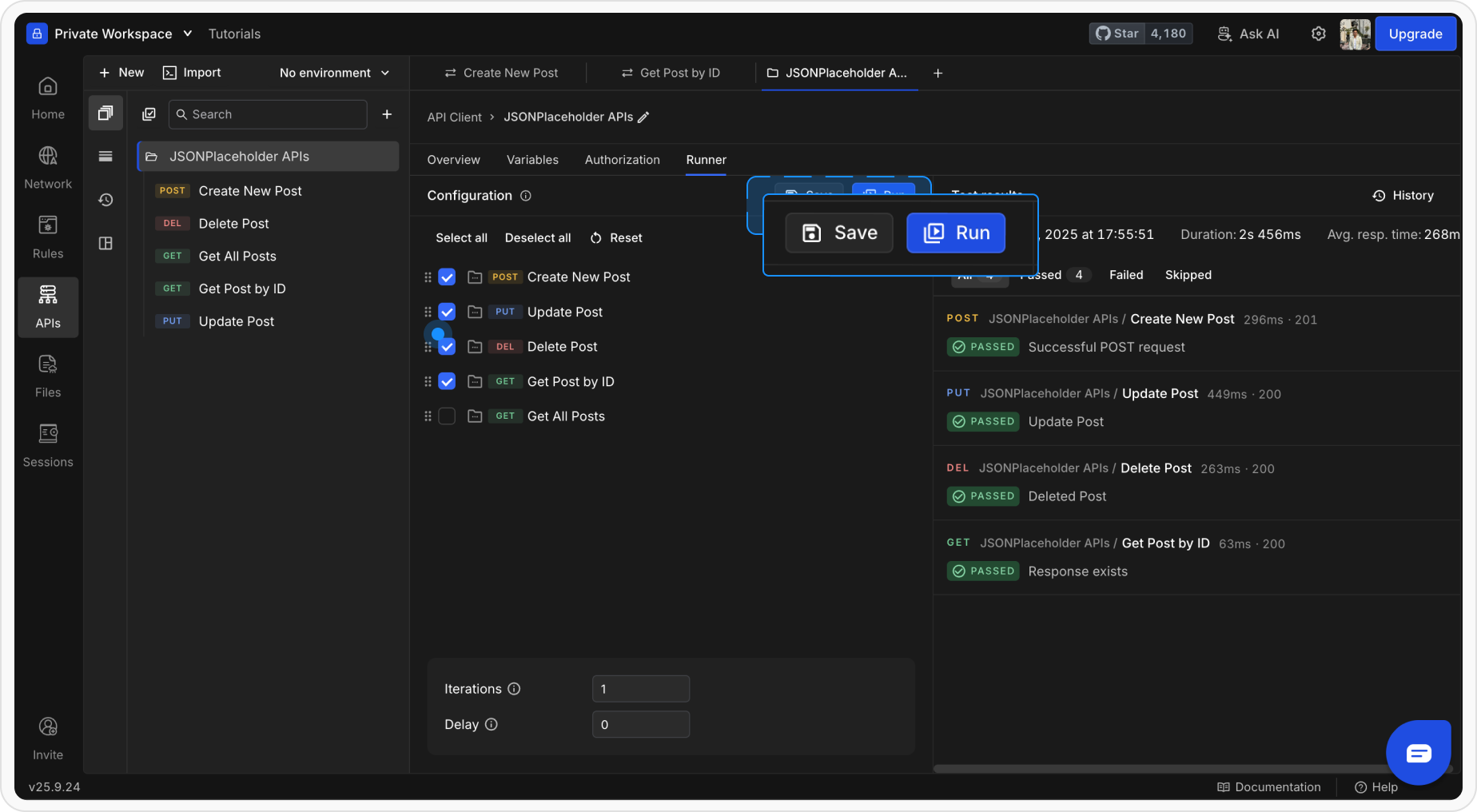
How a Collection Runner Works
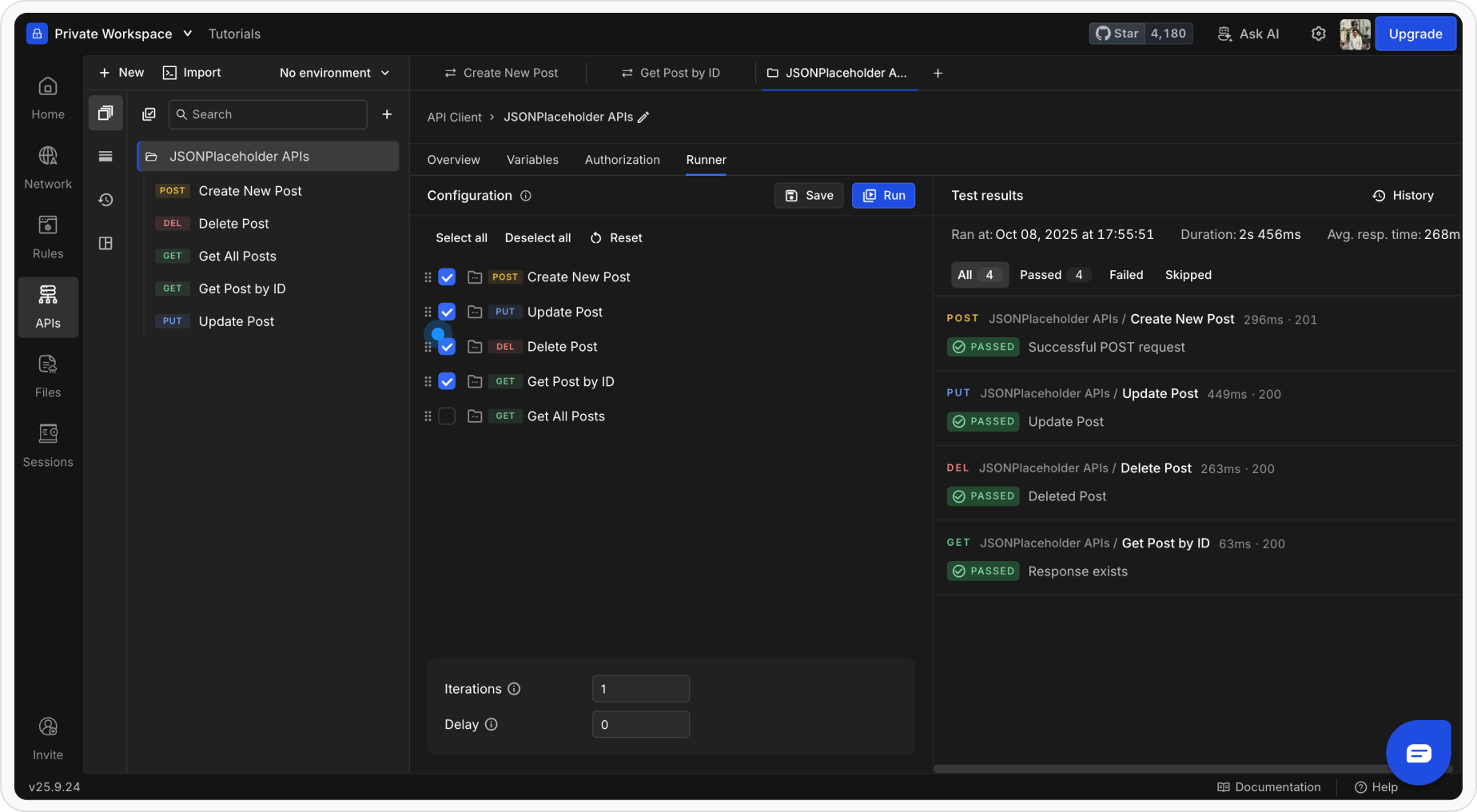
Variable Resolution
- All
{{variable}}placeholders resolve based on their scope. - Environment variables override values from the global scope.
- Collection-level variables defined earlier are available to all requests within that collection.
Script Execution
- Pre-request and Post-response scripts execute as usual.
- You can set or modify variables dynamically during the run.
- Use
rq.expect(...)for writing test assertions to validate responses.
Viewing Run Results
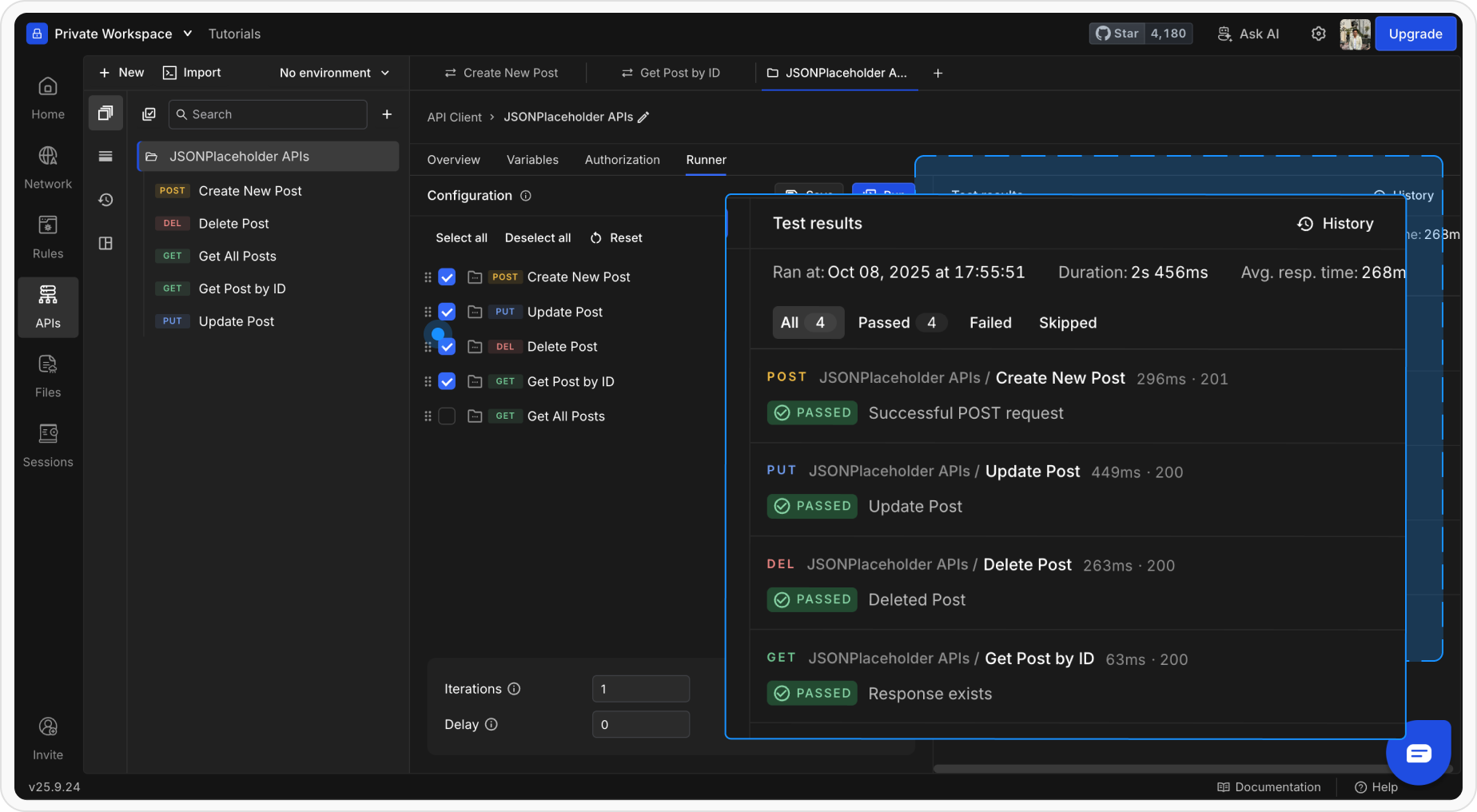
- Total number of requests executed
- Tests passed and failed
- Total duration and time taken
- Request details - URL, headers, and body
- Response data - status, headers, and body
- The result of each test assertion

