Scripts in Requestly allow you to extend and customize your API requests and responses dynamically using JavaScript. These scripts enable you to manipulate requests before they are sent (Pre-request scripts) or process responses after they are received (Post-response scripts). With access to the full request and response objects, you can achieve advanced automation, validations, and transformations.
Pre-Request Scripts
Pre-Request Scripts run before the API request is sent to the server. They allow you to modify request attributes, such as headers, body, query parameters, or even the URL. Pre Scripts are useful for adding authentication tokens, generating timestamps, or altering the request dynamically based on certain conditions.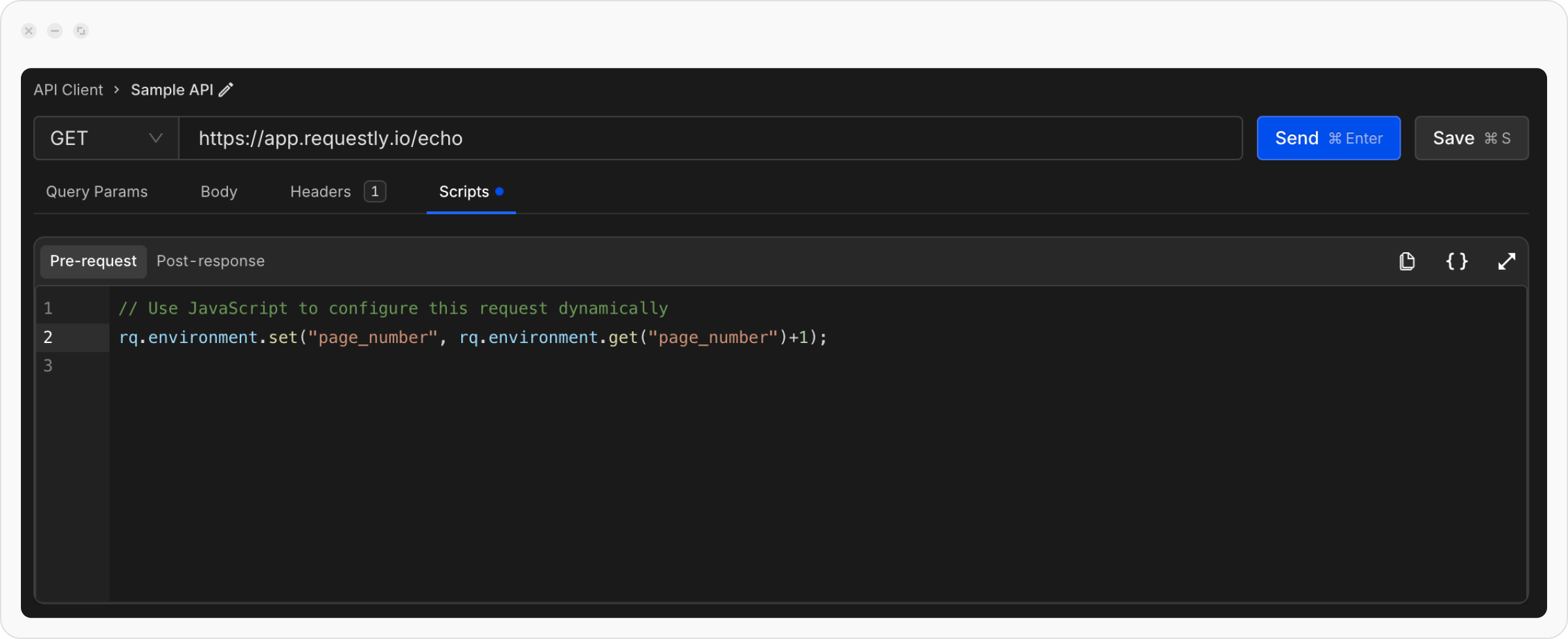
{{page_number}} to get value of page number.
Post-Response Scripts
Post-Response Scripts run after the API response is received. They allow you to process response data, validate outputs, or log details for debugging. Post Scripts are useful for transforming the response body, validating response codes, or storing results for further use.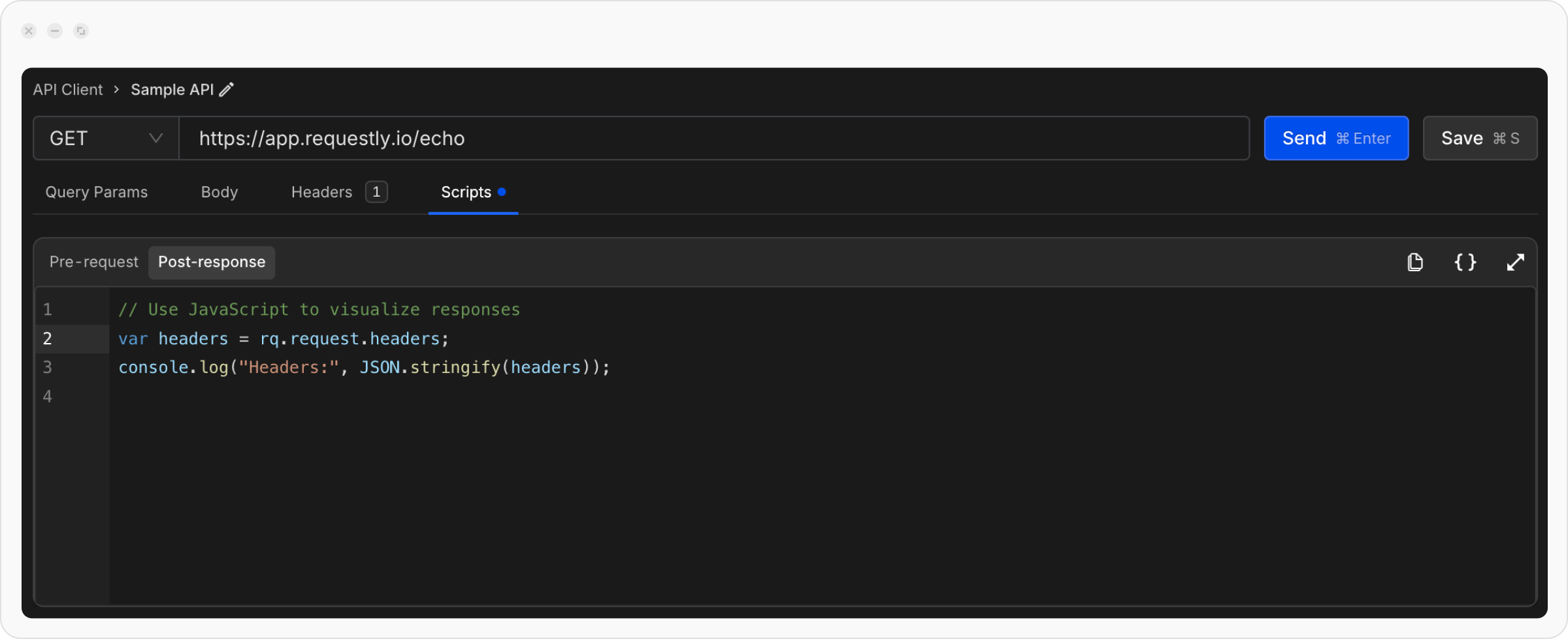
Viewing Console Logs from Scripts
You can useconsole.log() or console.error() in your Pre-Request and Post-Response Scripts to debug your logic and inspect values at runtime. The logs from these scripts are prefixed with #script for easy filtering and are visible directly in your browser’s Developer Tools Console (DevTools) or in the Requestly Debug Console for the desktop app.
For Browser App
1
Open Developer Tools
Open your browser’s Developer Tools Console using F12, Cmd + Option + J*,* or Ctrl + Shift + J. Logs from your Pre-Request and Post-Response Scripts will appear here in real time.
2
Filter Logs Using Keyword
In the console’s filter box, type or paste the keyword #script to view only Requestly script logs. This helps you isolate logs originating from your API client scripts.
For Desktop App
1
Open Debug Console
From the top menu bar, navigate to View → Debug Requestly to open the console window. All your Pre-Request and Post-Response Script logs will be displayed here.
2
Filter Logs Using Keyword
In the console’s search or filter box, enter #script to view logs generated from API client scripts. This allows you to quickly locate relevant log entries for debugging.
Requestly JavaScript API rq
Requestly provides a robust set of JavaScript properties and methods to interact with API requests, responses, environments, and global variables. The rq object is available in all pre-request and post-response scripts, giving you full control over your API workflow.
Available Objects
The Requestly JavaScript API consists of the following main objects:rq.request
Access and manipulate API request details including method, headers, body, URL, and query parameters. Use this in both pre-request and post-response scripts to read or modify request data.
Quick Example:
rq.response
Access API response details including body, headers, status code, and response time. Primarily used in post-response scripts to process and validate API responses.
Quick Example:
rq.environment
Manage environment-specific variables dynamically. Environment variables are scoped to a specific environment (dev, staging, production) and can be used across multiple requests.
Quick Example:
rq.collectionVariables
Manage collection-scoped variables. Collection variables are only accessible within requests that belong to a specific collection and persist across all environments.
Quick Example:
rq.globals
Manage global variables accessible across all collections and environments. Use for truly universal configuration and state.
Quick Example:
rq.test
Write tests to validate API responses and ensure your APIs work as expected. Tests help automate quality assurance in post-response scripts.
Quick Example:
rq.expect
Write assertions for API testing using the powerful Chai.js assertion library. Use with rq.test to validate response data.
Quick Example:

