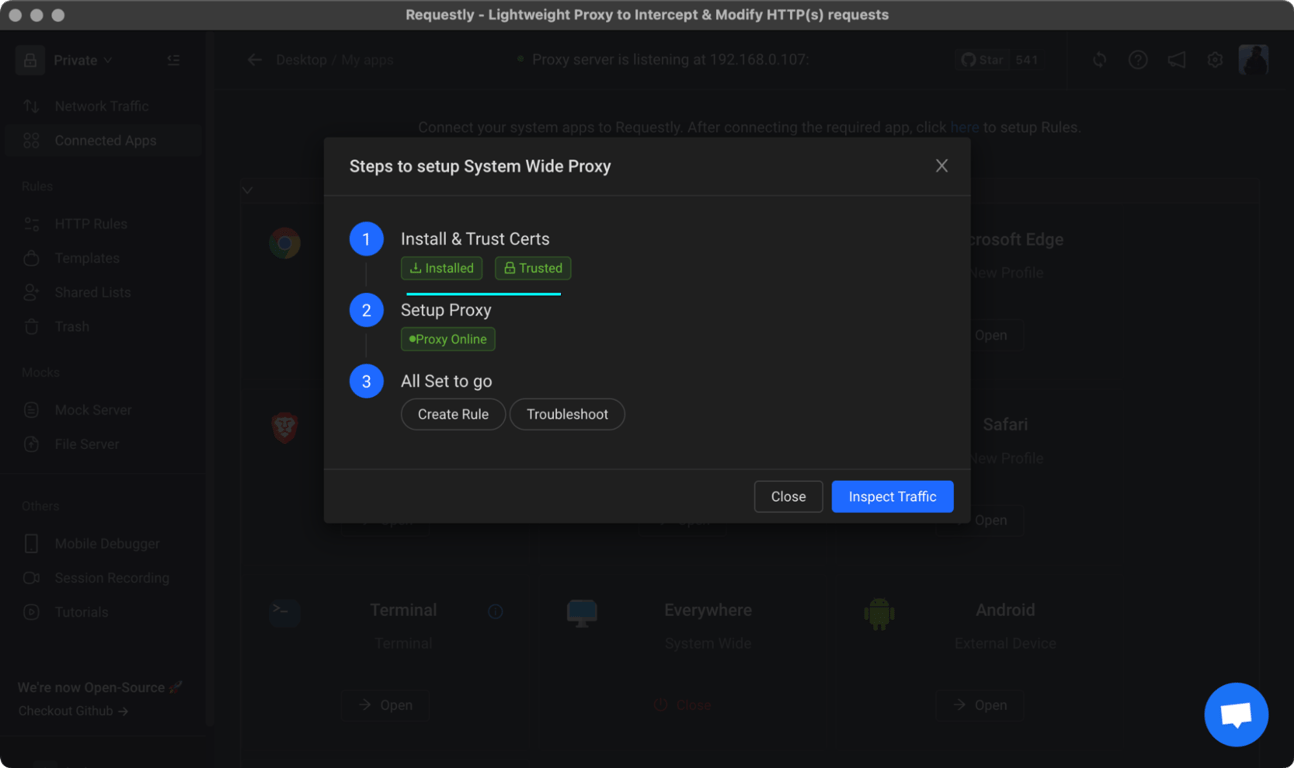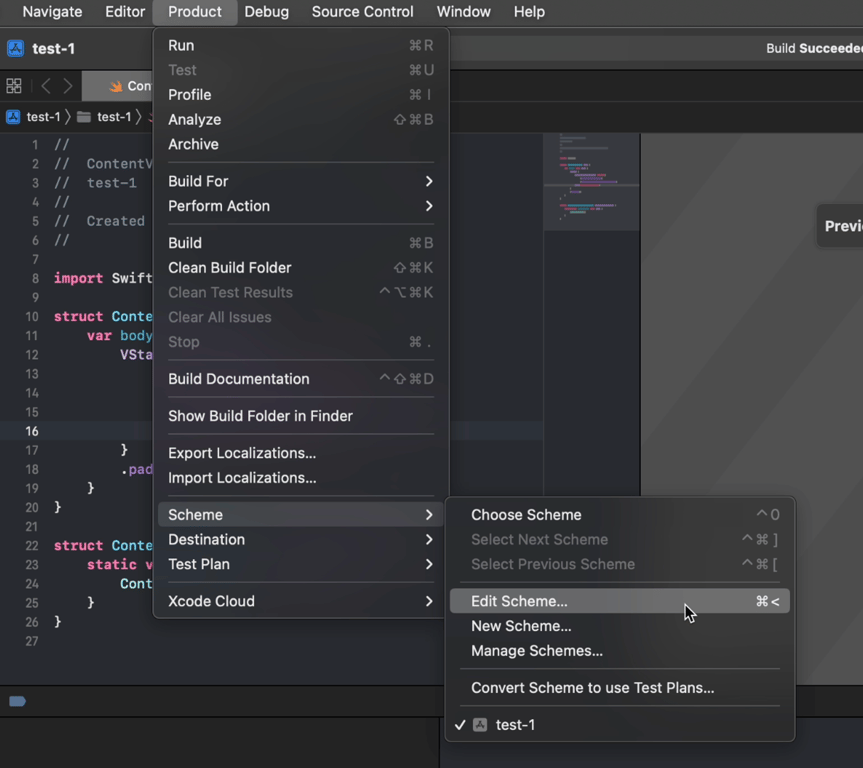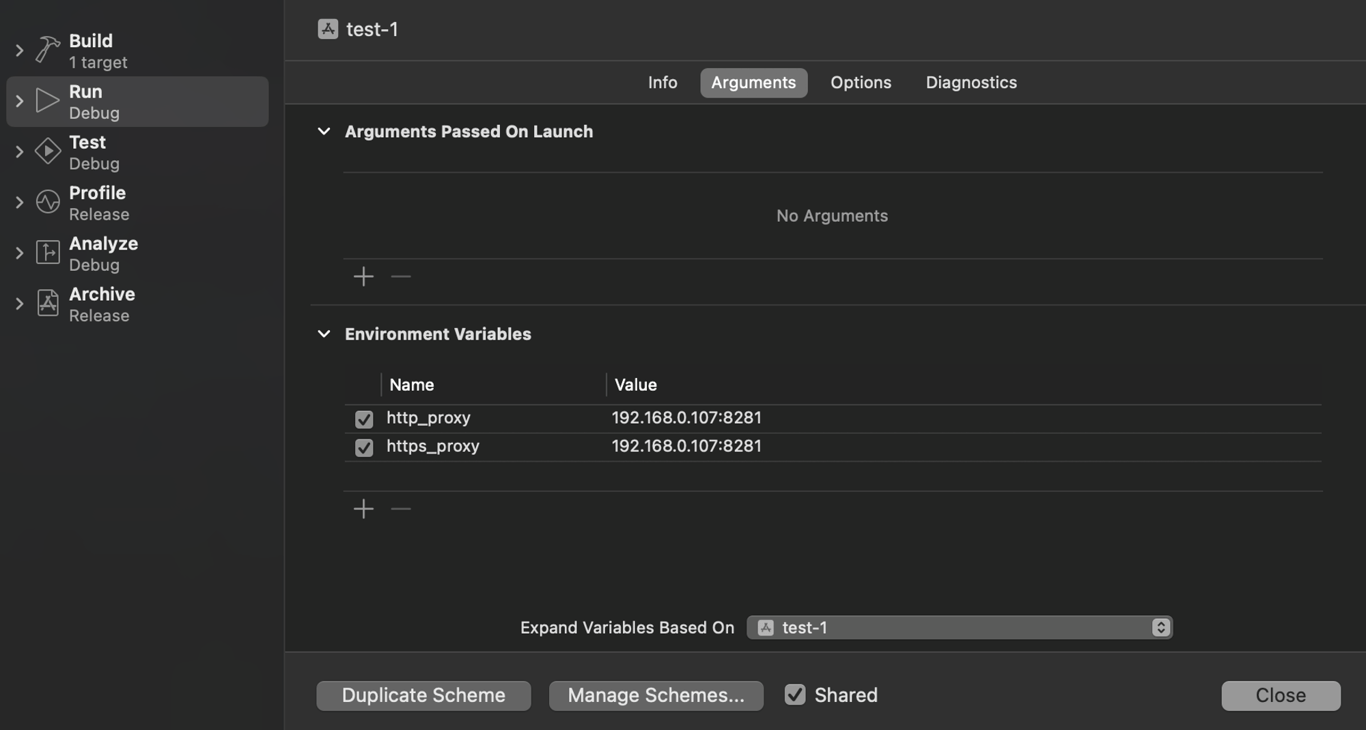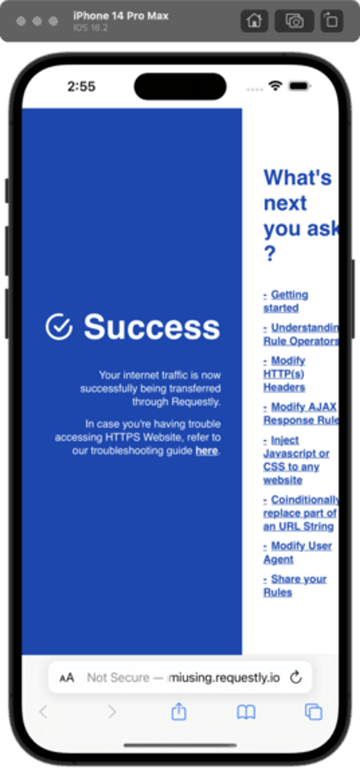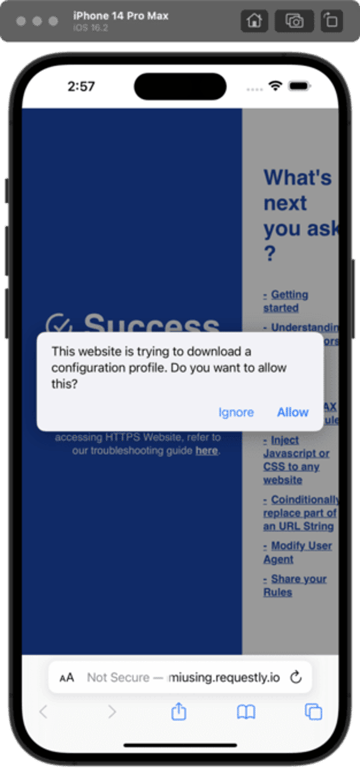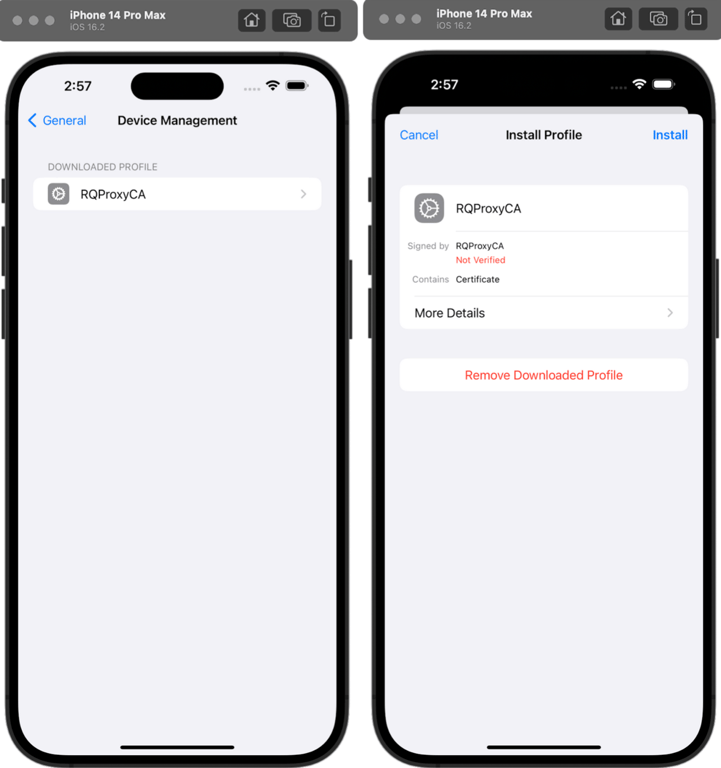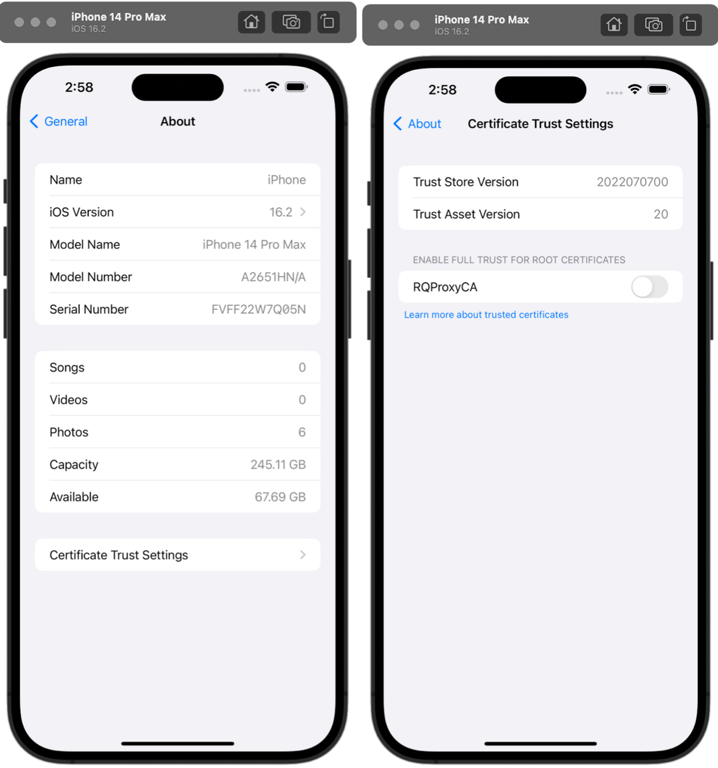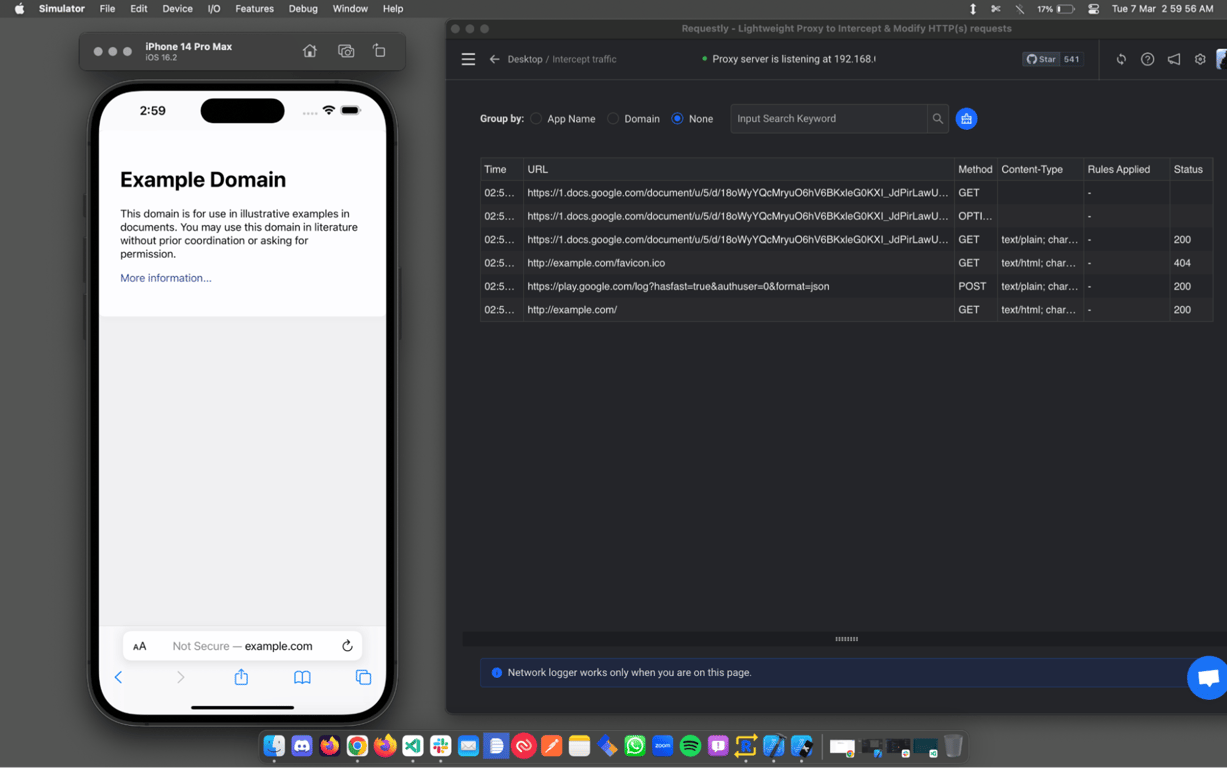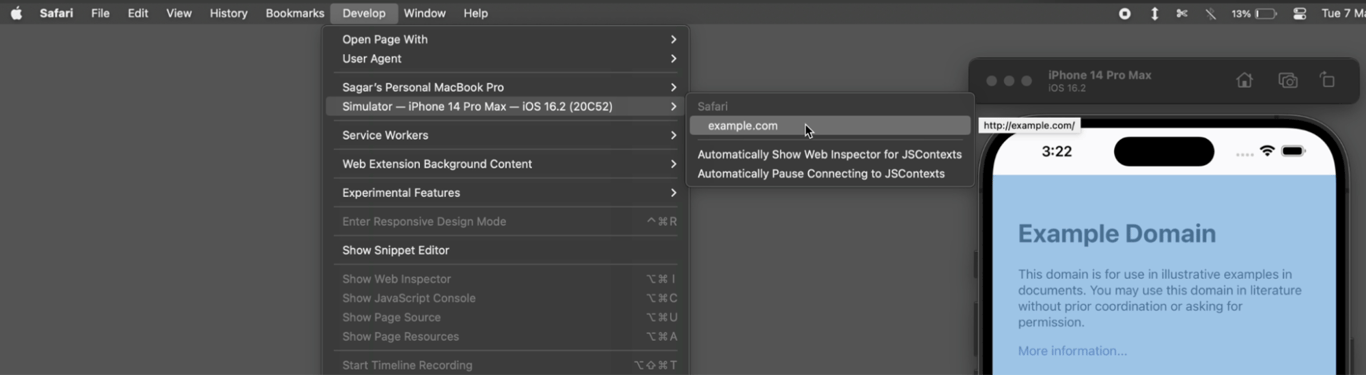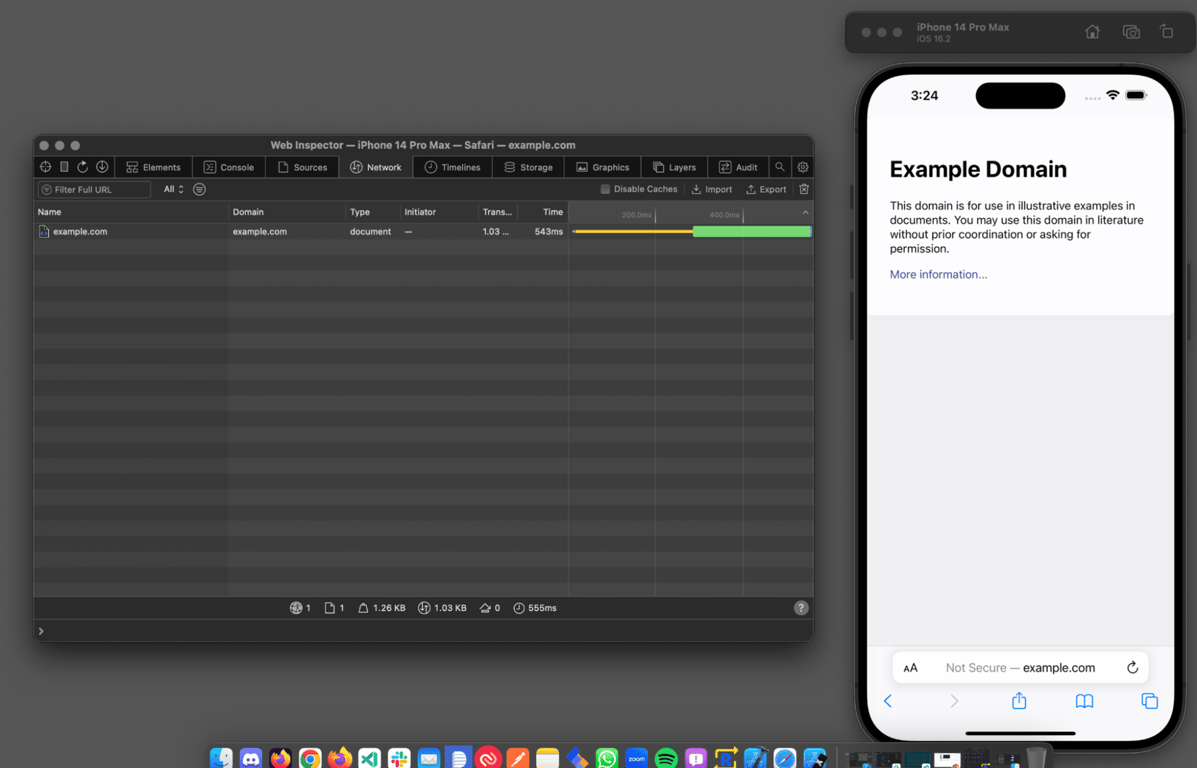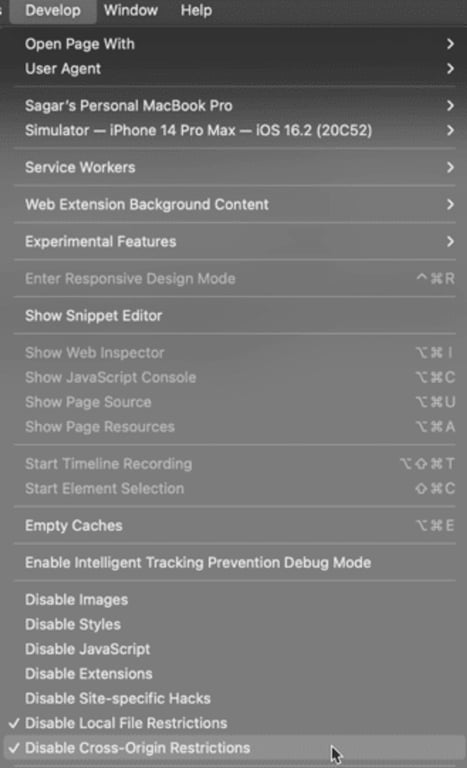To start debugging the network traffic of your apps running inside iOS simulator, follow these steps
-
Download & install Requestly Desktop app
-
To install Requestly Root Certificate on your Mac:
-
Navigate to
Connected Appsin the sidebar and choose targetEverywhere: System Wide -
Enter system password if prompted
-
Ensure that the
Install & Trust Certsstep is successful
-
-
Note the proxy URL and port shown at the top of the App. This is where requestly is running it's proxy and where you need to redirect your traffic to from iOS emulator
-
Open XCode and choose your project. In the menu click
Product > Scheme > Edit Scheme -
Set enivronment variables
http_proxyandhttps_proxyto the proxy URL given by Requestly (refer step #3) -
Start the emulator
Xcode > Open Developer Tool > Simulator -
To verify the proxy settings: Open Safari and navigate to
http://amiusing.requestly.io/If it saysSuccess, all good till now. Else retry from step #2 -
Now you need to install Requestly's Root Certificate in the emulator
-
In Safari, navigate to
http://requestly.io/ssl(Use http here, not https) and tapAllowto download the Requestly Root Certificate -
After downloading the certificate, navigate to
GeneralinSettingsand chooseDevice Management -
Open
RQProxyCAand clickInstall
-
-
Since this certificate has been installed, we need to mark it as trusted. Navigate to
Settings > About > Certificate Trust Settingsand enable trust forRQProxy CA -
Once the certificate has been trusted, you can now intercept traffic using Requestly and create rules to modify them as required
You should now be able to see your rules being applied in the traffic table inside Requestly.
But here are a few more tips to fully utilize requestly with the debugging tools that iOS simulator offers
Open native Web Inspector or Developer Tool for Safari
In case you want to also see the requests in the safari devtools of your simulator:
- Launch Safari in iOS Simulator:
- Launch Safari on your mac and navigate to
Developin the menu bar,
- Find your Simulator device and tap the webpage you want to inspect.
Bypass CORS for Safari running in simulator
You might sometimes run into CORS issues when trying to apply rules during debugging.
To disable CORS for safari inside the iOS simulator:
- Navigate to the
Developmenu in Safari and
- Check
Disable Cross-Origin RestrictionsandLocal FIle Restrictions