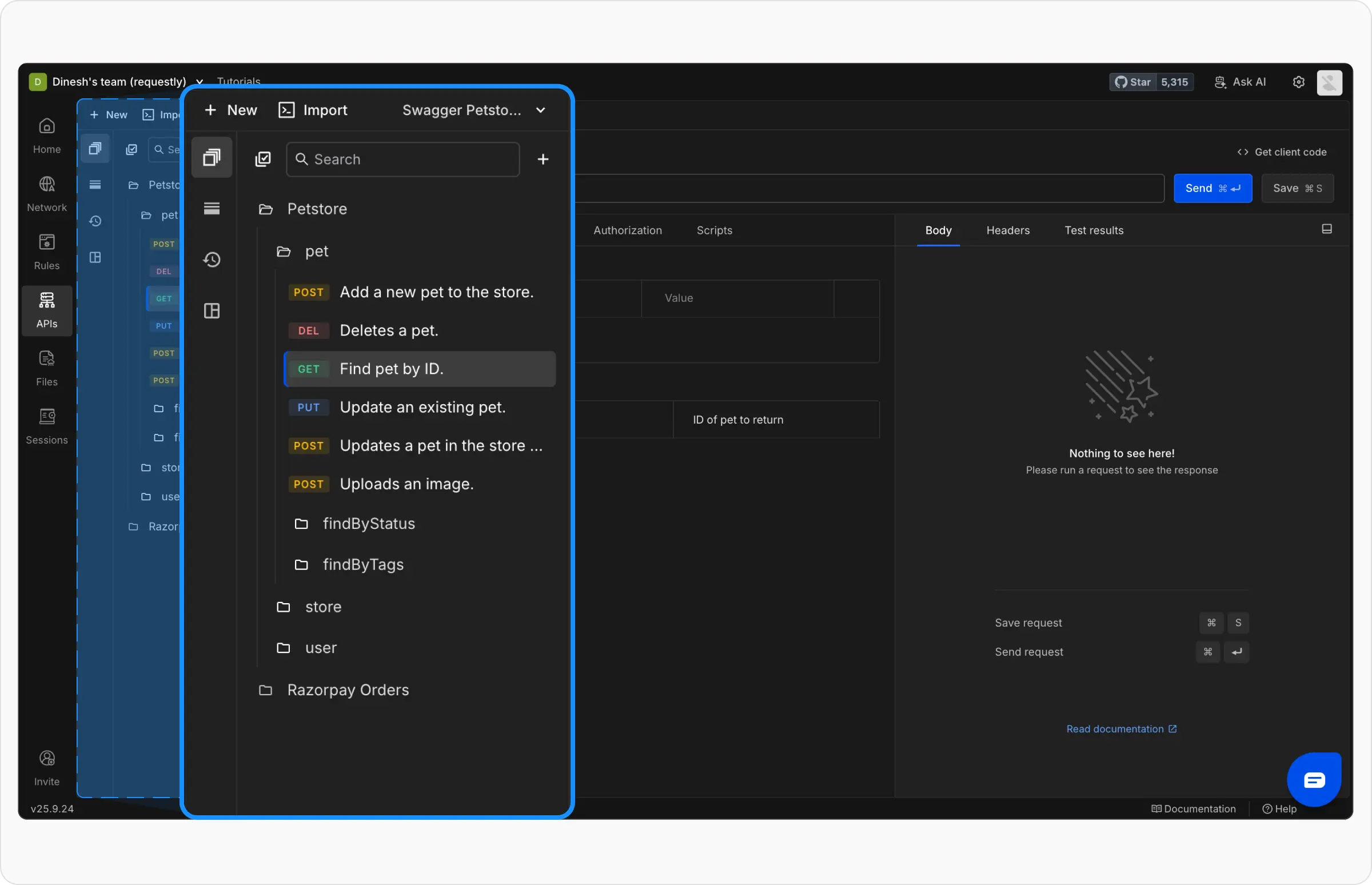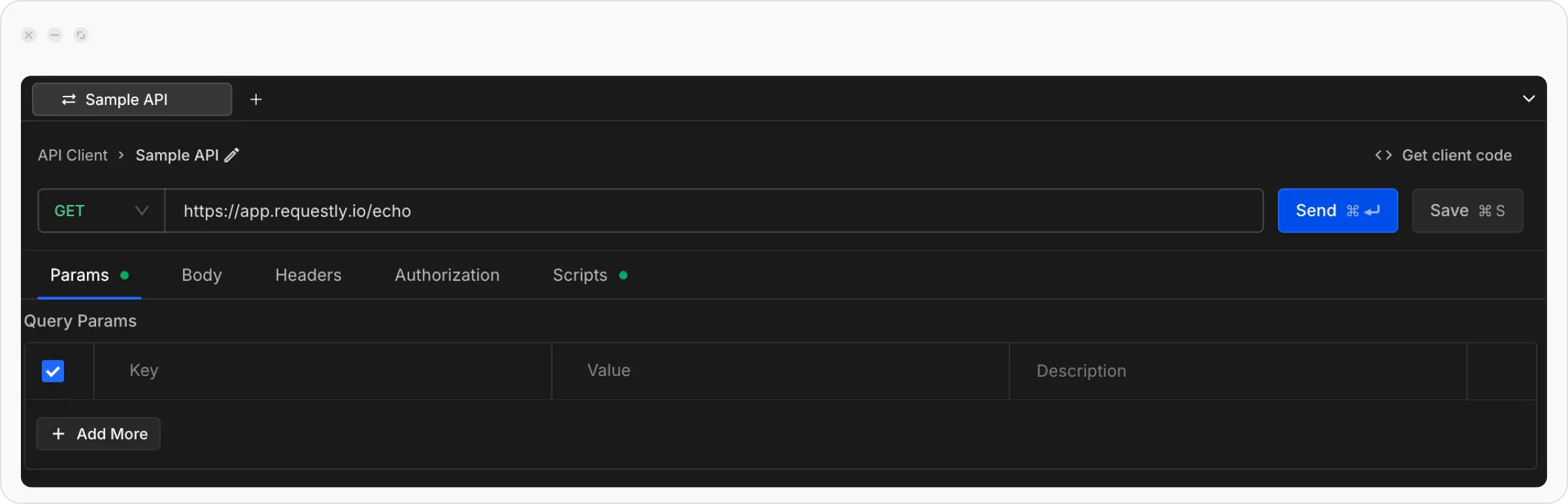Welcome to Requestly! This guide will help you get started in just a few minutes. By the end, you’ll know how to send requests, organize them into collections, and use variables to manage different environments.
Prerequisites
You’ll need either:- Browser Extension (Chrome, Firefox, Edge, Brave) - Best for web API testing
- Desktop App (Download) - Best for mobile apps, local APIs, and advanced use cases
Step 1: Send Your First API Request
Let’s start by sending a simple GET request to test the API Client.1
Open API Client and Create a New Request
Click the API Client link in the left sidebar of the Requestly application, then click the 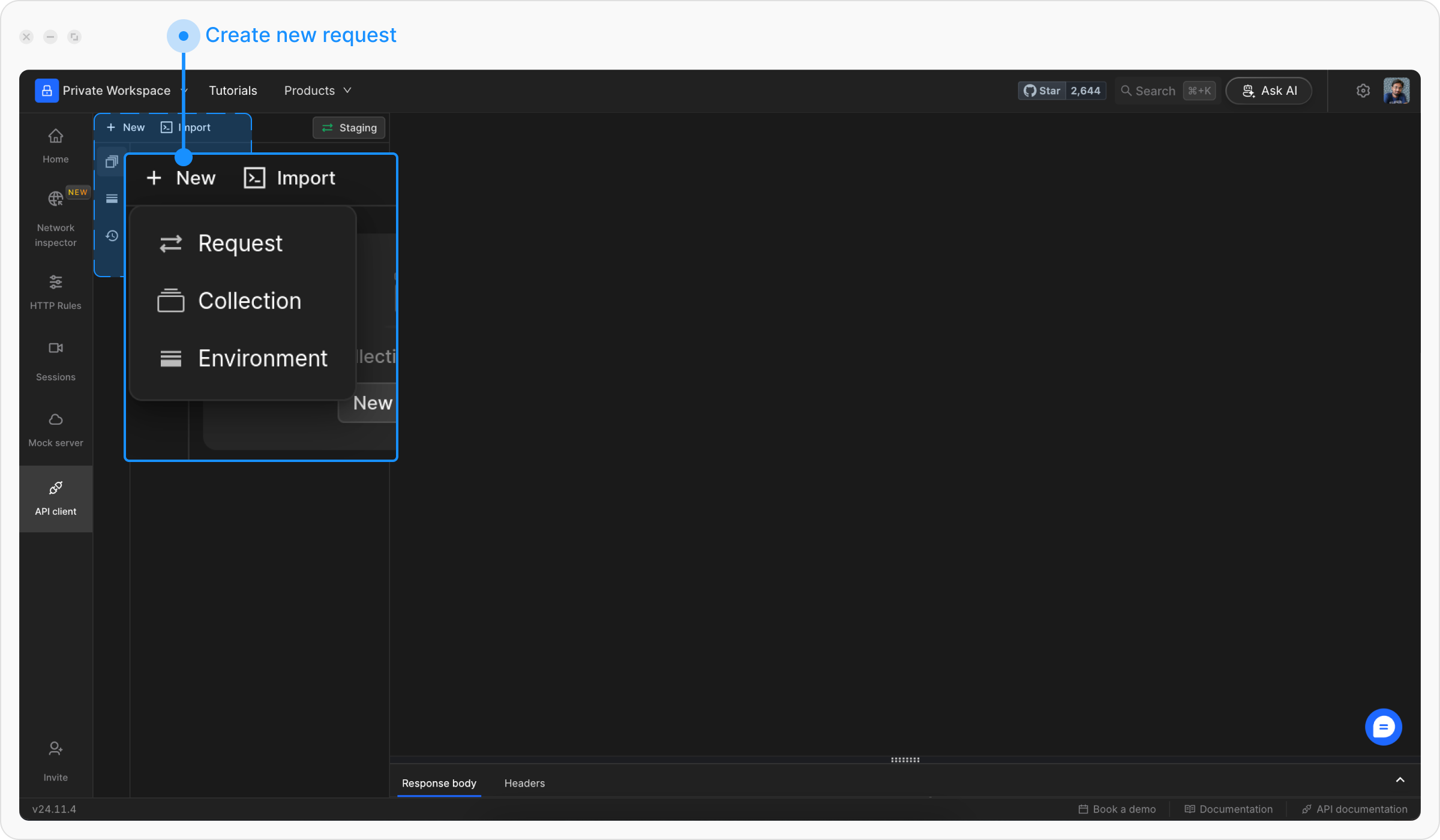
+ New button to create a new request and select Request from the menu.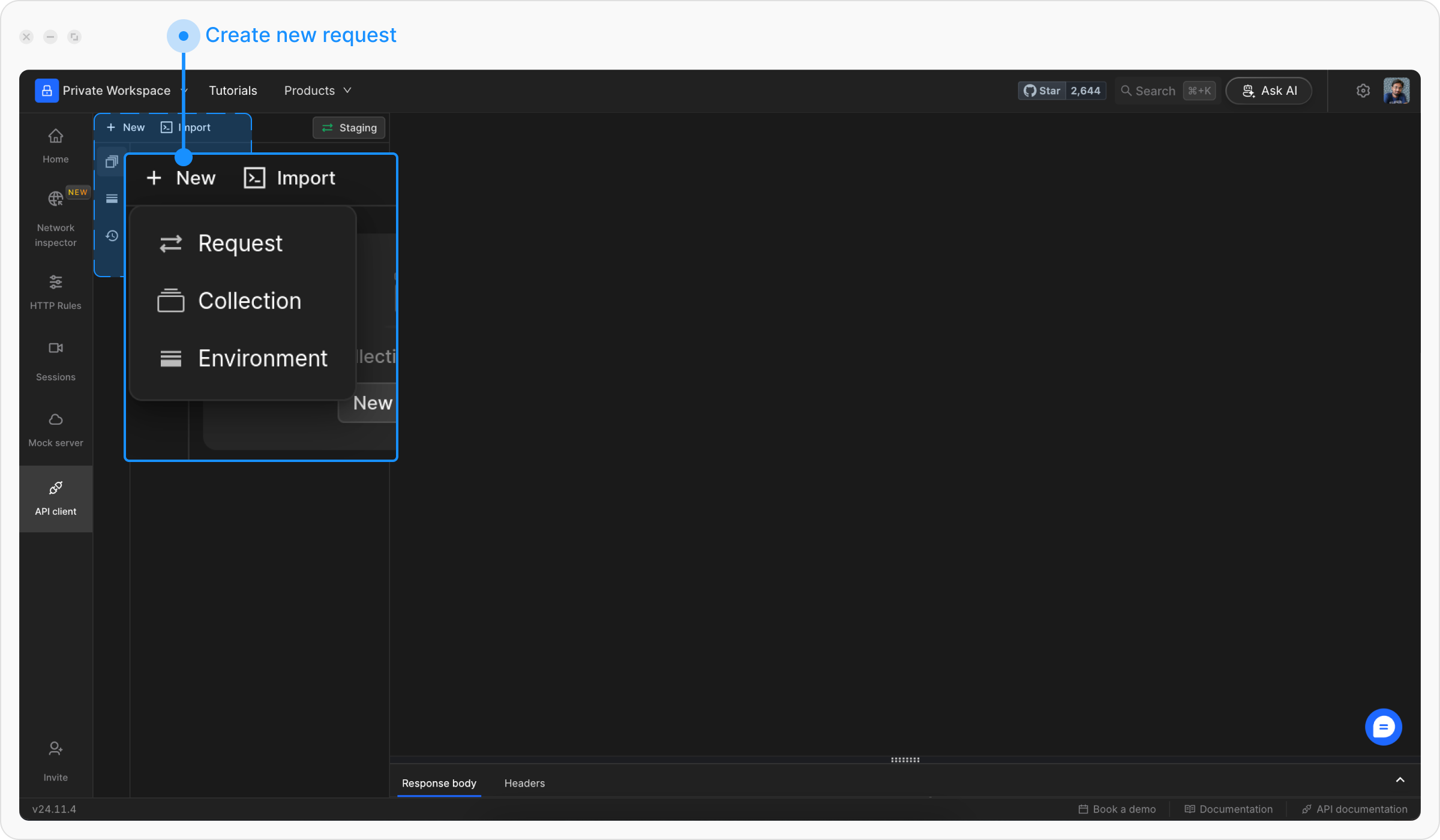
2
Configure Your Request
- Name:
Send API Request - Method:
GET - URL:
https://app.requestly.io/echo
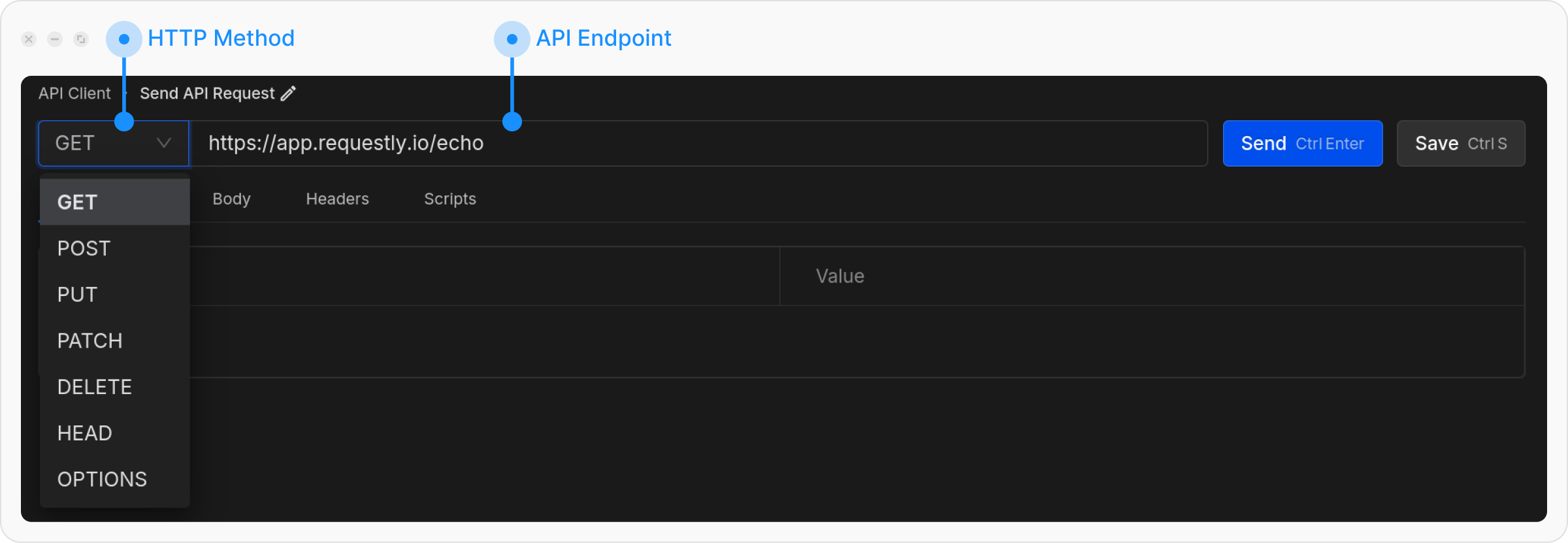
3
Send the Request
Click Save and then Send. You should see a JSON response with data in the response panel below.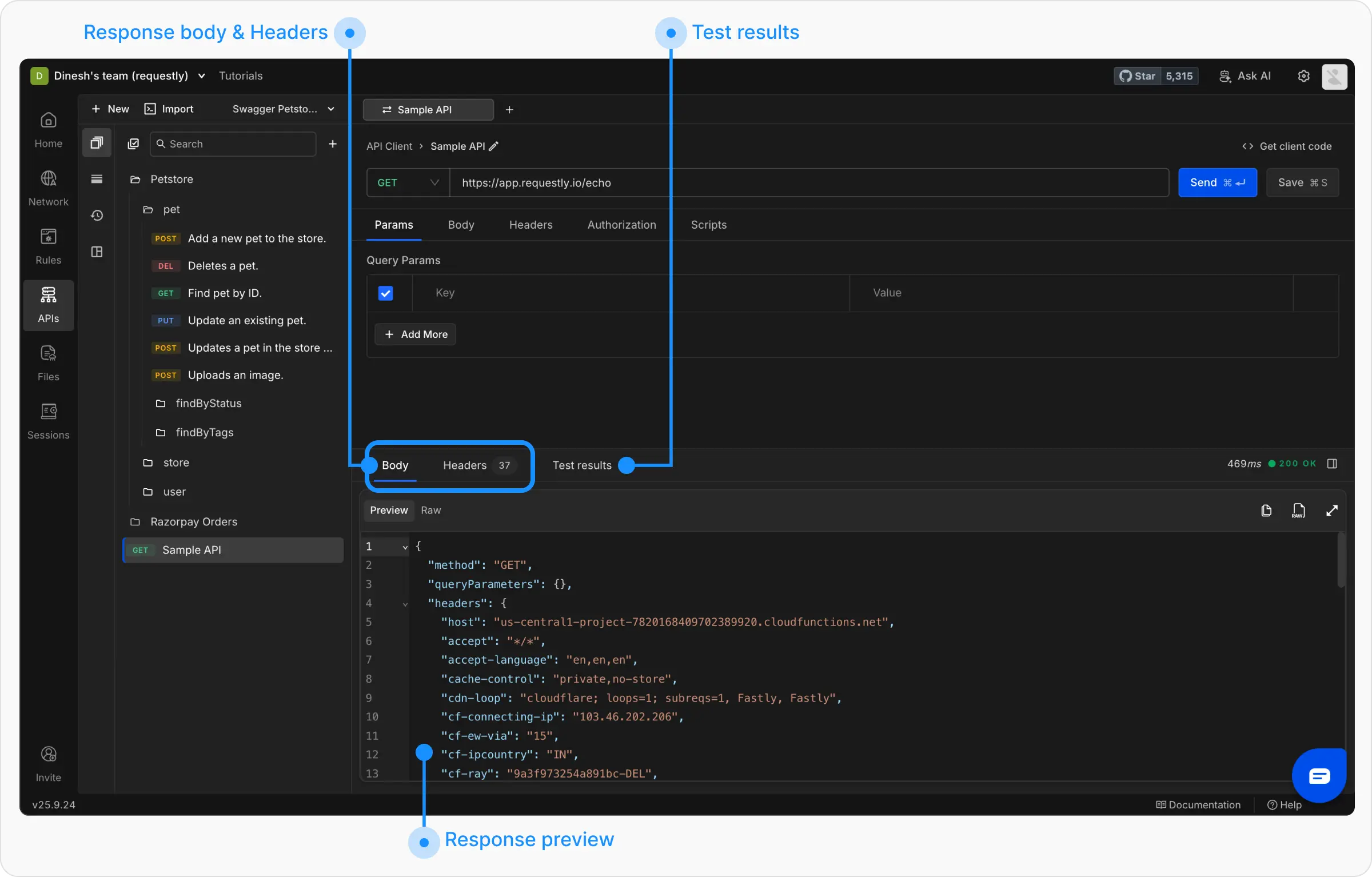
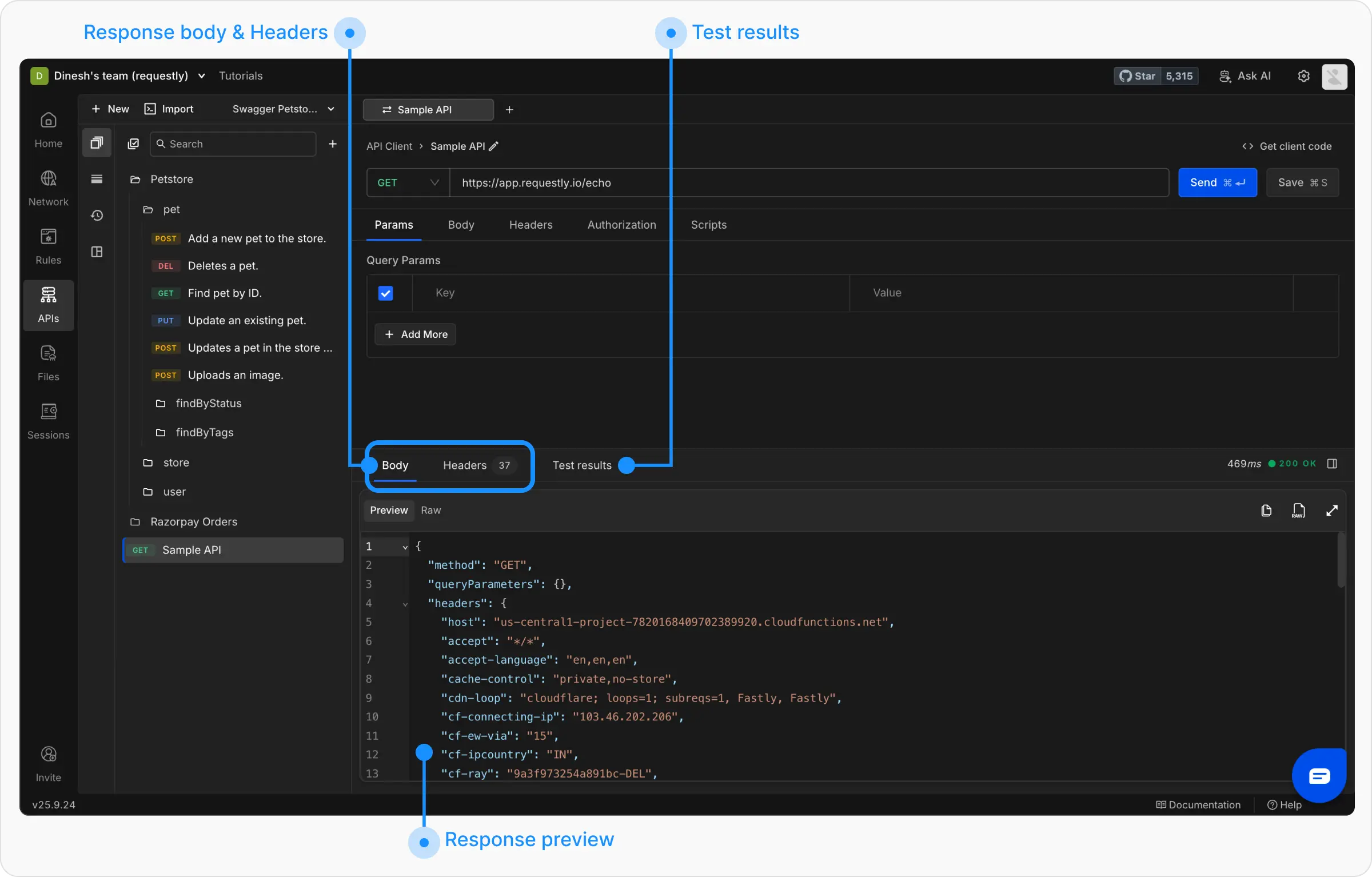
Step 2: Understand the Interface
The API Client interface is divided into key sections:- Request Panel
- Response Panel
Step 3: Create Your First Collection
Collections help you organize related API requests. Let’s create one for a sample project.1
Create a Collection
Click + New → CollectionName it 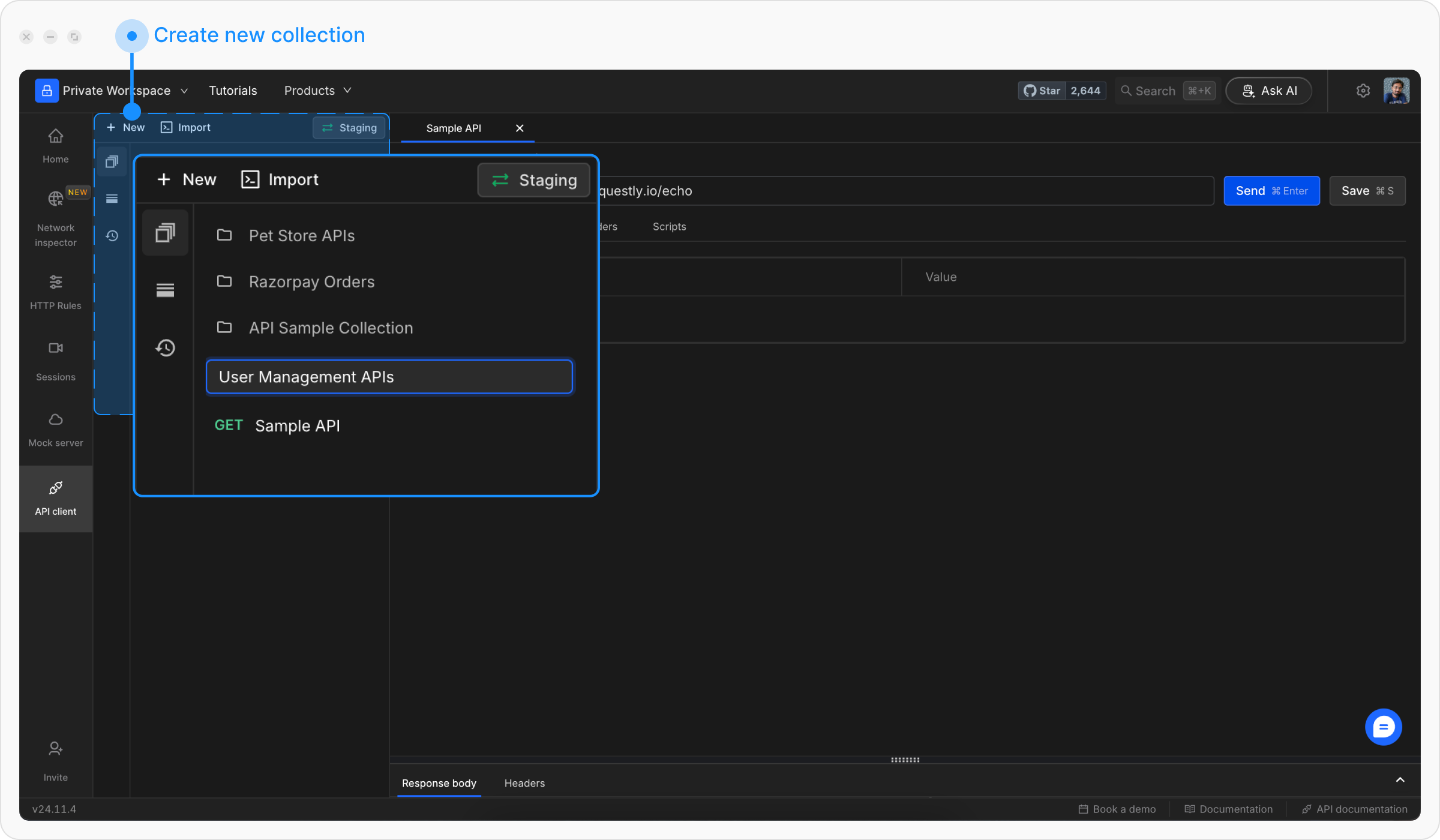
User Management APIs and press Enter.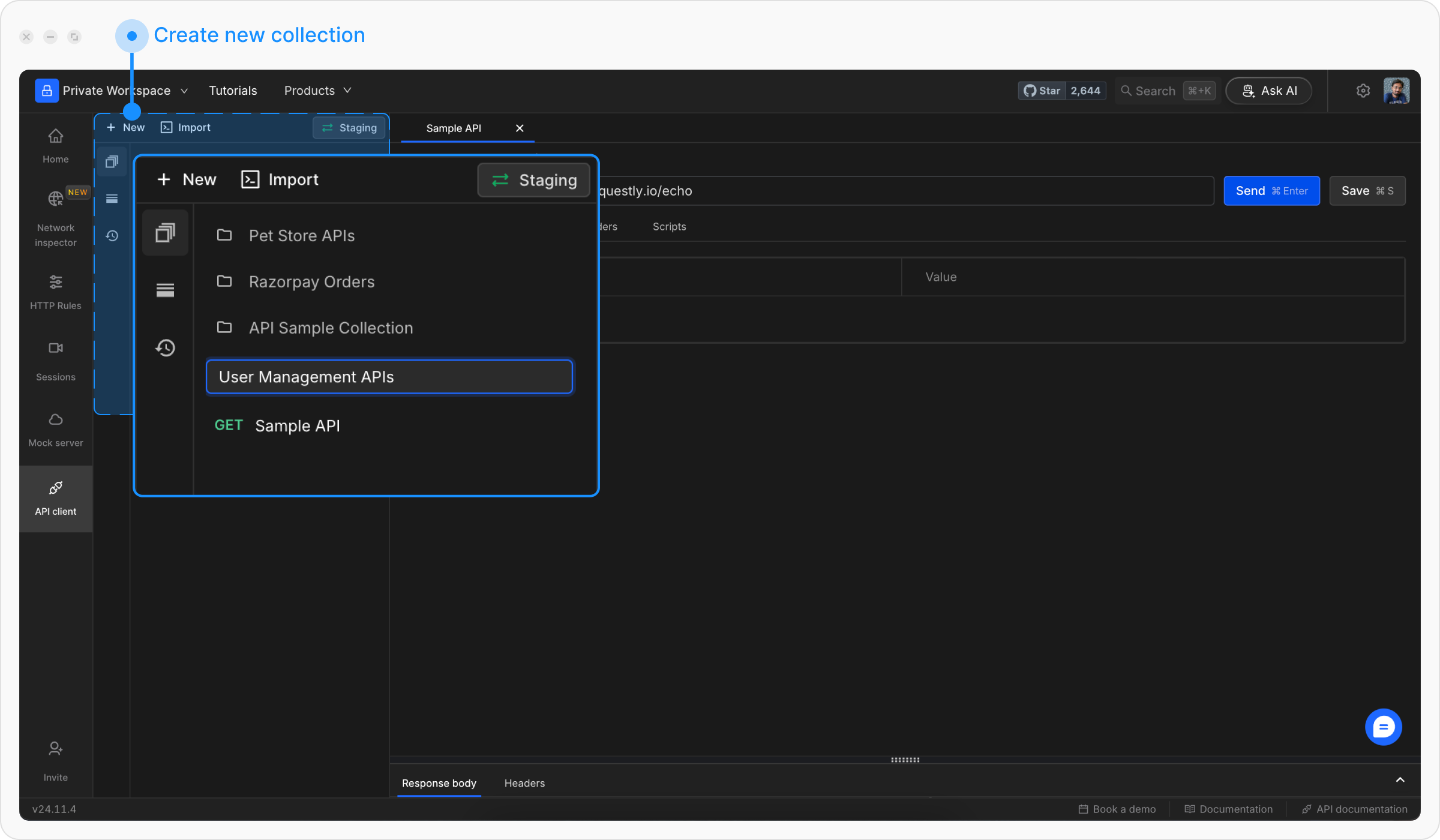
2
Add Requests to Collection
Drag your previously created request into the collection, or create a new request directly inside the collection by clicking the + icon next to the collection name.
3
Organize with Folders
For larger projects, create sub-folders within collections: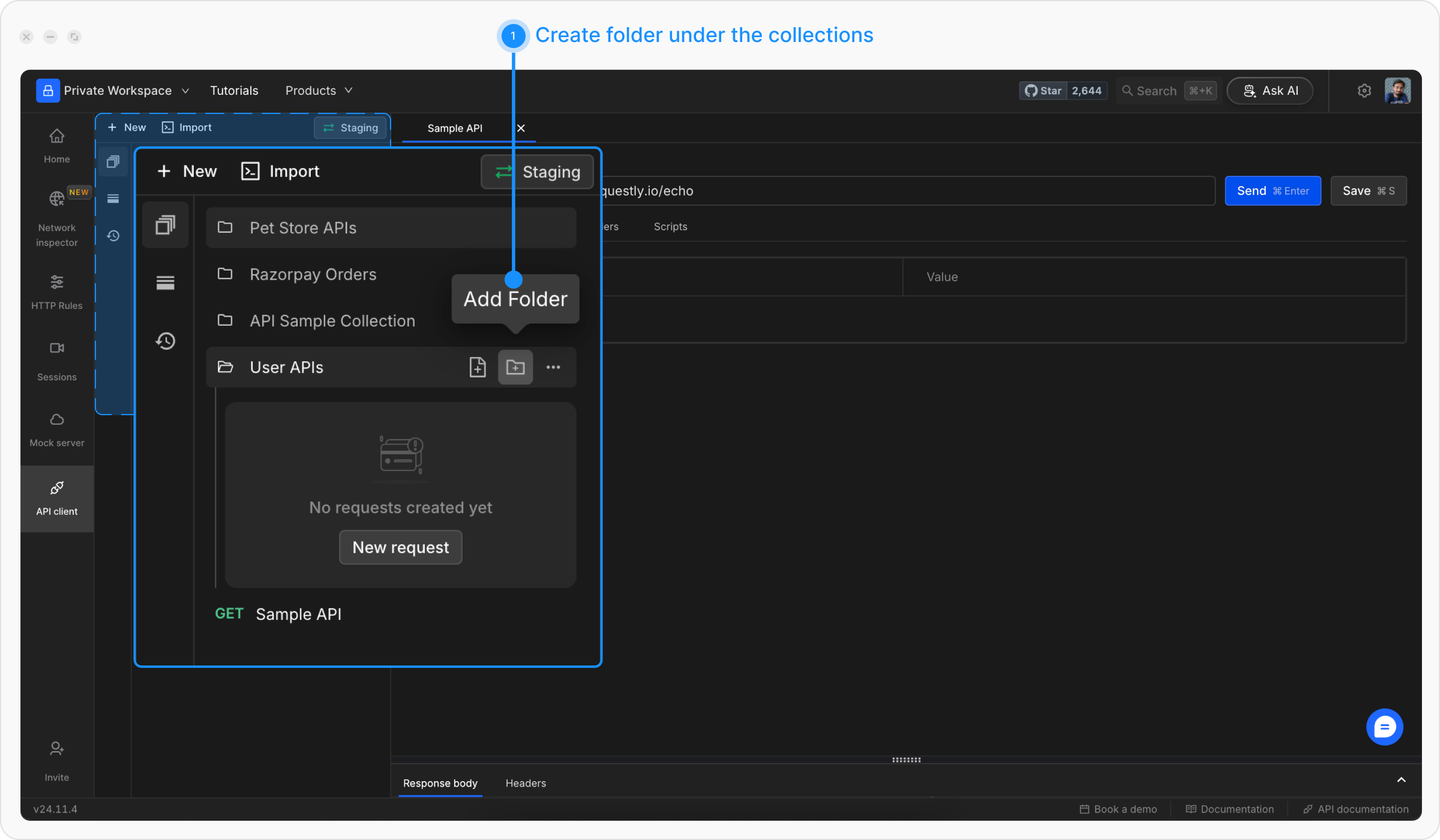
- Click the folder icon next to your collection name
- Name it (e.g.,
Auth APIs,User APIs)
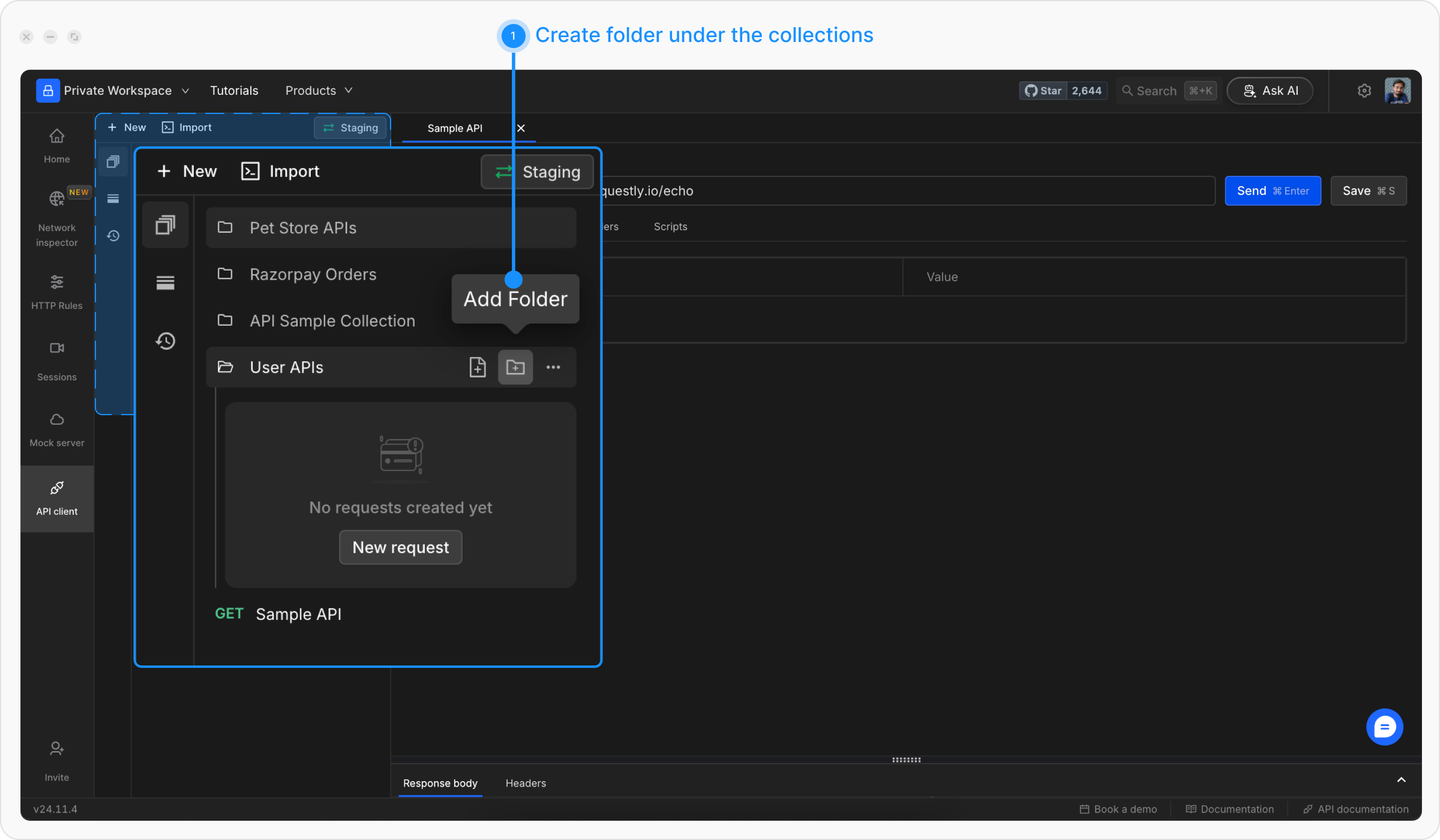
Step 4: Set Up Environment Variables
Variables allow you to switch between different API environments (dev, staging, production) without changing your requests.1
Create an Environment
Click + New → EnvironmentName it 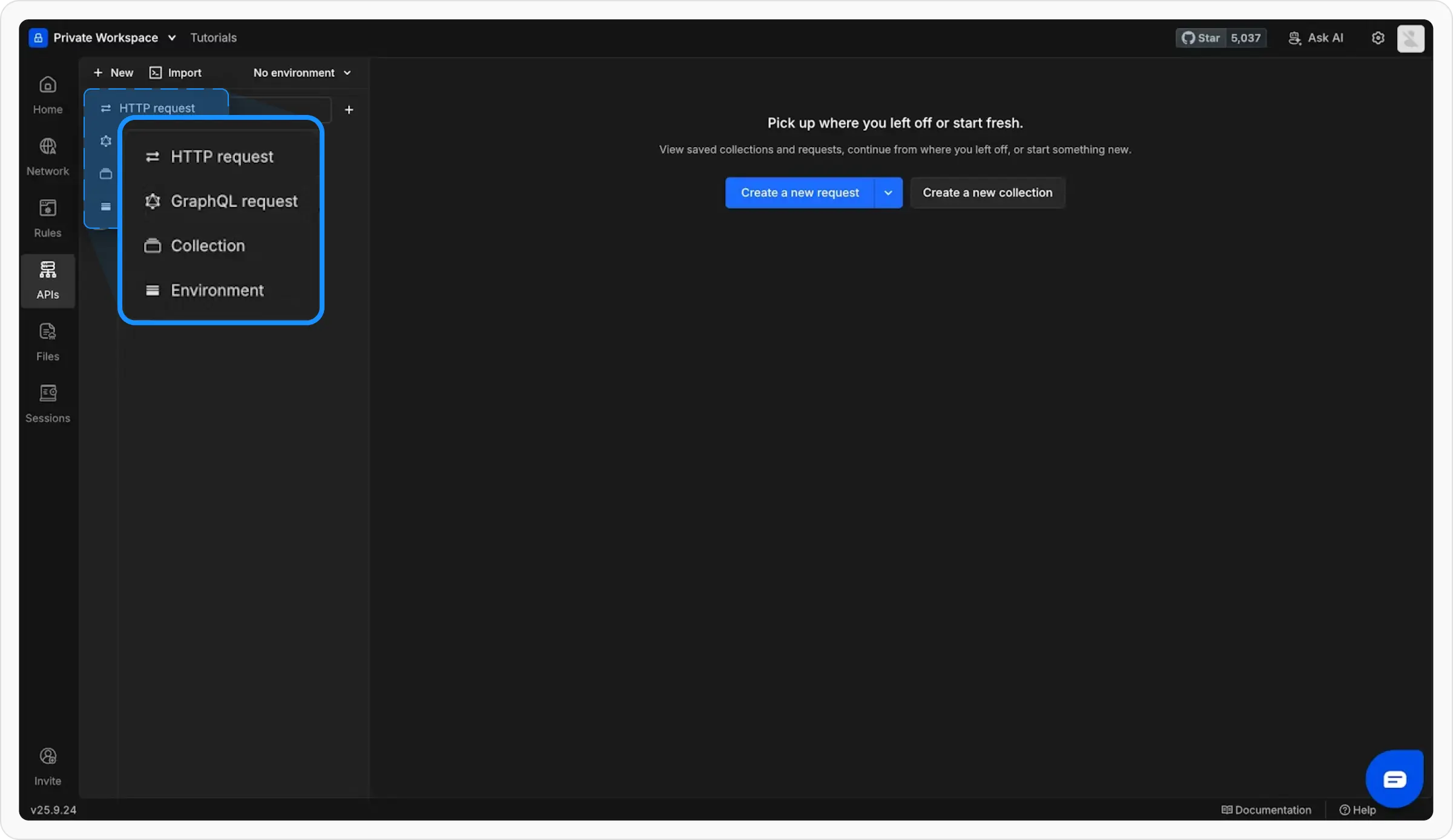
Development and press Enter.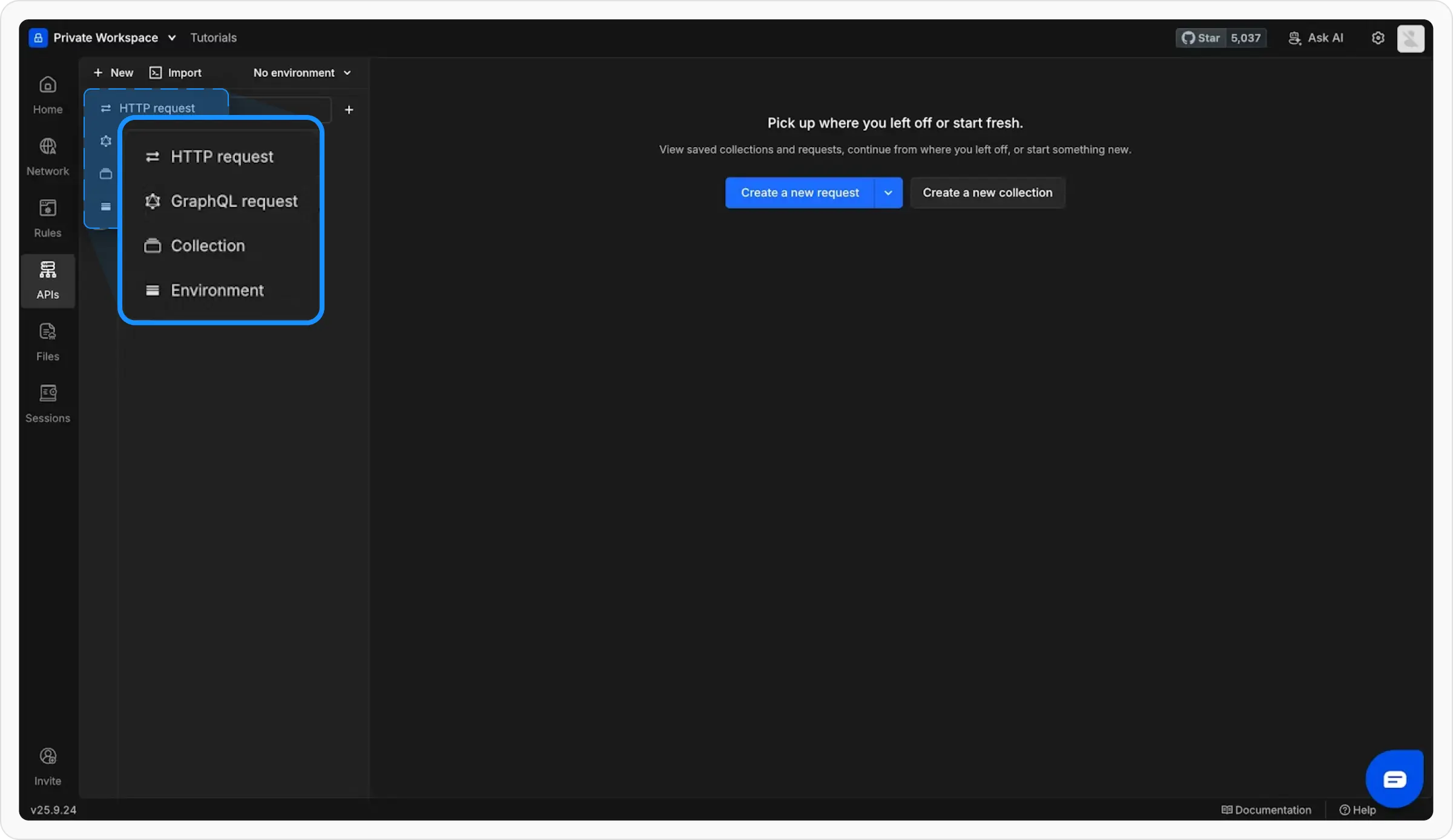
2
Add Variables
Add these variables to your environment:Click Save.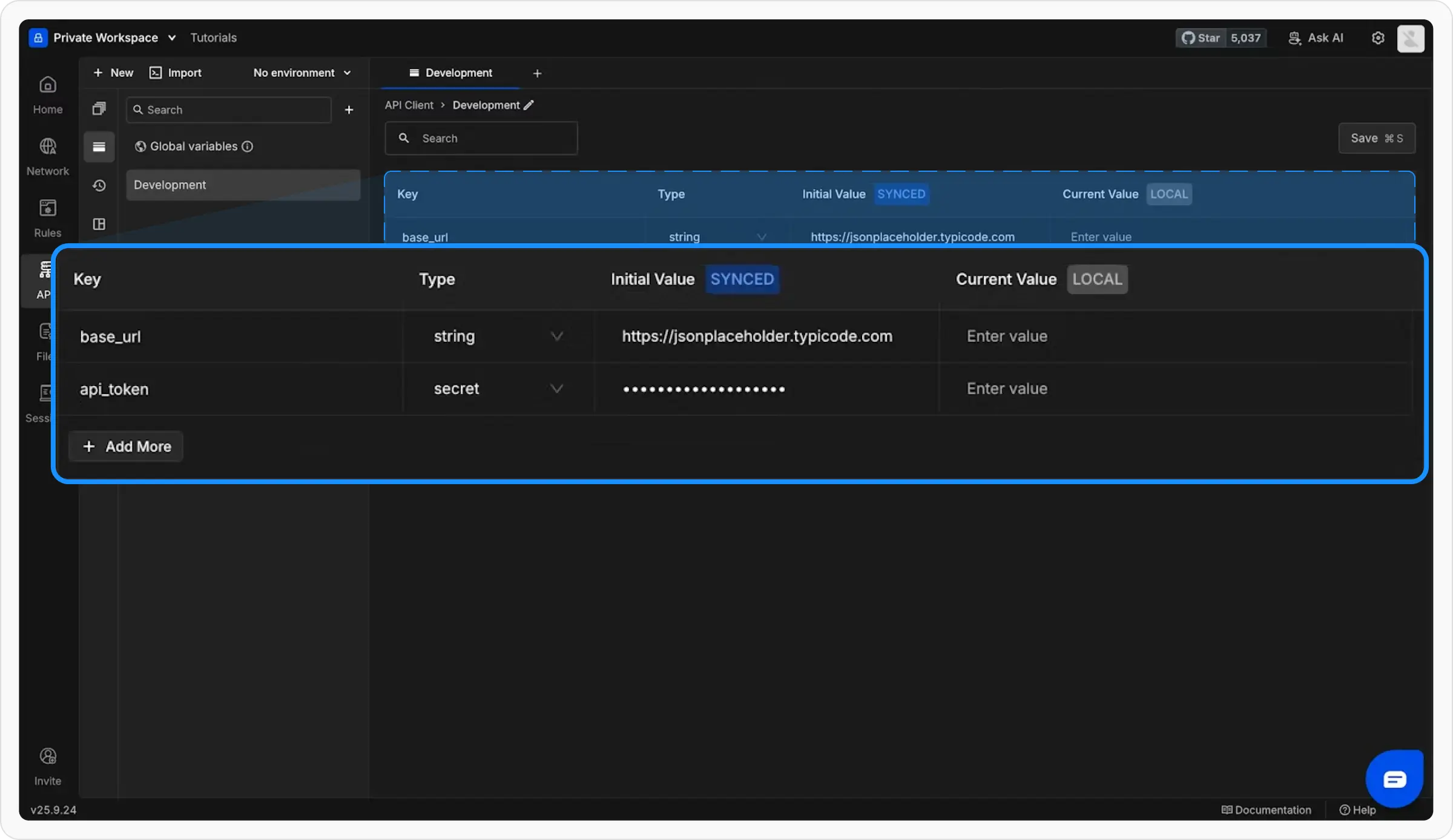
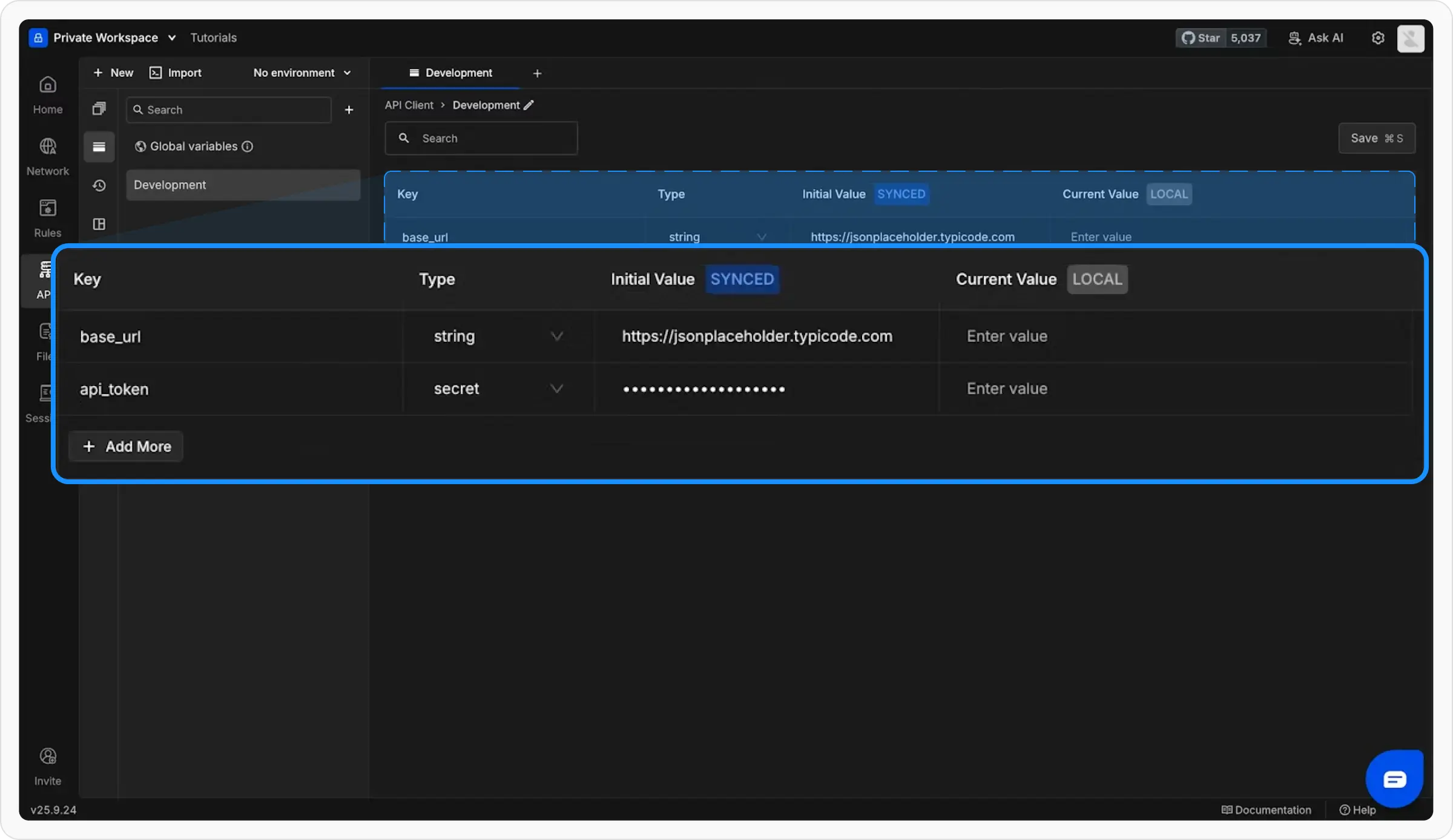
3
Use Variables in Requests
Update your request URL to use the variable:Variables are referenced using double curly braces: 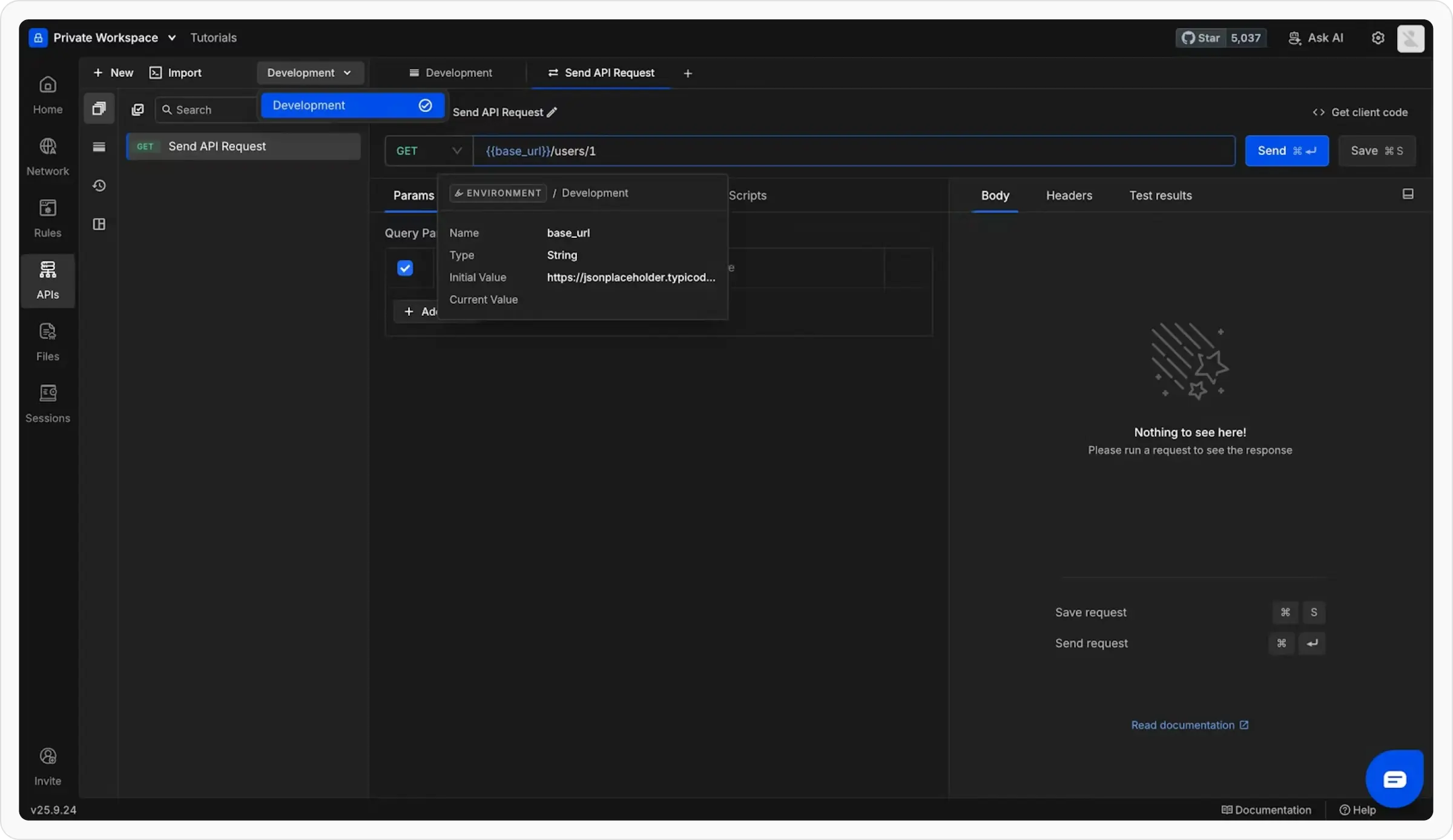
{{variable_name}}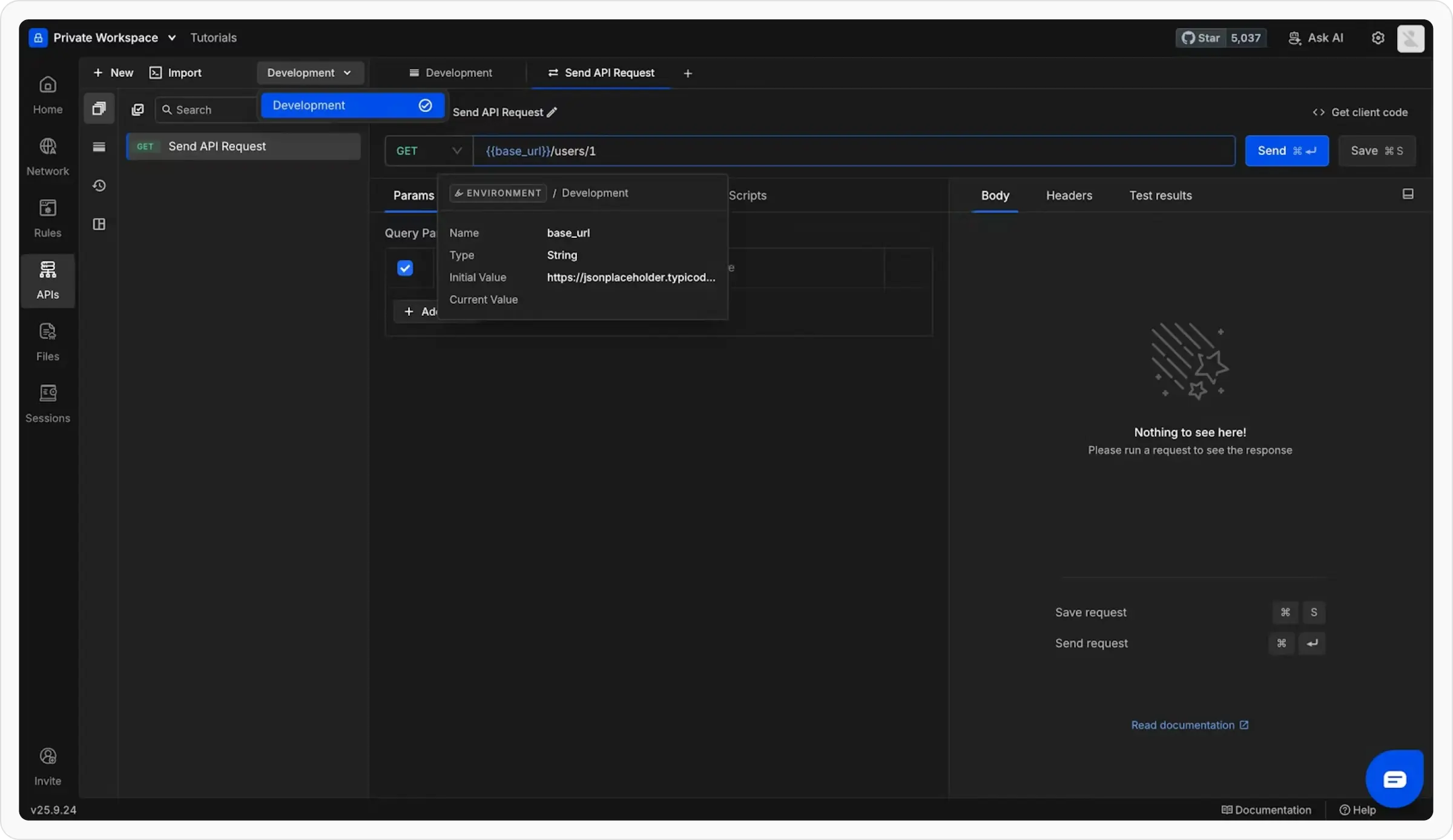
4
Switch Environments
Use the environment dropdown in the top-right corner to switch between different environments.
Master Variables
Learn about different variable types: Global, Environment, Collection, and Runtime variables
Step 5: Try Advanced Features
Now that you know the basics, explore these powerful features:Add Authorization
Protect your APIs with built-in auth support:1
Open Authorization Tab
Click the Authorization tab in your request
2
Select Auth Type
Choose from: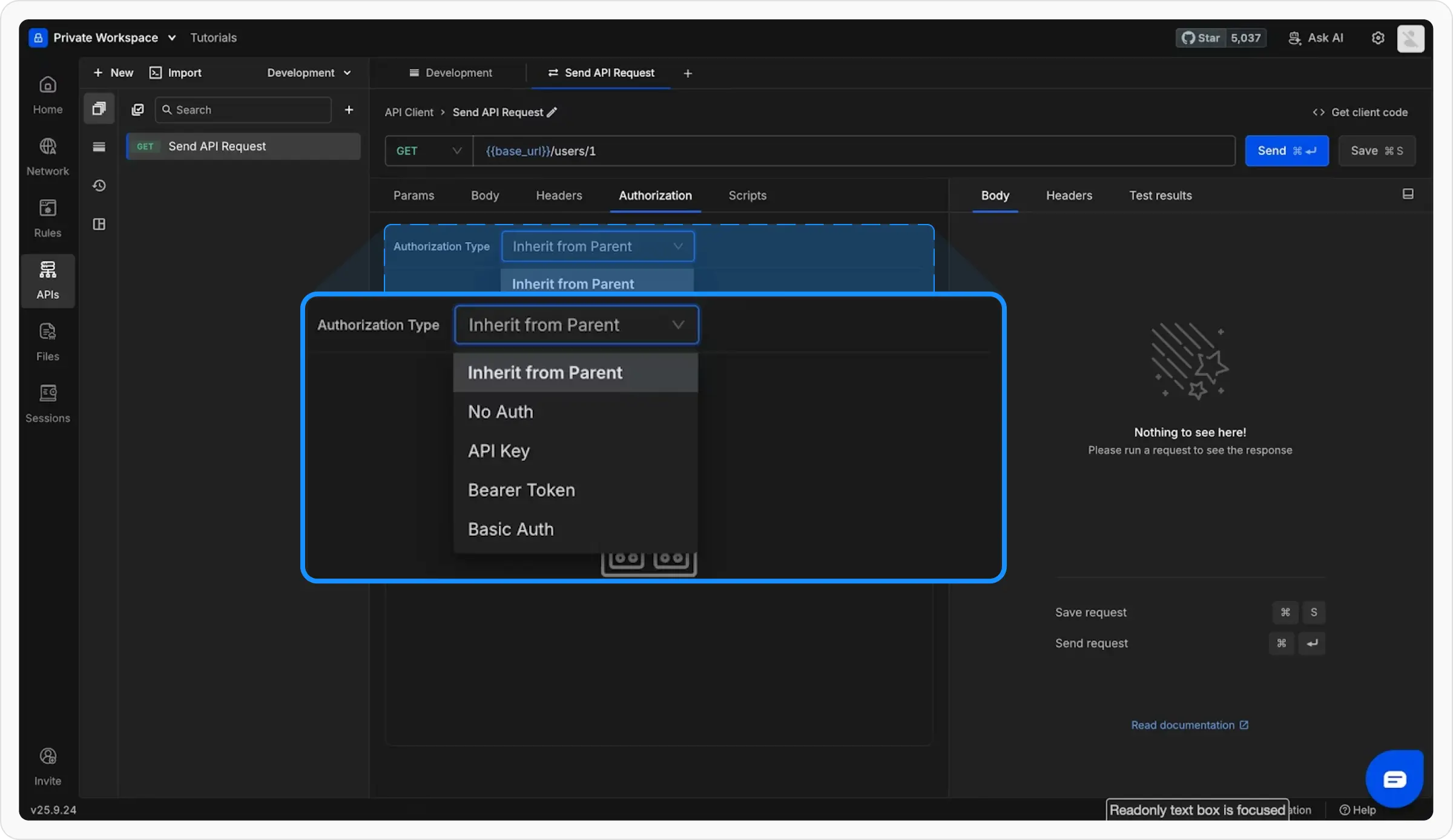
- API Key
- Bearer Token
- Basic Auth
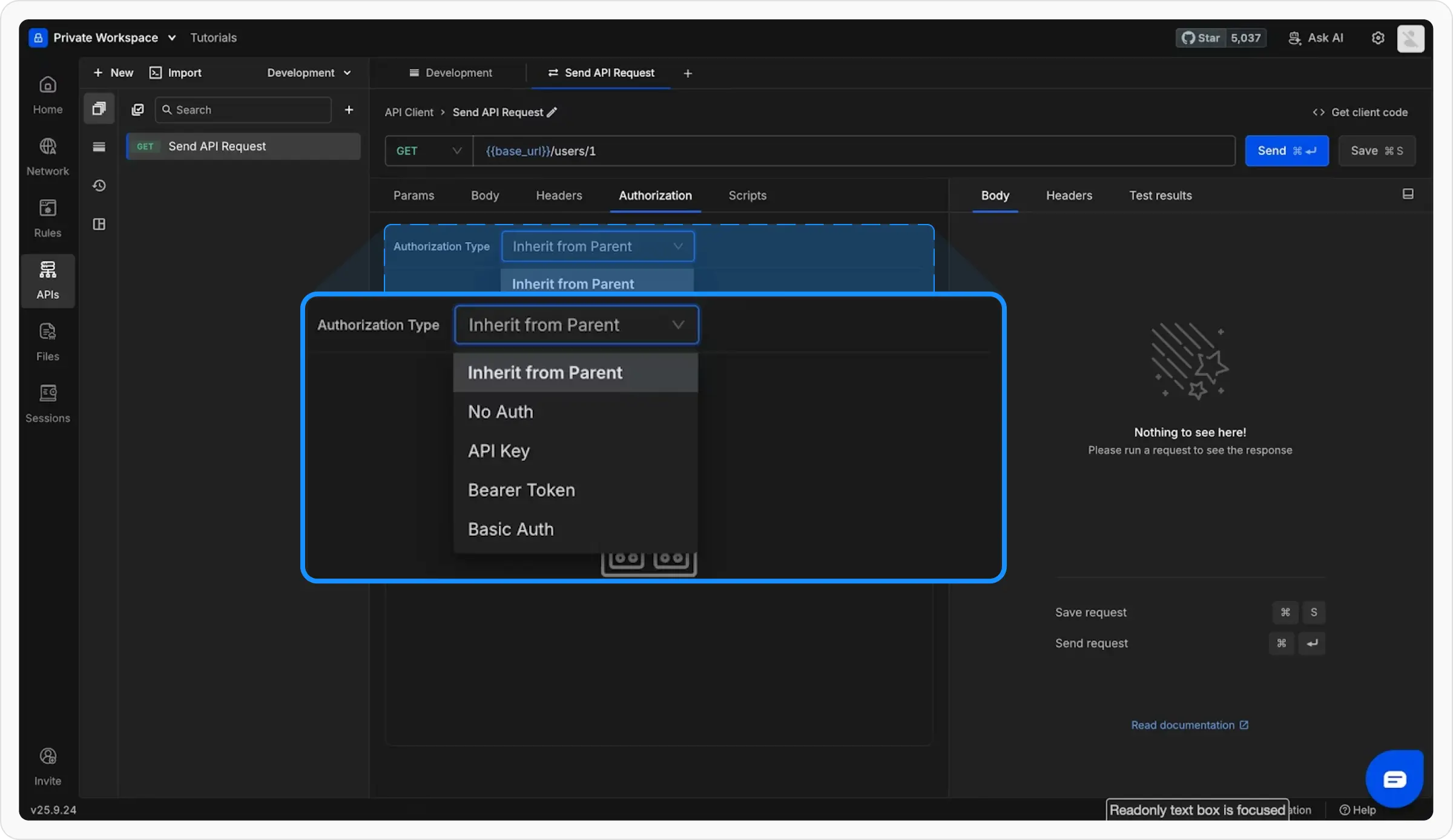
3
Enter Credentials
Fill in your authentication details (can use variables for security)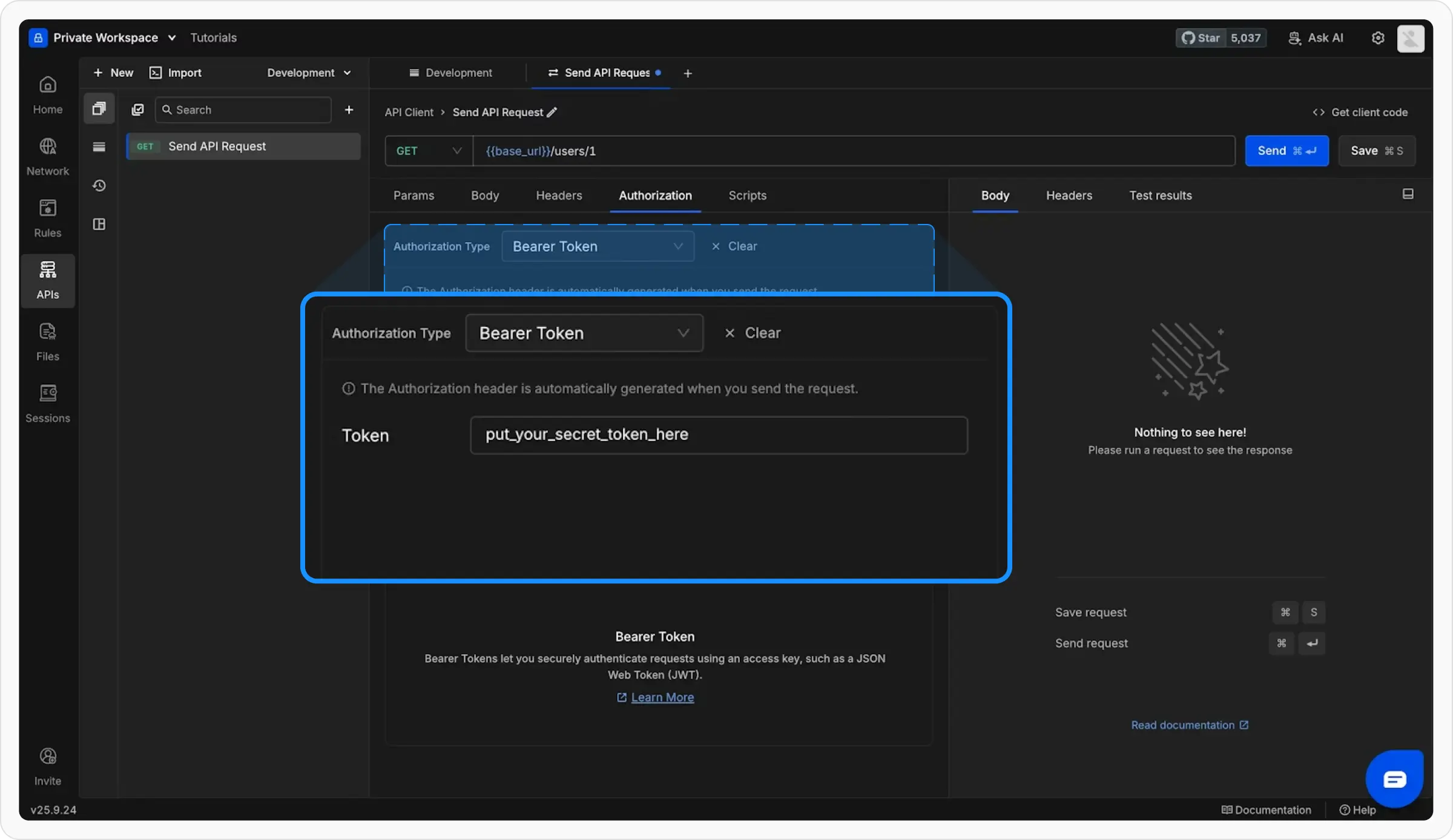
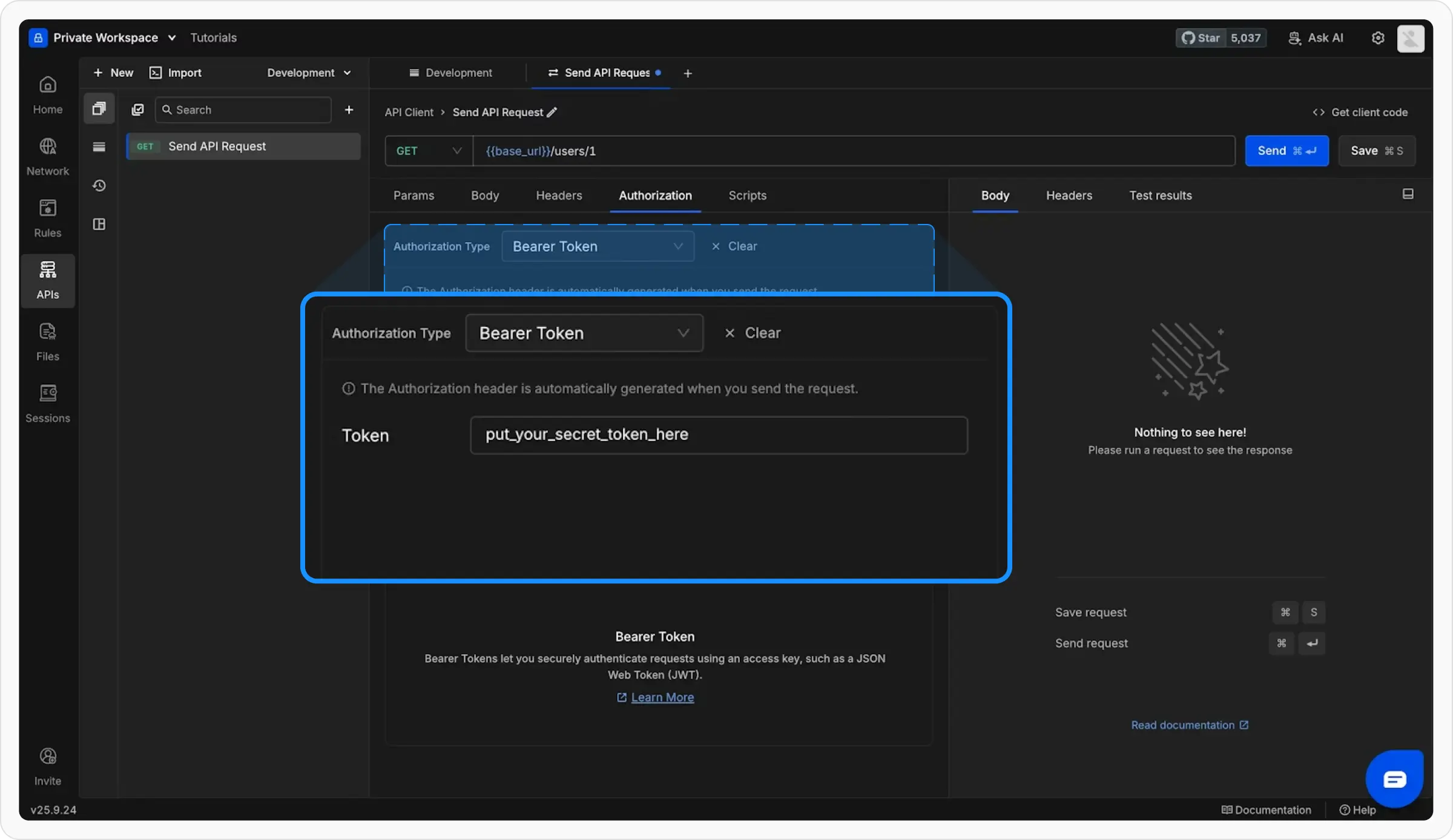
Write Scripts
Automate your workflow with JavaScript:Add Tests
Validate API responses automatically:Import Existing APIs
Already using another API client? Import your work instantly:From cURL
Paste cURL commands
From Postman
Import Postman collections
OpenAPI/Swagger
Import API specifications
Next Steps
You’re now ready to use Requestly effectively! Here’s what to explore next:API Collections Deep Dive
Master collection organization and management
Variables & Environments
Learn about all variable types and scoping
Pre/Post Scripts
Automate your API testing workflow
Generate Client Code
Export requests as code snippets