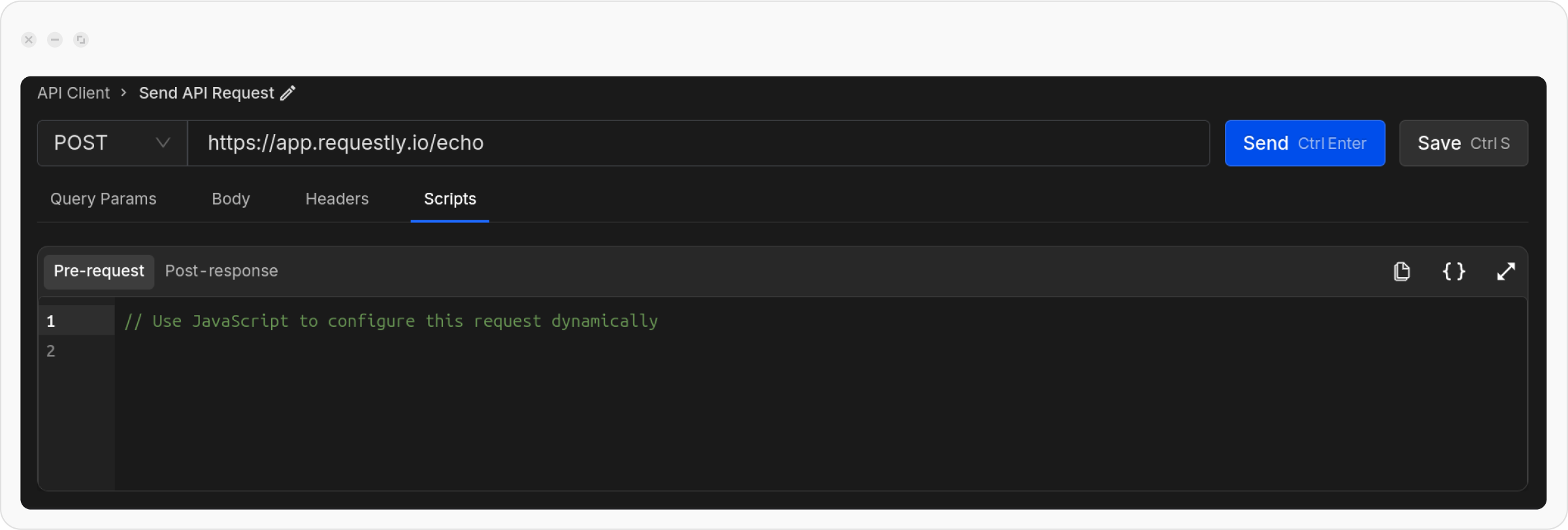The API client in Requestly allows you to easily send API requests, without the need for writing code or using a terminal. It lets you test APIs, retrieve data, and explore how they work by simply creating a request, clicking Send, and viewing the response within Requestly. This feature is perfect for developers testing API endpoints during development, QA engineers validating API responses for edge cases, and support engineers debugging API issues in real-time.
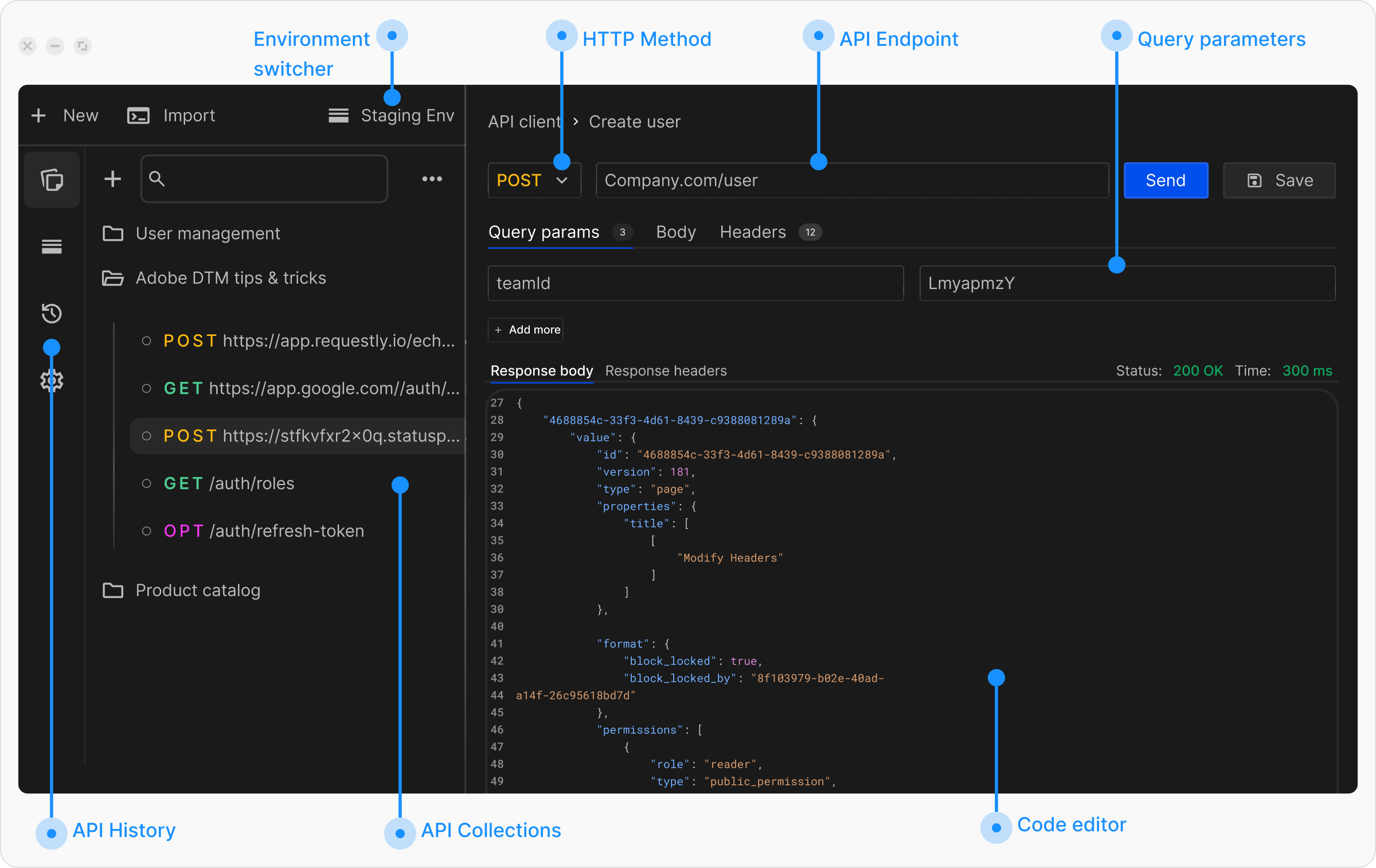
Send Your First API Request
1
Open API Client and Create a New Request
Click the API Client link in the left sidebar of the Requestly application, then click the 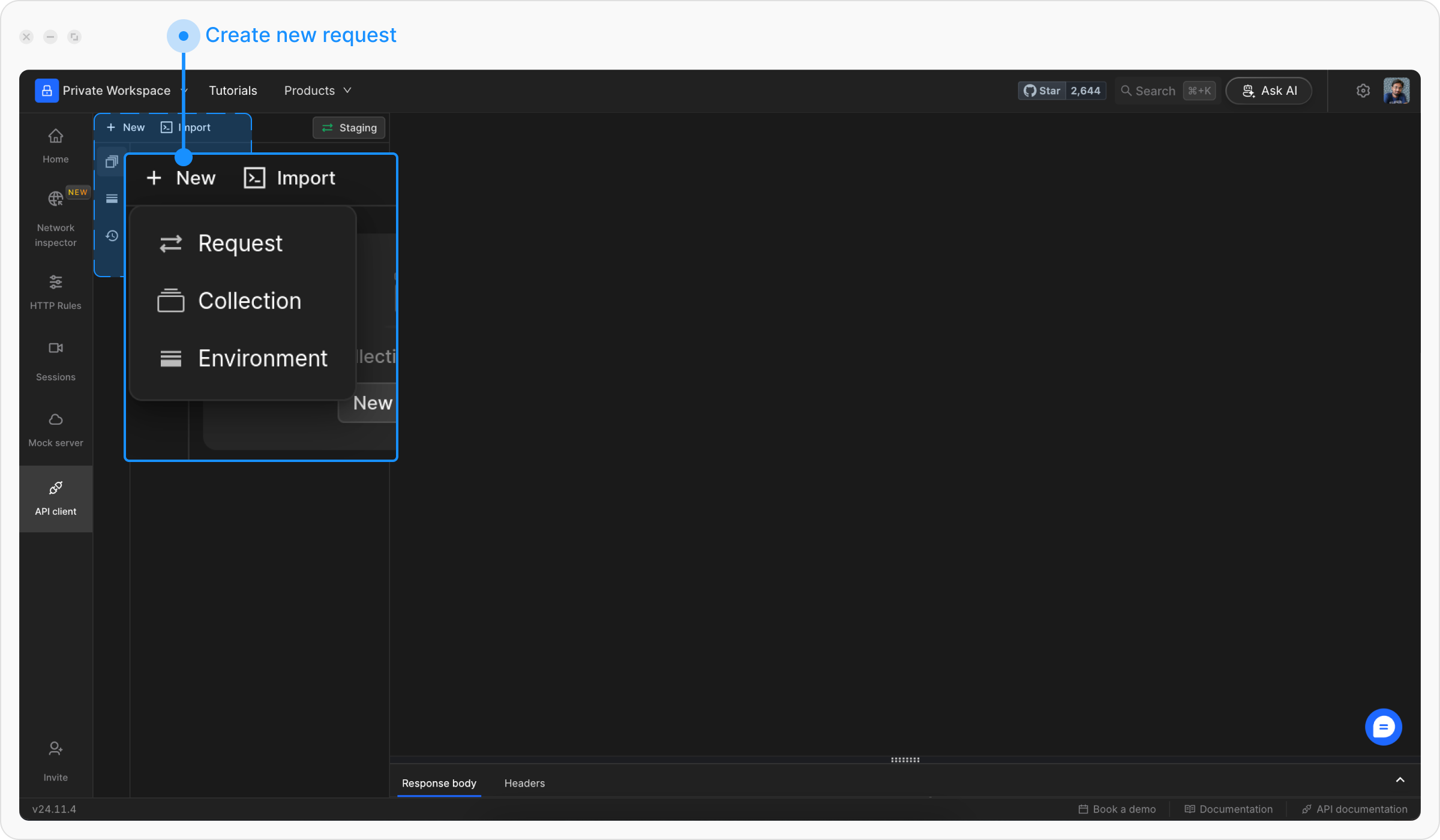
+ New button to create a new request and select Request from the menu.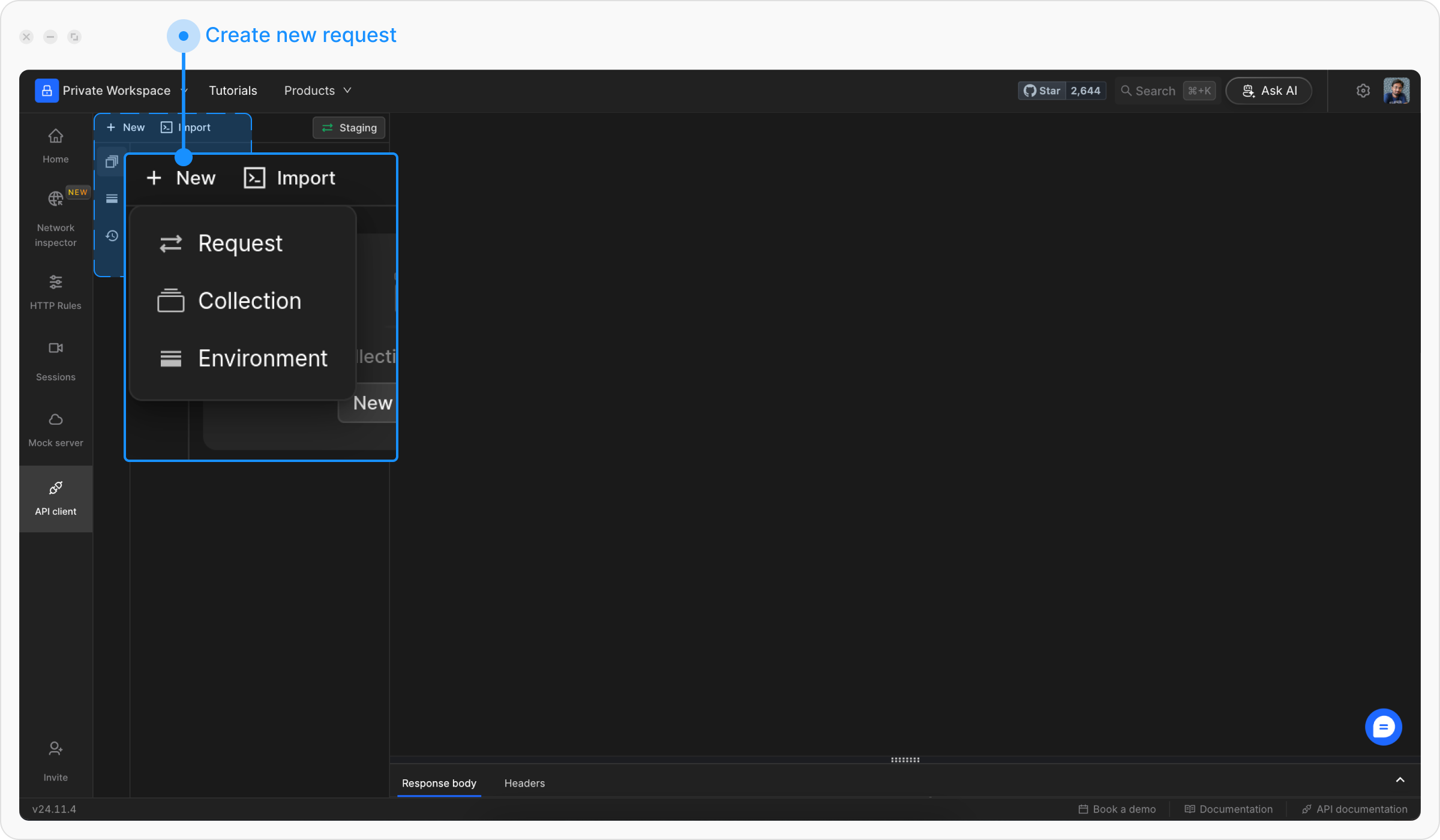
2
Name Your API Request
Choose a descriptive title for your request to make it easy to identify later.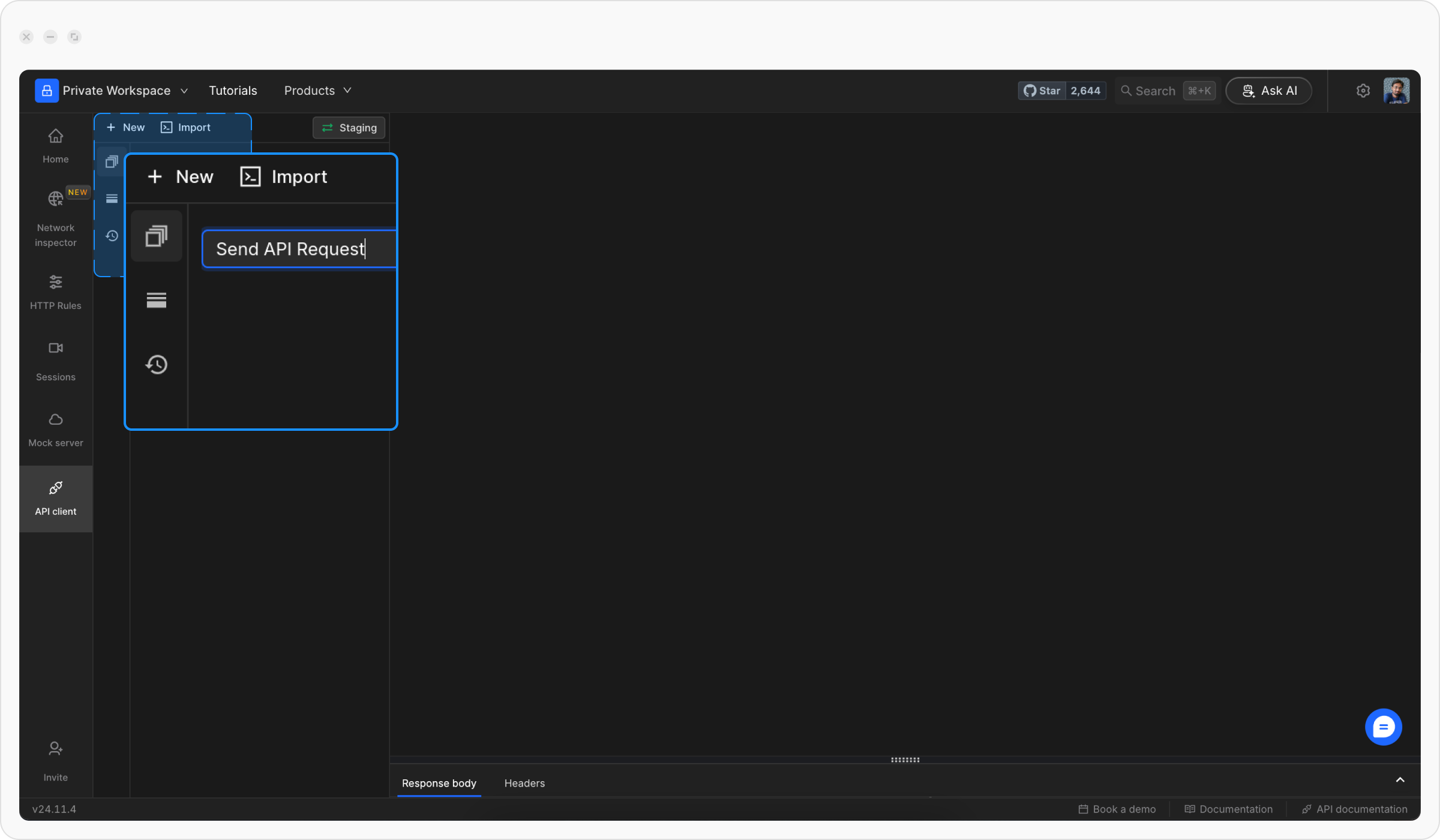
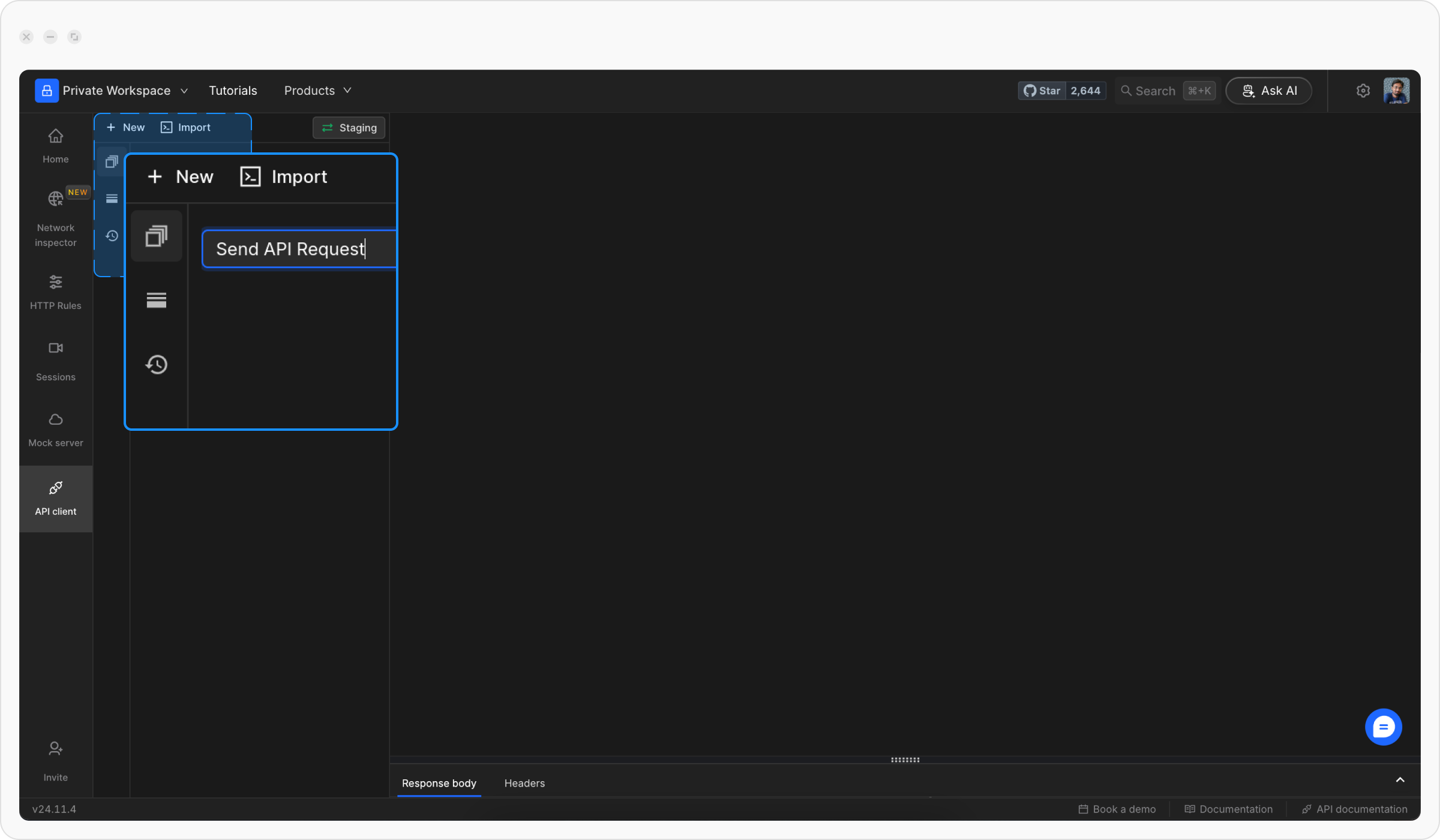
3
Enter the API URL and HTTP Method
Pick the HTTP method (e.g., GET, POST) and type the URL of the API you want to test.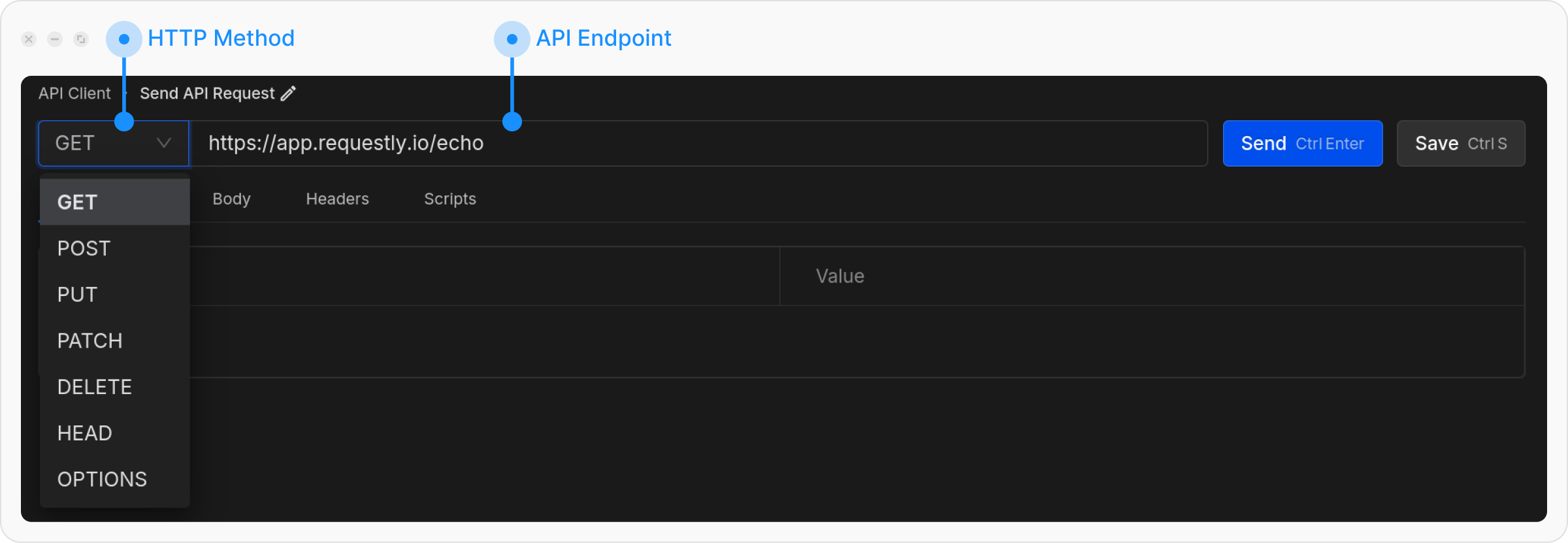
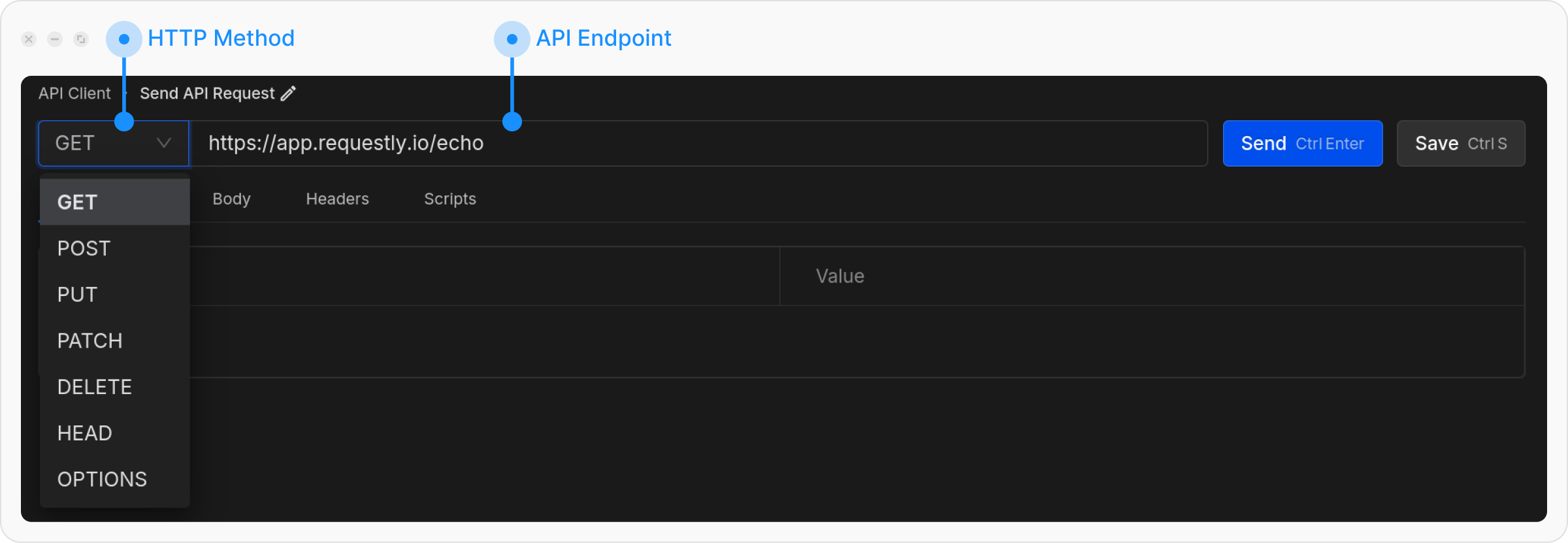
4
Save & Send the Request
Click the Save & Send button to execute your request.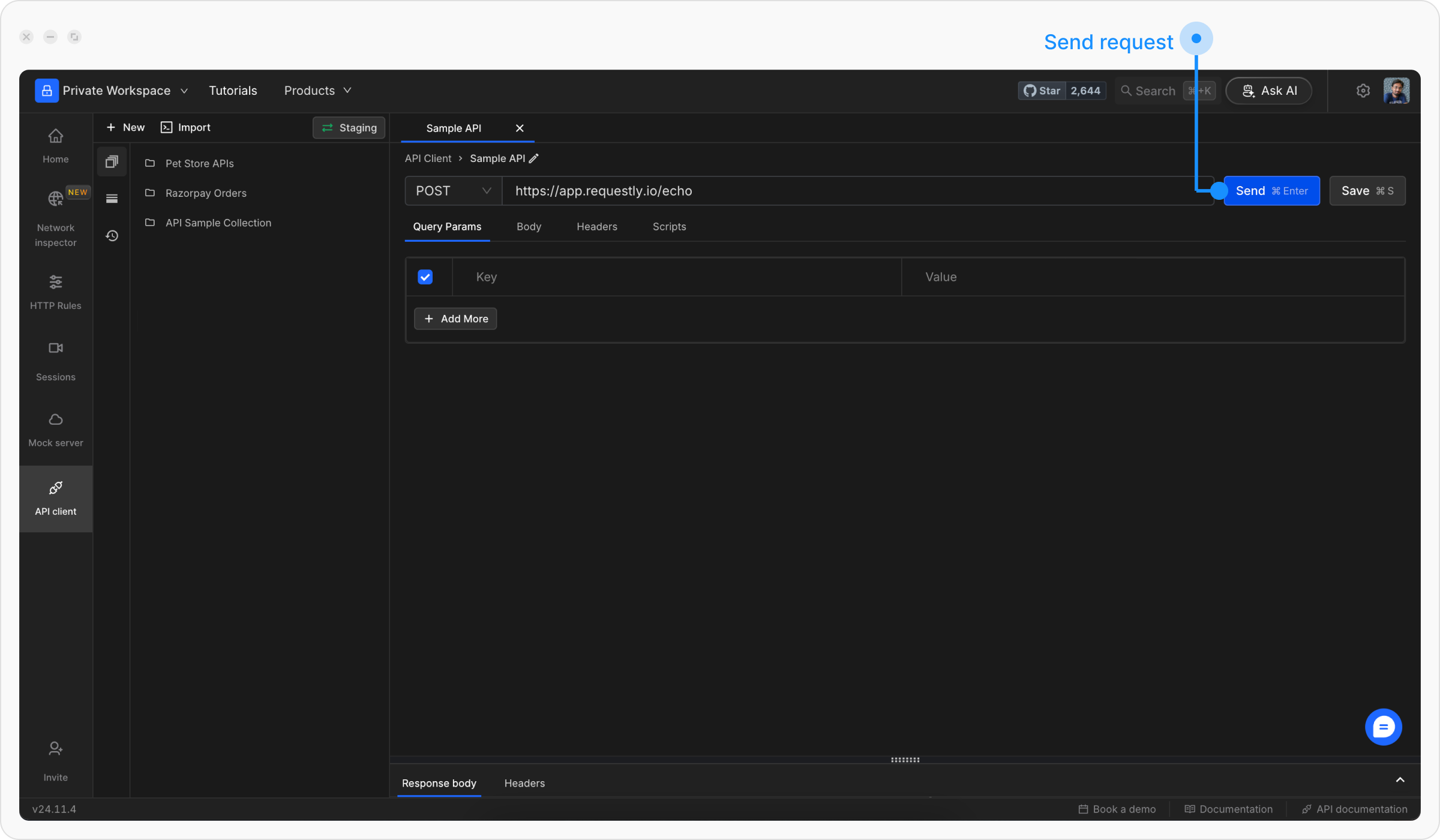
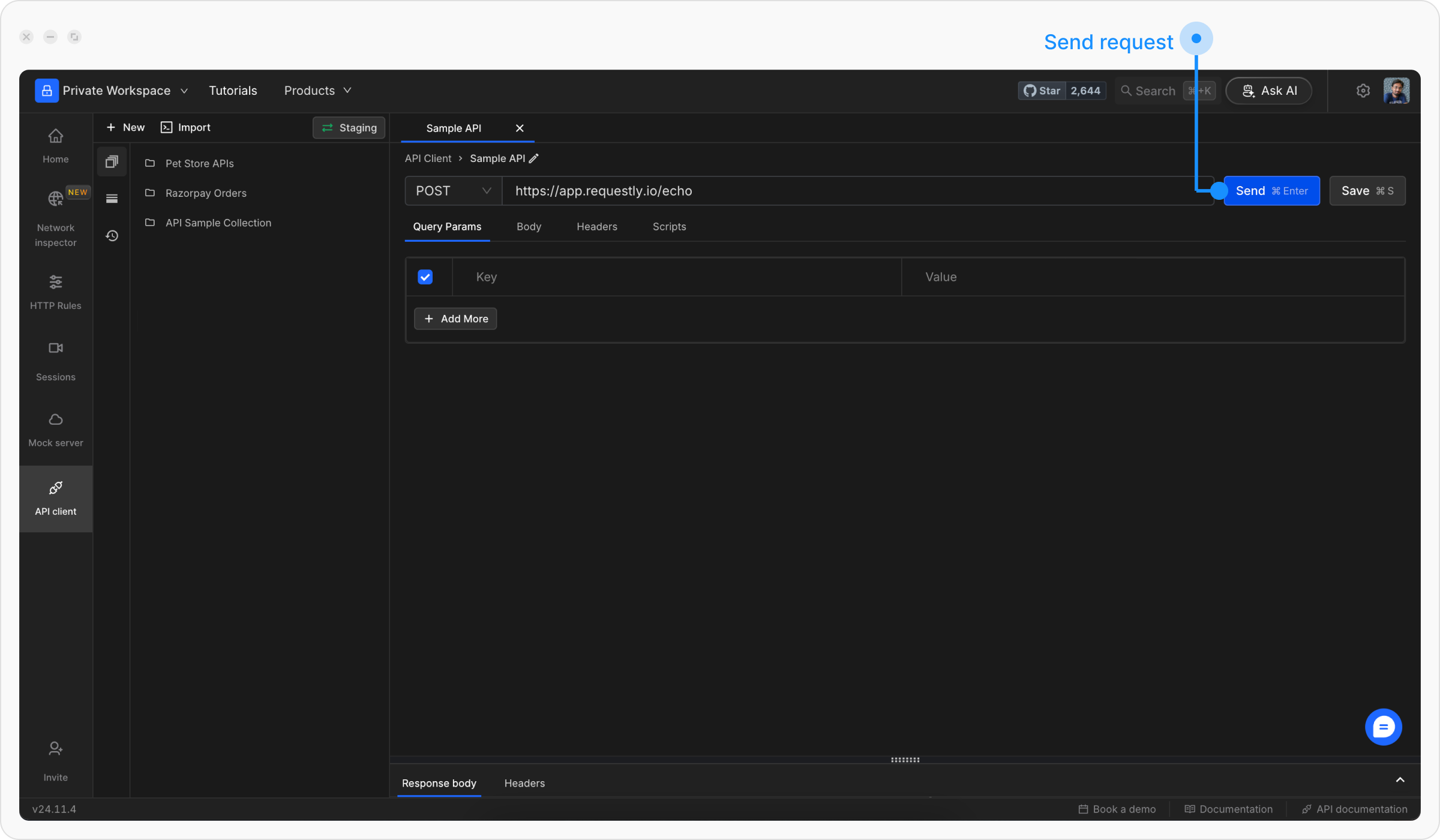
Response
1. View the Response Body
Once the request is sent, check the response body in the Response Body section. You can switch between formatted (pretty) and raw views.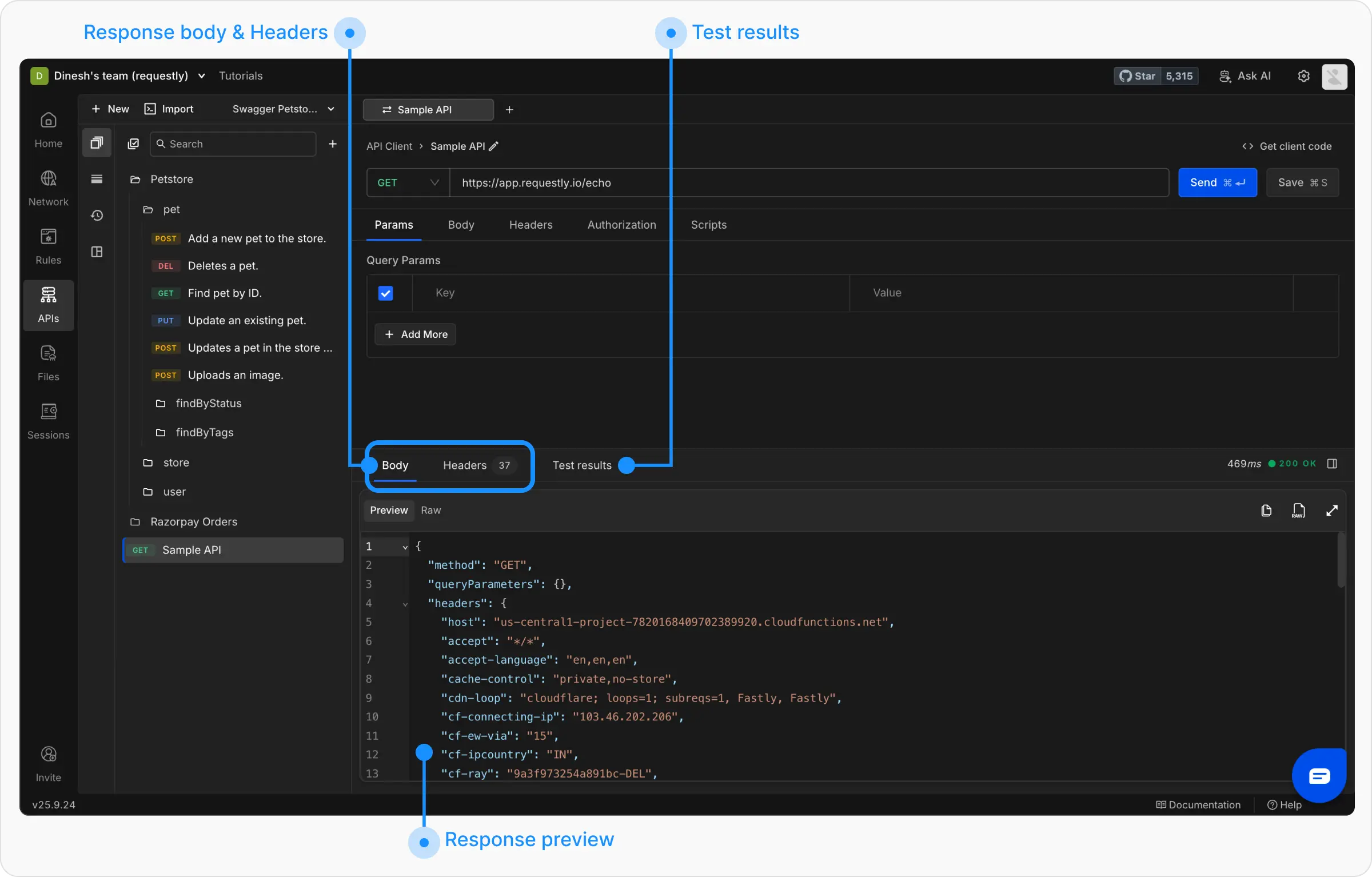
2. Check the Response Headers
Review the headers sent back by the server in the Headers tab.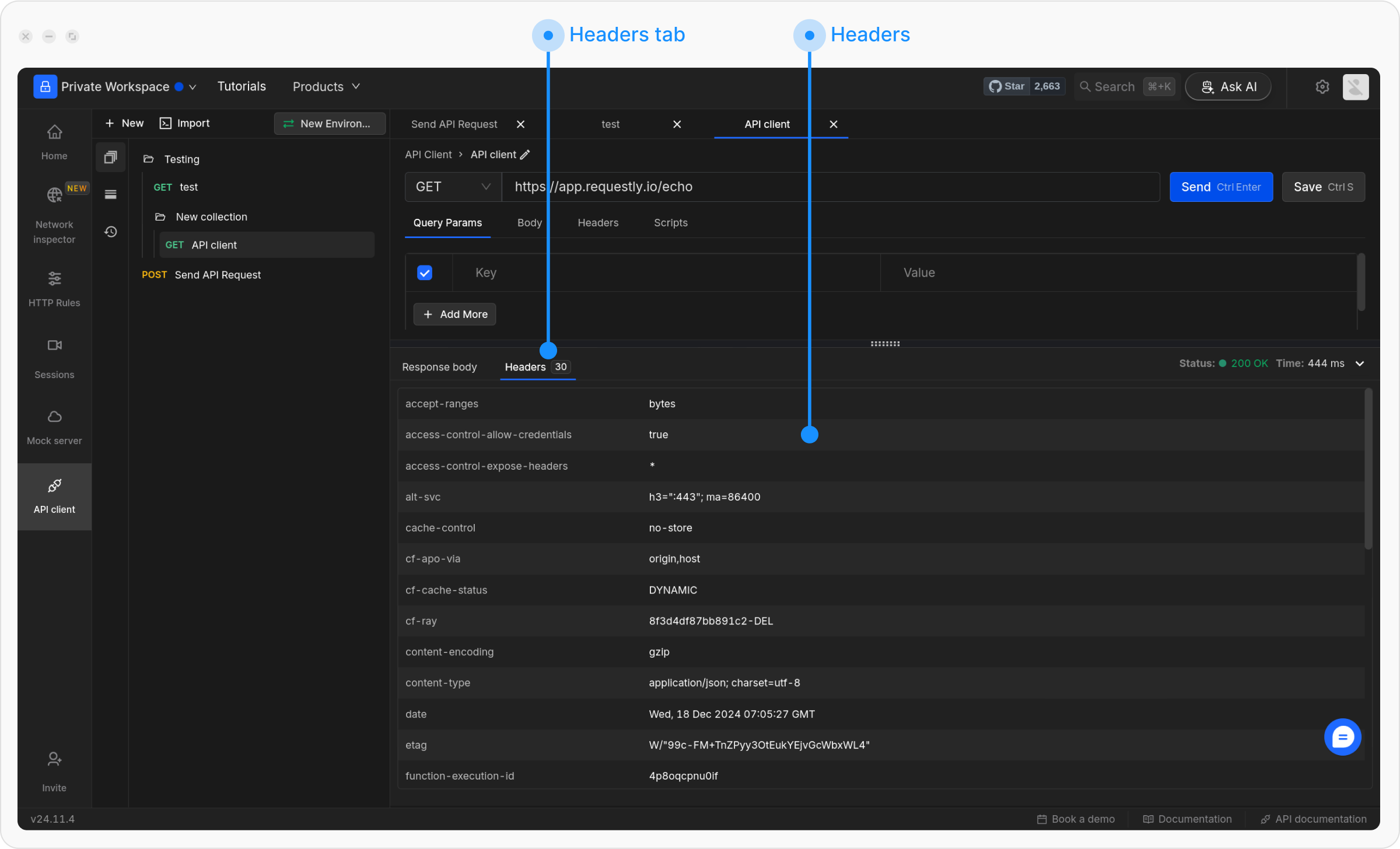
Query Parameters
In the Query Params section, you can add query parameters as key-value pairs to send extra information with the URL. To add more parameters, click on the+ Add More button.
Each query parameter consists of:
- Key: The parameter name
- Value: The parameter value
- Description (optional): Internal documentation to explain the purpose of this parameter
- Adding
uid=123tohttps://app.requestly.io/echoresults in:https://app.requestly.io/echo?uid=123
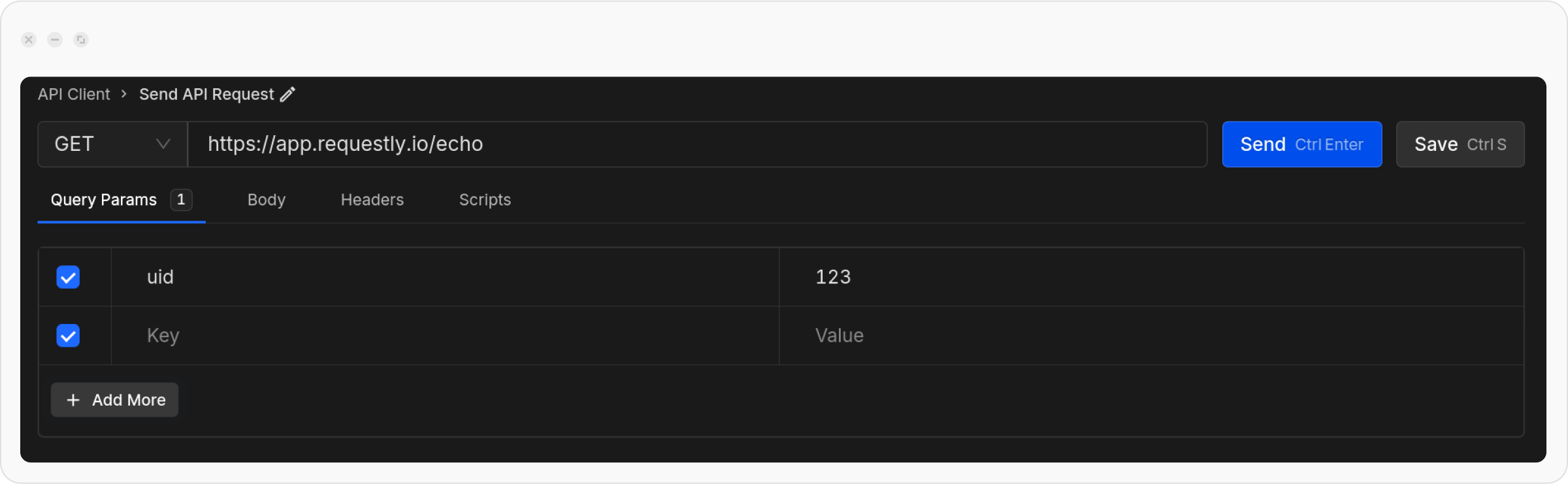
Request Body
For POST or PUT requests, use the Body tab to send dataSupported Form Types
-
RAW
- Send raw data as plain text or structured JSON.
-
You can select the language:
JSON – for structured data like API payloads.
Text – for plain string or unstructured data
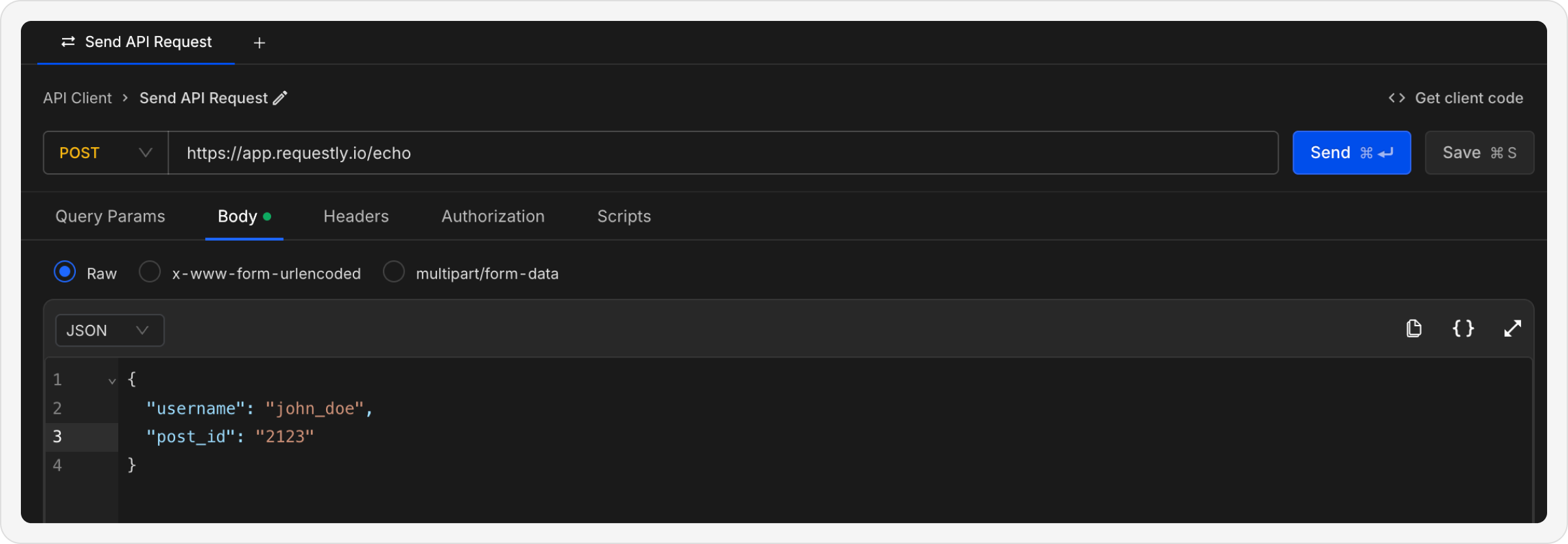
-
x-www-form-urlencoded
- Sends data as URL-encoded key-value pairs.
- Commonly used for web for
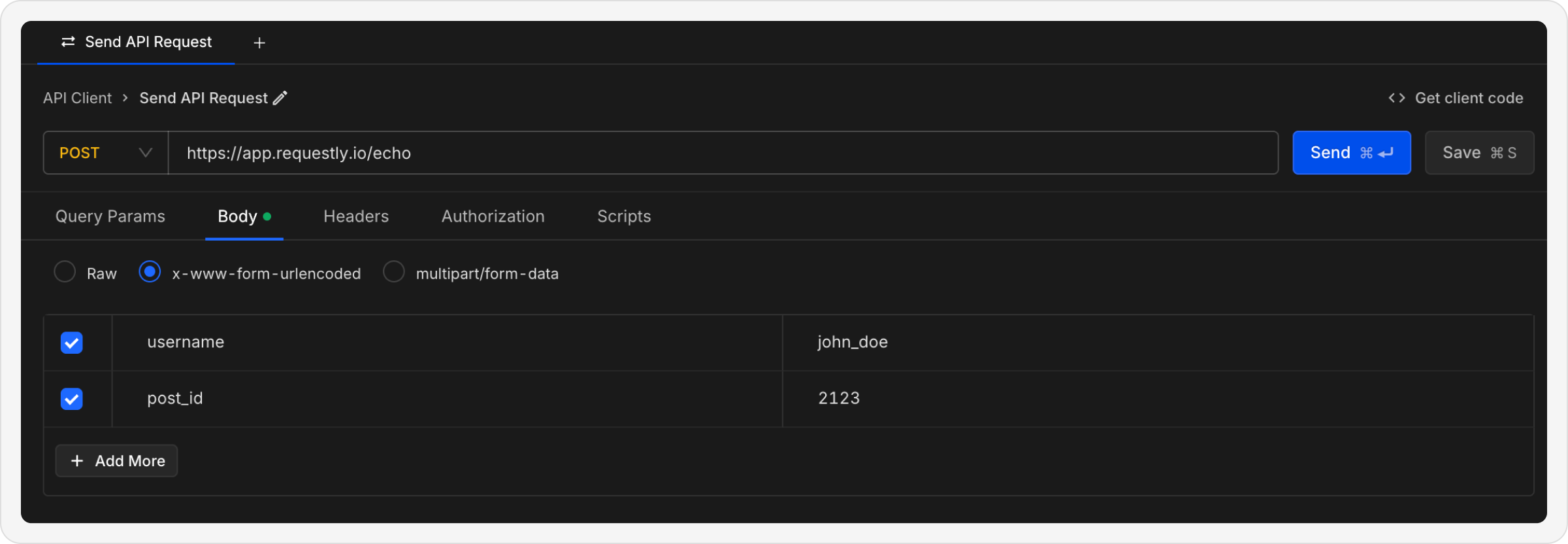
-
multipart/form-data
- Used when uploading files along with form fields.
- Each field is sent as a separate part of the request body.
- Example use case: Uploading an image along with user detail
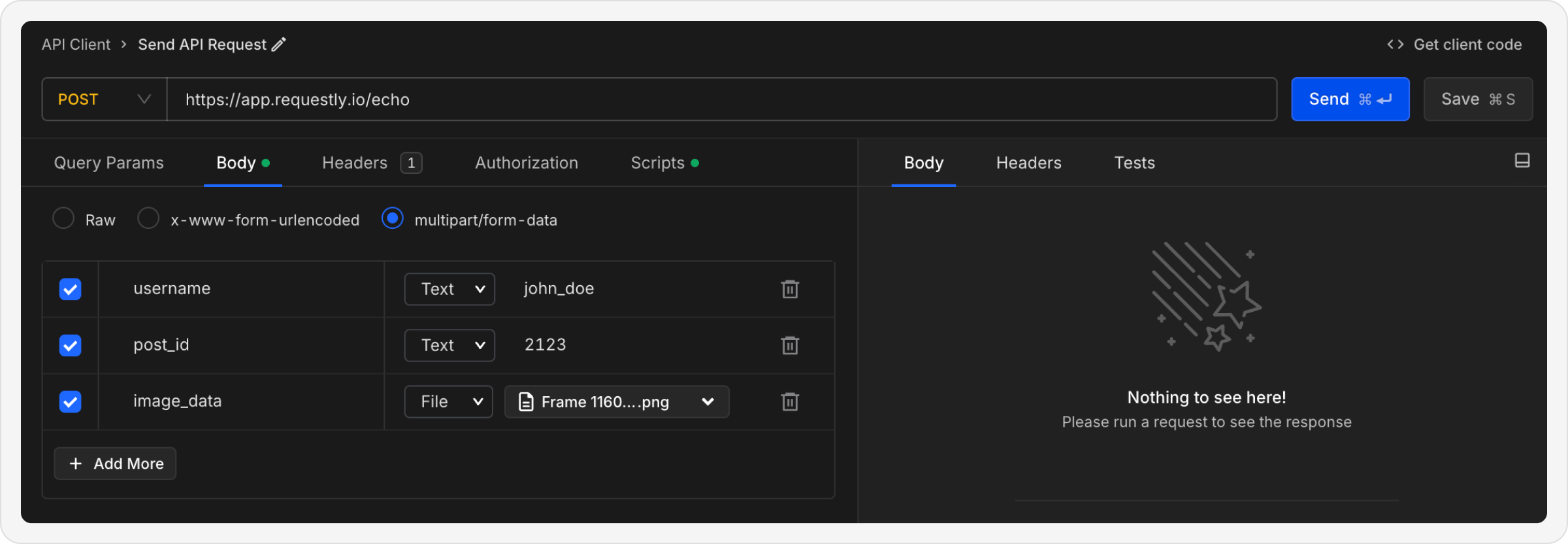
💡 Tip: For bothx-www-form-urlencodedandmultipart/form-data, you can add fields using the key-value form editor. If you need to send files, choose multipart/form-data.
Headers
The Headers tab allows you to include additional information in your API request. Headers are key-value pairs that provide essential details for the request, such as authentication tokens, content type, or other metadata required by the API. To add more headers, click on the+ Add More button.
Each header consists of:
- Key: The header name (e.g.,
Authorization,Content-Type) - Value: The header value
- Description (optional): Internal documentation to explain the purpose of this header
Authorization: Bearer <token> to authenticate your request, or Content-Type: application/json to specify the format of the data you’re sending.
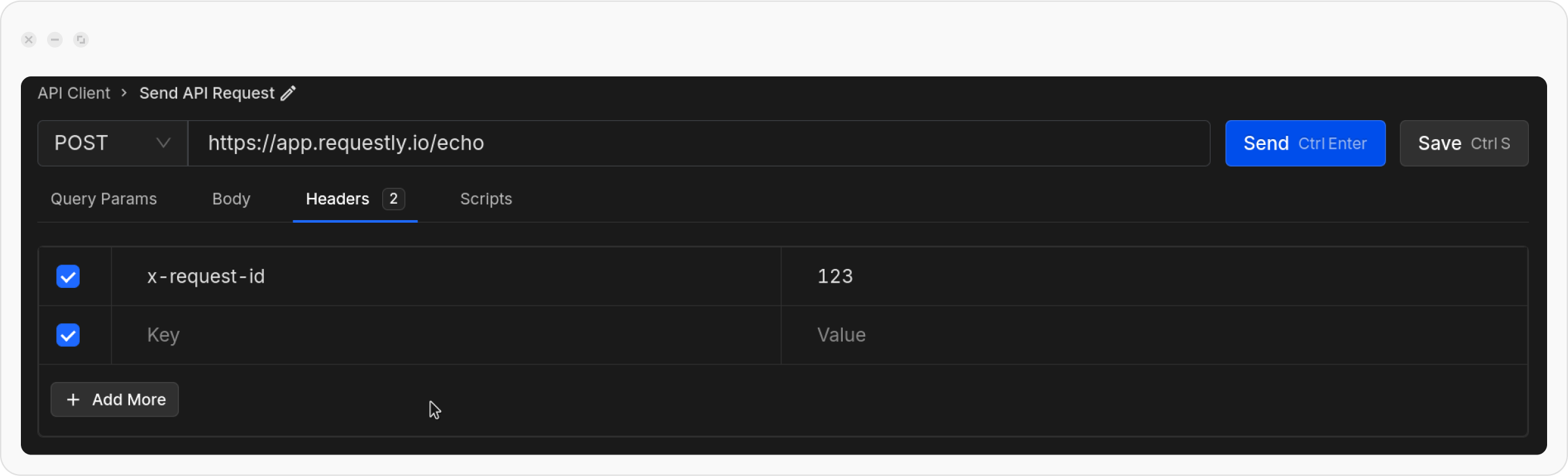
Scripts
- Pre-Scripts: Execute code before sending the request, like generating tokens or setting dynamic headers.
- Post-Scripts: Execute code after receiving the response, useful for processing or saving the response data.