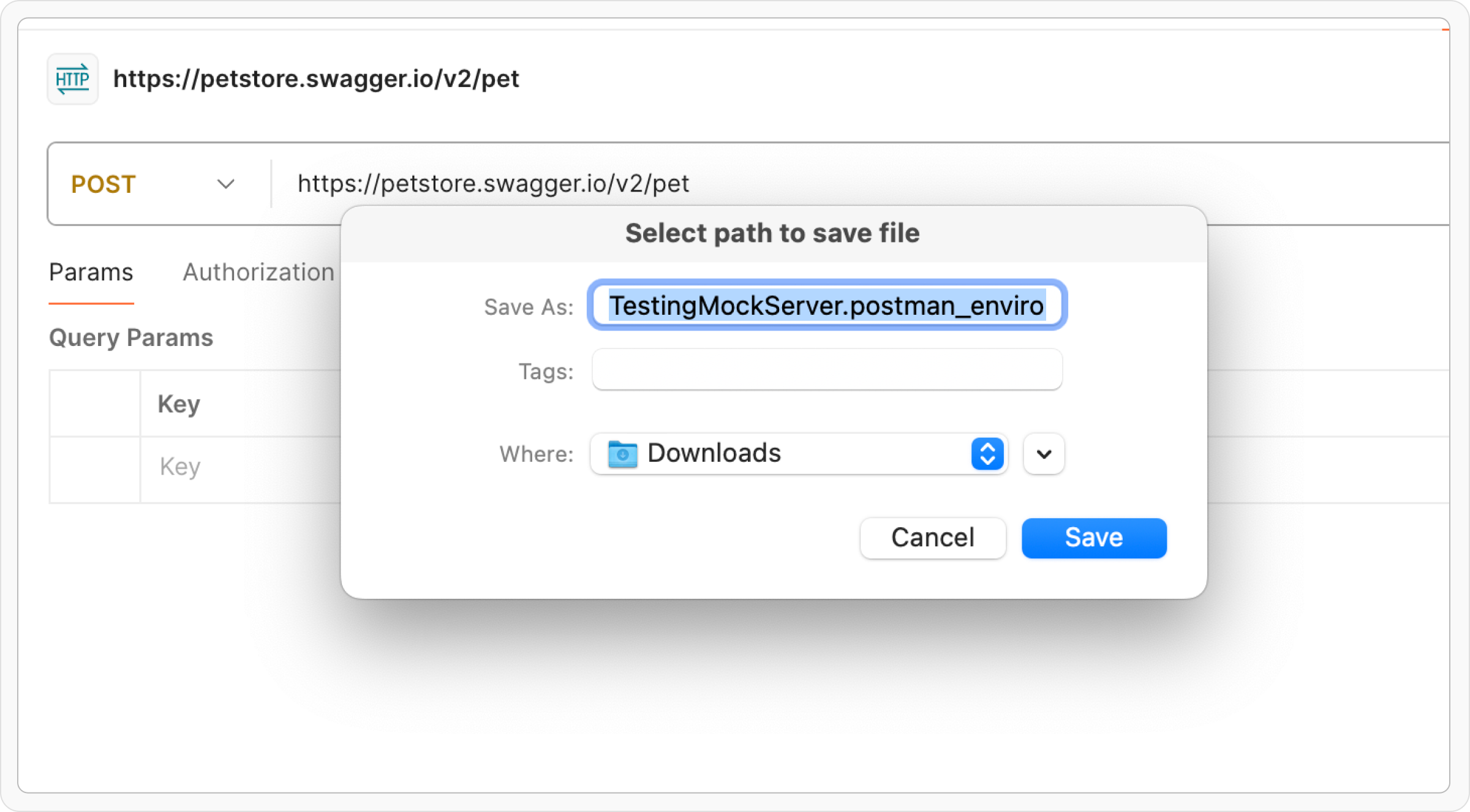Postman is a popular API development tool widely used for testing and managing APIs. Requestly can import collections and environment files exported from Postman.
Export all the workspace data from Postman
Step 1: Click your profile icon in the top-right corner of Postman and select Settings.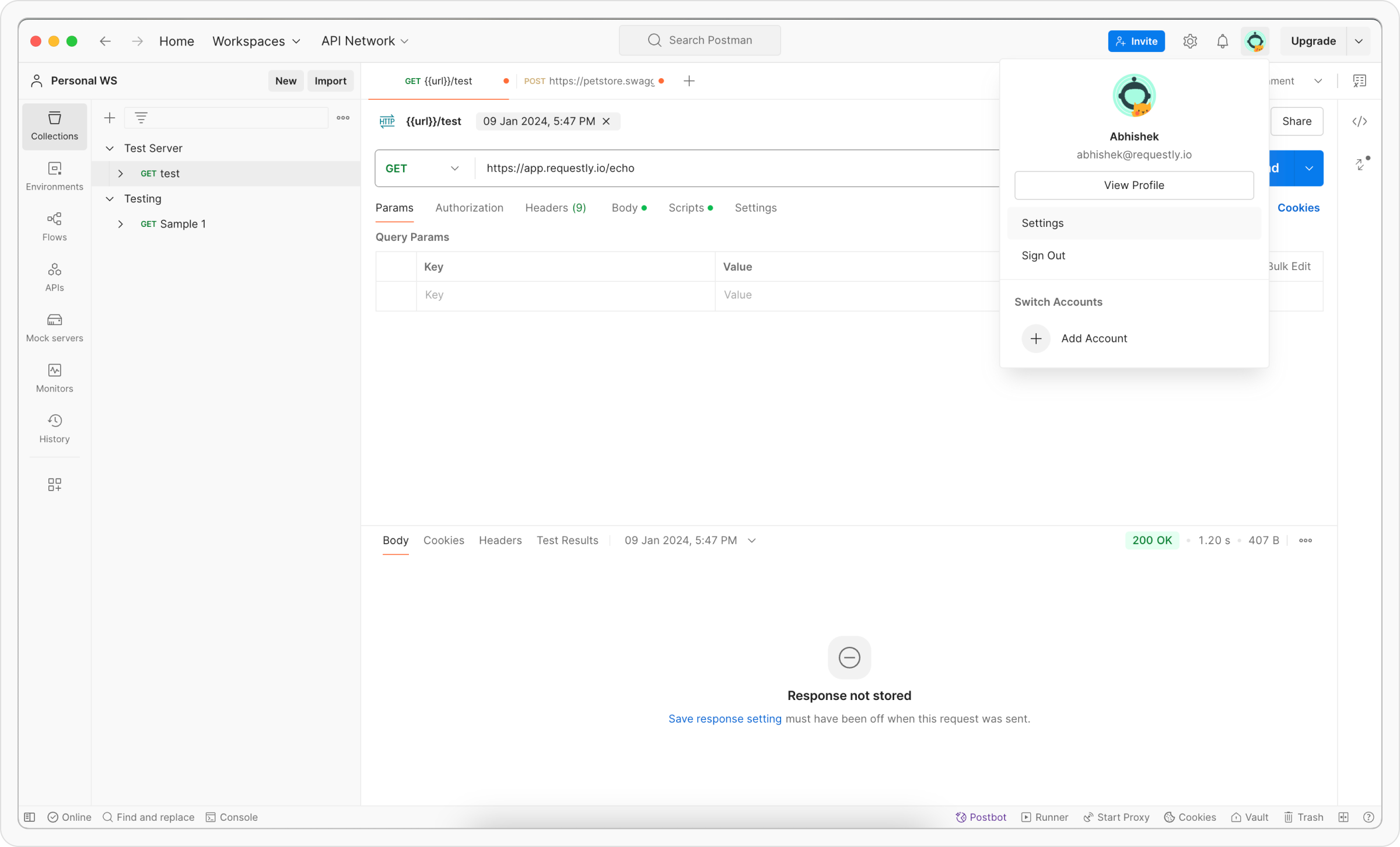
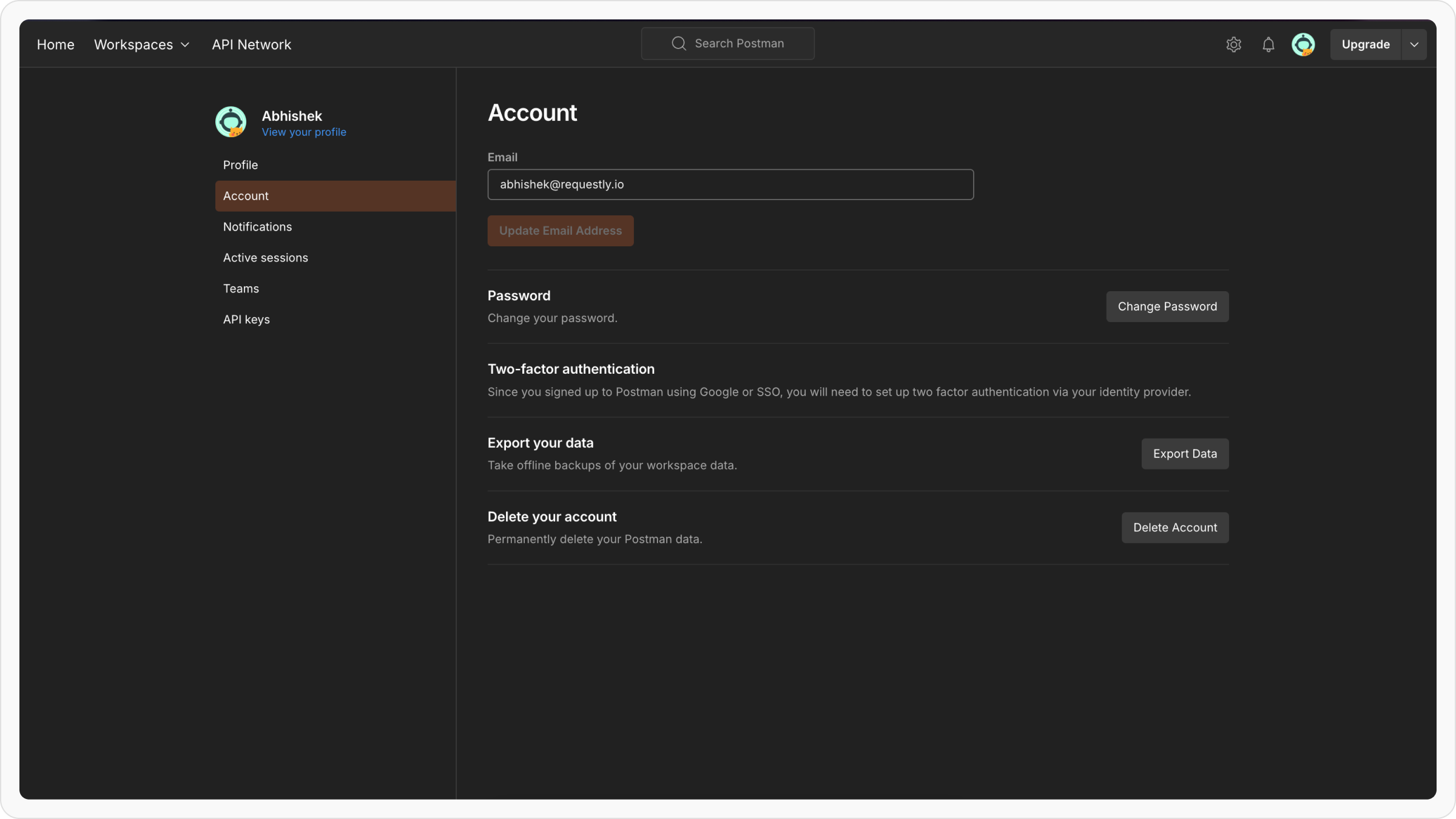
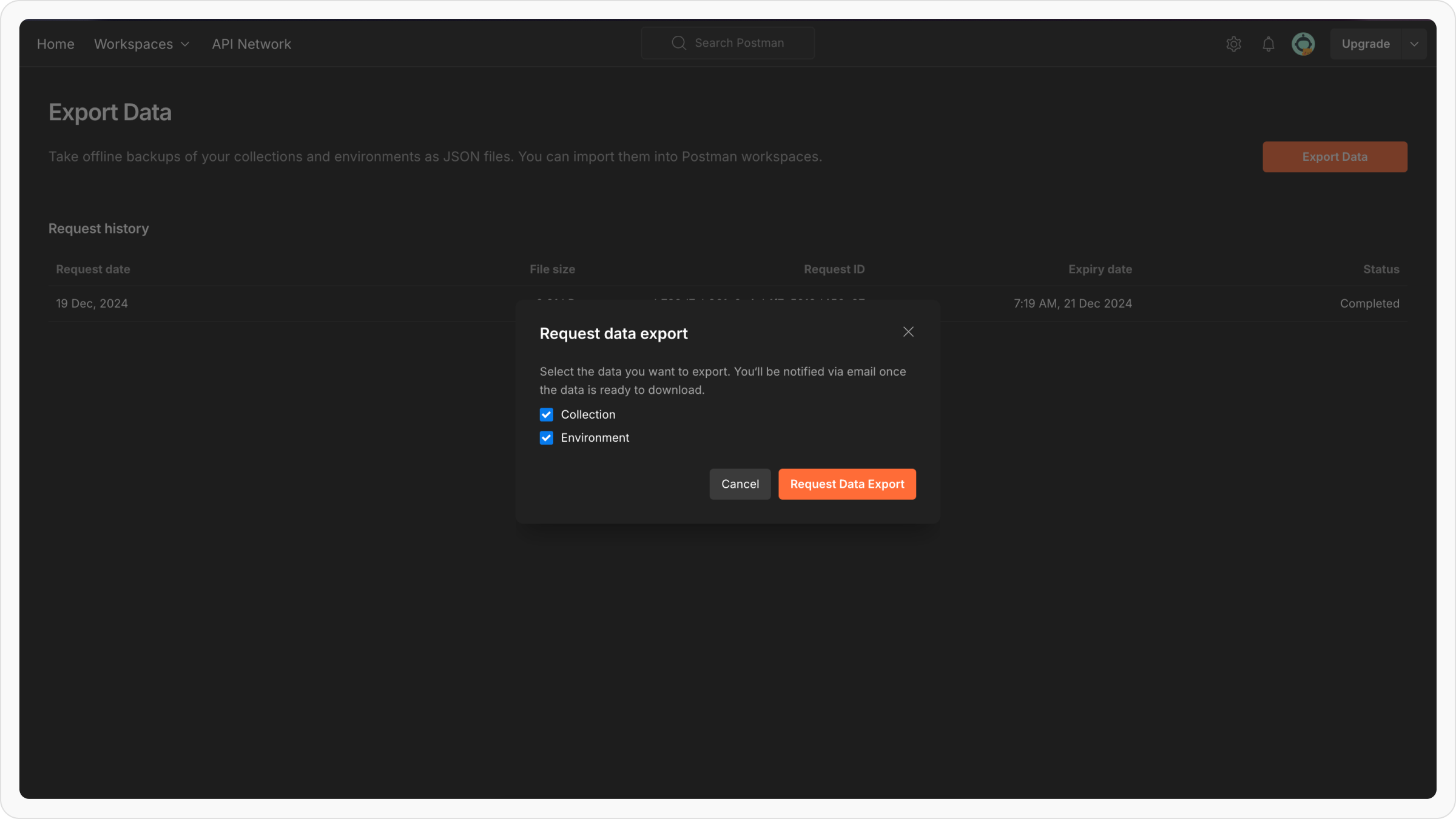
Importing into Requestly
Step 1: In Requestly, navigate to the API Client section. Step 2: Click the Import button located in the sidebar header and choose Postman from the import options.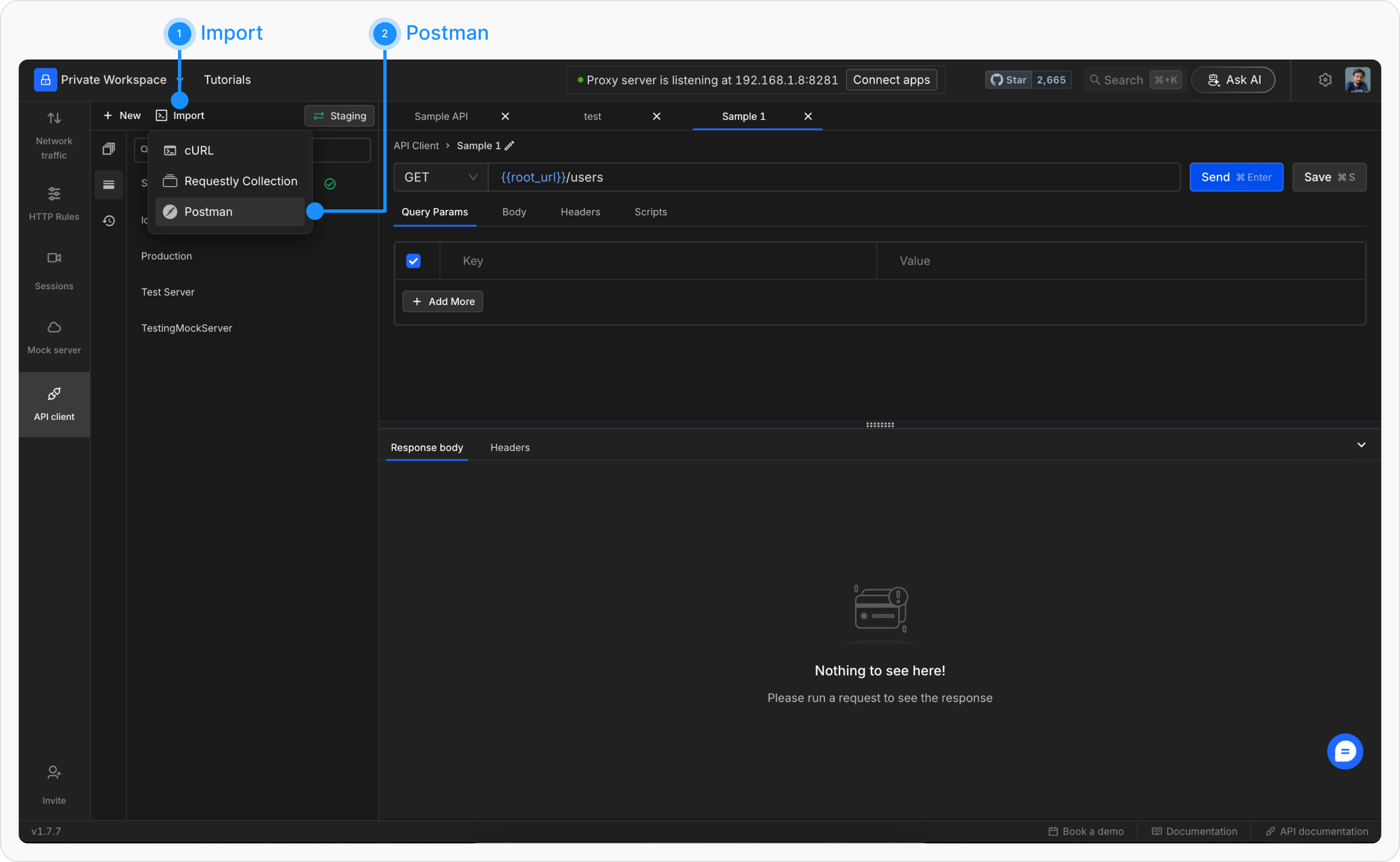
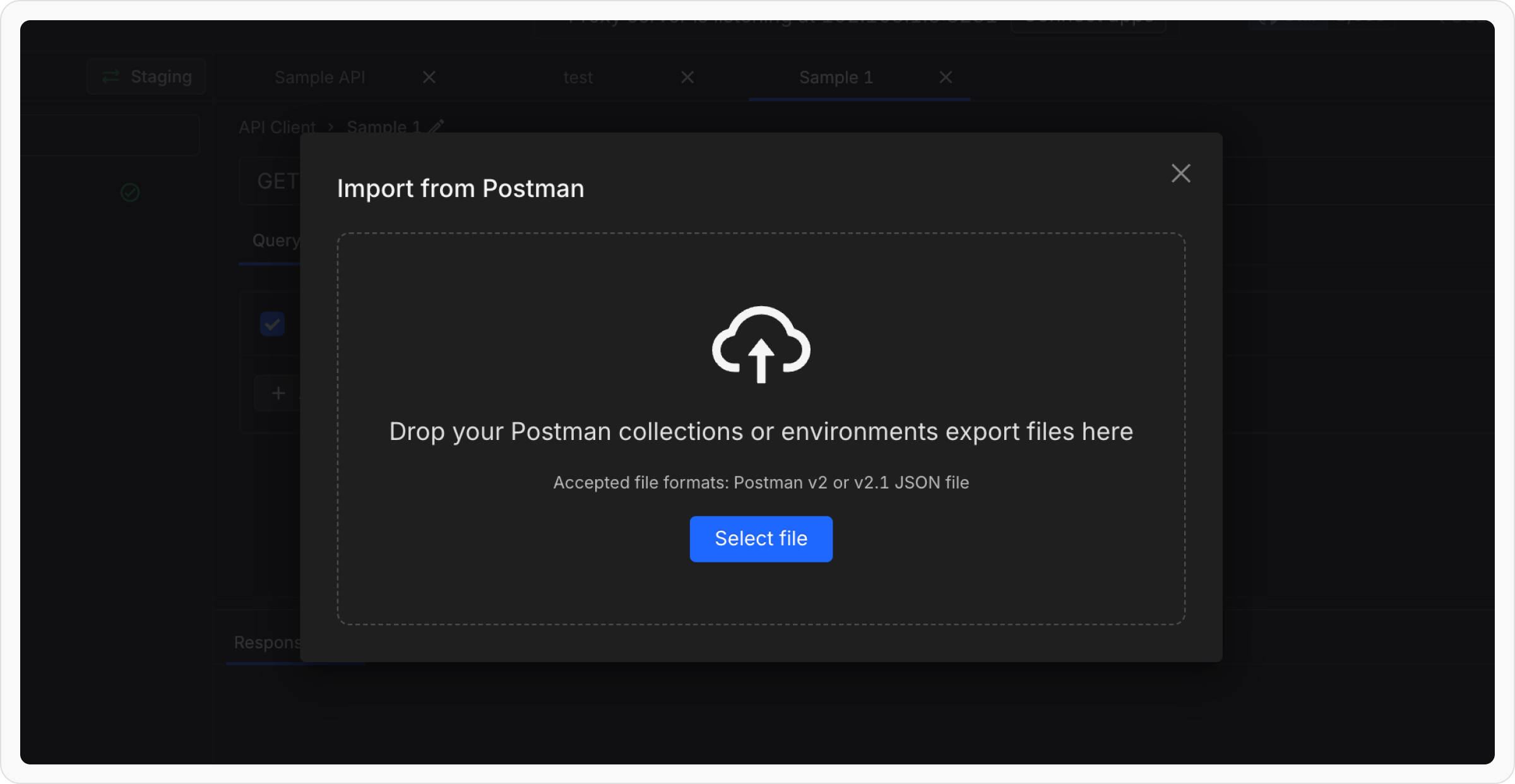
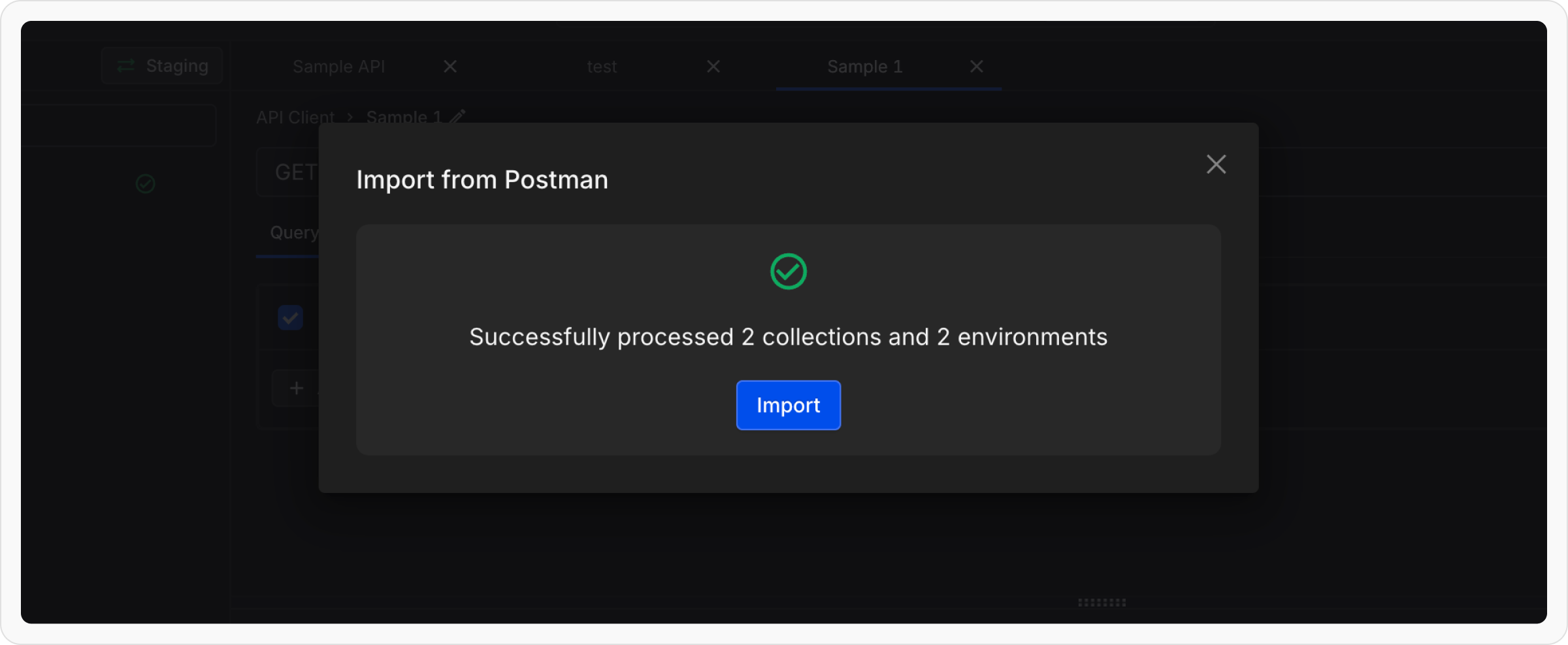
Exporting individual Collections from Postman
Step 1: Open Postman and navigate to the Collections tab in the left sidebar to view your collections.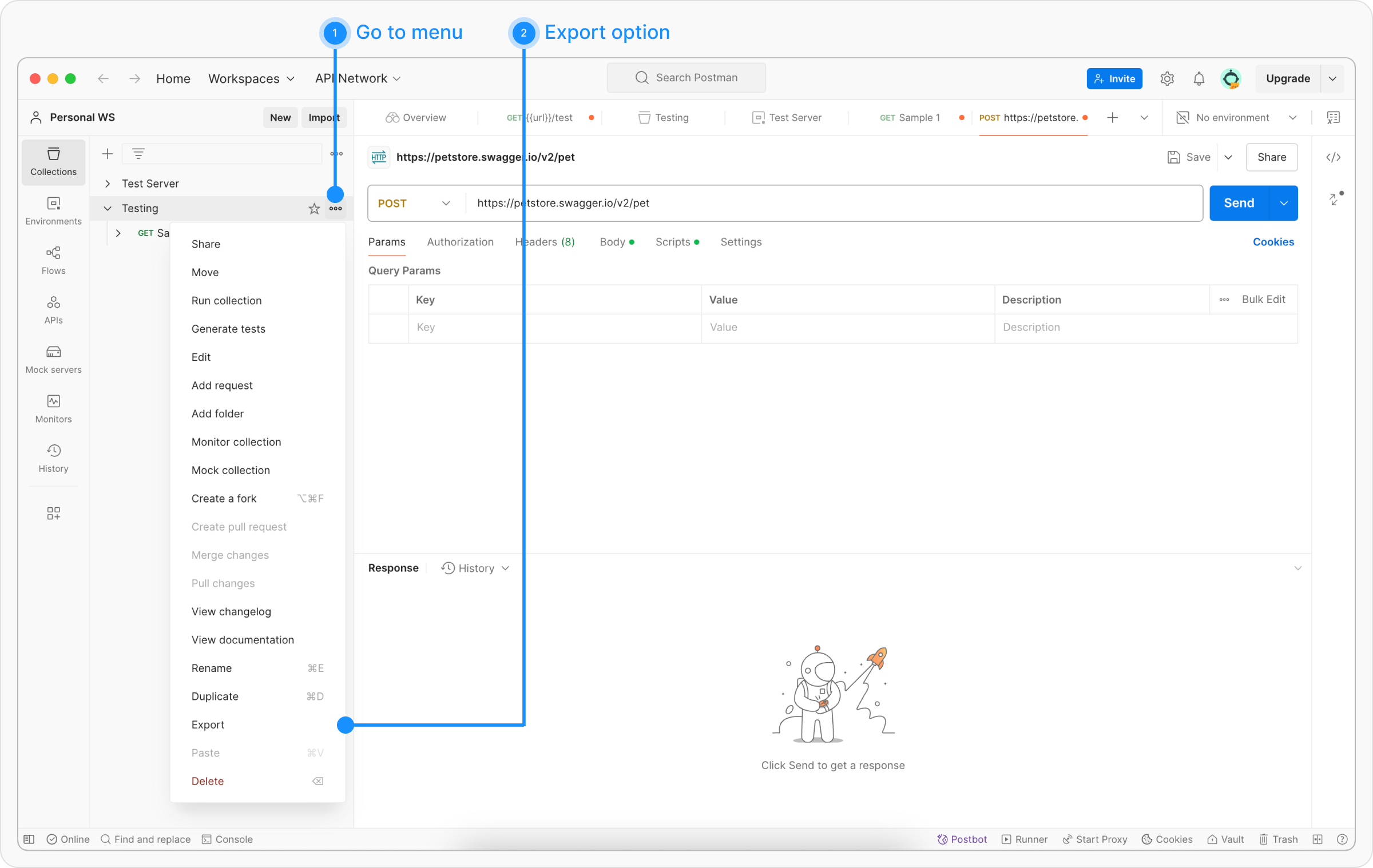
...) next to the collection you wish to export and select Export from the dropdown menu.
Step 3: In the export dialog, select either Collection v2 or Collection v2.1(Requestly supports both) as the export format. Click Export and save the file.
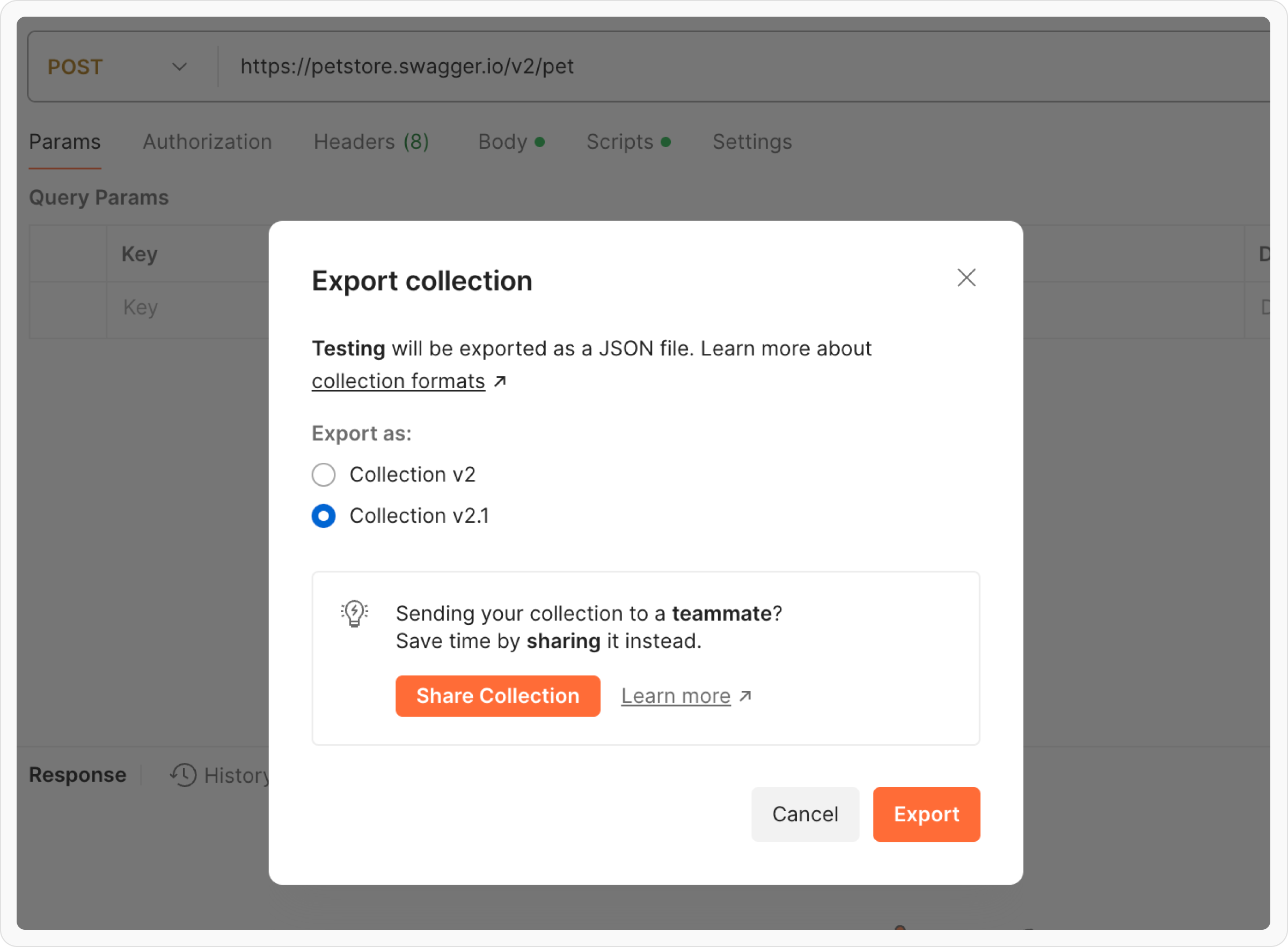
Exporting individual Environments from Postman
Step 1: Open Postman and go to the Environments tab in the left sidebar to view your environments.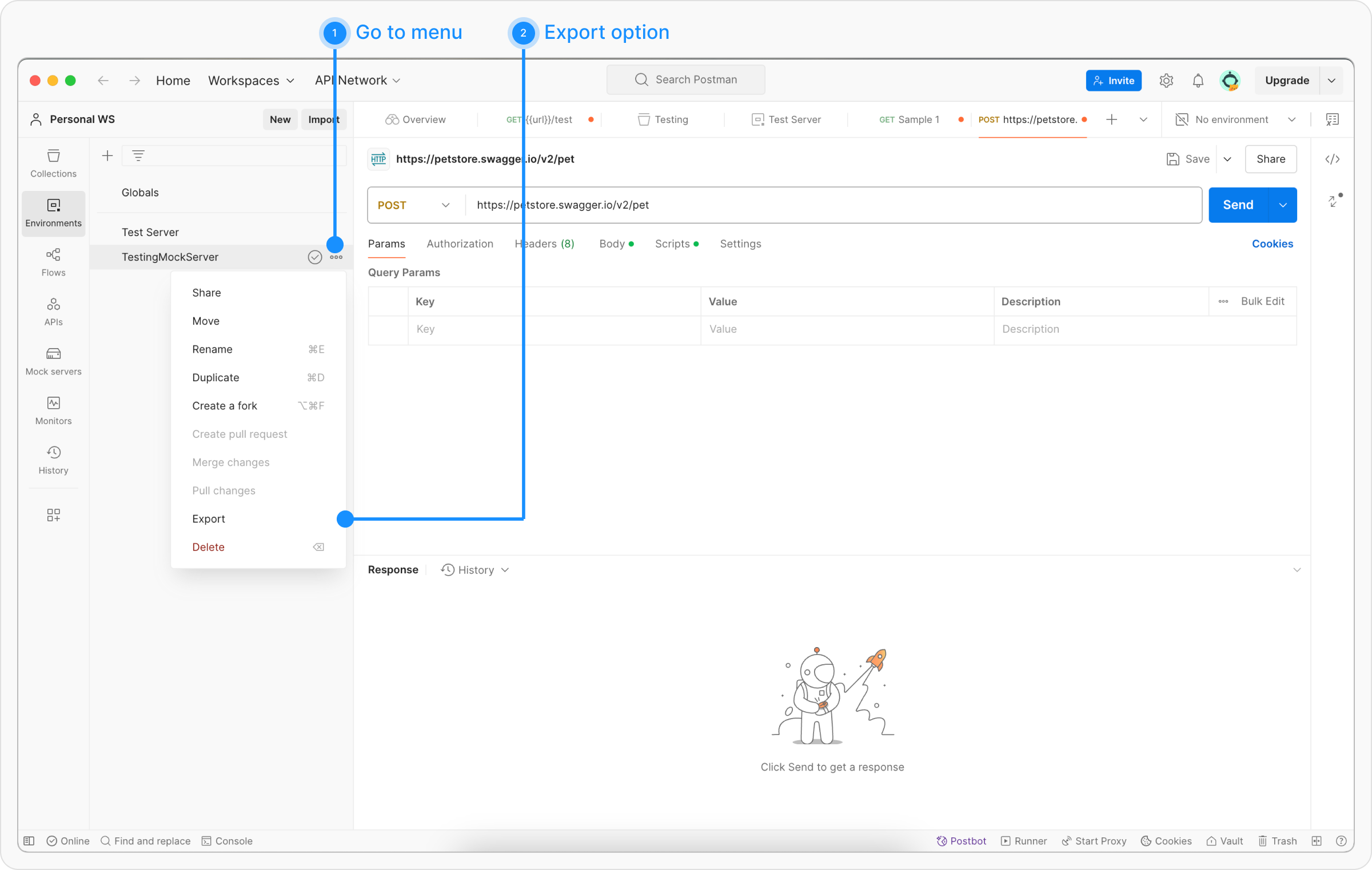
...) next to the environment you wish to export and select Export.
Step 3: Choose a location to save the exported environment file and click Save.