A Shared List is a convenient way to share HTTP rules using a single shareable link. You can create a Shared List for team collaboration or distribution while maintaining control over accessibility.
Key Features of Shared Lists
- Simple Sharing: Share multiple rules via a single link.
- Controlled Access: Public or private options ensure flexibility in accessibility.
- Static State: Shared Lists share the current state of rules and do not update in real-time.
Steps to Create a Shared List
1
Select Rules to Share
Go to HTTP Rules, and open “My Rules” from the left sidebar. Select the rules you want to share by using the checkboxes in the rules table.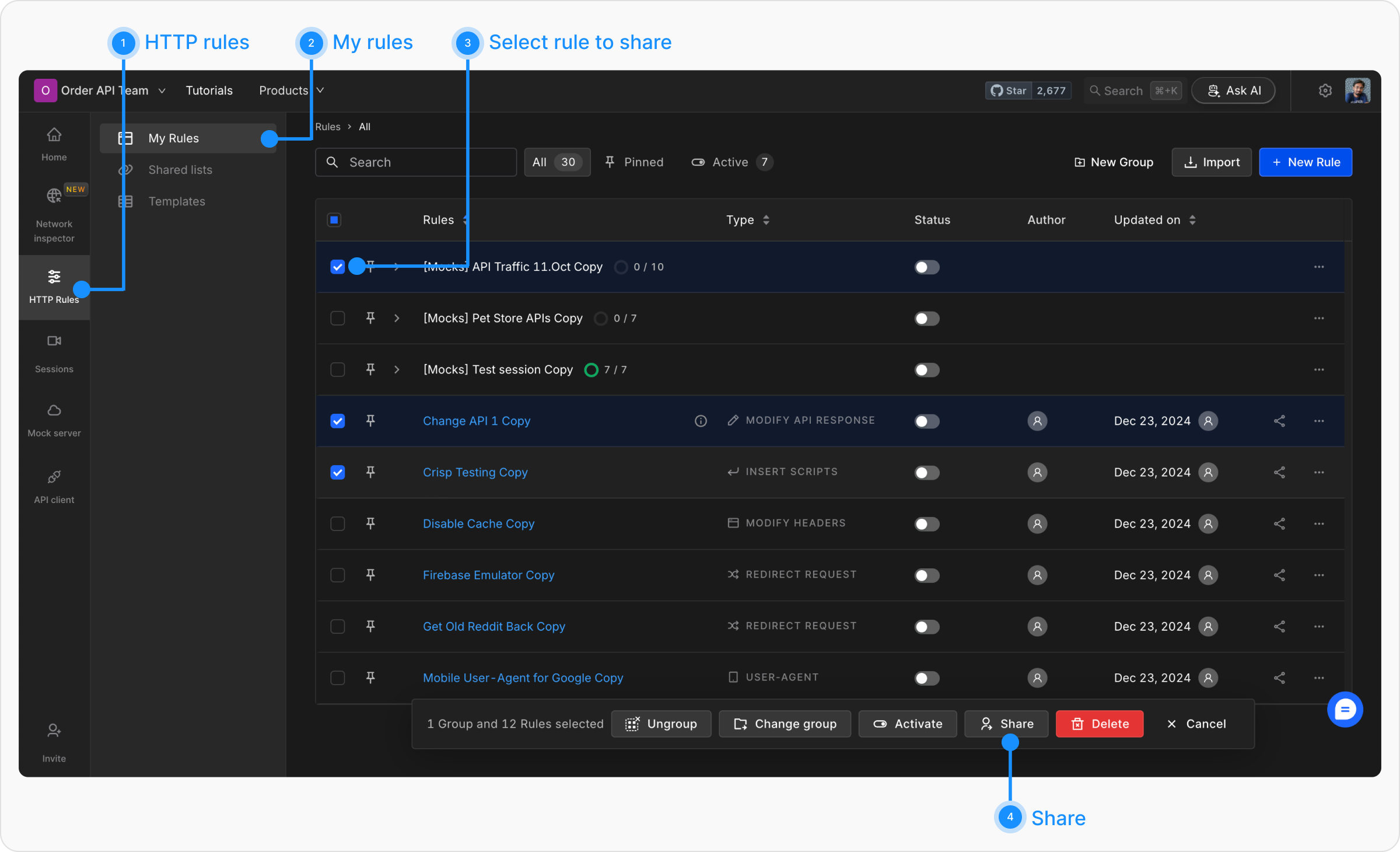
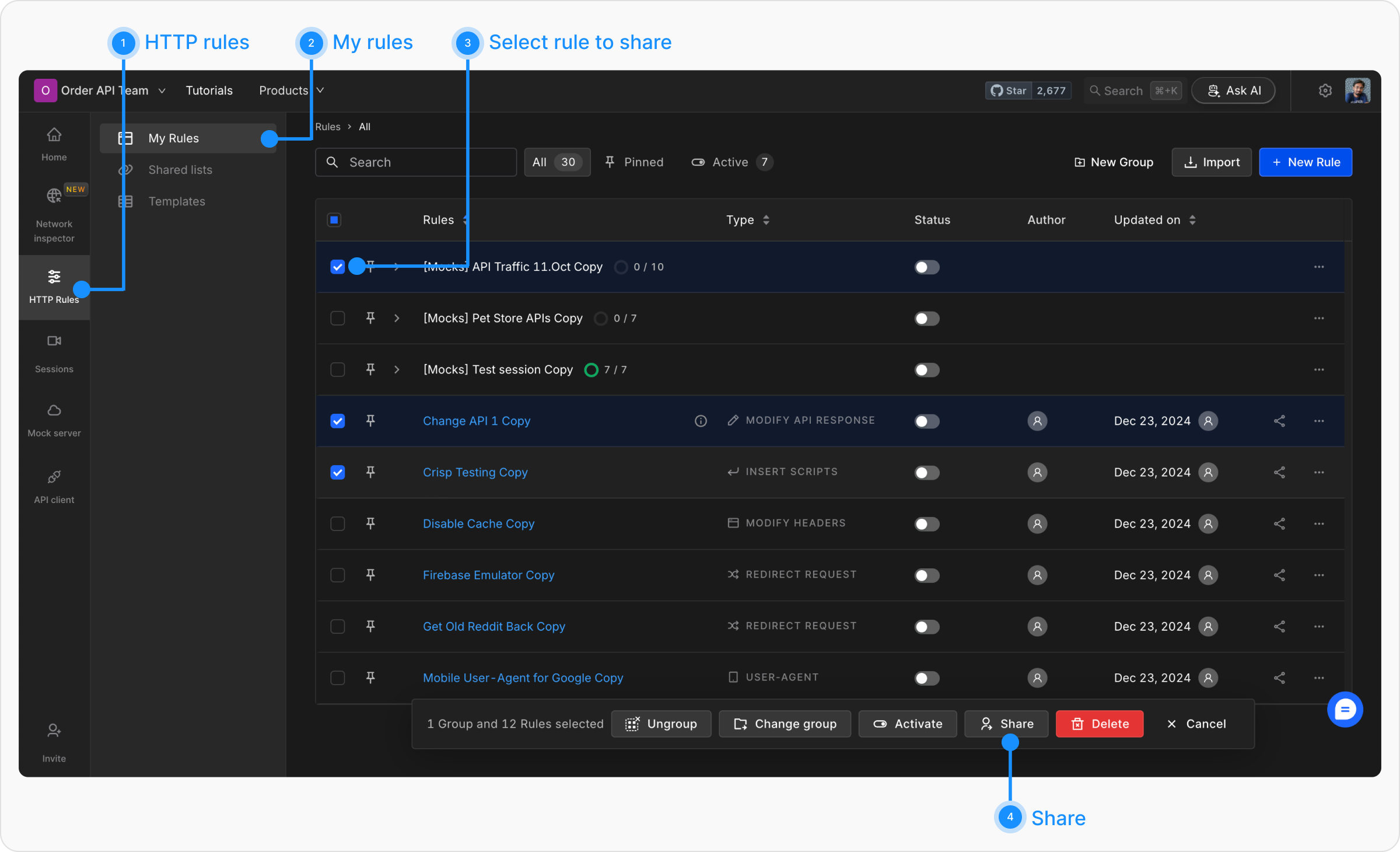
2
Open the Share Modal and Create Shared List
Click on the “Share” button in the toolbar above the rules table. In the “Shared List” tab of the Share modal, you can define the accessibility of the Shared List:
-
Public Shared List: The link is automatically generated; just copy the link and share it with anyone to allow them to view and import the Shared List.
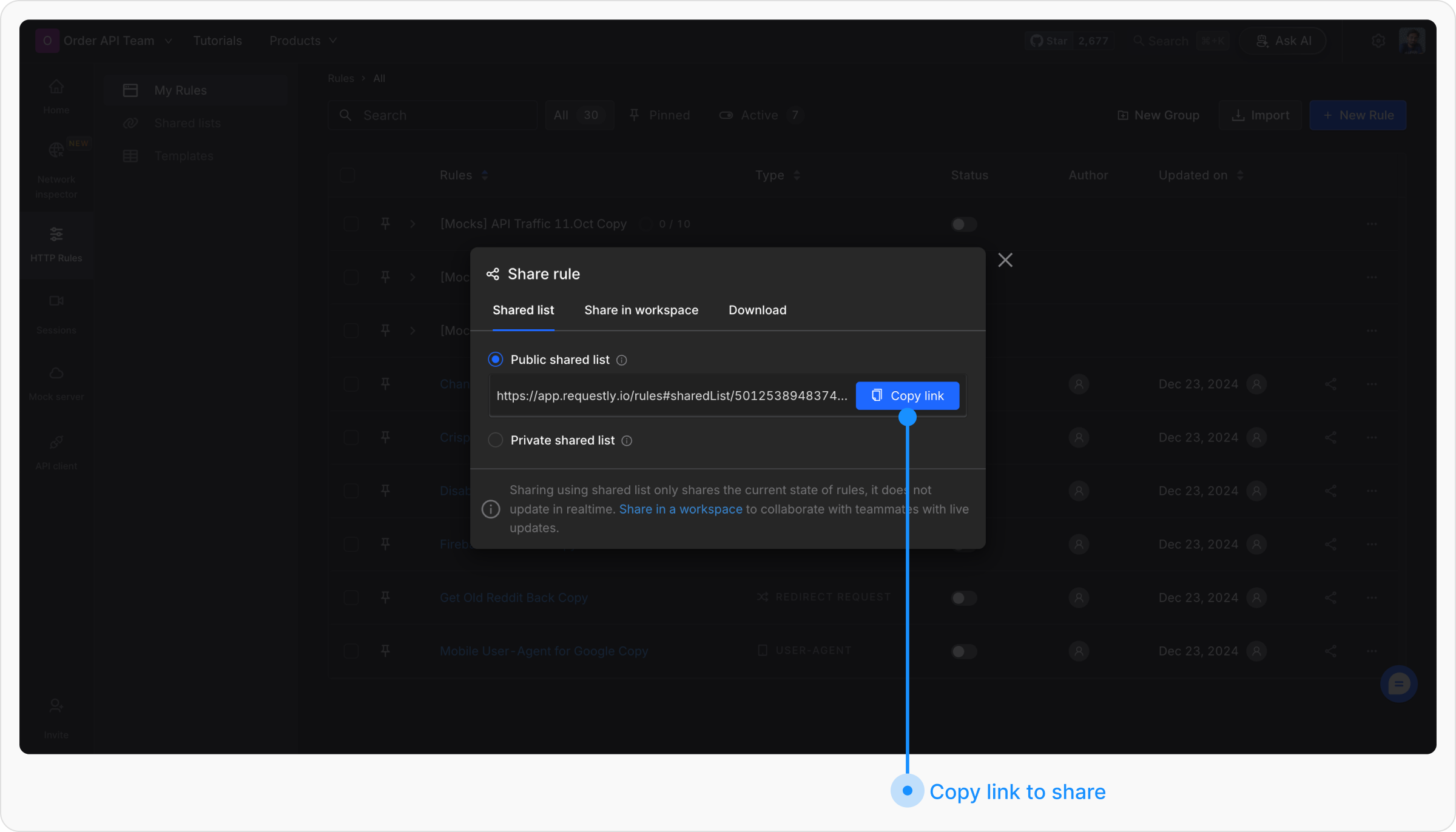
-
Private Shared List: Requires you to add specific email addresses for users who can view and import the Shared List. After entering the email IDs, click on “Create List.” An email is sent to the user, and additionally, you can copy the generated link and share it with the person. They need to log in using the same email to import the Shared List.
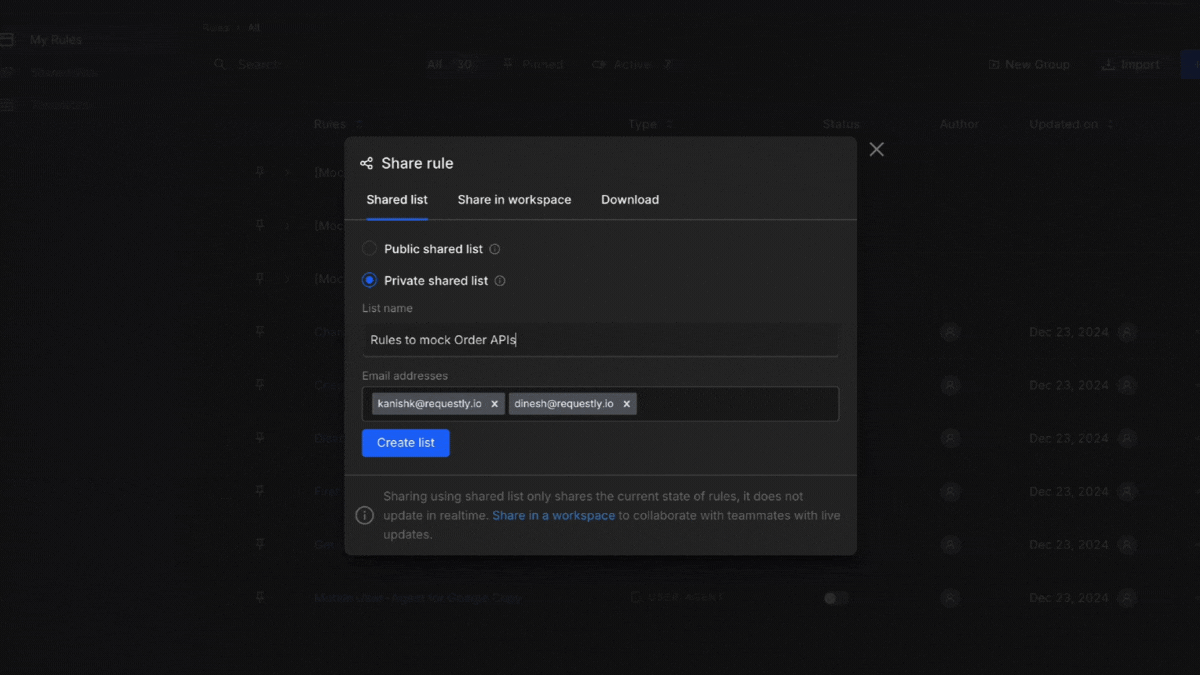
3
Import notification
You can get the shared list import email when someone imports your shared list.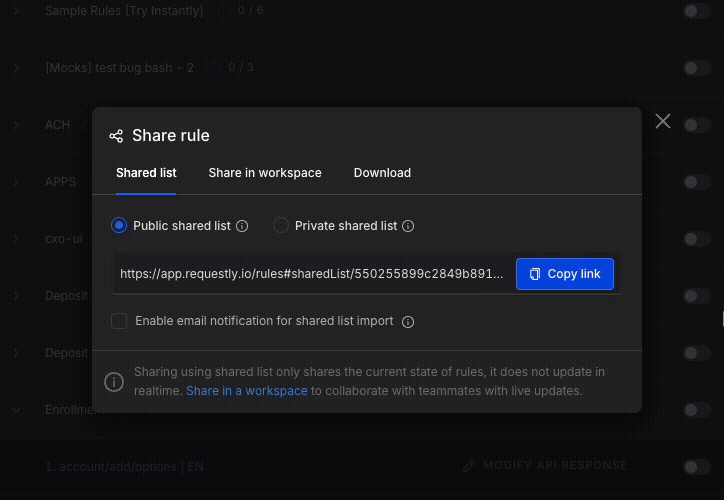
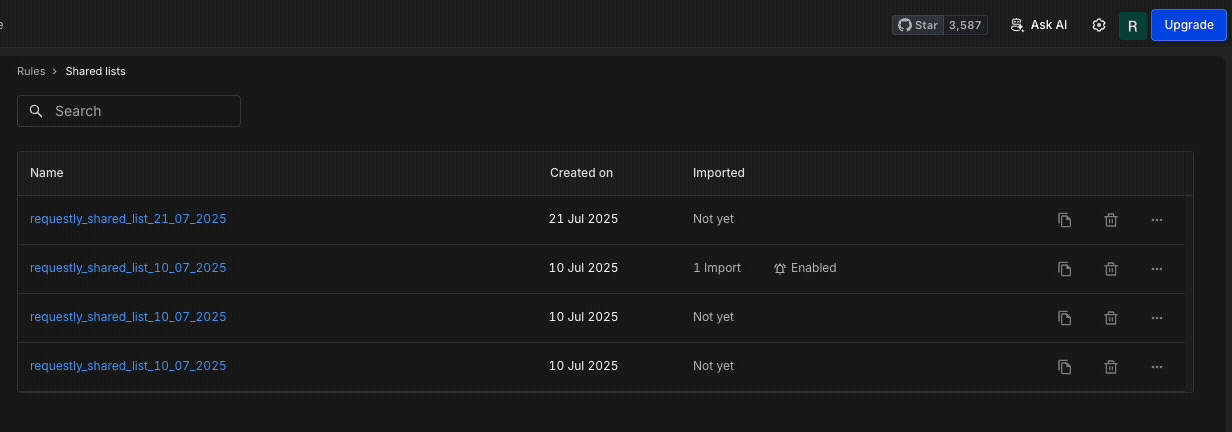
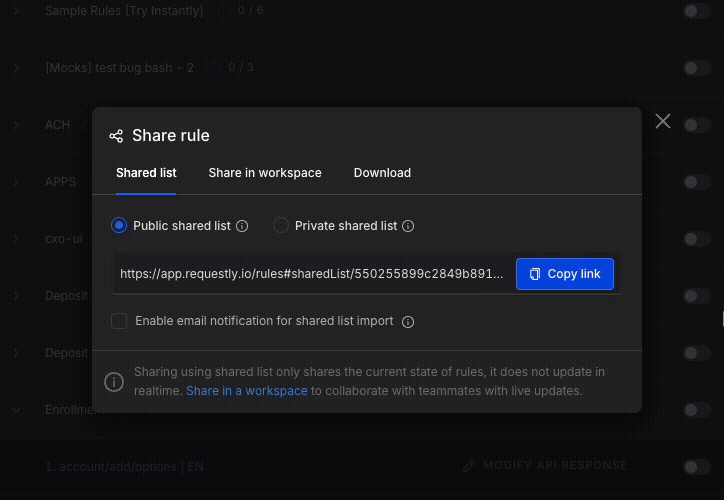
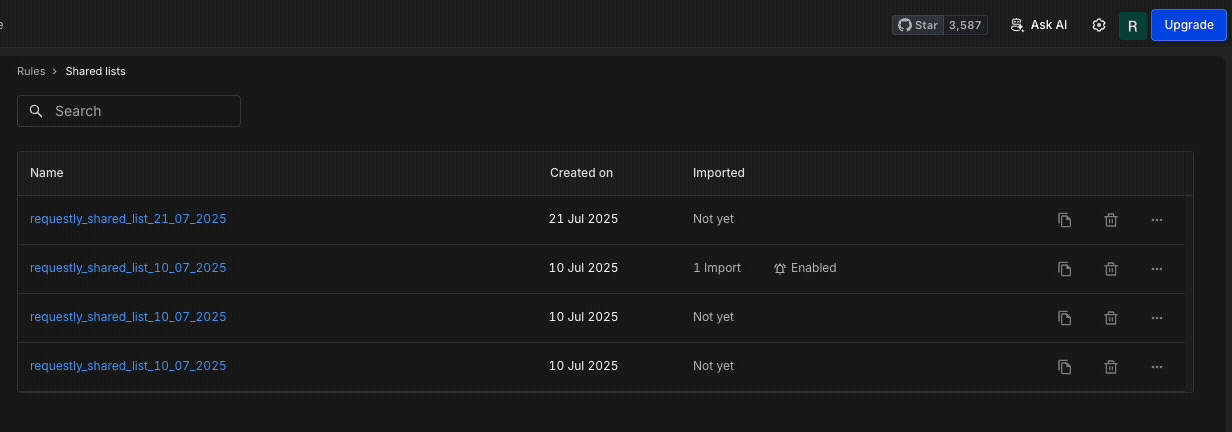
Steps to Import a Shared List
Importing a Shared List differs between the browser extension and the desktop app, with specific steps for each platform.Import in Browser Extension
1
Use the Shared List Link
If you have received a Shared List link, open it in your browser. Try opening this demo Shared List.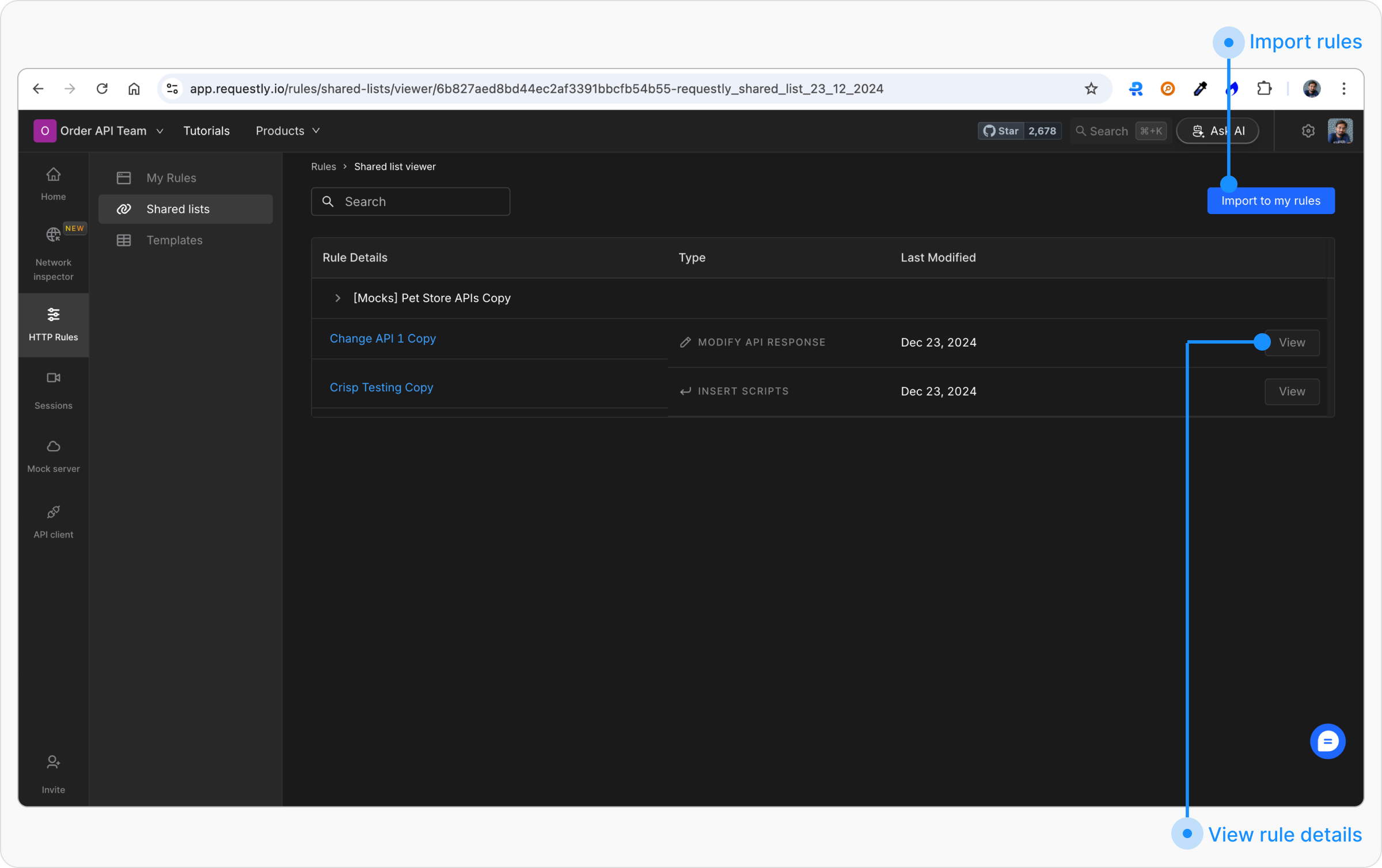
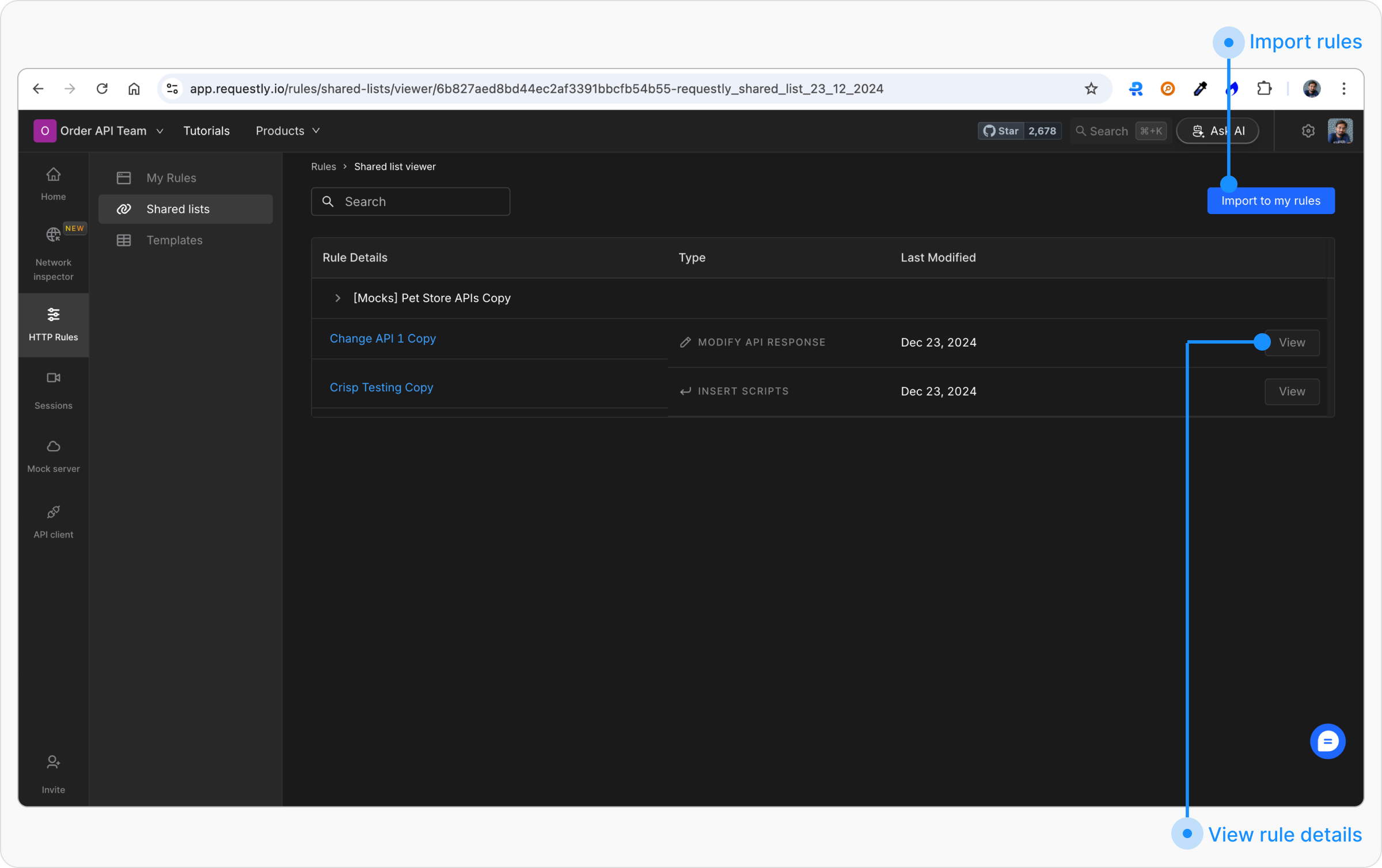
2
Preview the Rules
Click on the 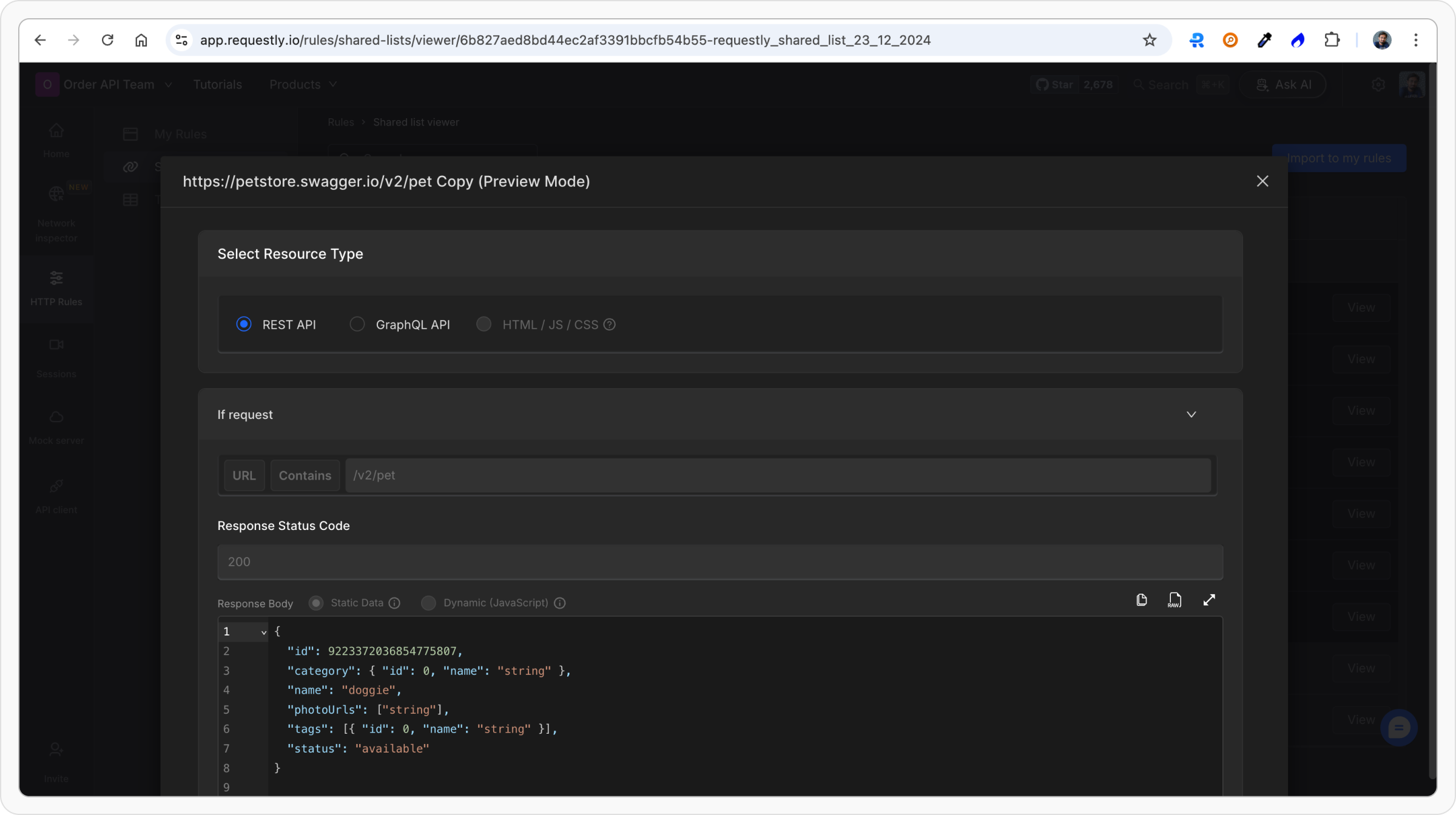
View button to review the rules in the Shared List before importing.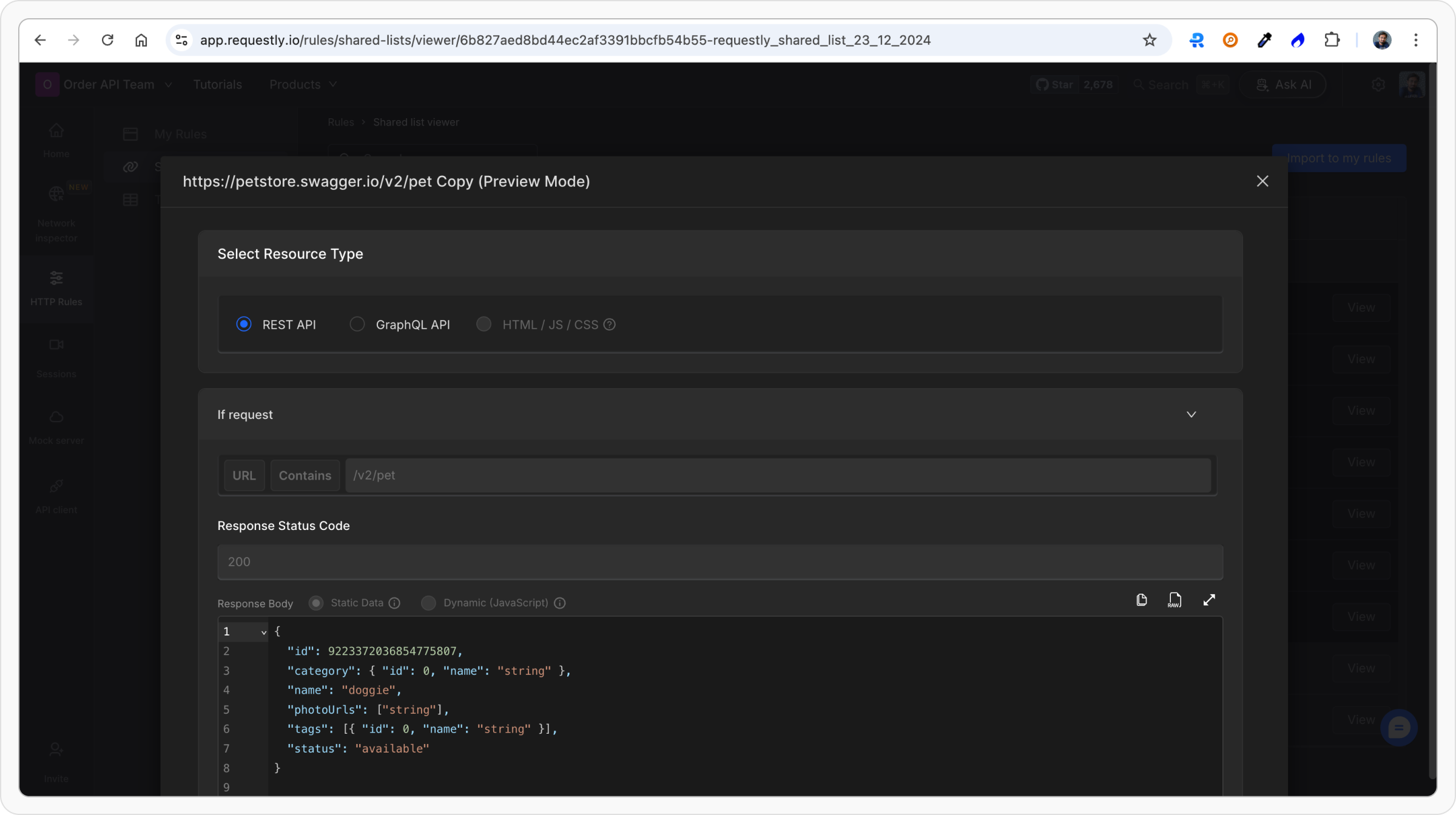
3
Import the Rules
Click on “Import to My Rules” to add the Shared List rules to your dashboard.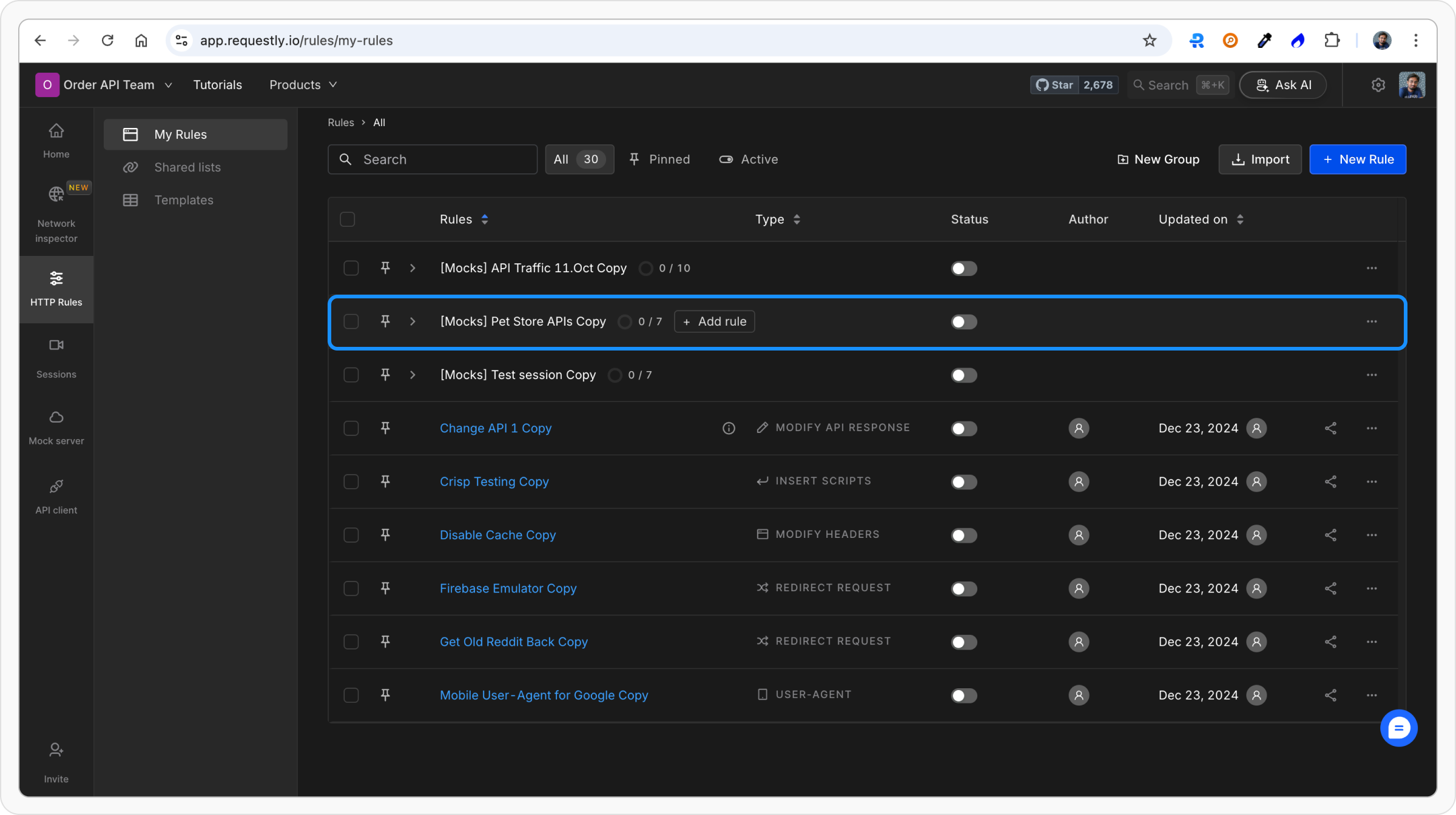
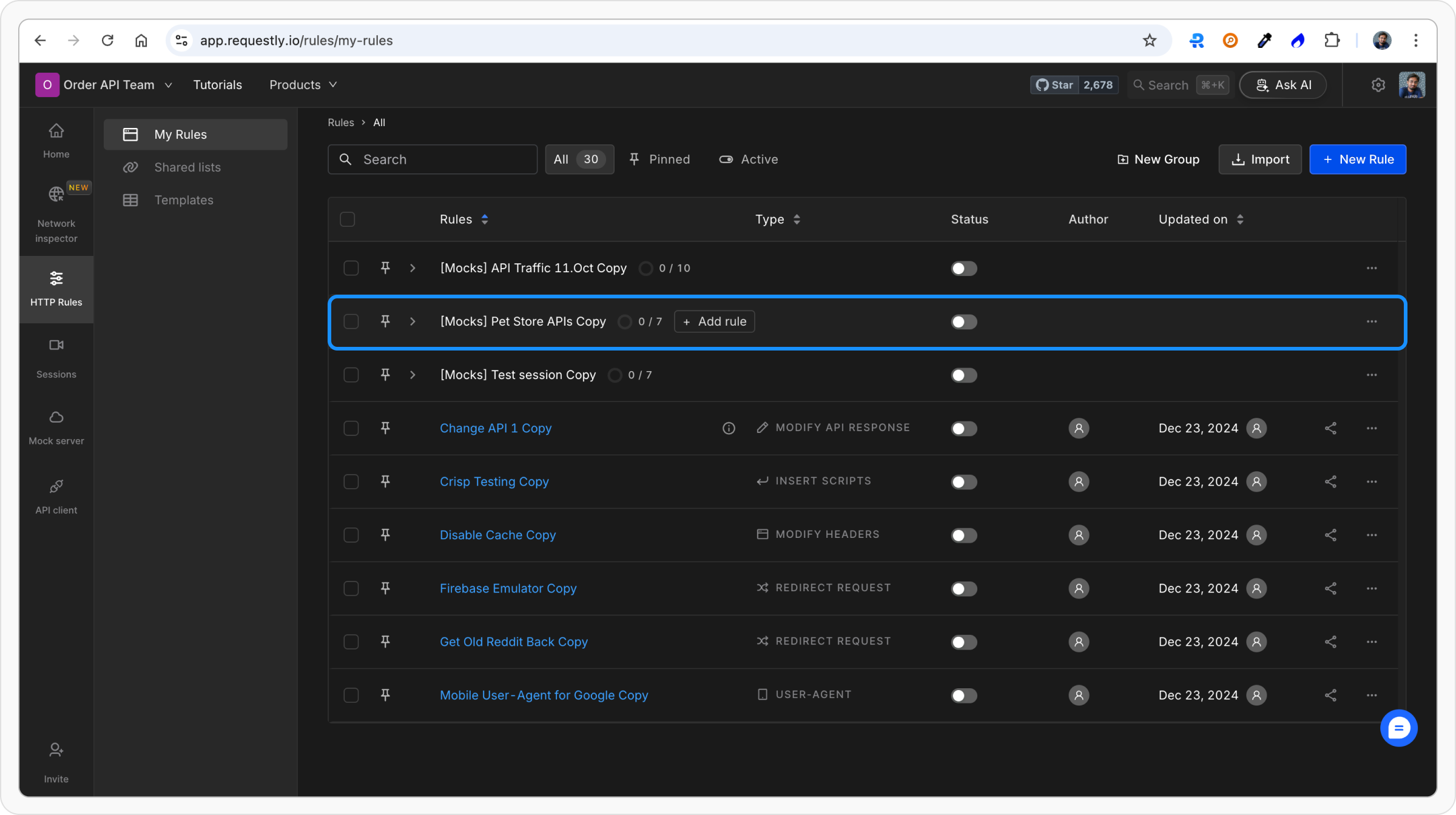
Import in Desktop App
1
Open SharedList Importer
Go to HTTP Rules, and open “Shared List” from the left sidebar. Click “Import from URL.”![]()
2
Review and Import the Shared List
Paste the Shared List link into the input box. Click “Import Rules from this list” to view the Shared List content. Review the rules and click “Import to My Rules” to add them to your dashboard.![]()

