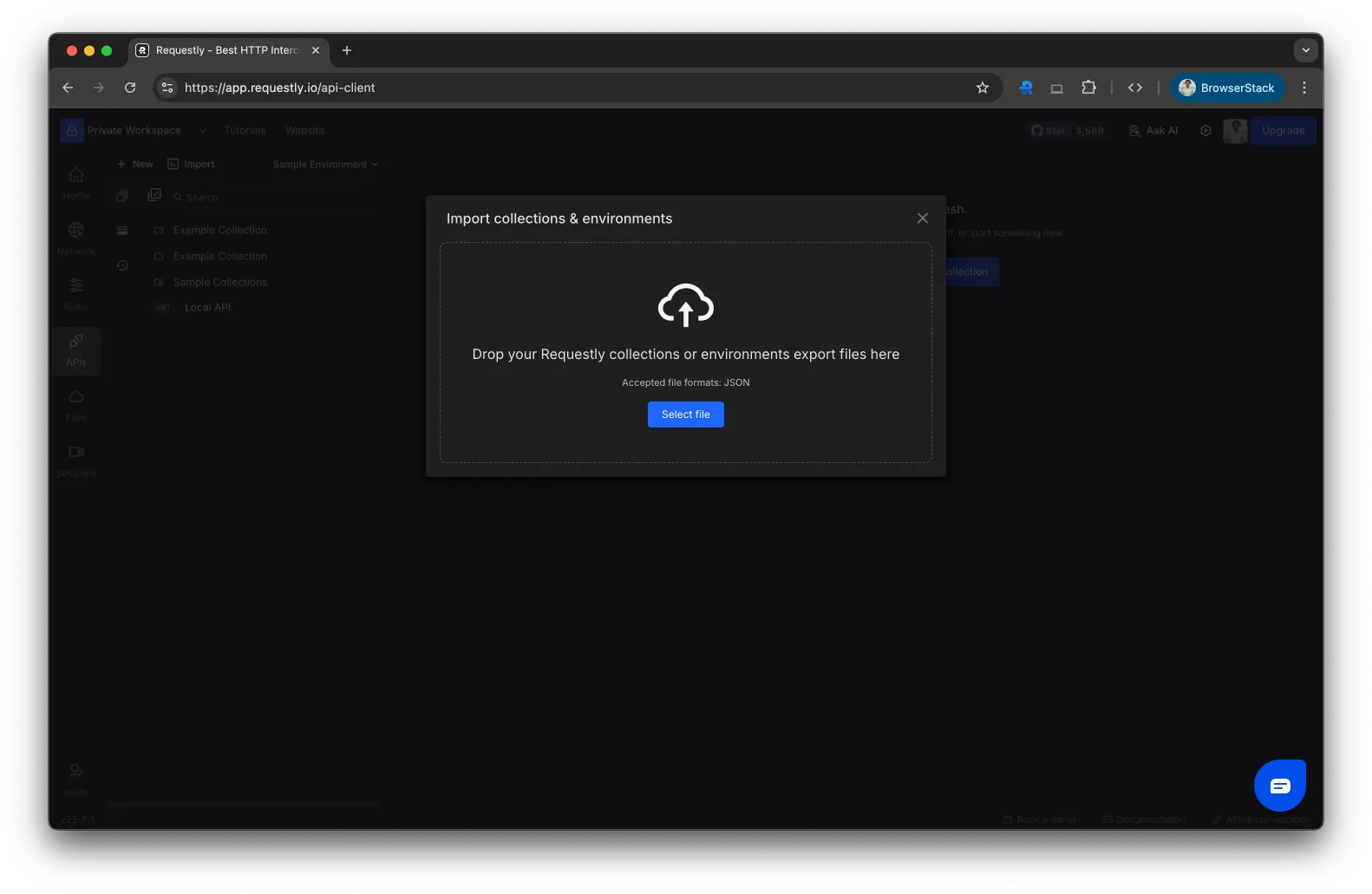.json file and import them back into Requestly whenever needed. This makes it simple to back up your work, move between devices, or collaborate with others.
Need Help First?
If you’re new to collections or environments, check out our docs on creating a collection and managing environments before using import/export.
If you’re new to collections or environments, check out our docs on creating a collection and managing environments before using import/export.
Exporting Collections
Exporting a collection generates a.json file that contains all the requests, scripts, and metadata inside that collection.
How to Export a Collection
1
Download and Open Requestly
Download Requestly and open the dashboard. From the sidebar, navigate to APIs.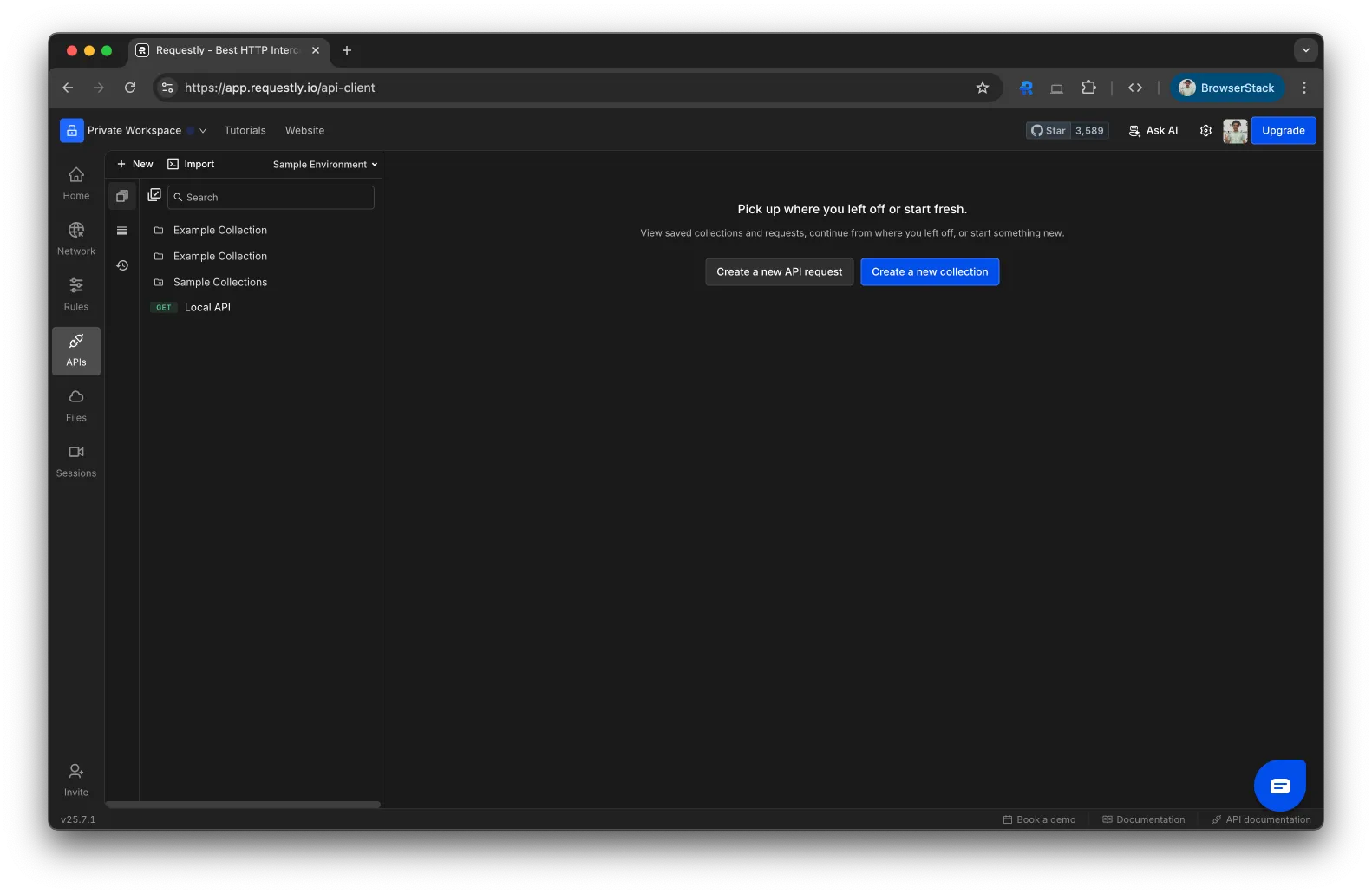
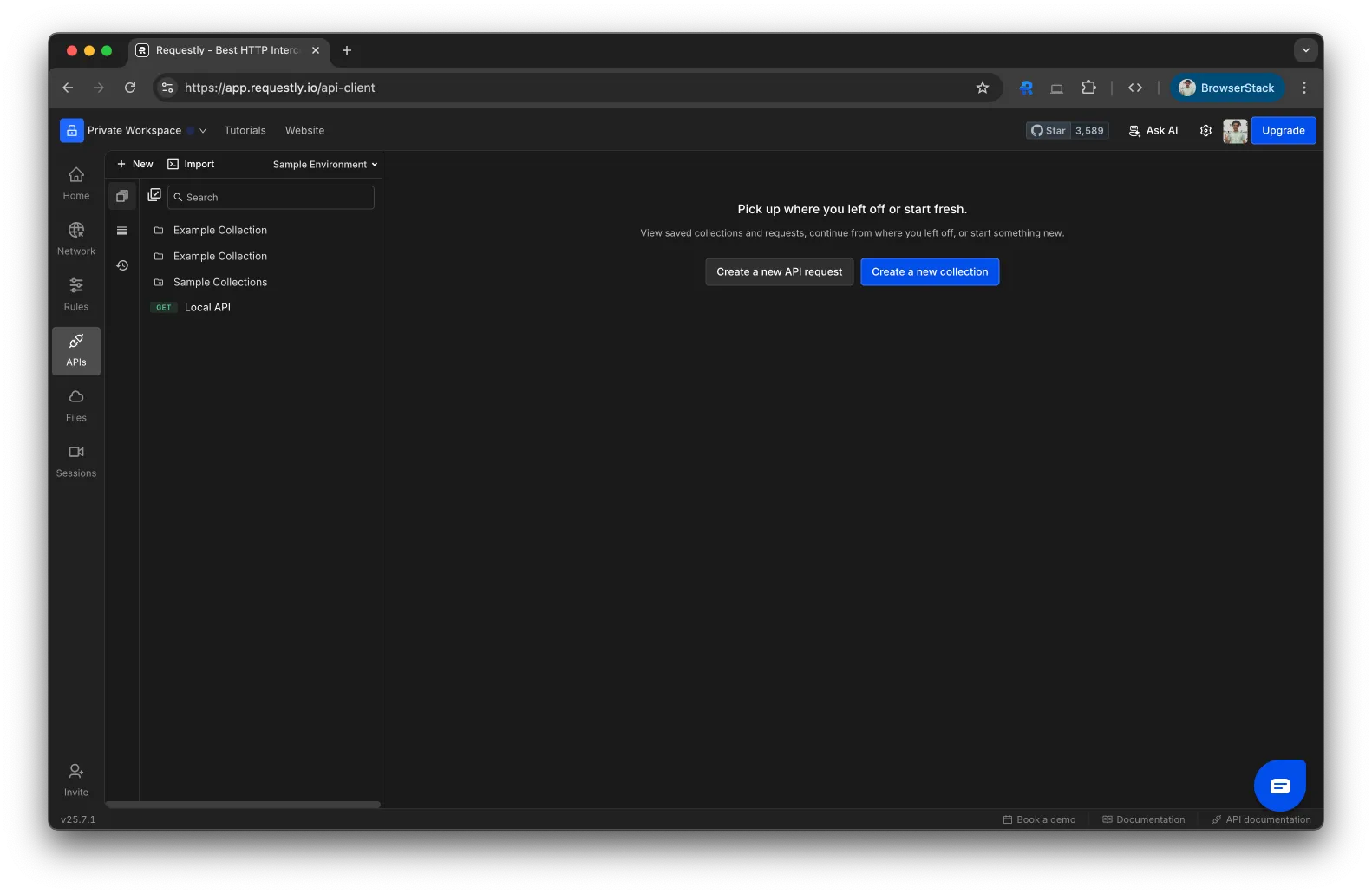
2
Open the Export Option
In the left sidebar, hover over the collection you want to export.Click the three-dot menu (⋯) next to the collection name and choose Export.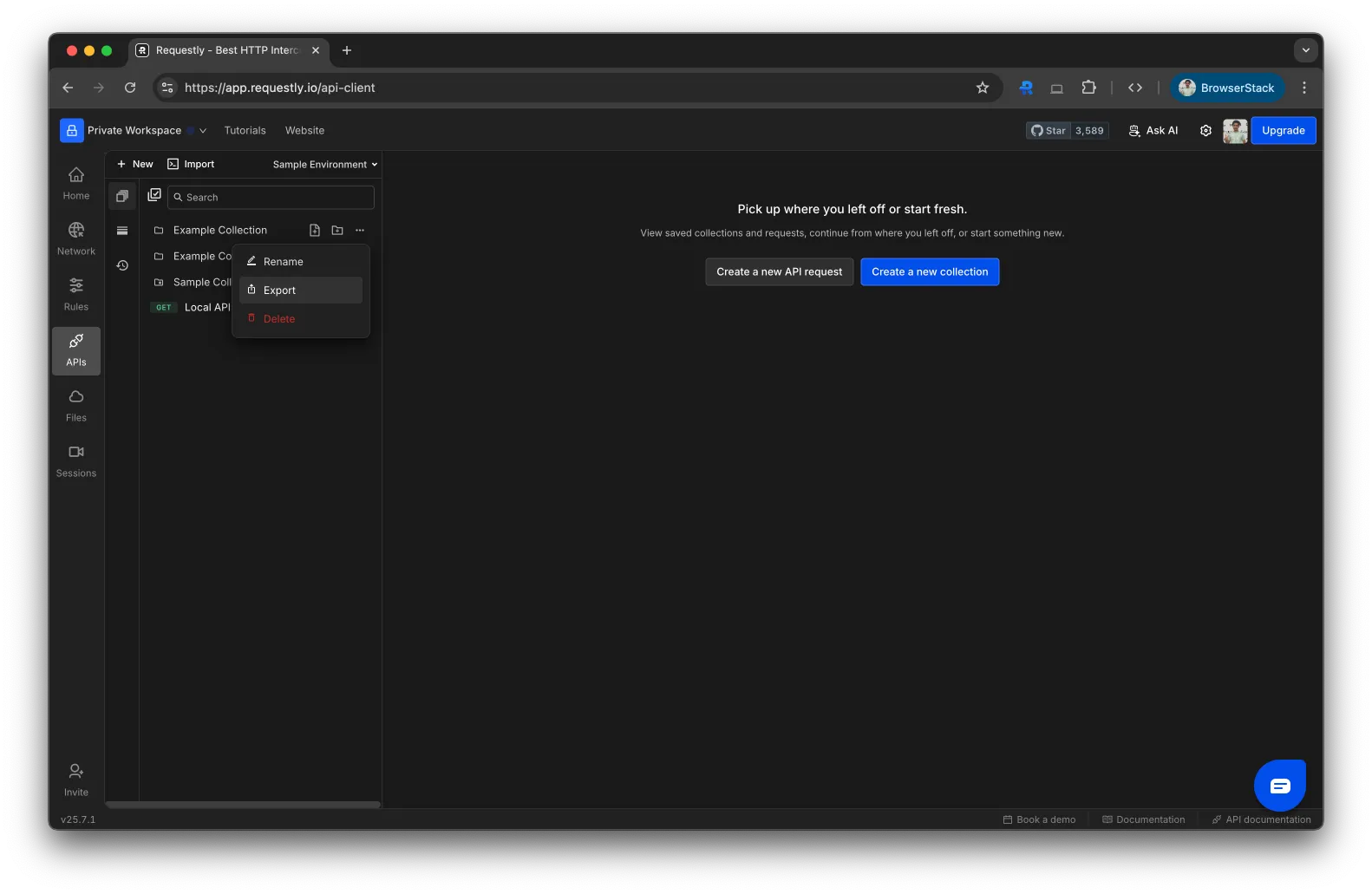
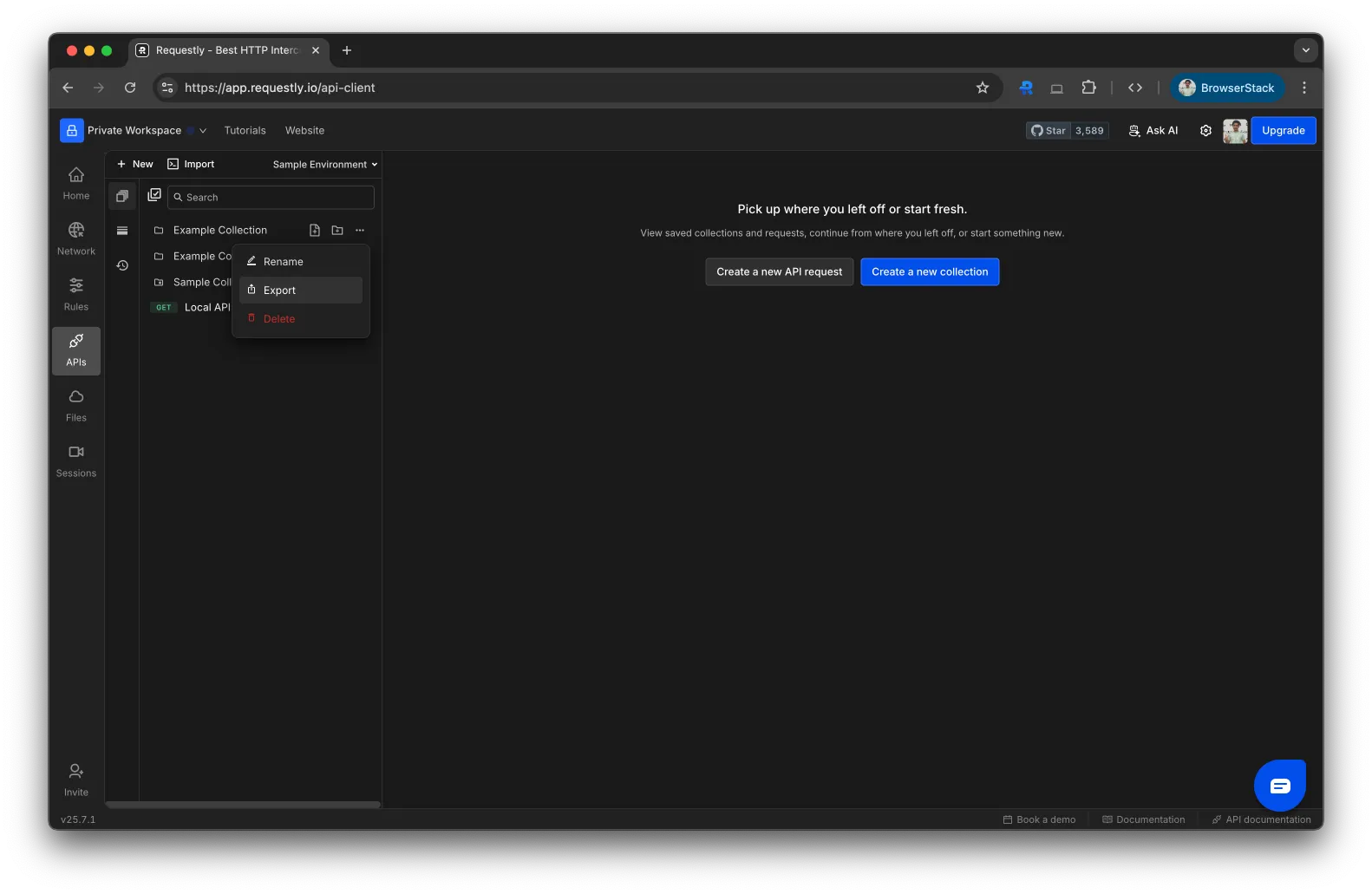
3
Download the Collection File
A modal will appear showing the collection name.Click Export to download the 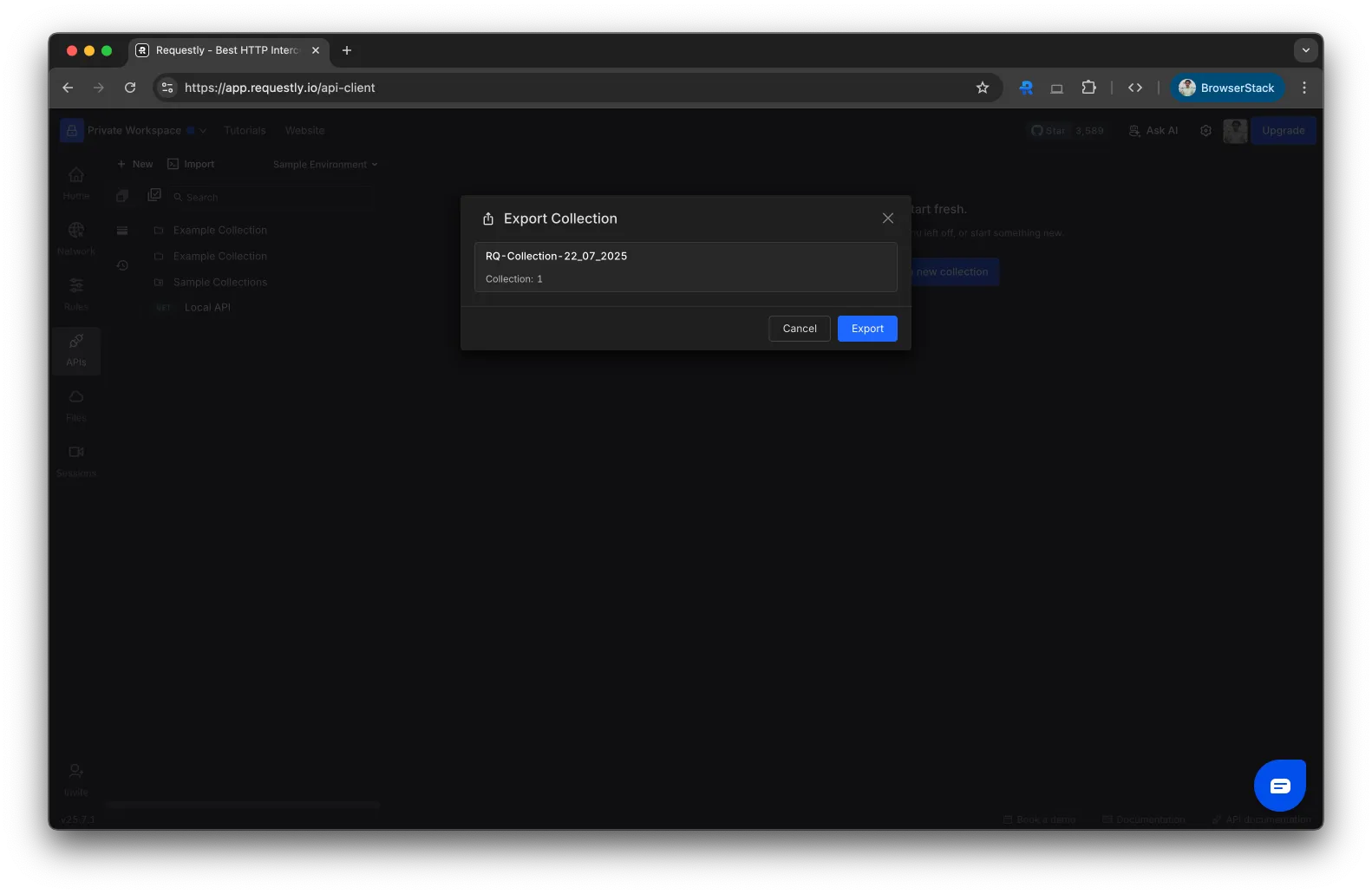
.json file to your device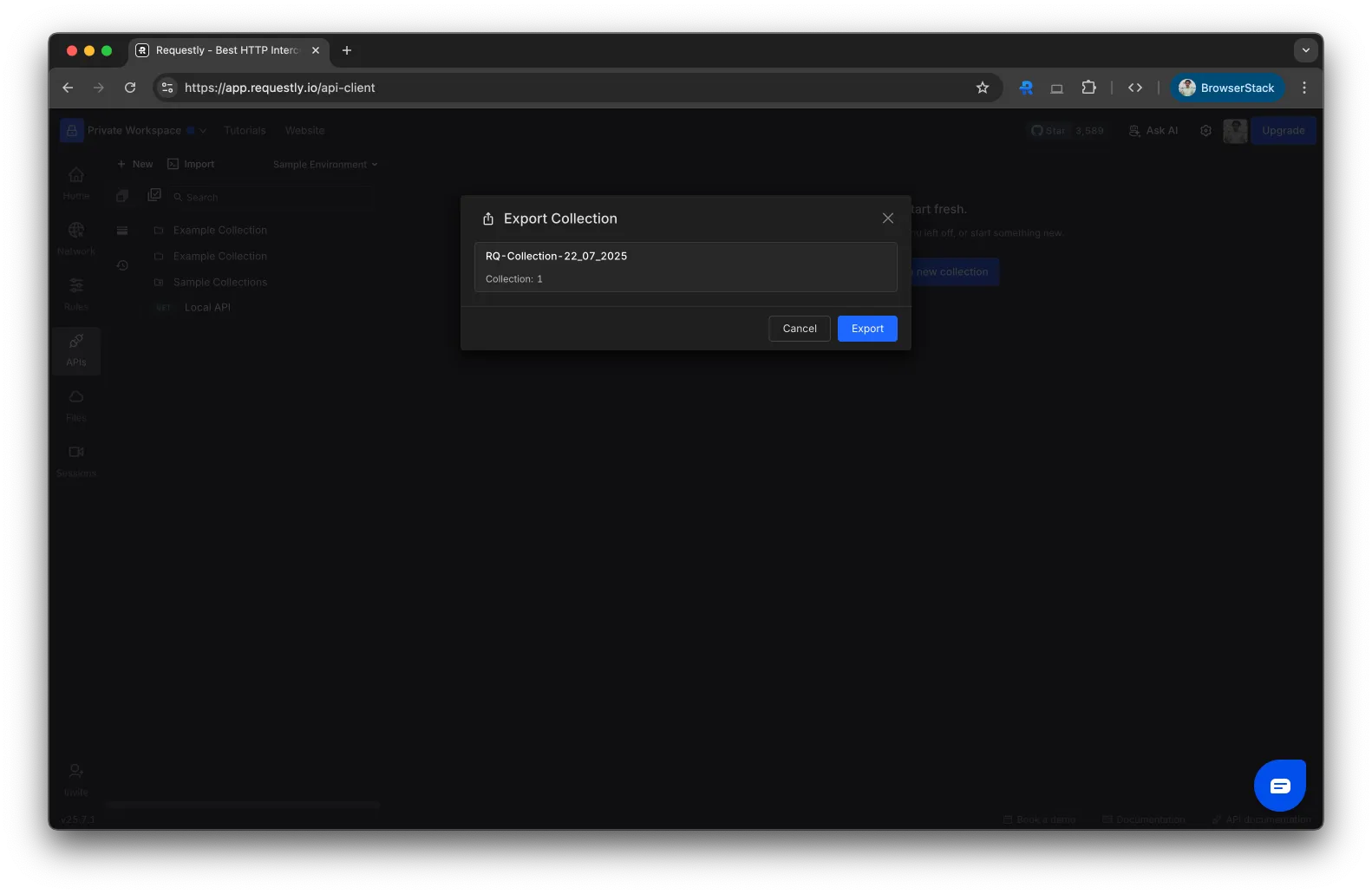
Importing Collections
You can re-import previously exported Requestly collections on any device or workspace to continue working from where you left off.How to Import a Collection
1
Download and Open Requestly
Download Requestly and open the dashboard. From the sidebar, navigate to APIs.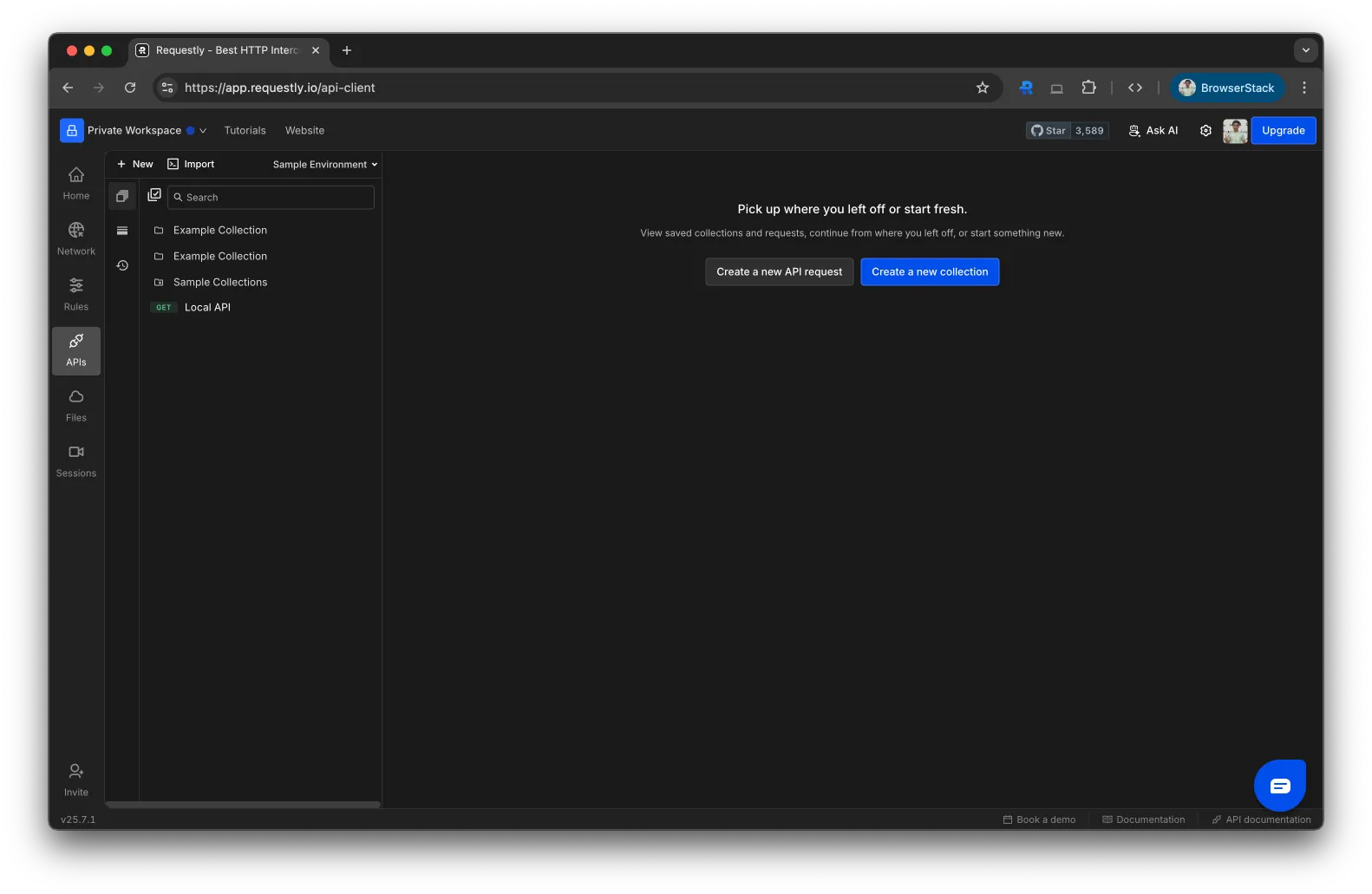
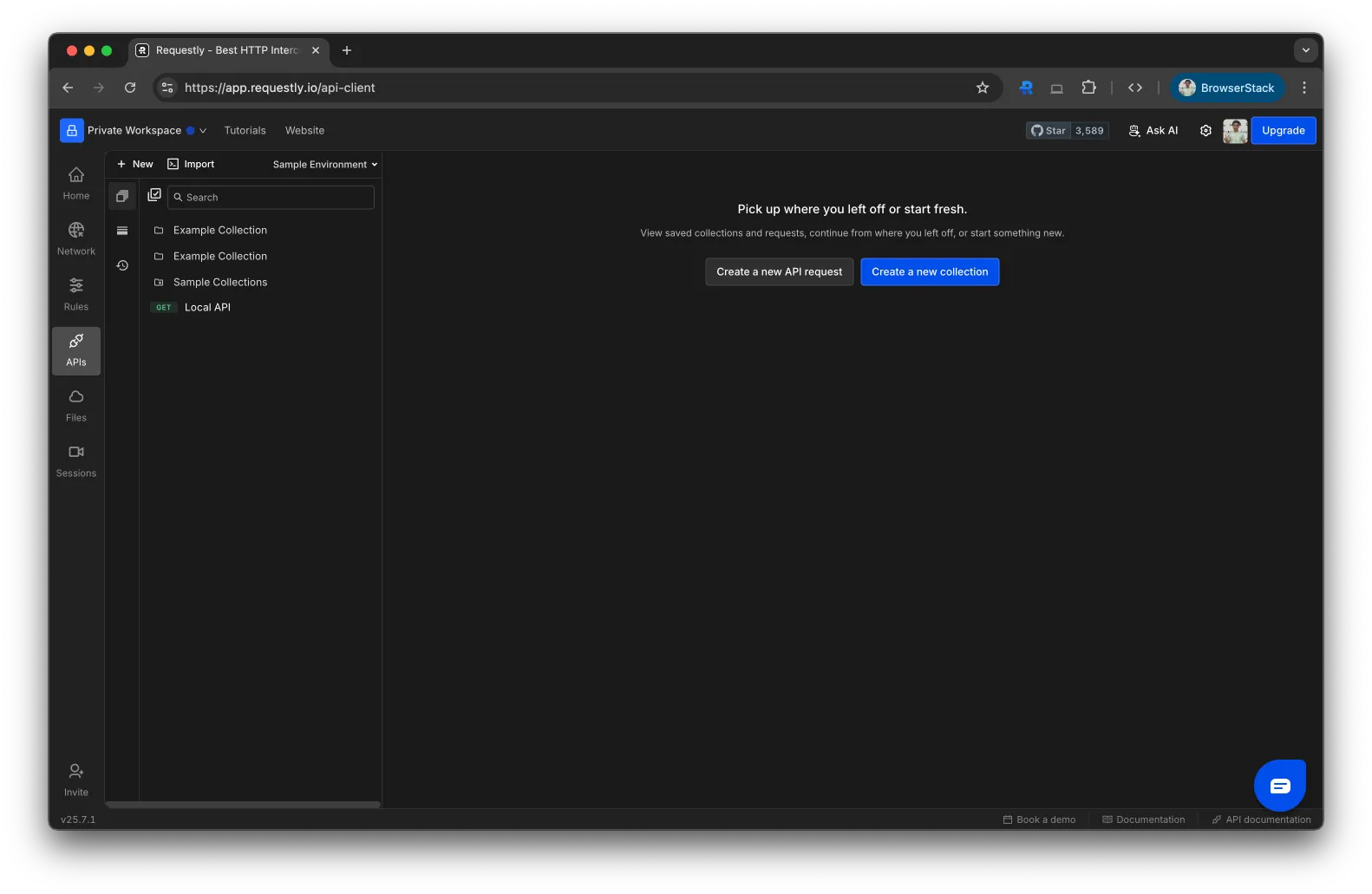
2
Click on "Import"
In the top-left corner of the API Client, click the Import button. This will open a dropdown with multiple import options.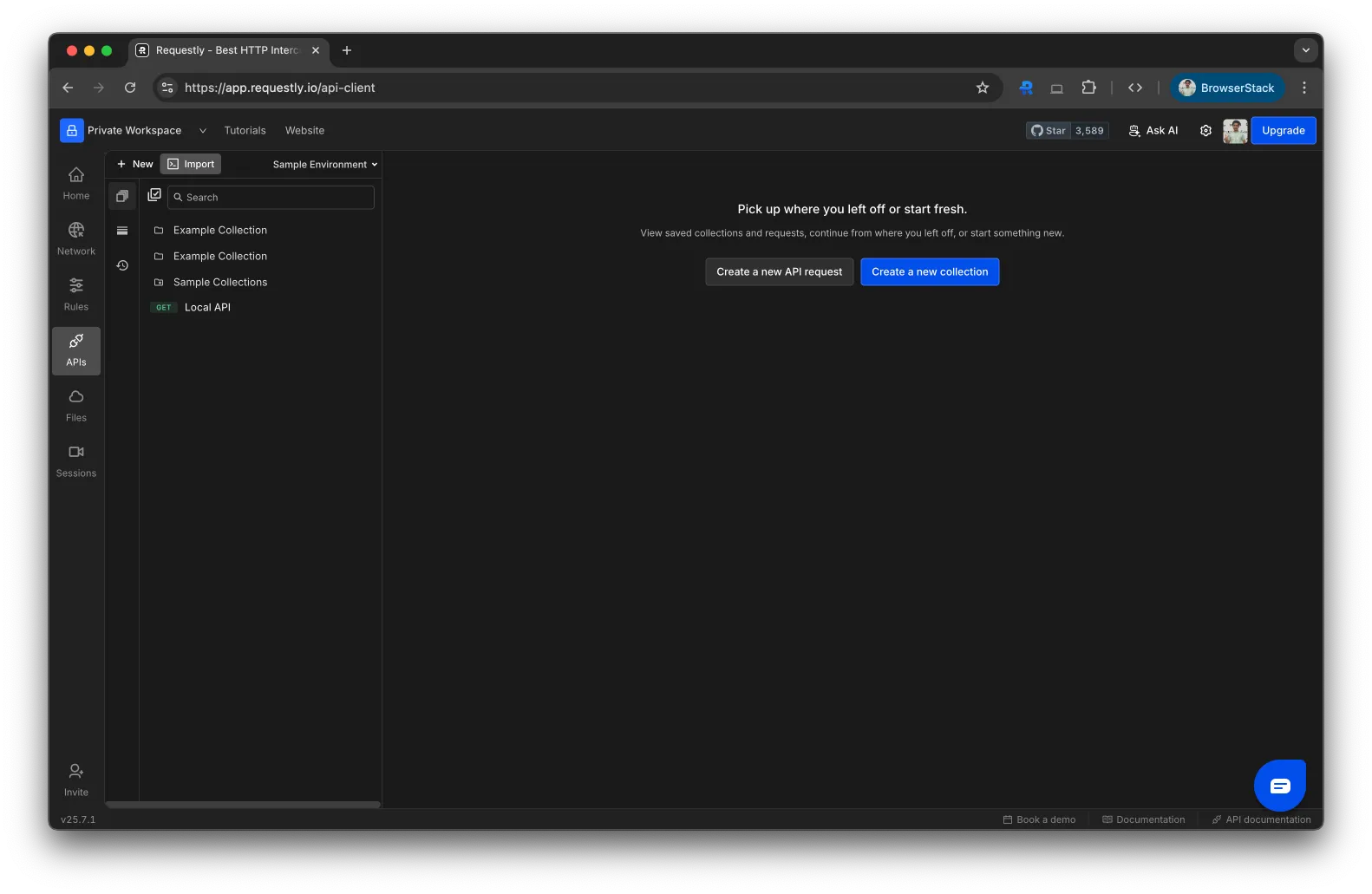
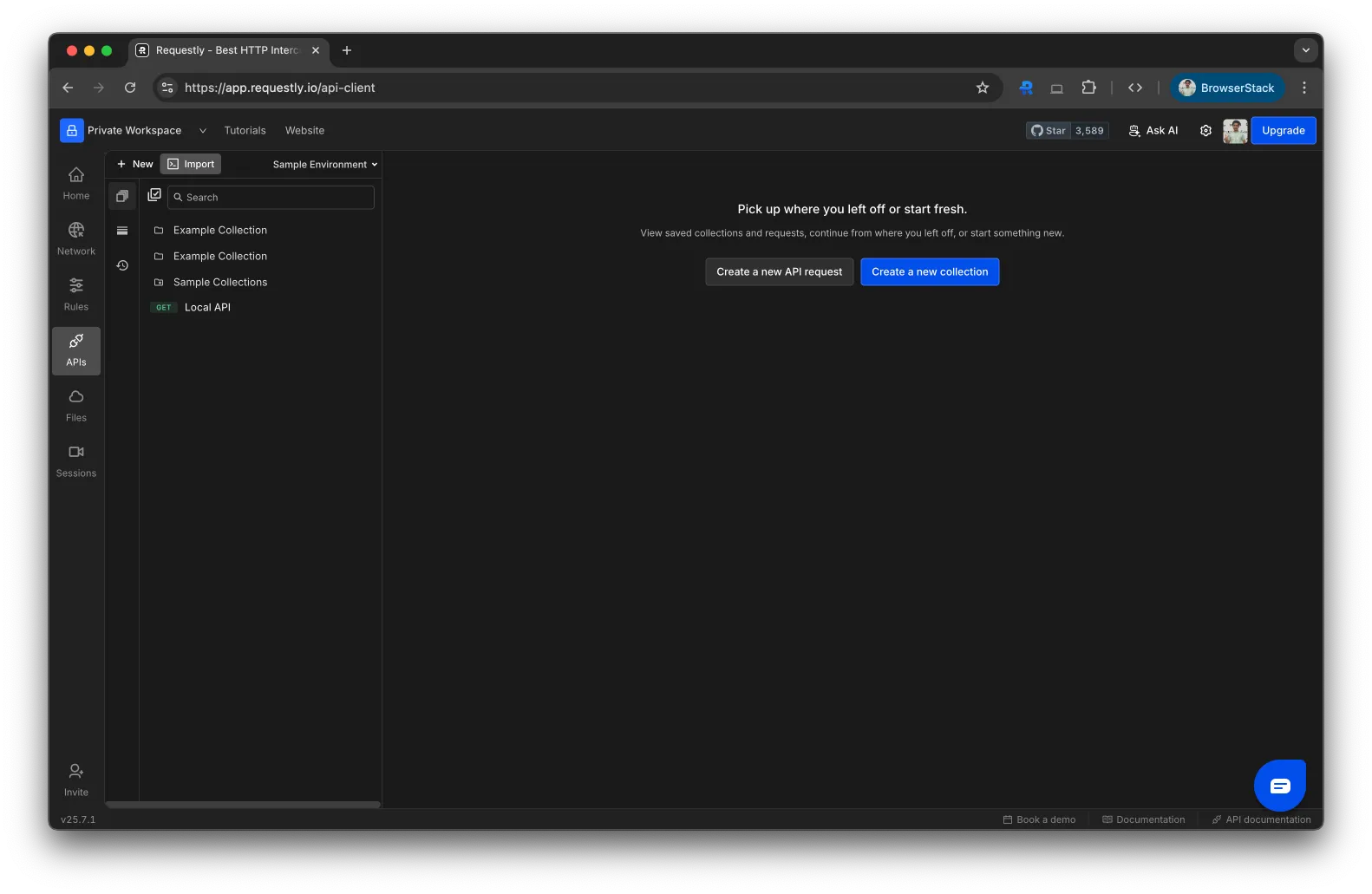
3
Select "Requestly’s Collection & Environment"
From the dropdown, choose Requestly’s Collection & Environment to open the import modal.

4
Upload Your File
In the import modal, click to browse or drag and drop the 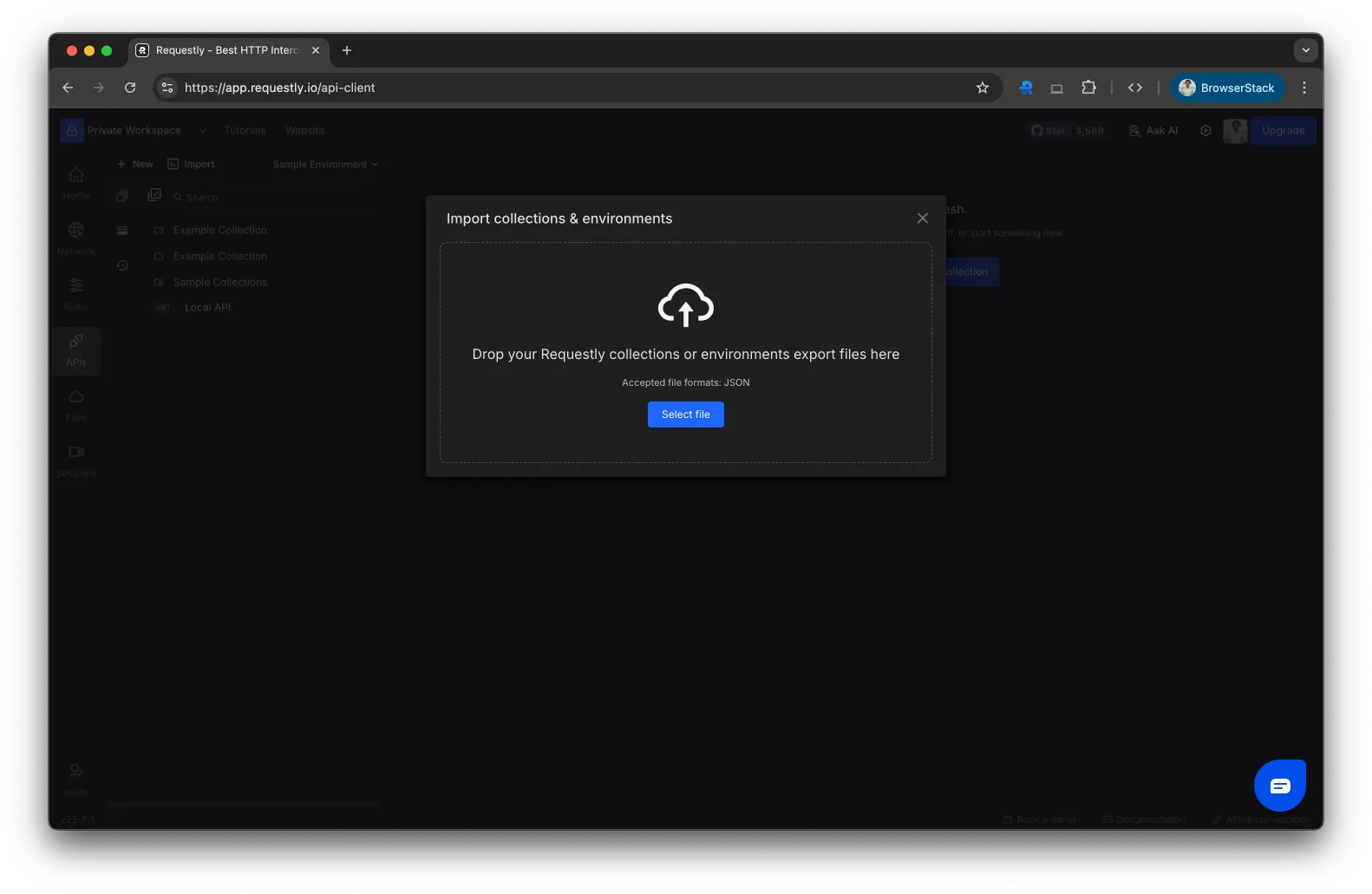
.json file you want to import. Once selected, the collection will be added to your workspace.