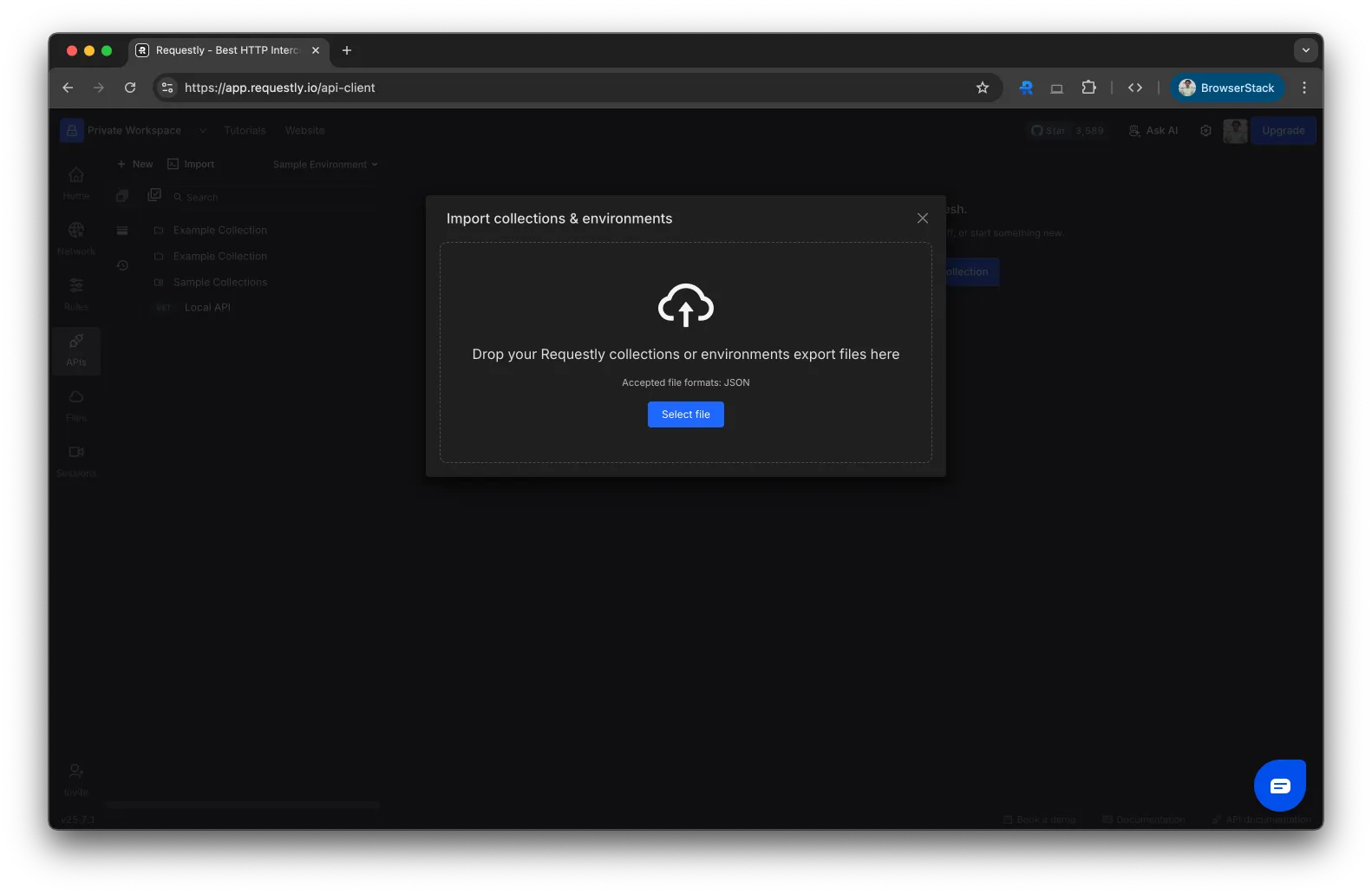.json file and import them back into Requestly whenever needed. This helps you back up environment variables, move them across devices, or sync with teammates.
Exporting Environments
Exporting an environment downloads a.json file containing all key-value variable pairs in that environment.
How to Export an Environment
1
Download and Open Requestly
Download Requestly and open the dashboard. From the sidebar, navigate to APIs.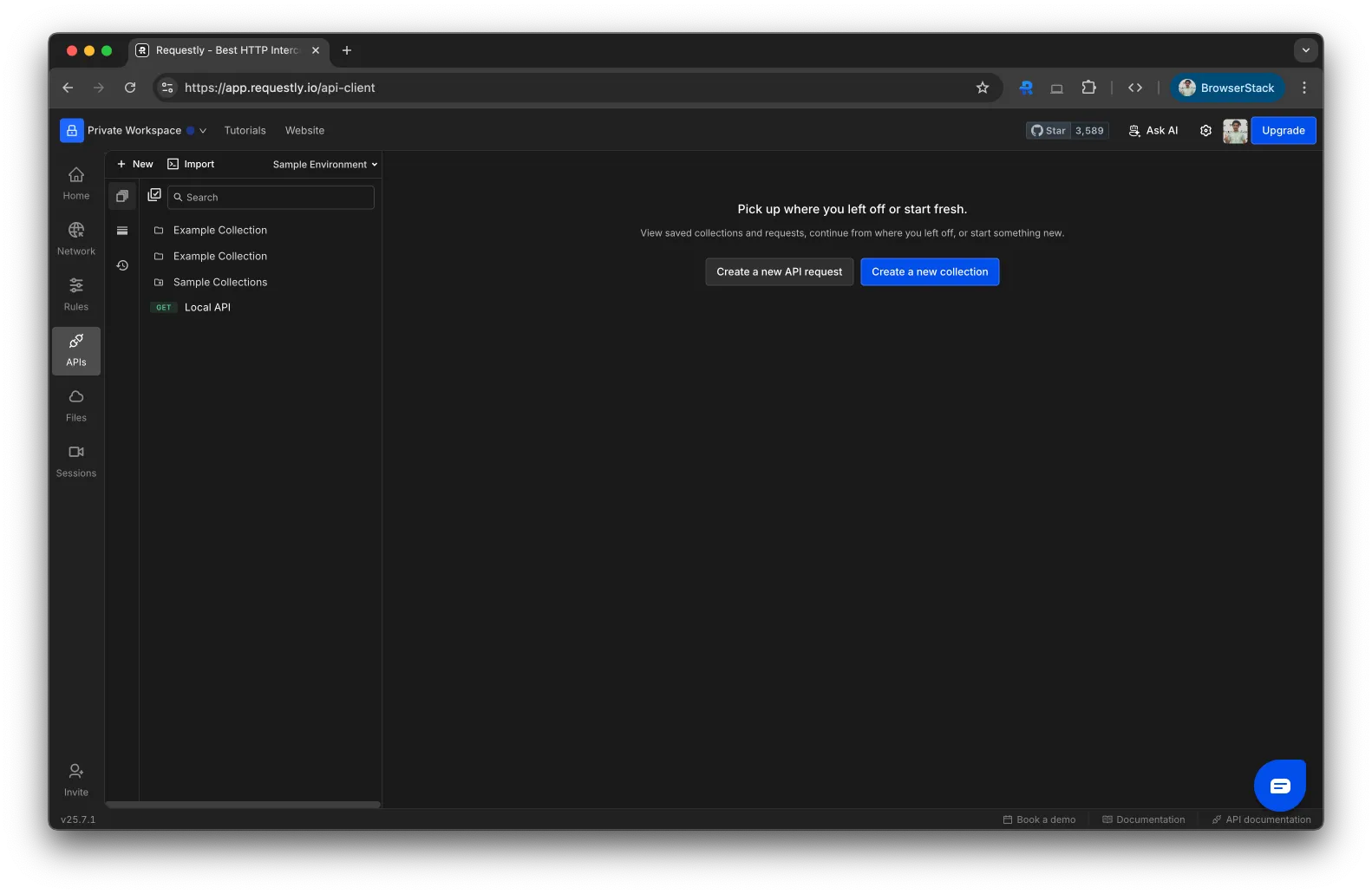
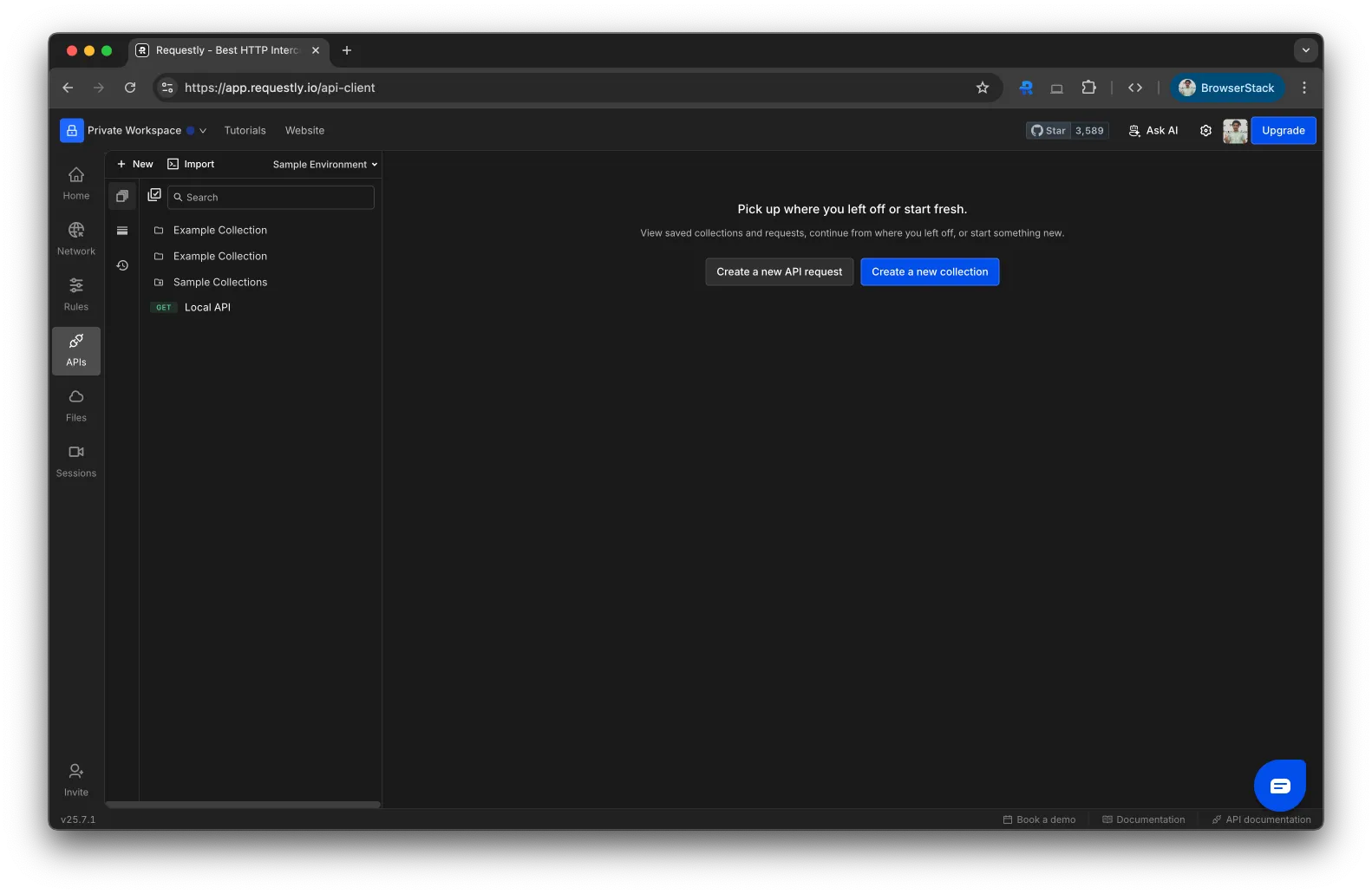
2
Open the Environments Panel
In the left sidebar, click on the “Environments” tab to view the list of existing environments.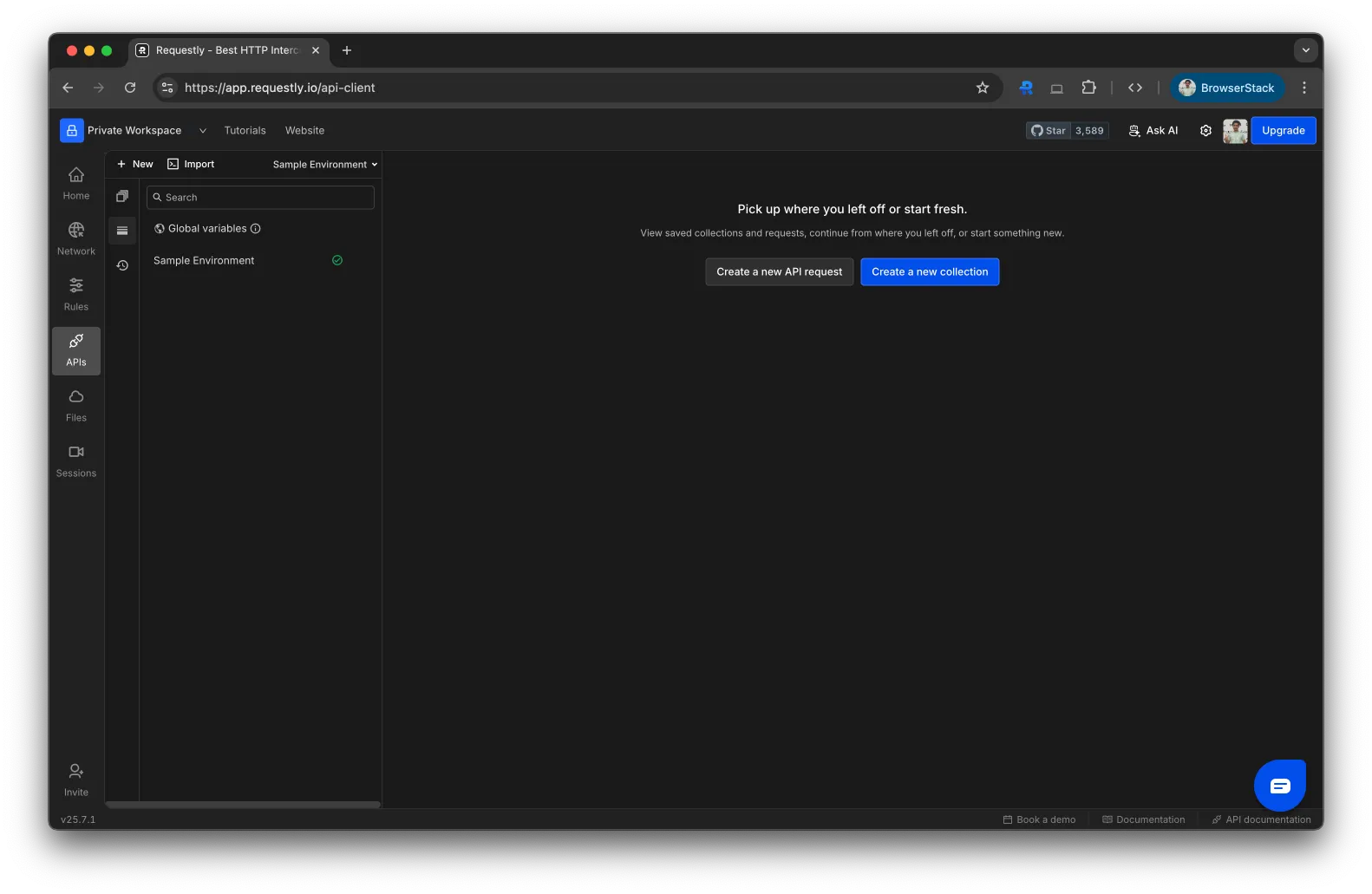
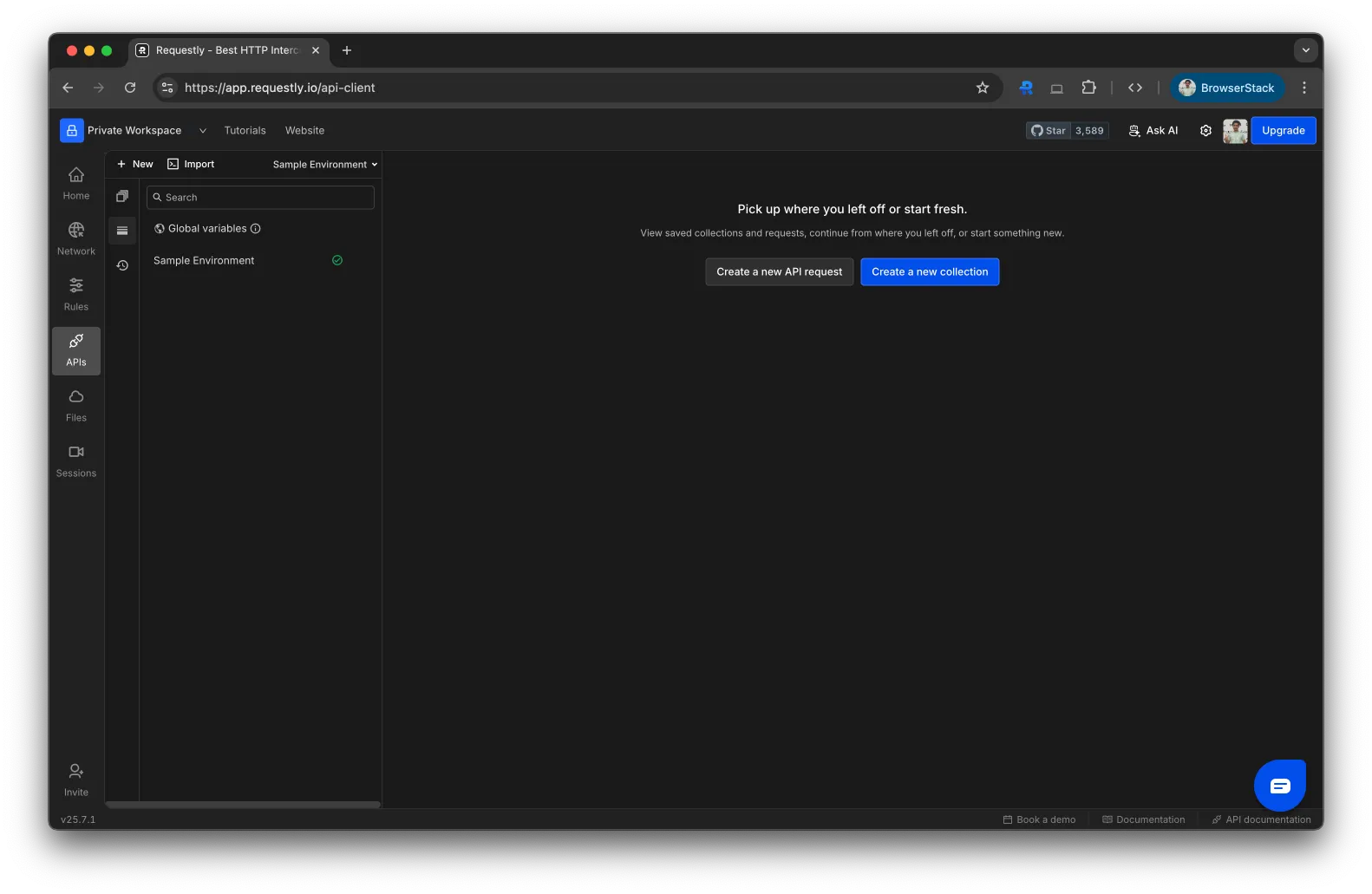
3
Export the Environment
Hover over the environment you want to export, click the three-dot menu (⋮), and select Export.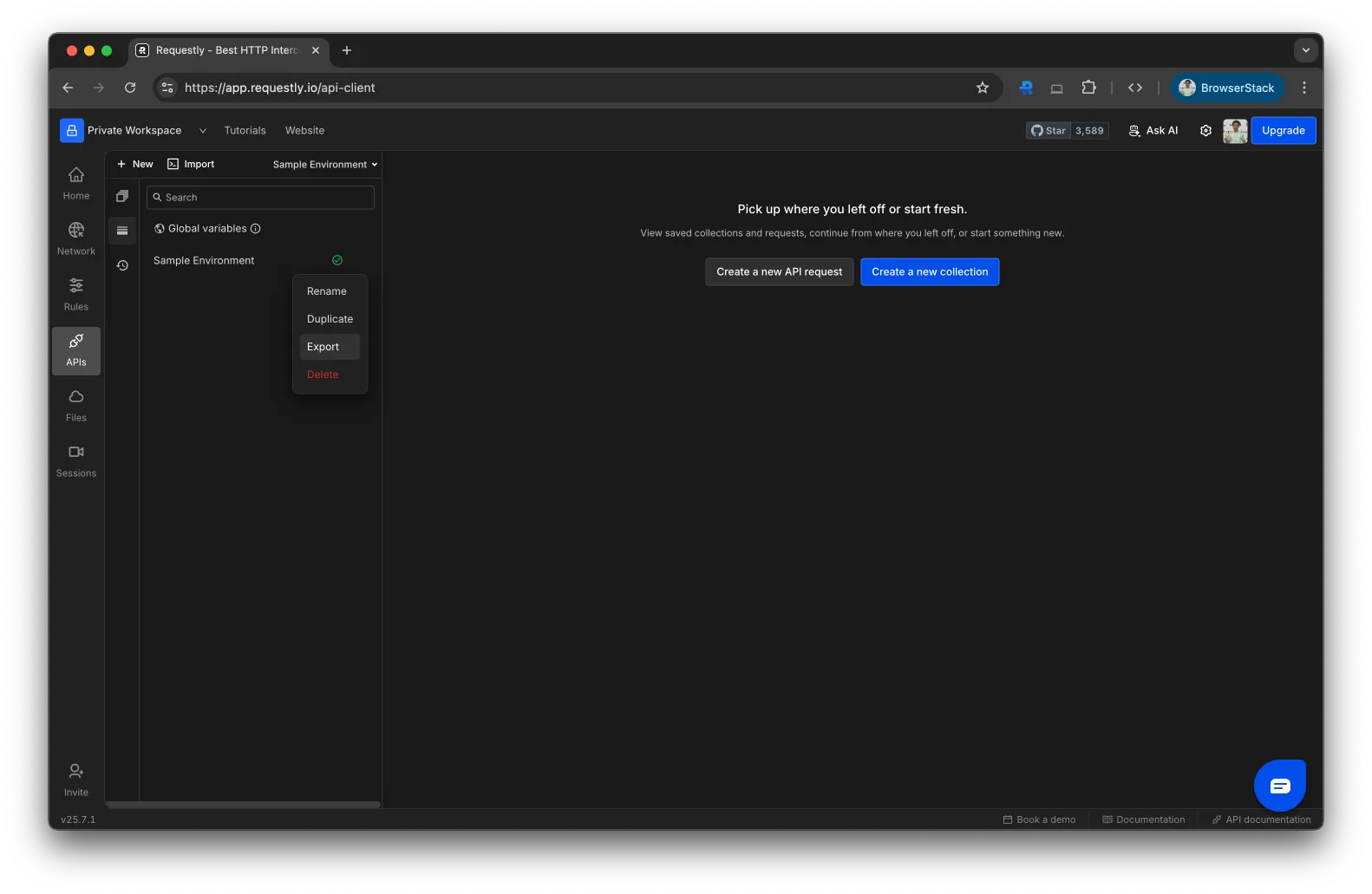
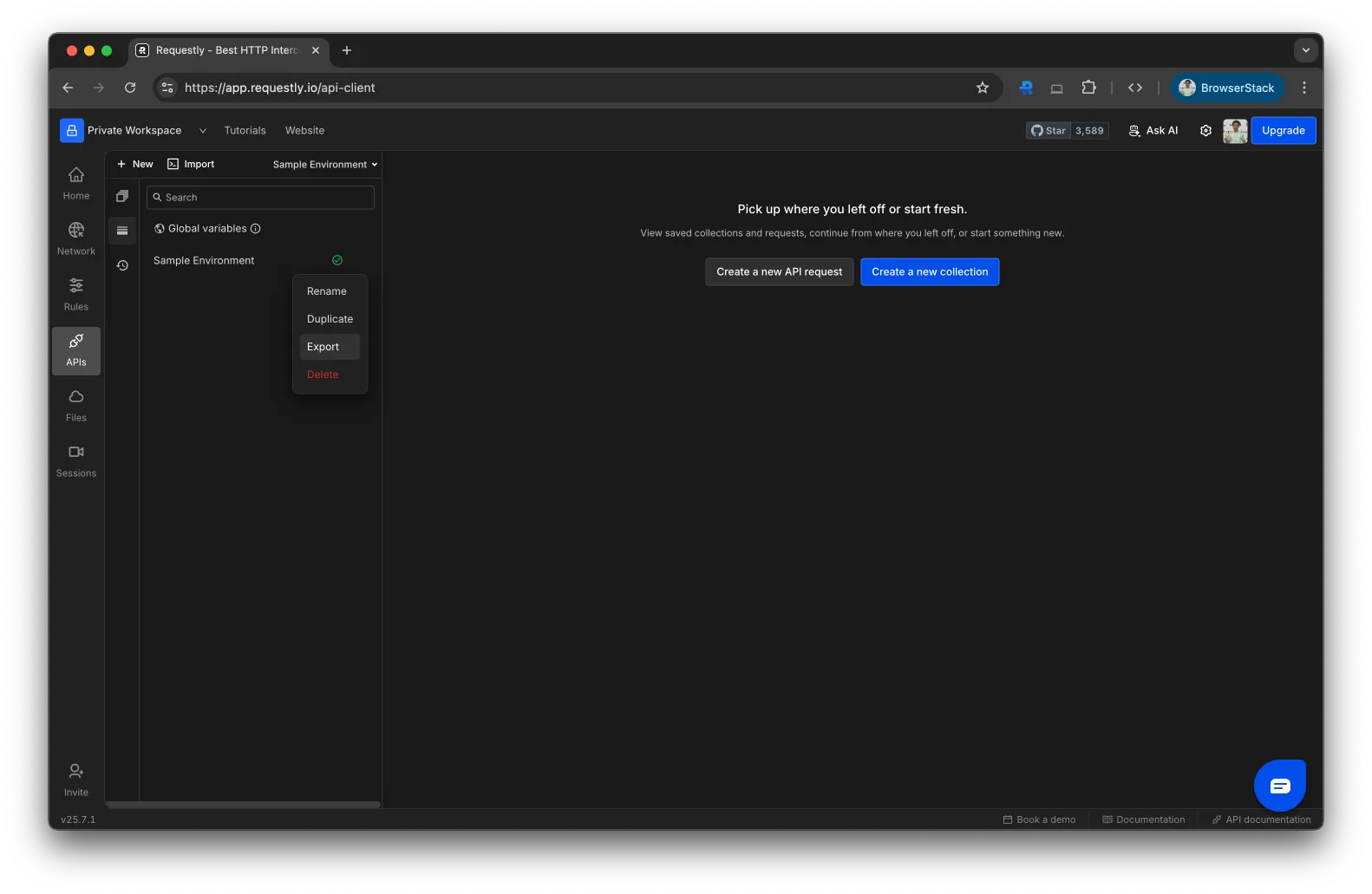
4
Download your environment
A modal will appear showing the collection name.Click Export to download the 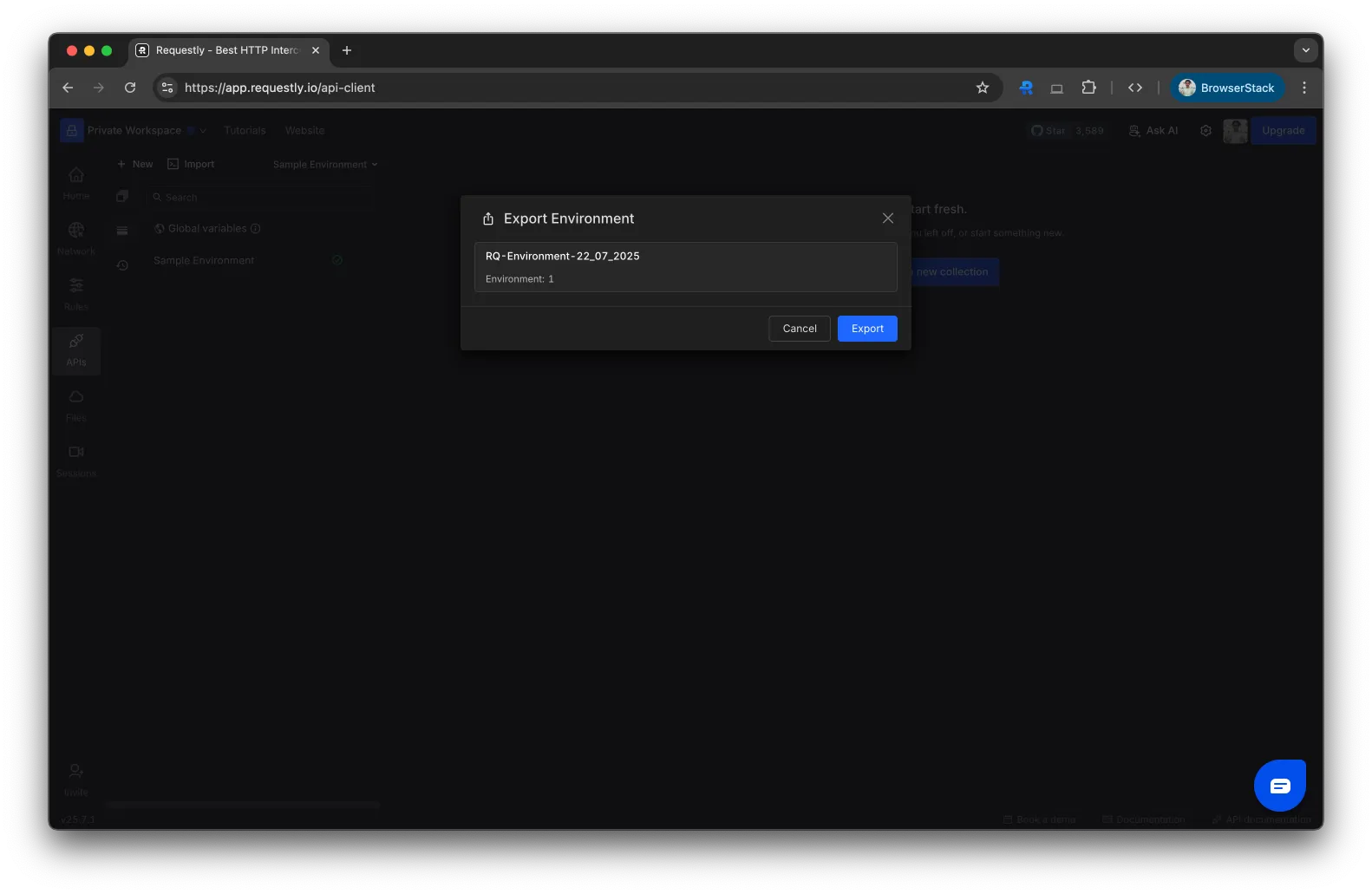
.json file to your device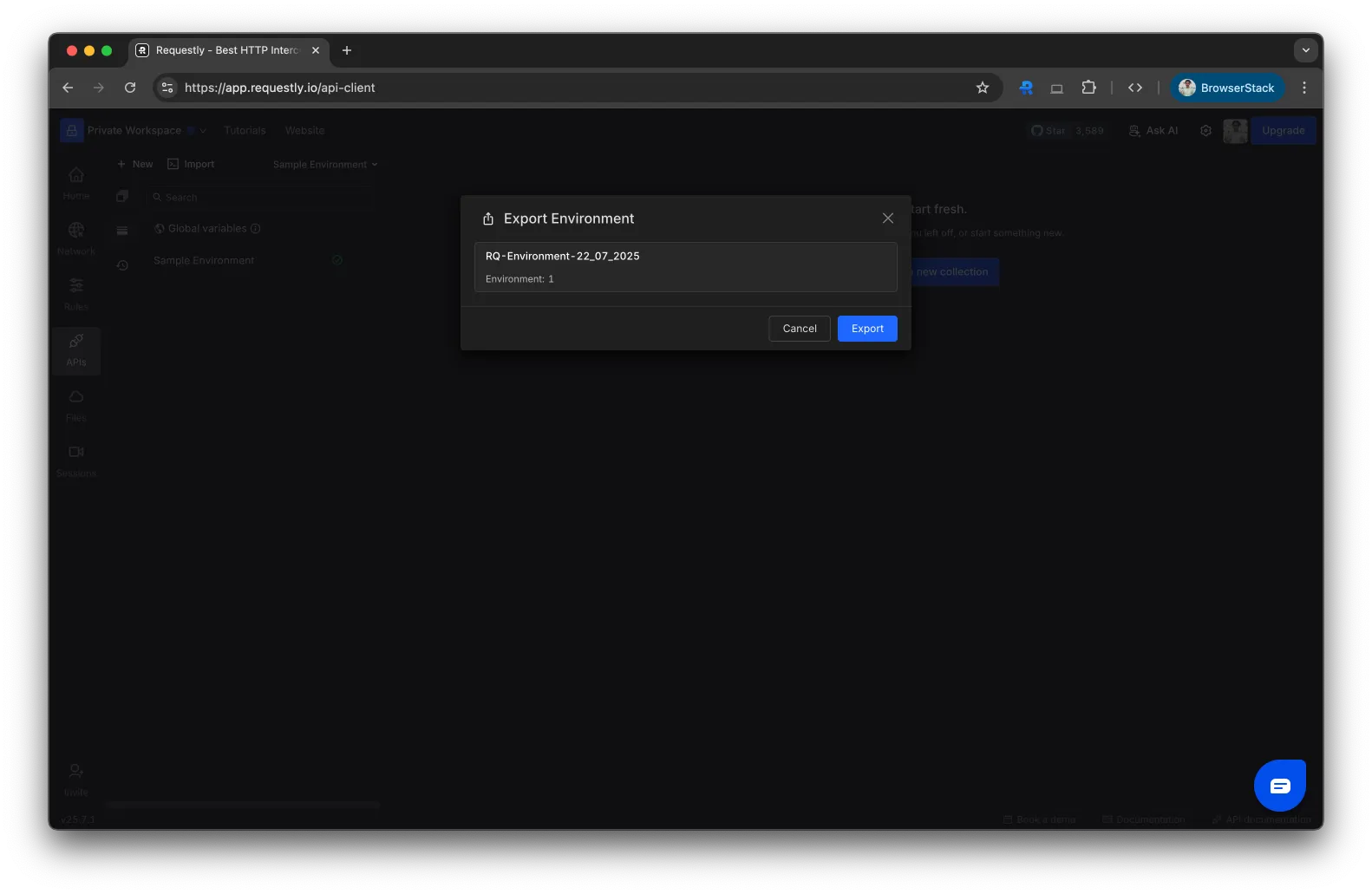
Importing Environments
You can re-import an exported environment into any workspace to continue using your environment variables.How to Import an Environment
1
Download and Open Requestly
Download Requestly and open the dashboard. From the sidebar, navigate to APIs.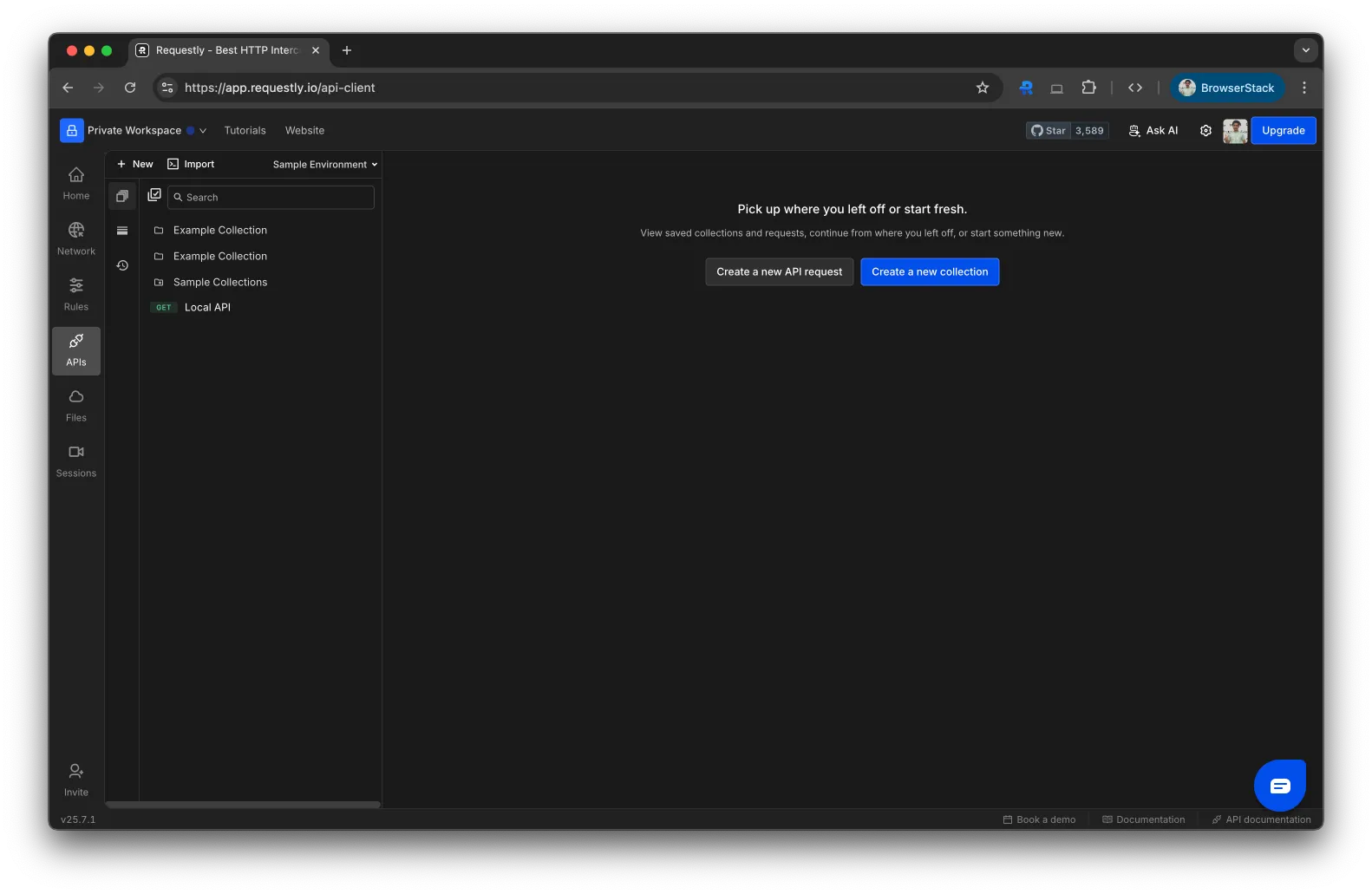
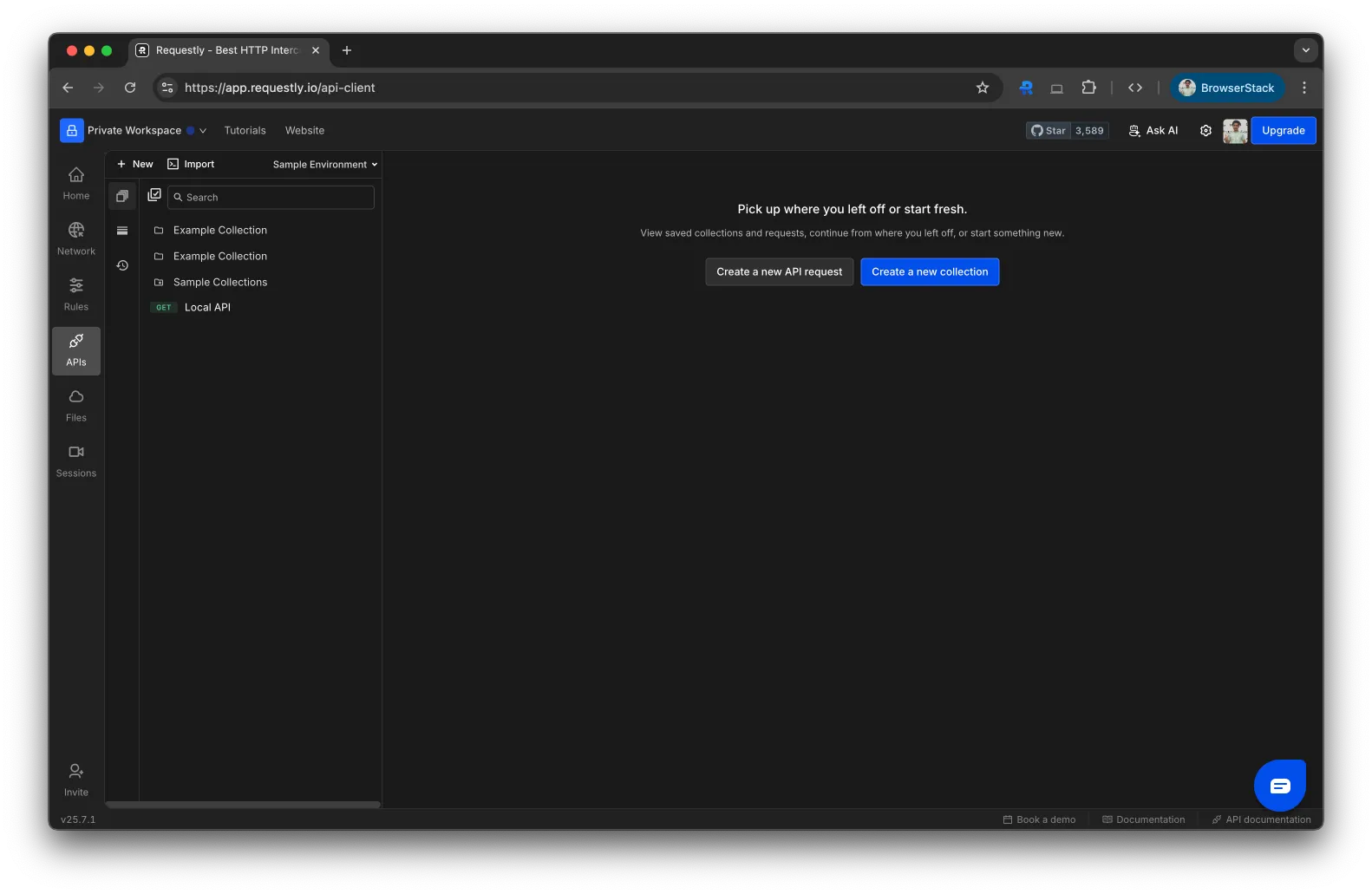
2
Click on "Import"
In the top-left corner of the client, click Import. This opens a dropdown with multiple import options.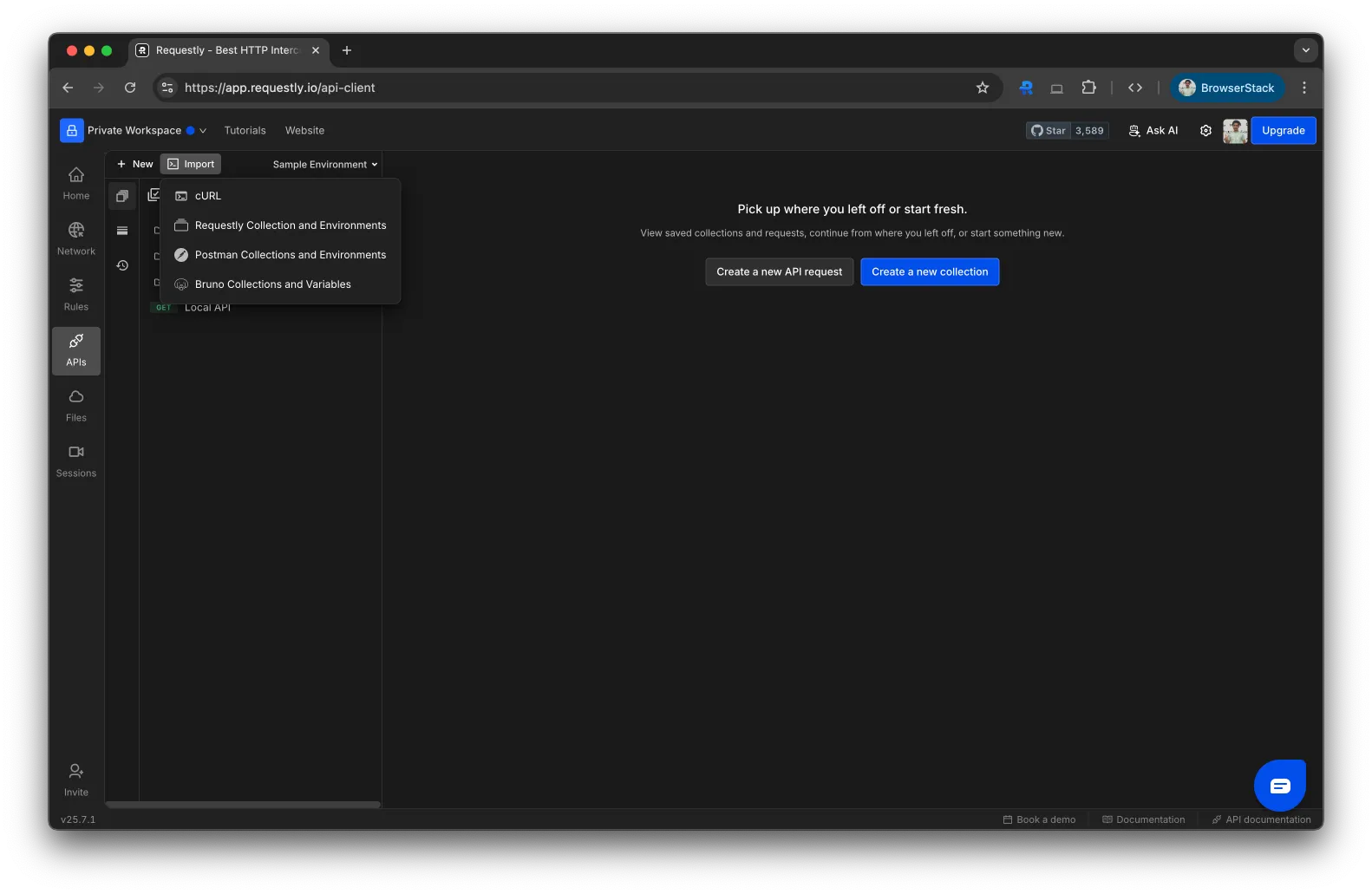
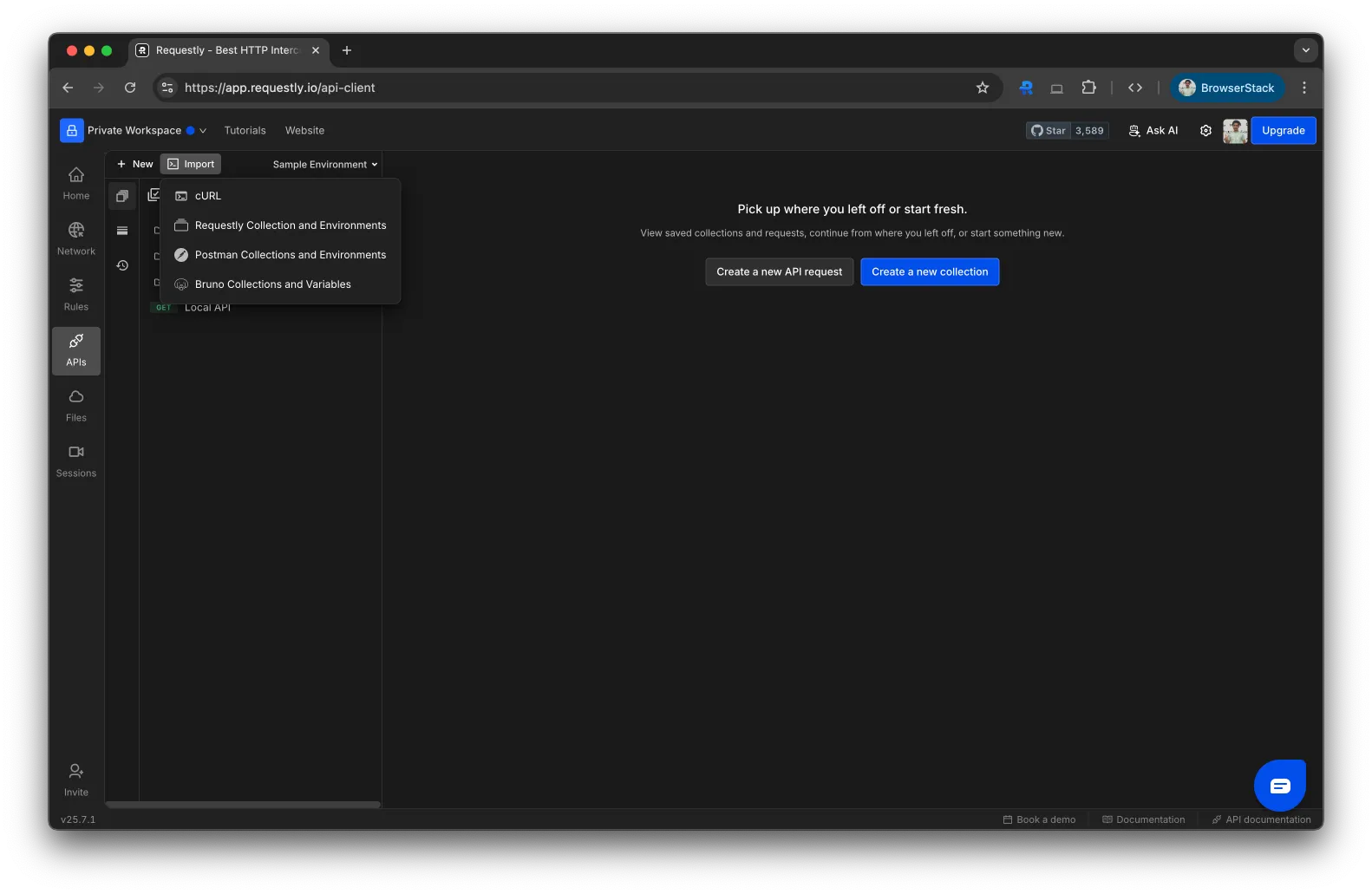
3
Select "Requestly’s Collection & Environment"
Choose Requestly’s Collection & Environment to open the import modal.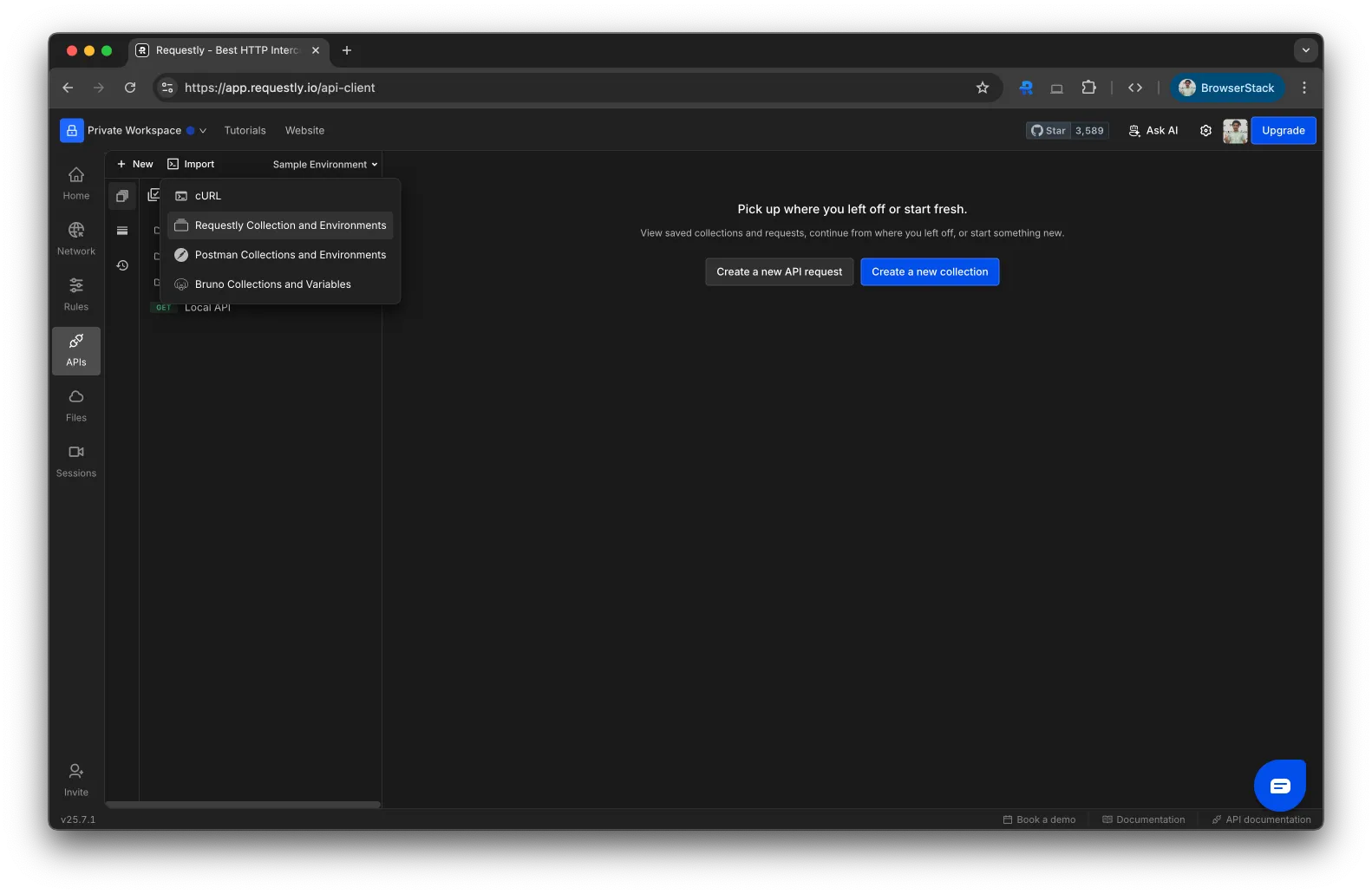
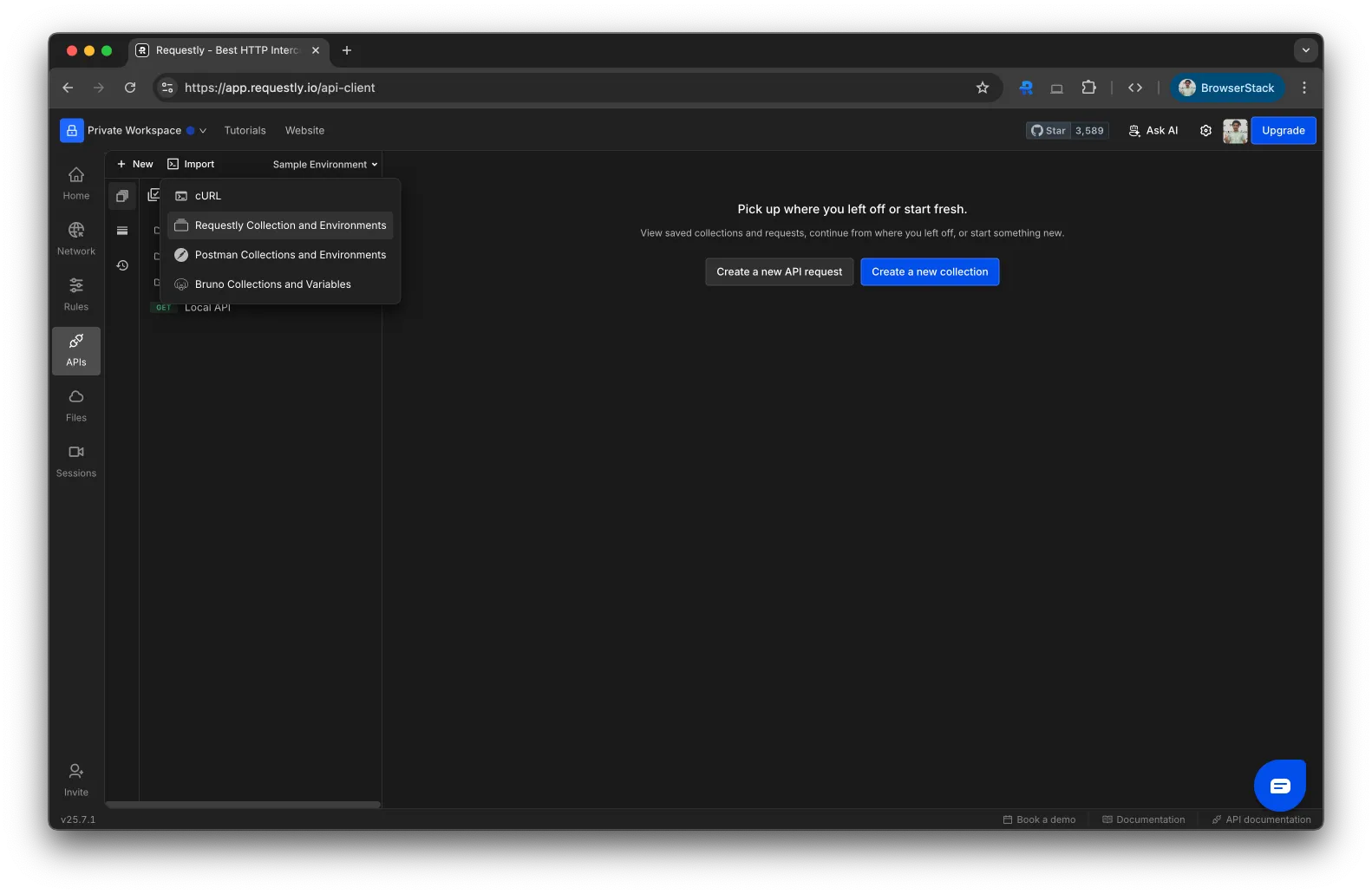
4
Upload Your File
Click to browse or drag and drop the 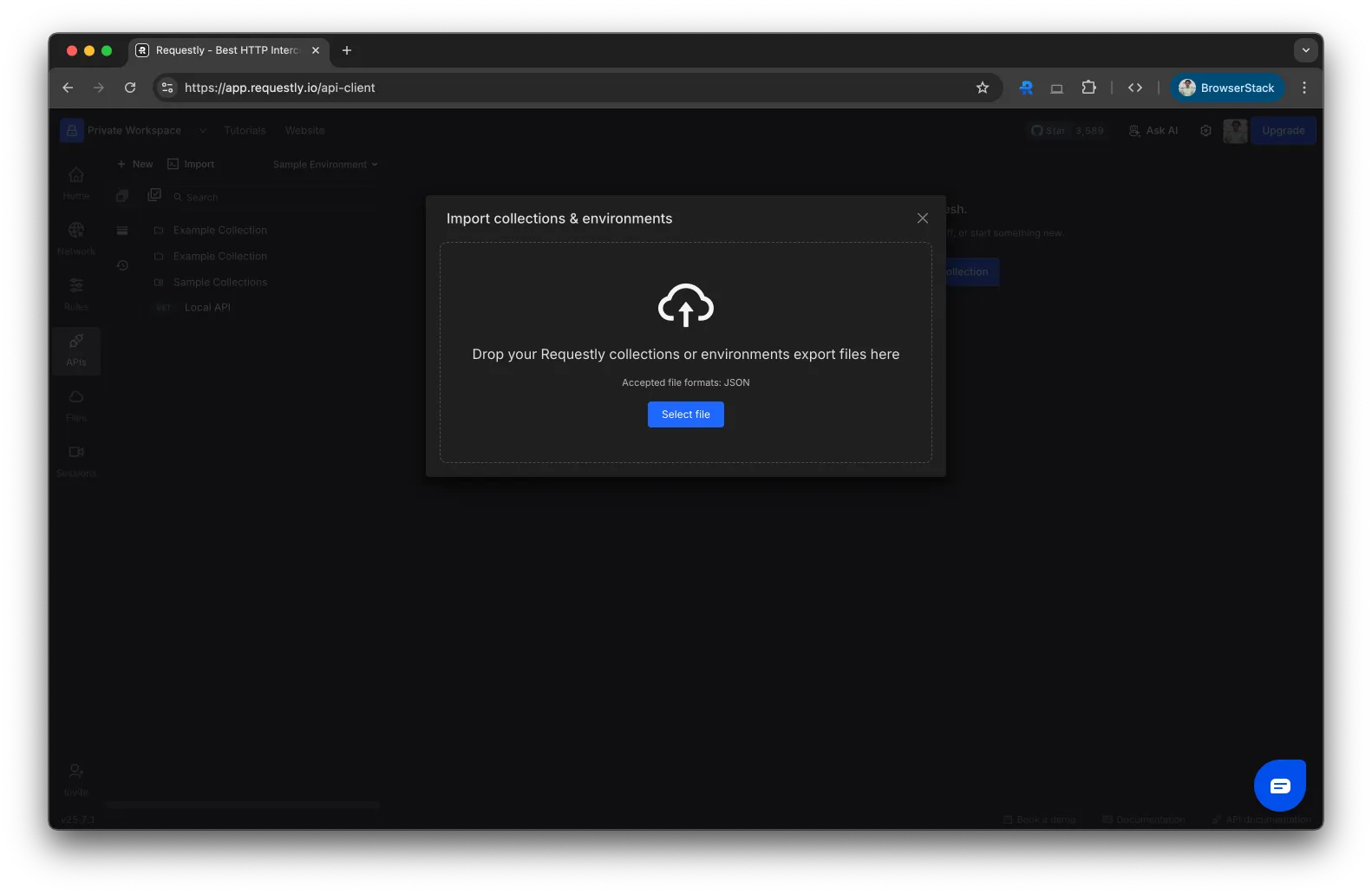
.json file containing your environment.