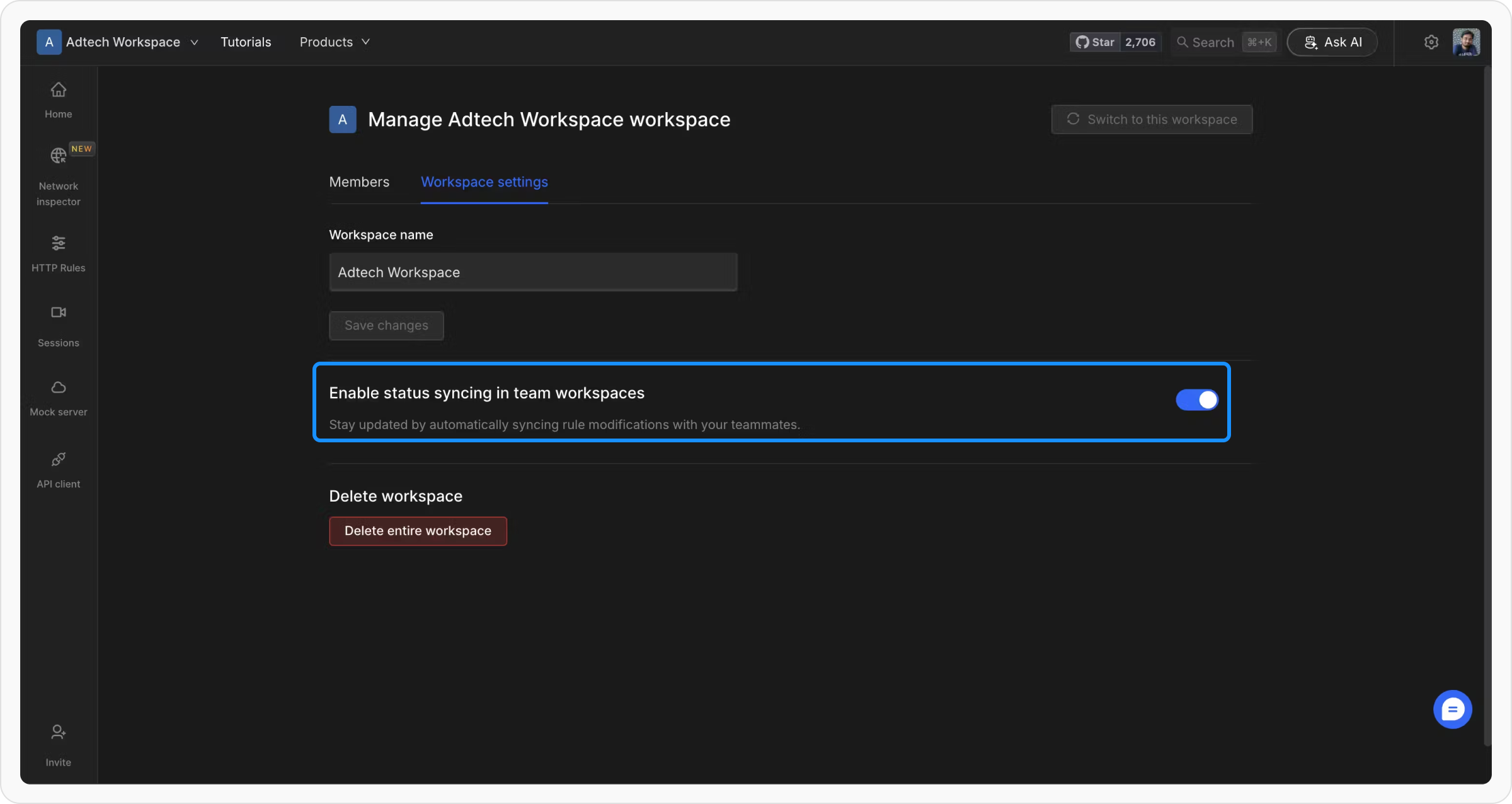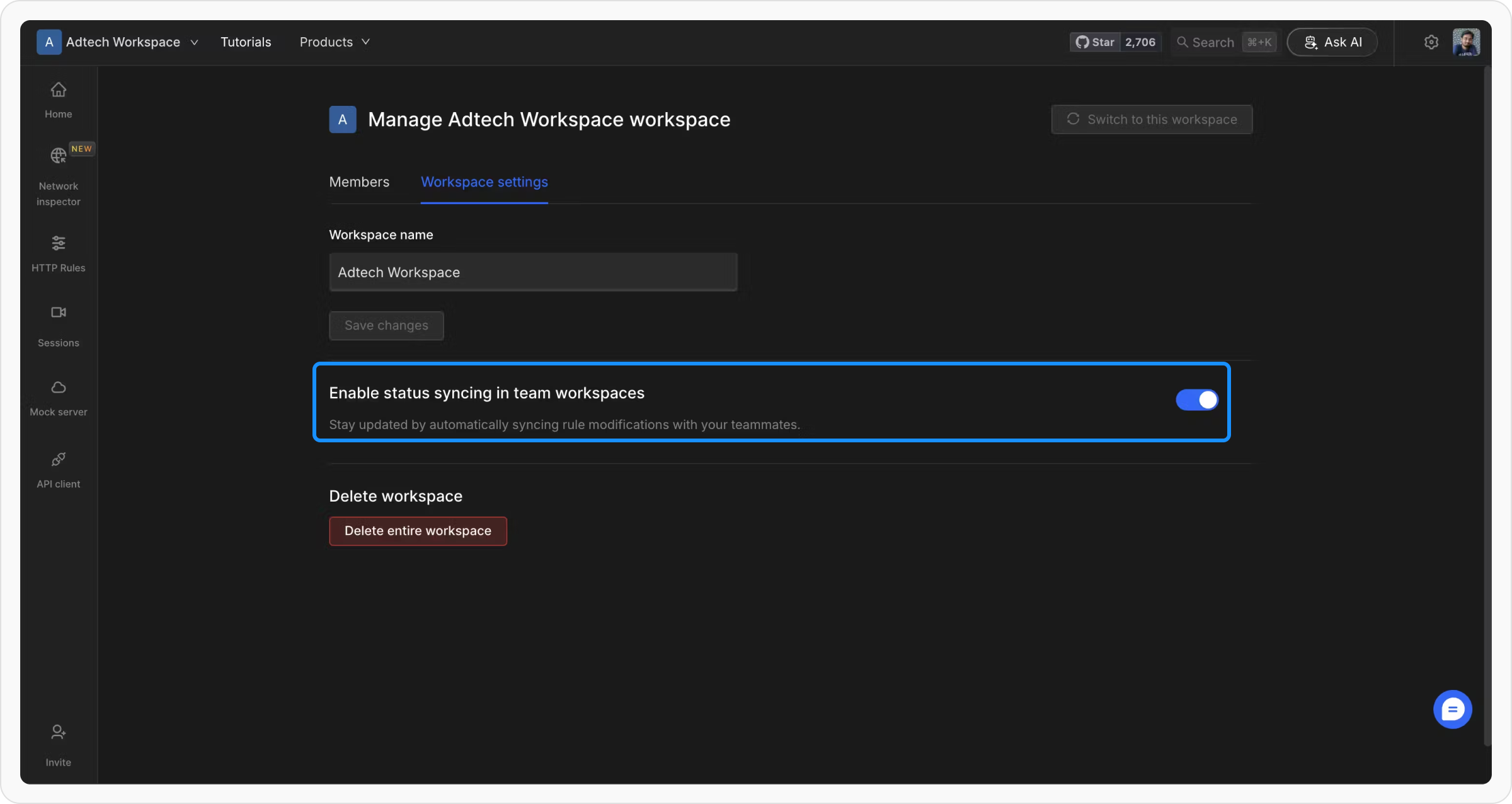Rules status syncing allows all members of a shared workspace to maintain consistent rule statuses. If one user enables a rule, the rule is automatically enabled across the workspace for all members. This feature is particularly beneficial for teams involving non-technical roles, such as sales or customer success, ensuring that the same configurations are applied universally.
Enabling Rules Status Syncing
Rules status syncing can only be activated in team workspaces. To enable this setting, follow the steps below:1
Access the Workspace Management Settings
Switch to the desired workspace using the workspace switcher dropdown. From the dropdown, open the “Manage Workspace” link.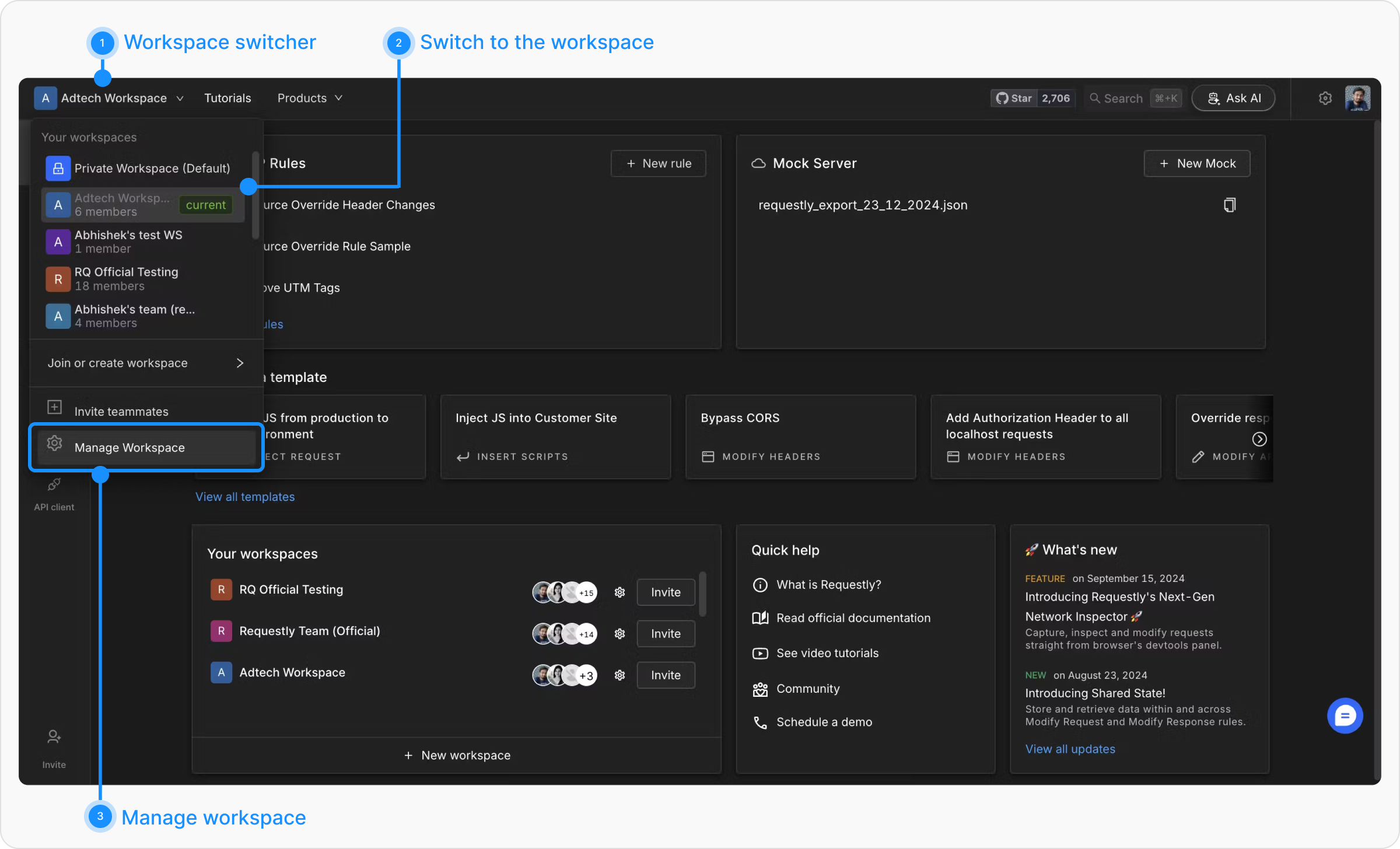
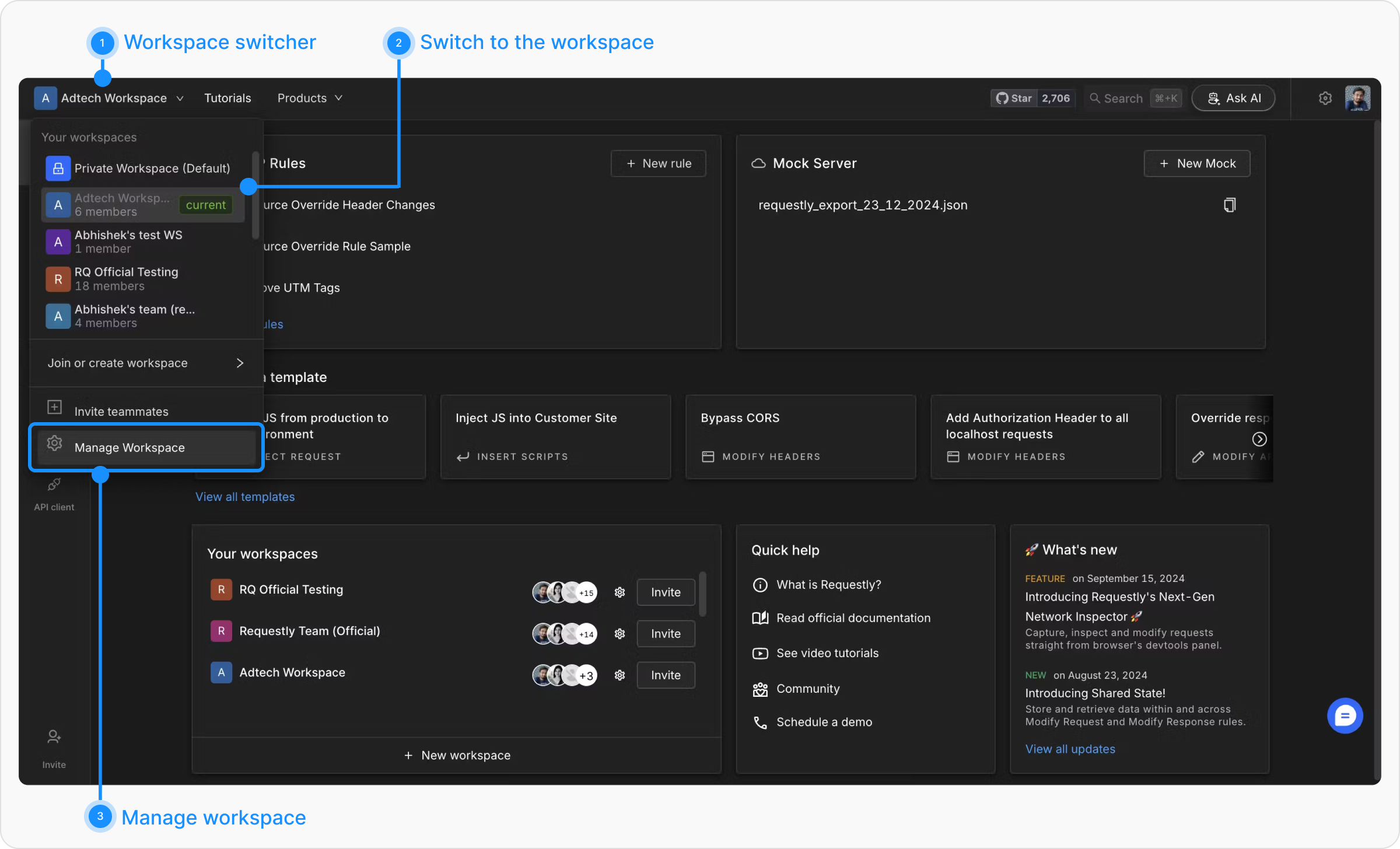
2
Navigate to Workspace Settings
In the workspace management interface, switch to the “Workspace Settings” tab. This tab contains various configuration options specific to the workspace.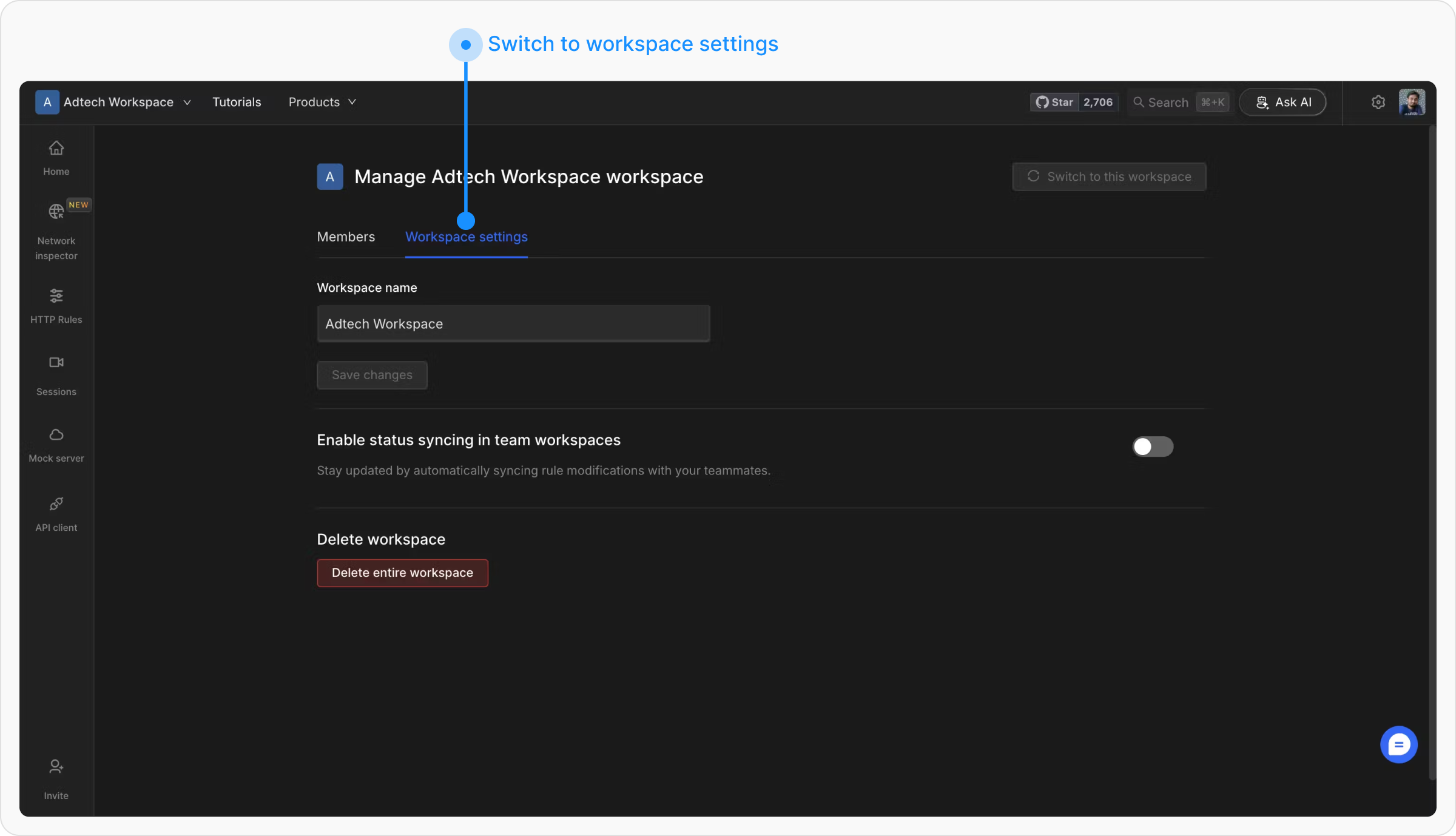
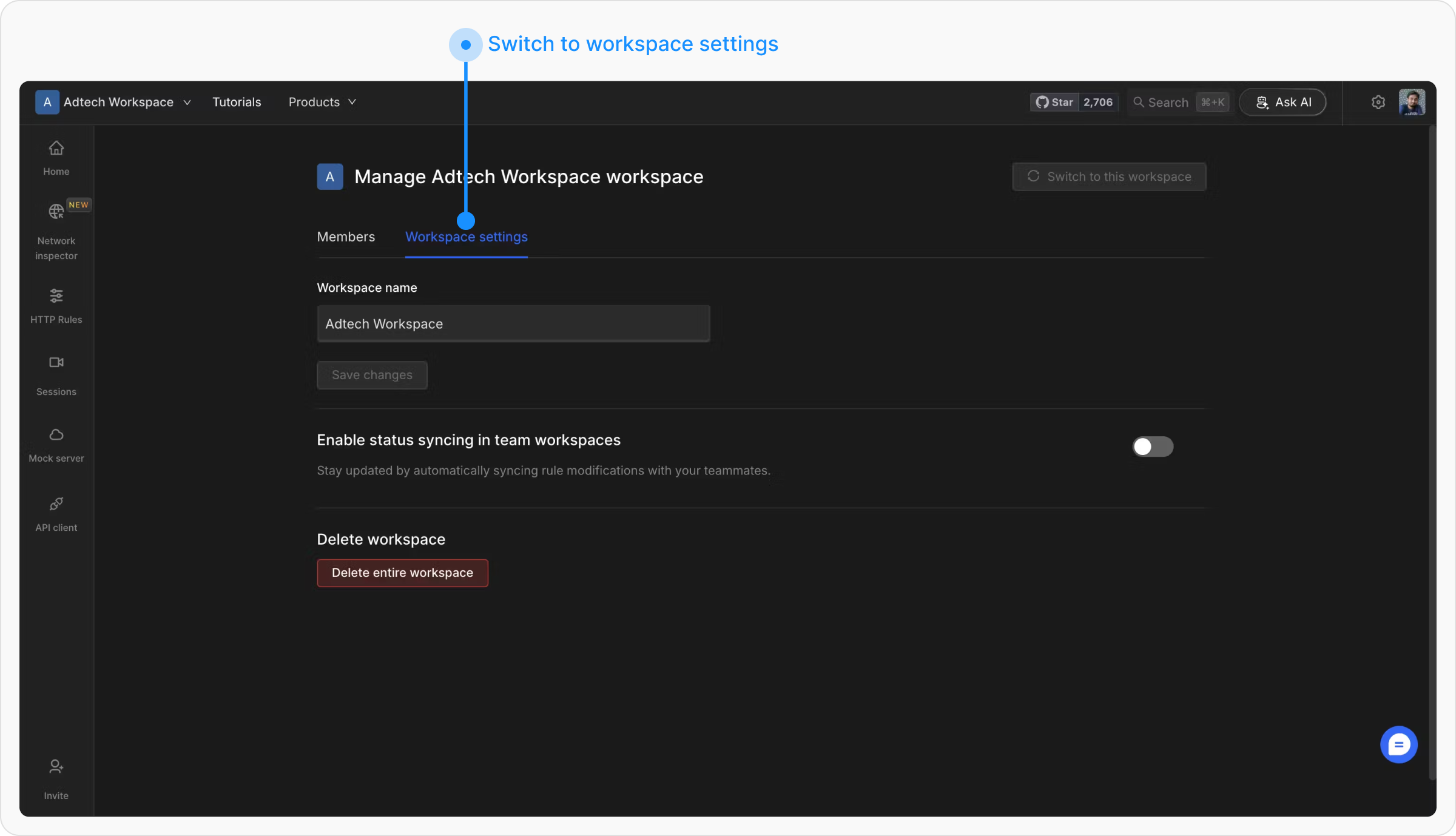
3
Enable or Disable Status Syncing
Locate the toggle option labeled “Enable status syncing in team workspaces.” Use this toggle to enable or disable rules status syncing across workspace members as required.