When working with Android apps, debugging HTTP Requests can be a challenge. Requestly provides an easy-to-use solution for everyone who needs to monitor, modify, or debug HTTP requests and responses during development or QA testing. This section outlines step-by-step instructions, guiding you on how to set up Requestly for your Android device. By the end of this guide, you will have a fully functional interception setup tailored to your Android development needs.
Step-by-Step Guide
Rooted Setup
If you have a rooted device the setup is straightforward -1
Enable USB Debugging
Open Settings > Developer Options on your device and turn on USB Debugging.
2
Connect the Emulator
Use a USB cable to connect your device to your computer and launch the Requestly Desktop App.
3
Connect Device
On the Requestly dashboard click Connect Apps > Mobile Apps and Browser, and Requestly will automatically list out detected devices. Simply click Connect to proceed. 🎉
4
Verify Connection
Once connected, a success message will appear. You can now visit amiusing.requestly.io to verify your connection.
Non Rooted Setup
If your device is not rooted, you can manually setup Requestly by following these steps:Configure proxy
1
Select Network

2
Modify Network Settings
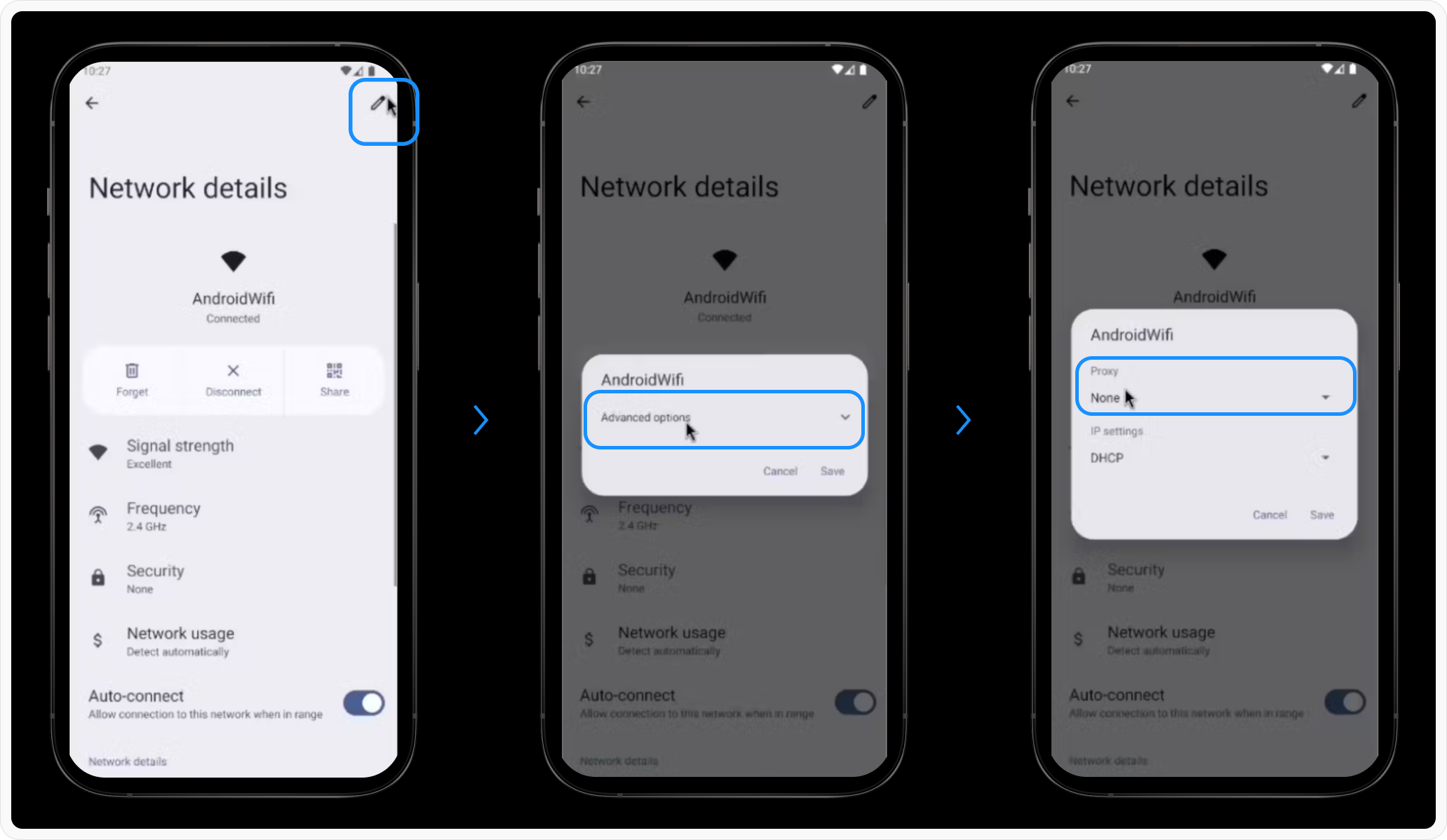
- At the top right of the screen click the edit icon
- Enable “Advanced Options” if needed.
- Set the Proxy to “Manual.”
3
Enter Proxy Details
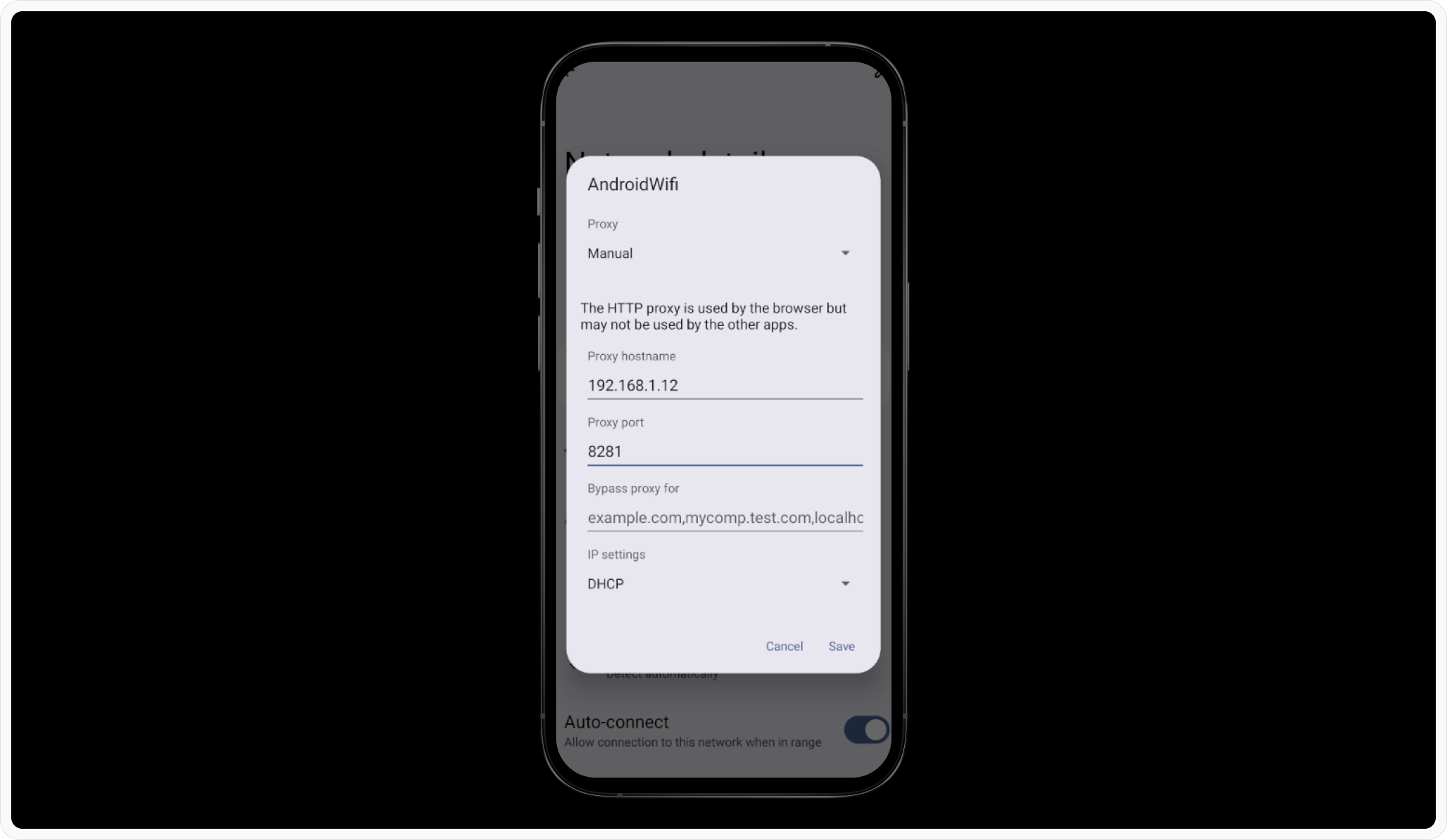
-
Proxy Hostname: Use the IP shown in the Requestly Desktop App (e.g.,
192.168.1.10). -
Proxy Port: Use the port displayed in the Requestly Desktop App (e.g.,
8080).
4
Save Changes
Apply the settings and continue with the certificate installation
Install CA Certificate
To intercept HTTPS traffic, you also need to install Requestly’s root CA certificate on your device:1
Download Certificate
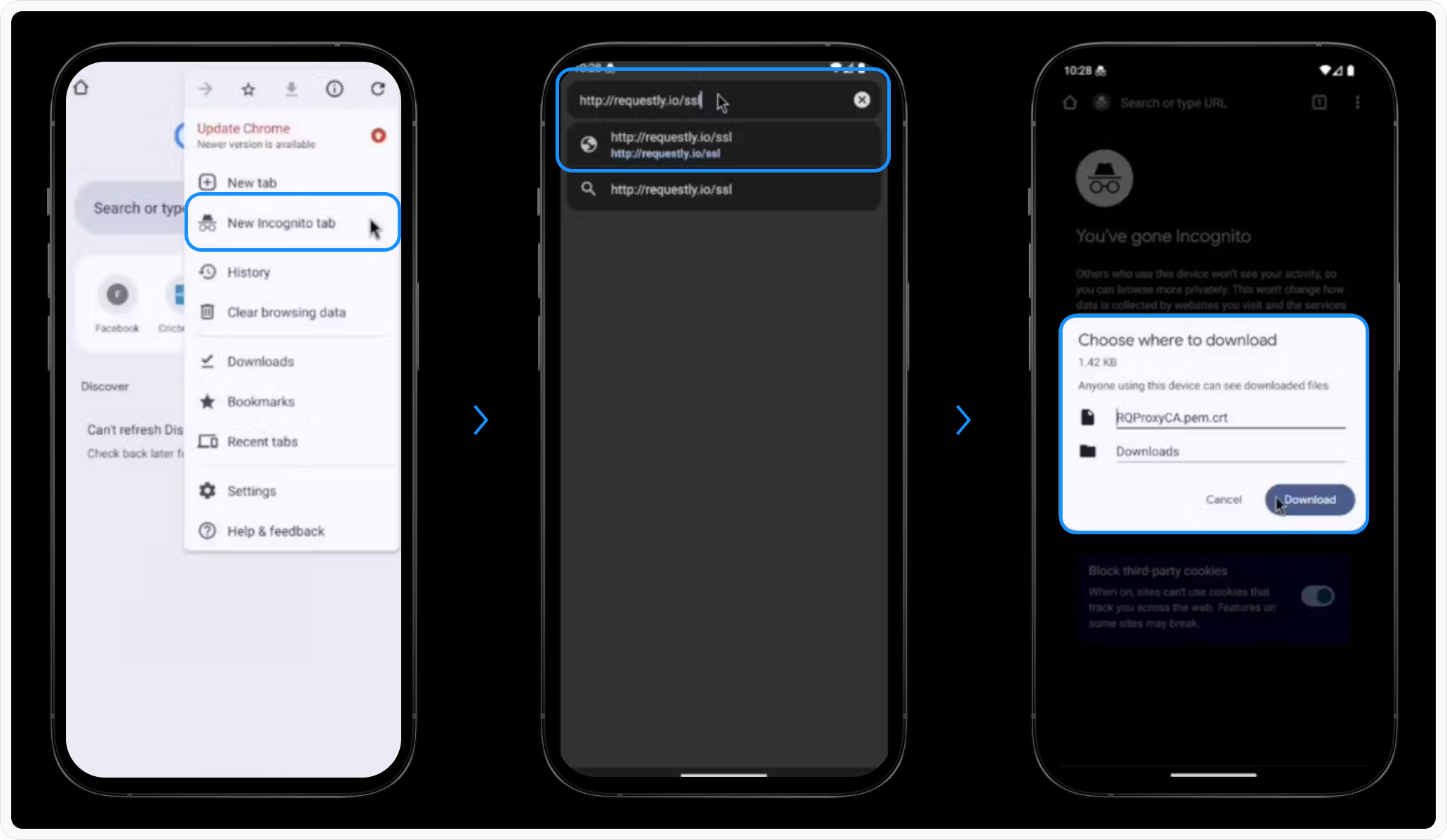
- Open Chrome in an incognito tab
- Go to http://requestly.io/ssl (⚠️ Use HTTP here, not HTTPS)
- This will download RQProxyCA.pem.cert
2
Install CA Certificate
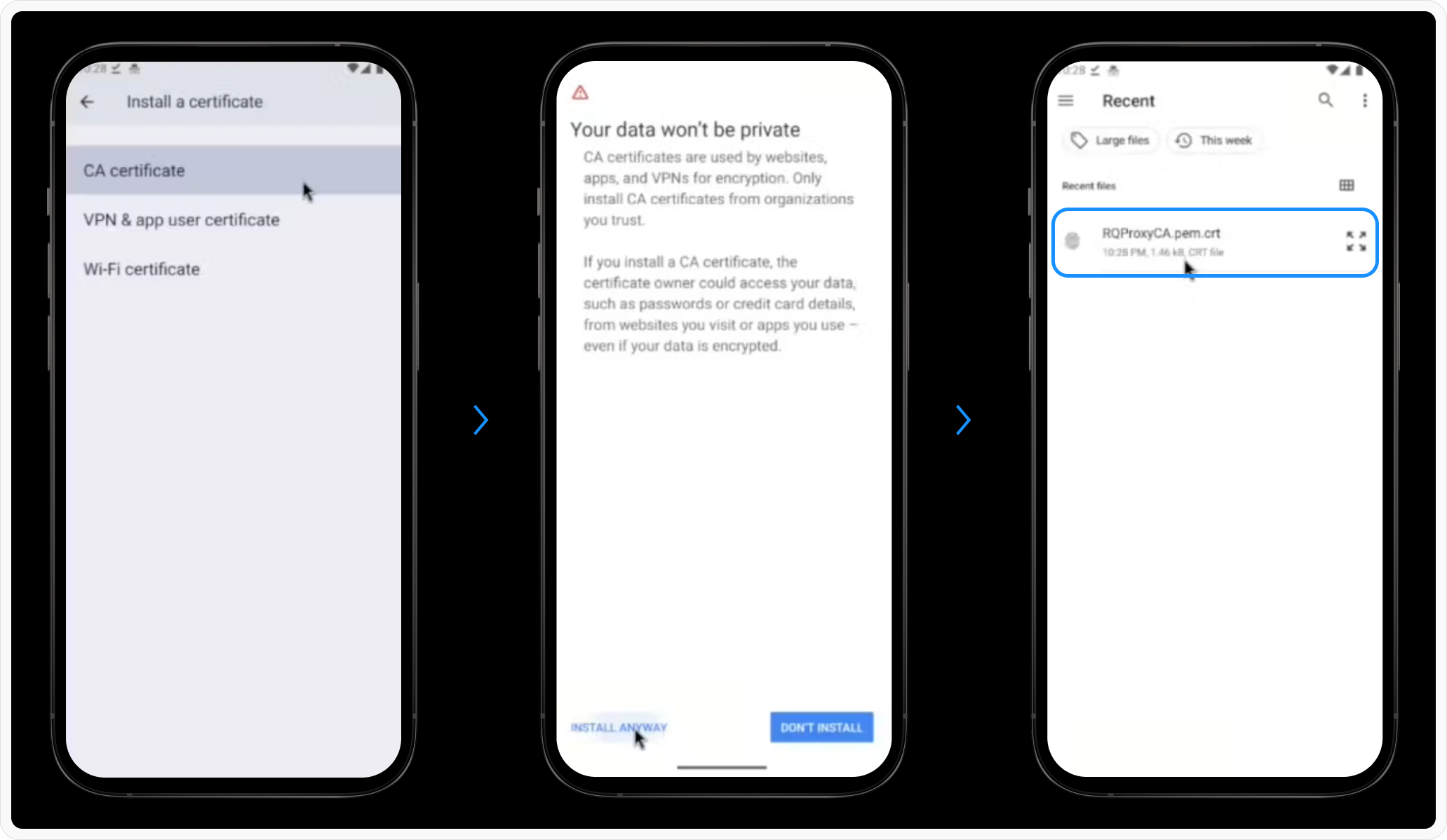
- Go to Settings > Search “CA Certificate” > Install Anyway.
- Select the downloaded certificate and install it.
3
Verify Installation:
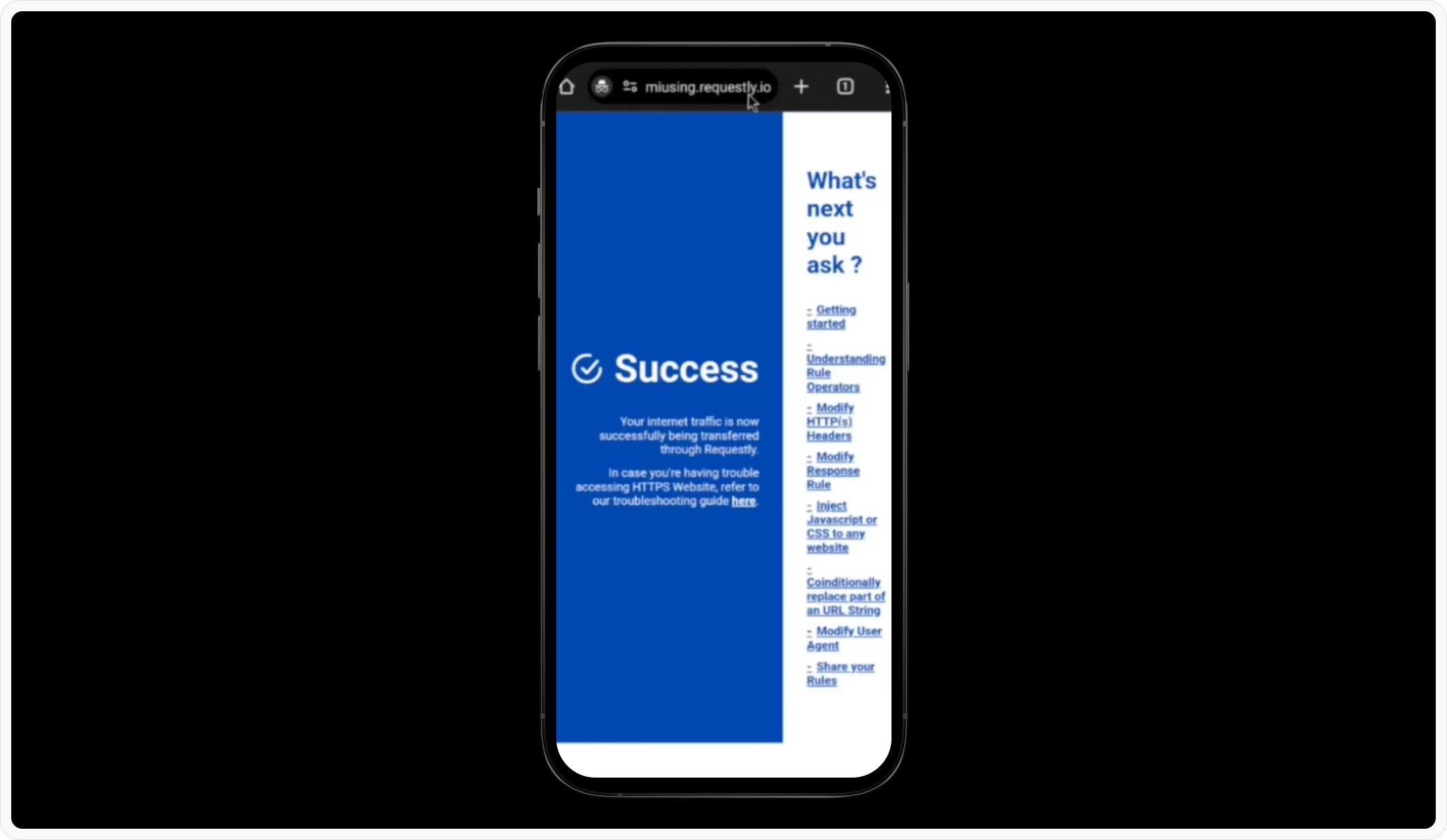
SSL Pinning [if-required]
From Android API level 23 (Android 6.0+), many apps enforce SSL pinning for security. To intercept HTTPS traffic, setting up SSL pinning is required.Make sure to remove these in production builds
- Add res/xml/network_security_config.xml
- Add to AndroidManifest.xml
Turn off Interception
Remember to disable the HTTP Proxy in your Settings when you stop using Requestly, otherwise, you’ll get confusing network failures in your applications! You just need to set the network proxy(part 1) the next time you want to debug with Requestly.1
Select Network

2
Modify Network Settings
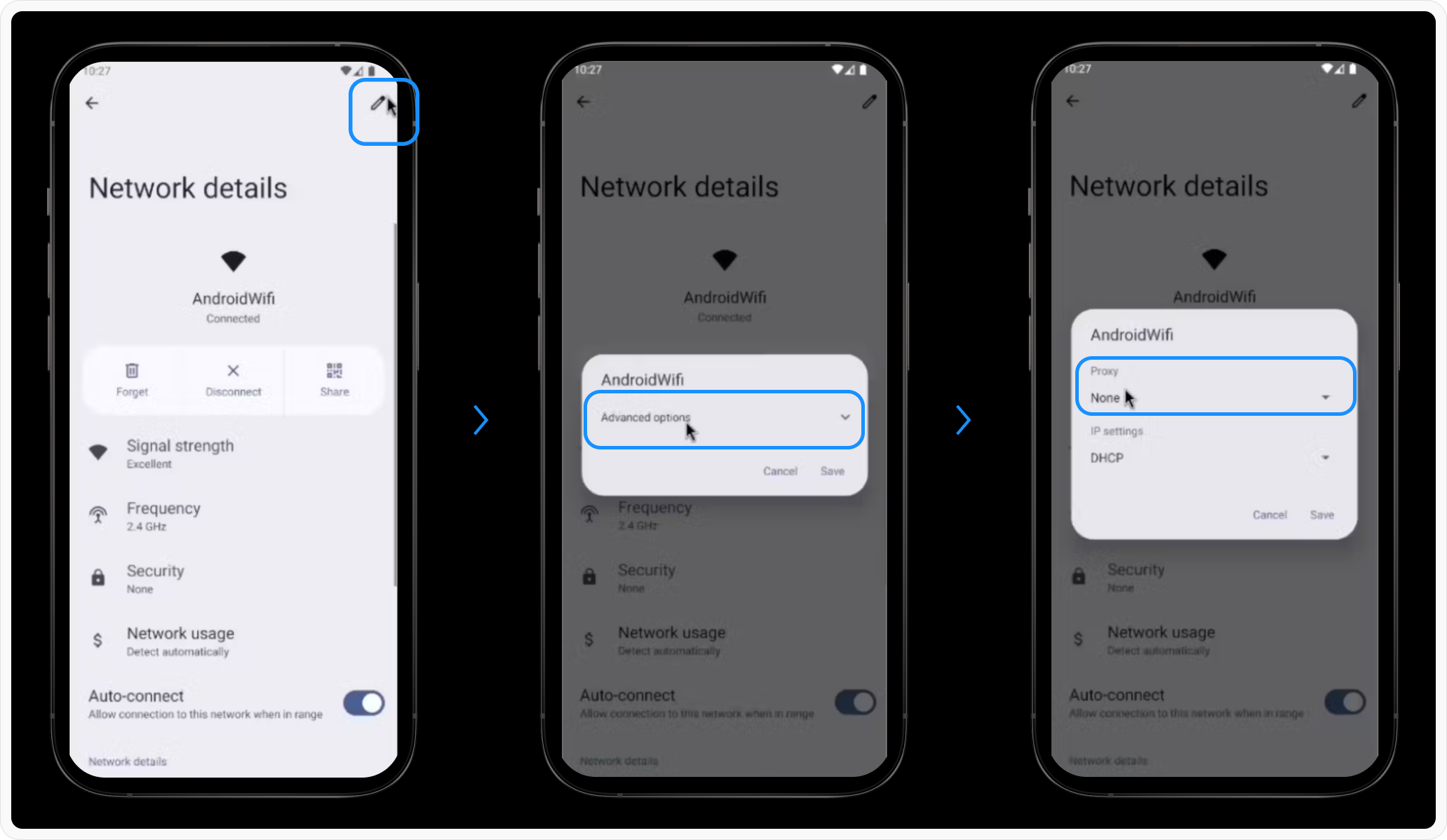
- At the top right of the screen click the edit icon
- Enable “Advanced Options” if needed.
- Set the Proxy to “None”

