When working with Android apps, debugging HTTP Requests can be a challenge. Requestly provides an easy-to-use solution for everyone who needs to monitor, modify, or debug HTTP requests and responses during development or QA testing. This section outlines step-by-step instructions, guiding you on how to set up Requestly for your Android emulator. By the end of this guide, you will have a fully functional interception setup tailored to your Android development needs.
Step-by-Step Guide
Video Guide
For a visual walkthrough, check out our YouTube video guide:Automatic Setup
Requestly offers a one-click setup for Android emulators using Desktop App version 1.7.0+. Here’s how:1
Start Your Android Emulator
Ensure your emulator is up and running before proceeding
2
Open Requestly Desktop App
Launch the Requestly desktop application on your computer.
3
Click any one of the Connect Apps buttons from the network table as shown below
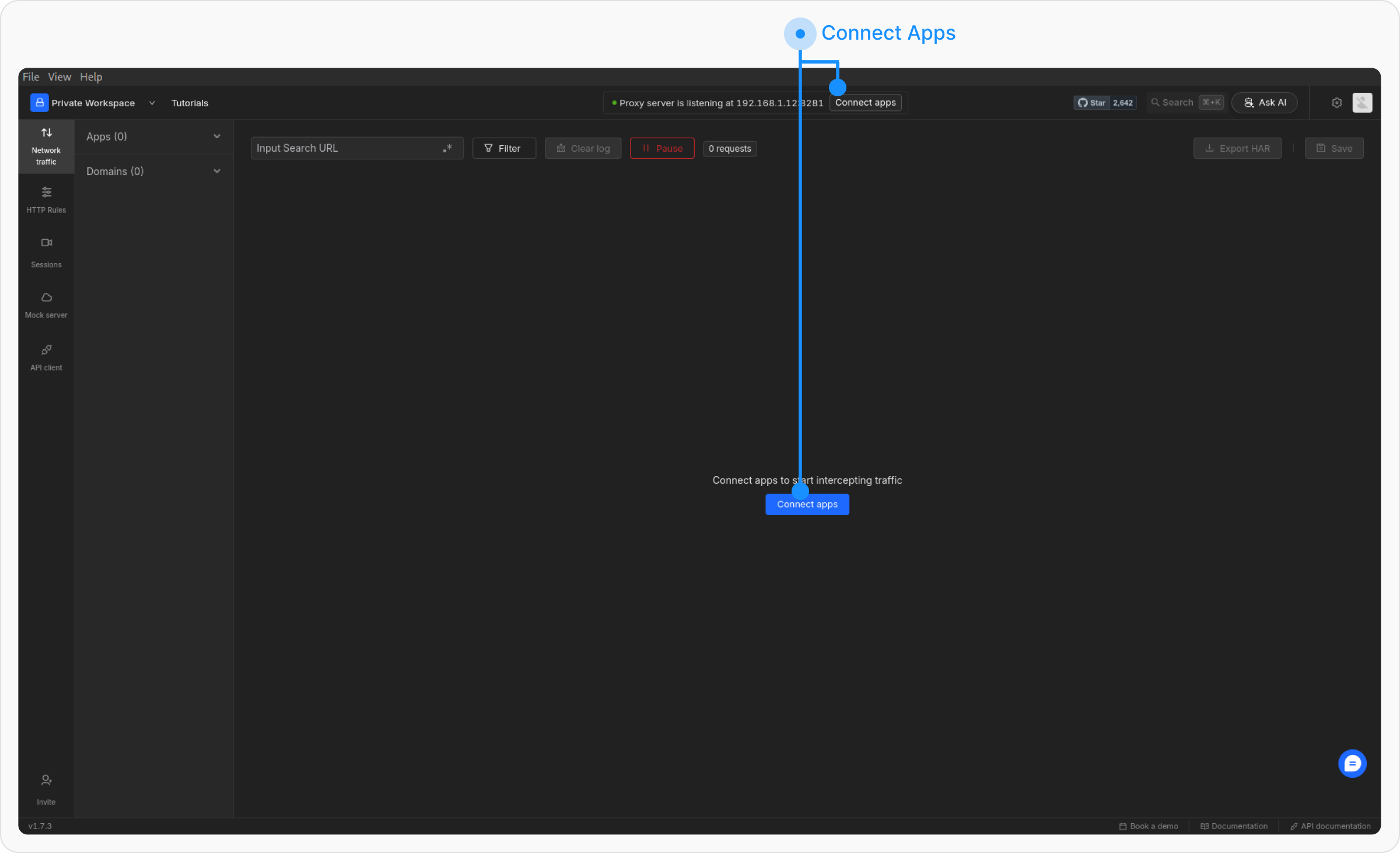
4
Here go to Mobiles apps and you should be able to see all Android emulators running on your device simply click on connect
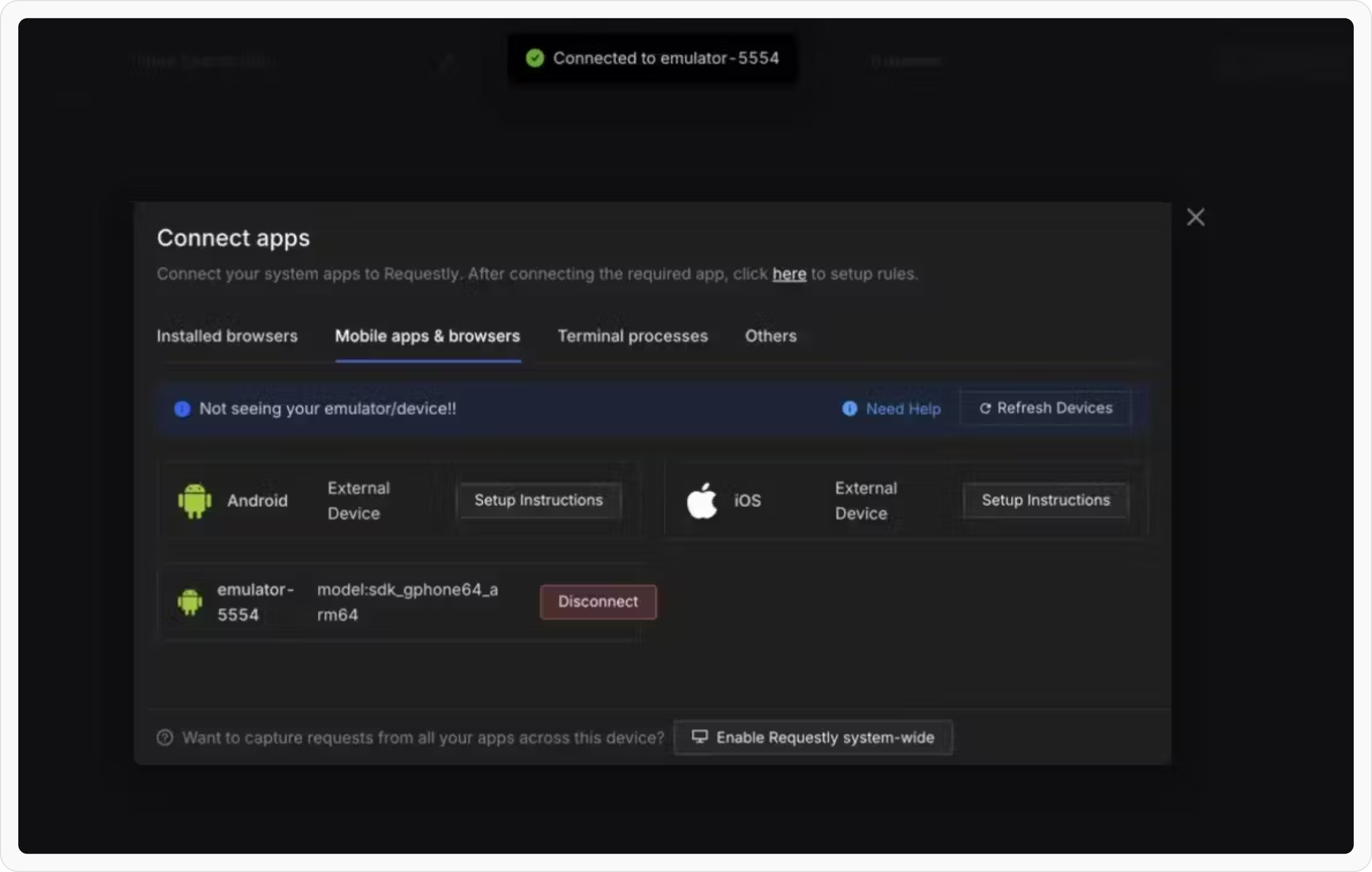
Manual Setup
If the automatic setup does not work for you, you can manually configure the proxy by following these steps: If you have ADB installed, you can skip the proxy setup through the emulator’s UI by running the following command in your Android studio terminal:1
Select Network:
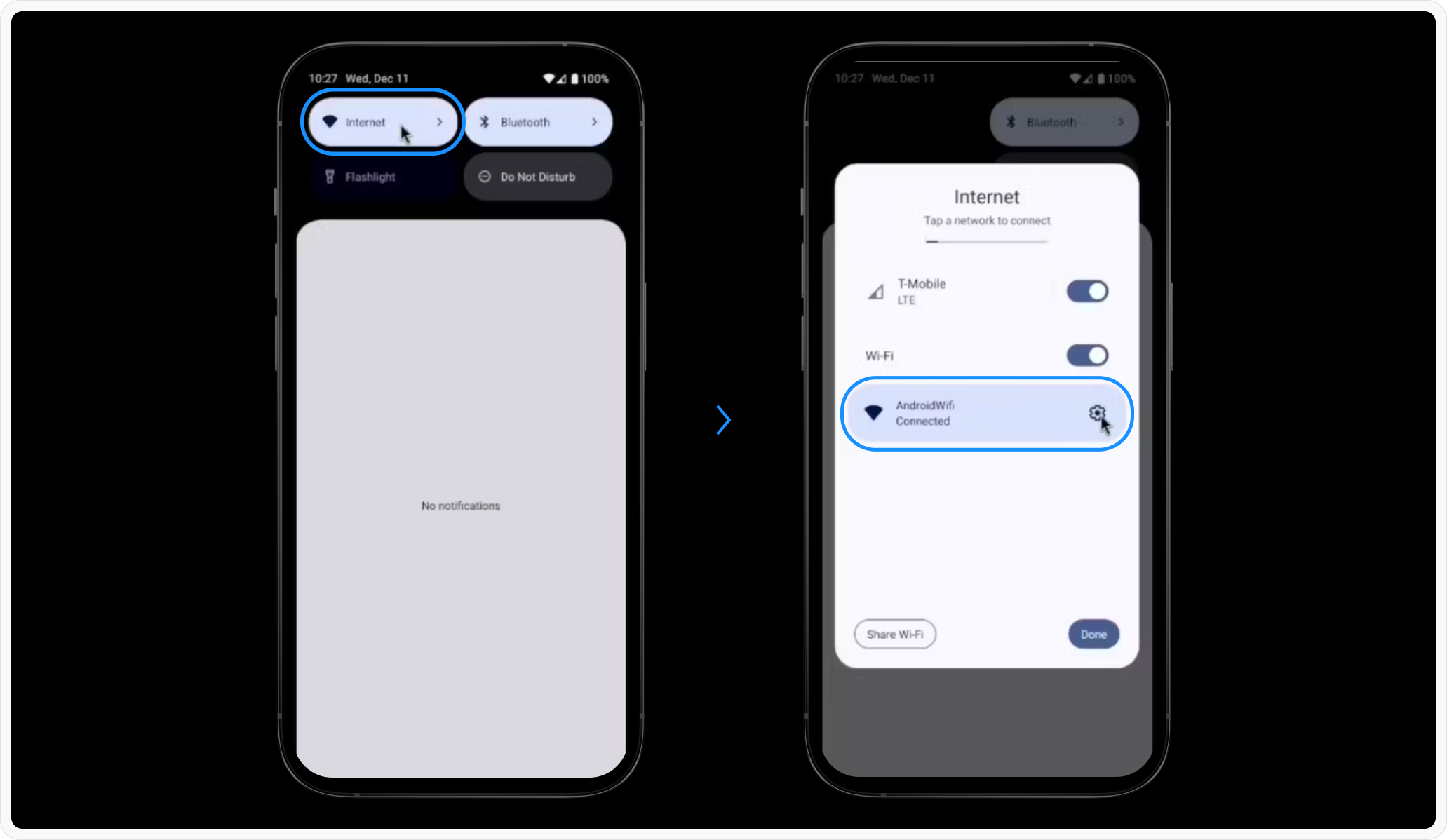
2
Modify Network Settings:
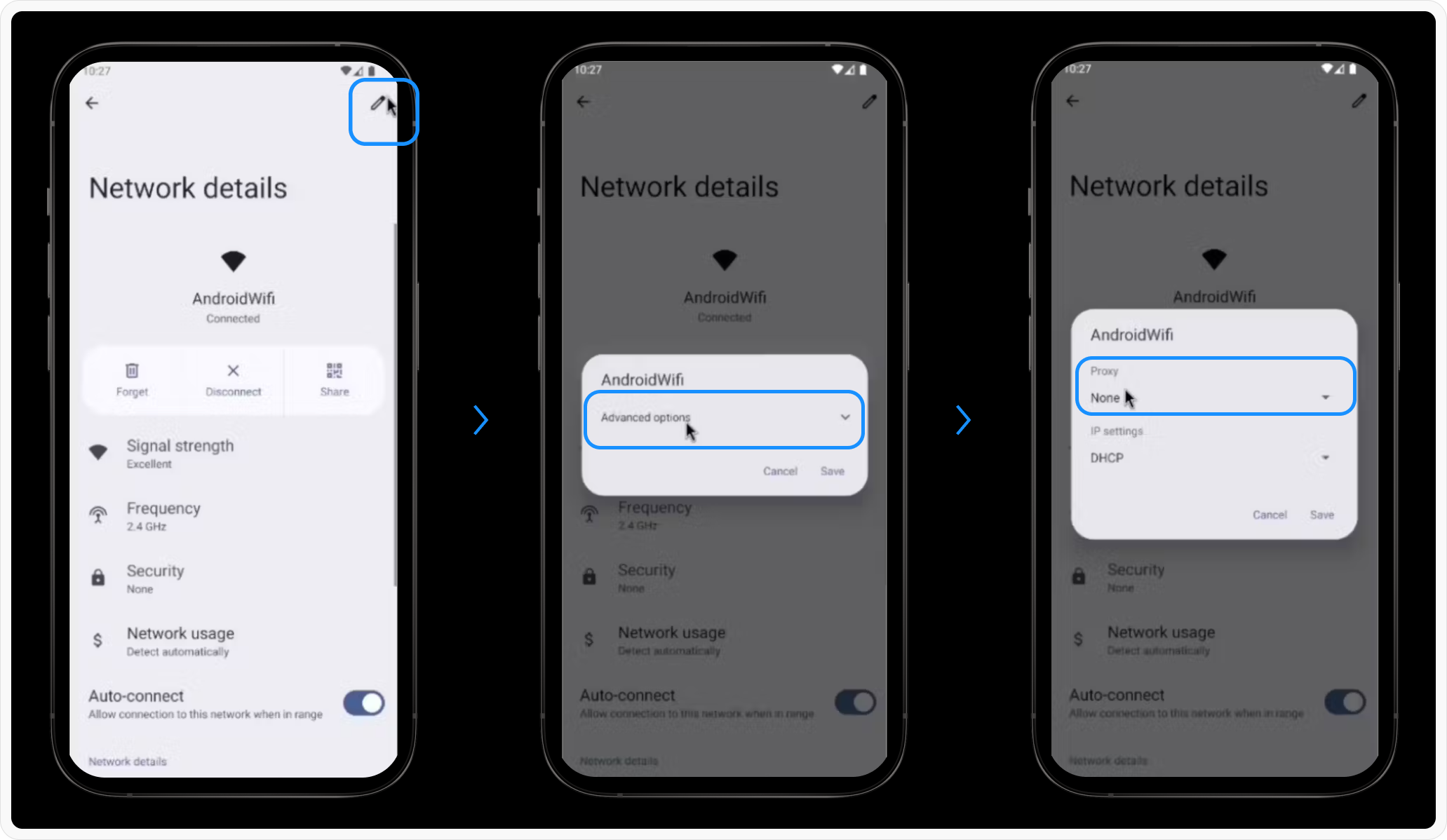
- At the top right of the screen click the edit icon
- Enable “Advanced Options” if needed.
- Set the Proxy to “Manual.”
3
Enter Proxy Details, and input the following:
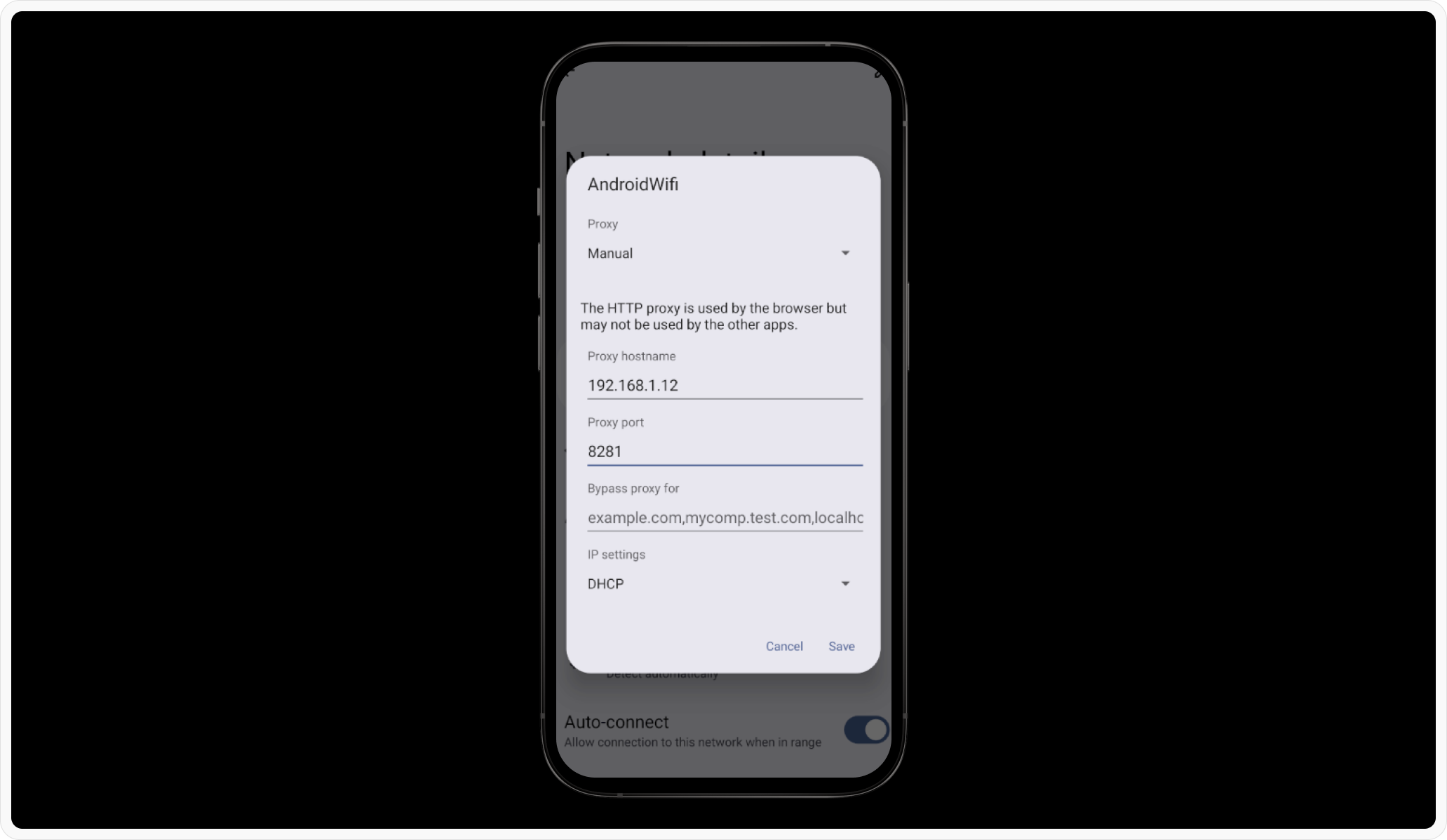
-
Proxy Hostname: Use the IP shown in the Requestly Desktop App (e.g.,
192.168.1.10). -
Proxy Port: Use the port displayed in the Requestly Desktop App (e.g.,
8080).
4
Save Changes
Apply the settings and continue with the certificate installation
CA Certificate Installation
To intercept HTTPS traffic, you need to install Requestly’s root CA certificate on the emulator. You can do this in two ways: Option 1: From the Desktop:1
Download the certificate from Requestly’’s Desktop app
- Open the Requestly Desktop App.
- Navigate to Connect Apps > Others > Manual Setup > Save Certificate to download the root CA certificate.
2
Install the Certificate
After the certificate is downloaded on your PC, Run this script in Android Studio to push it to the emulator using the following script:
Replace <certificate-path> with the path to the downloaded certificate
1
Download Certificate
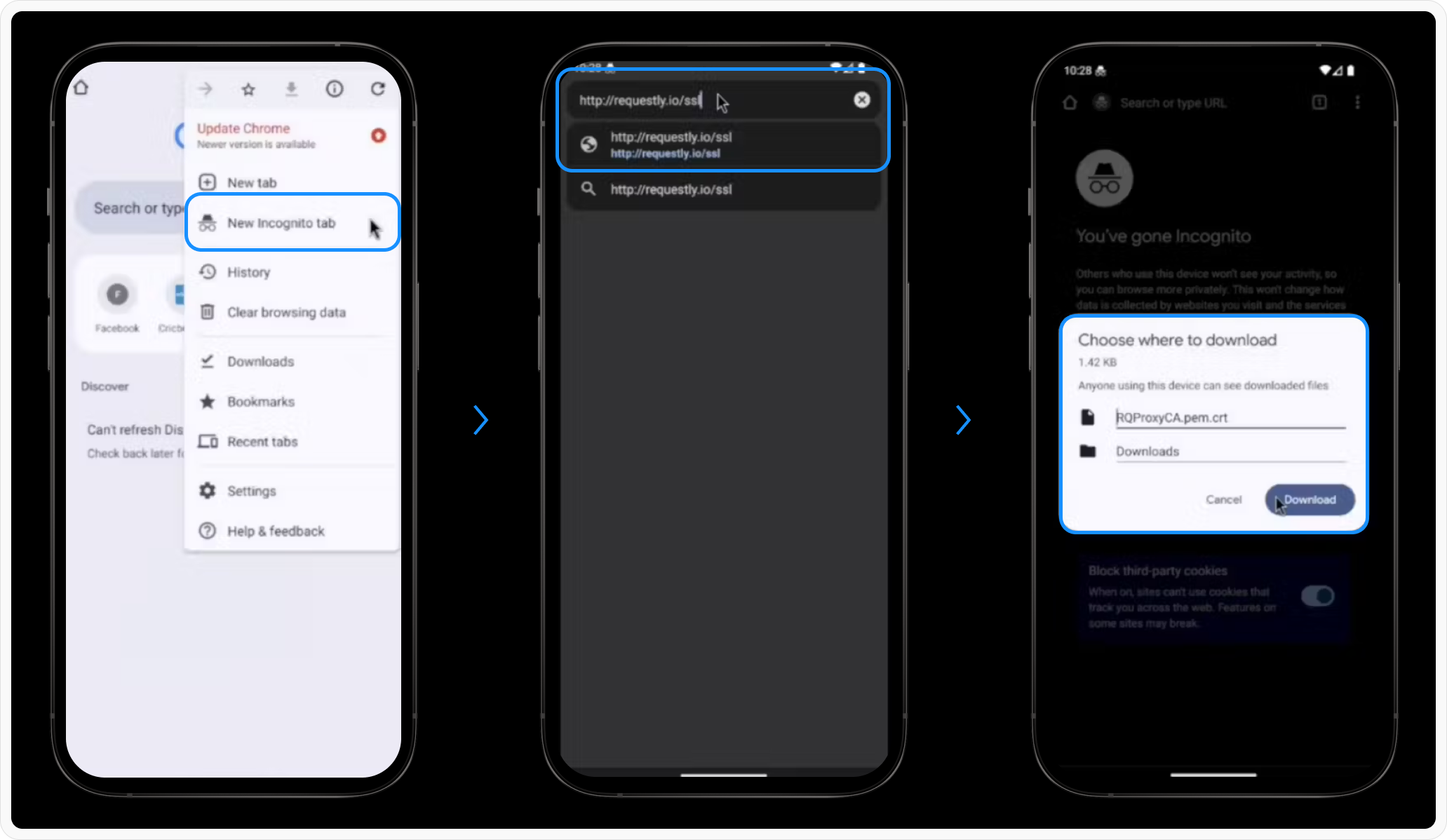
- Open Chrome in an incognito tab
- Go to http://requestly.io/ssl (⚠️ Use HTTP here, not HTTPS)
- This will download RQProxyCA.pem.cert
2
Install CA Certificate
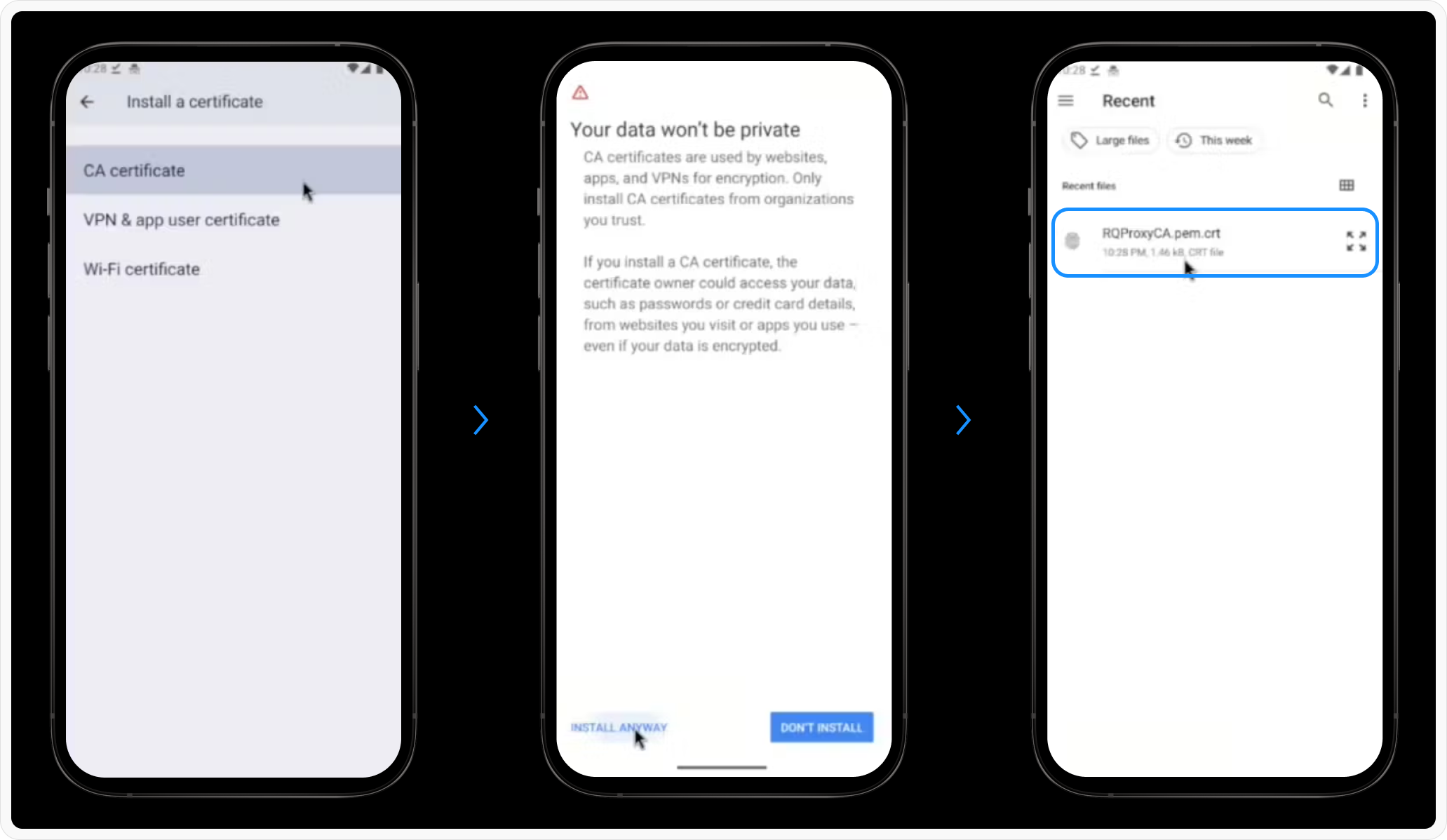
- Go to Settings > Search “CA Certificate” > Install Anyway.
- Select the downloaded certificate and install it.
3
Verify Installation:
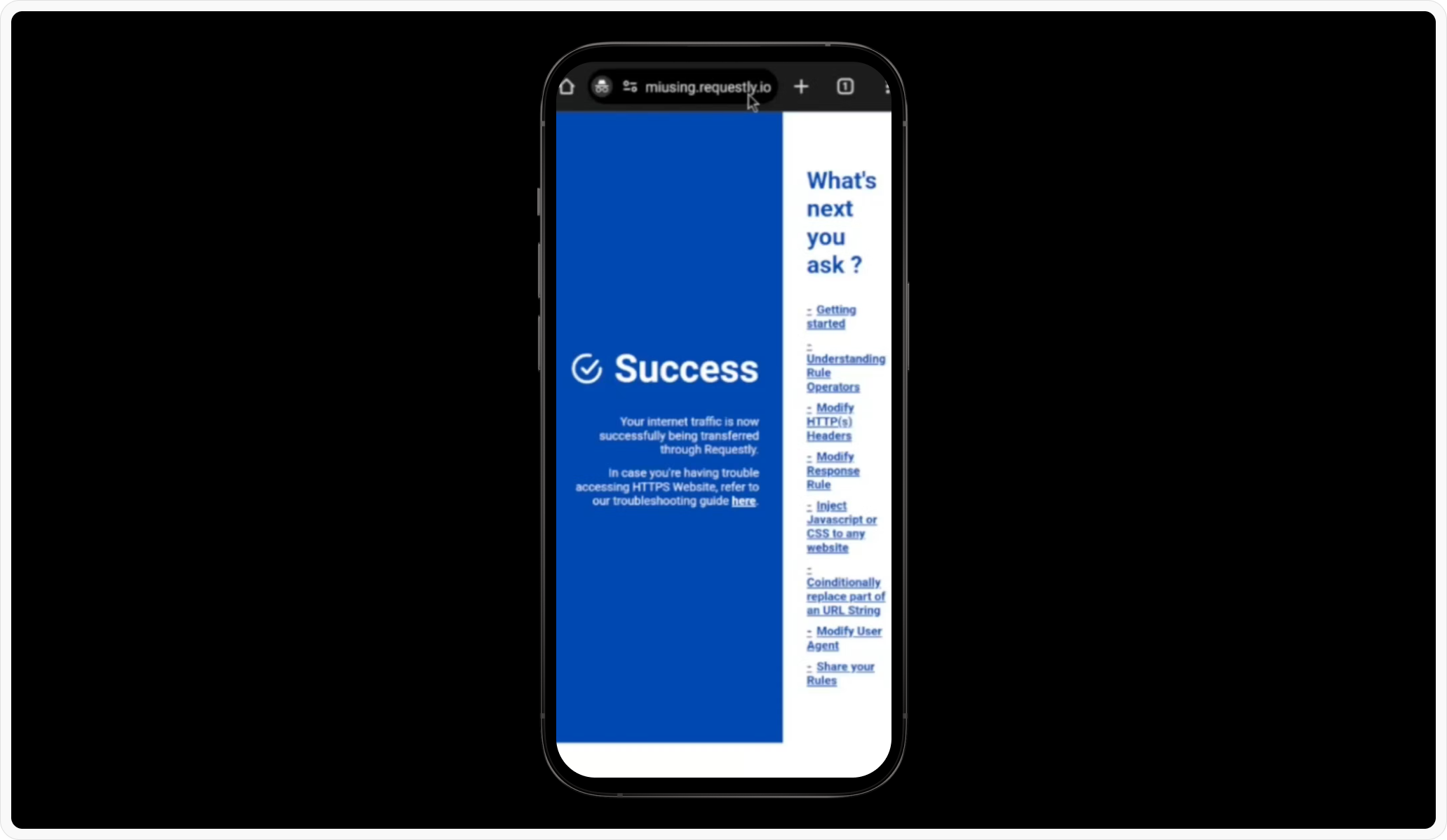
SSL Pinning [if-required]
From Android API level 23 (Android 6.0+), many apps enforce SSL pinning for security. To intercept HTTPS traffic, setting up SSL pinning is required.Make sure to remove these in production builds
Deactivate Proxy (After done debugging)
Please make sure to revert the proxy after you are done testing using RequestlyTroubleshooting
Emulator not detected?
- Check if your emulator is running.
-
Check if
adbis installed. If not, install it from here - Try Restarting your emulator.
How does it work?
Here’s the code that makes this happen in a single click https://github.com/requestly/requestly-desktop-app/blob/fb1f321a3d2431cfcd9d95d1396bcd39820a4ec9/src/renderer/actions/apps/mobile/android.js#L63-L74- Searches for online ADB devices
-
On
Connect- Root the device (To install Requestly CA)
- Inject Requestly CA (if not already)
- Setup Proxy on Emulator
- Restart the Emulator (Only first time)
-
On
Disconnect- Removes the Proxy

