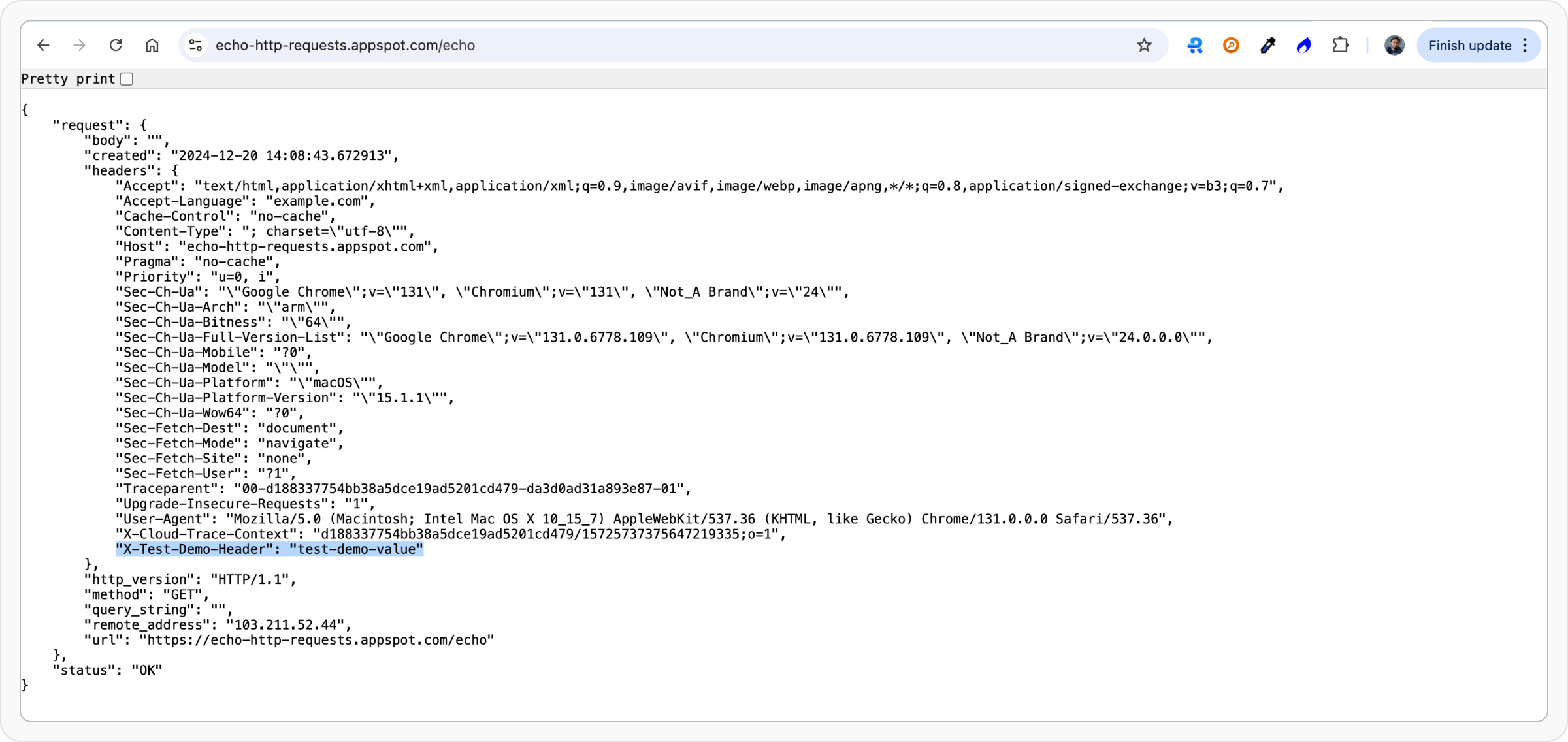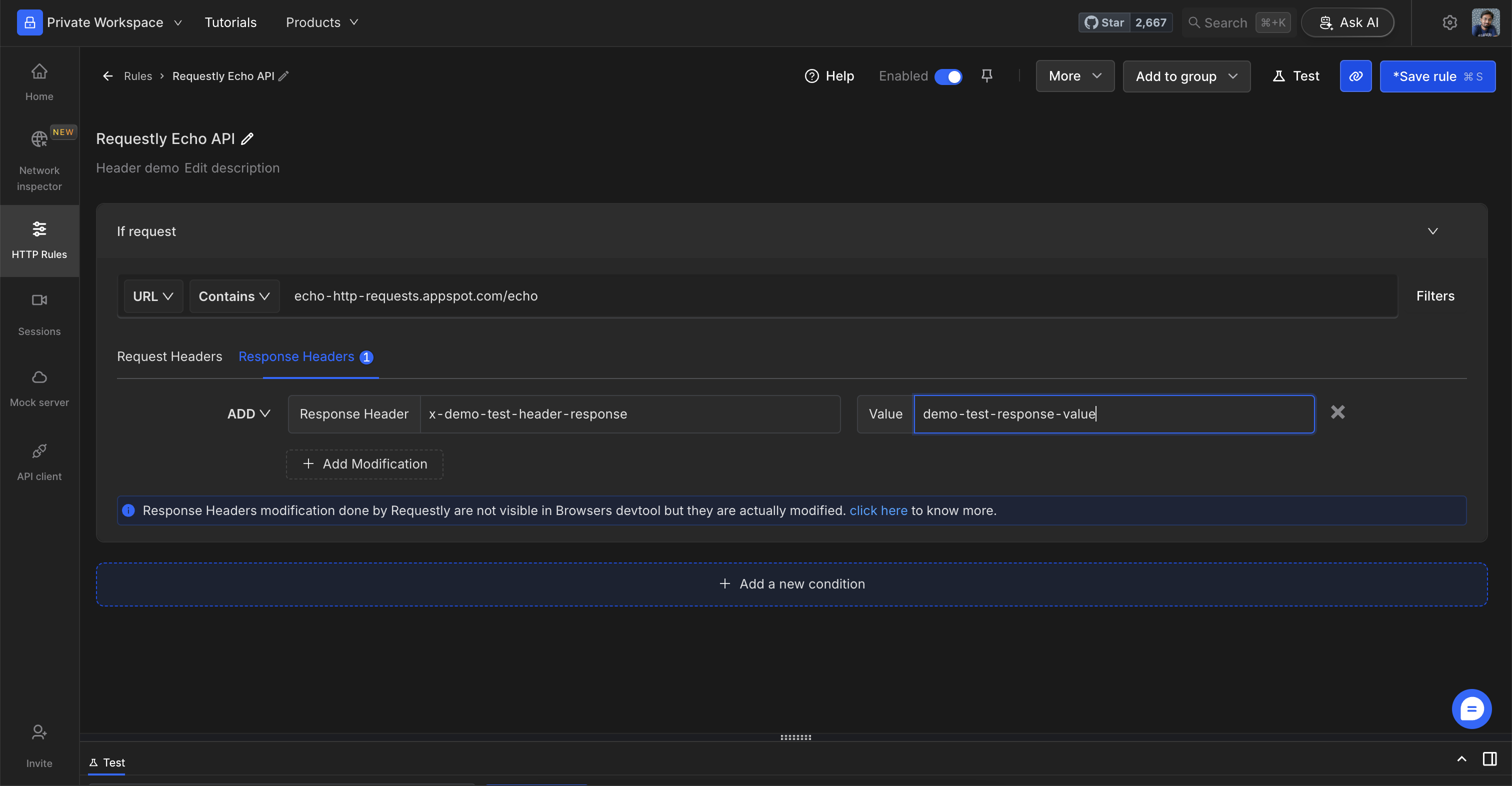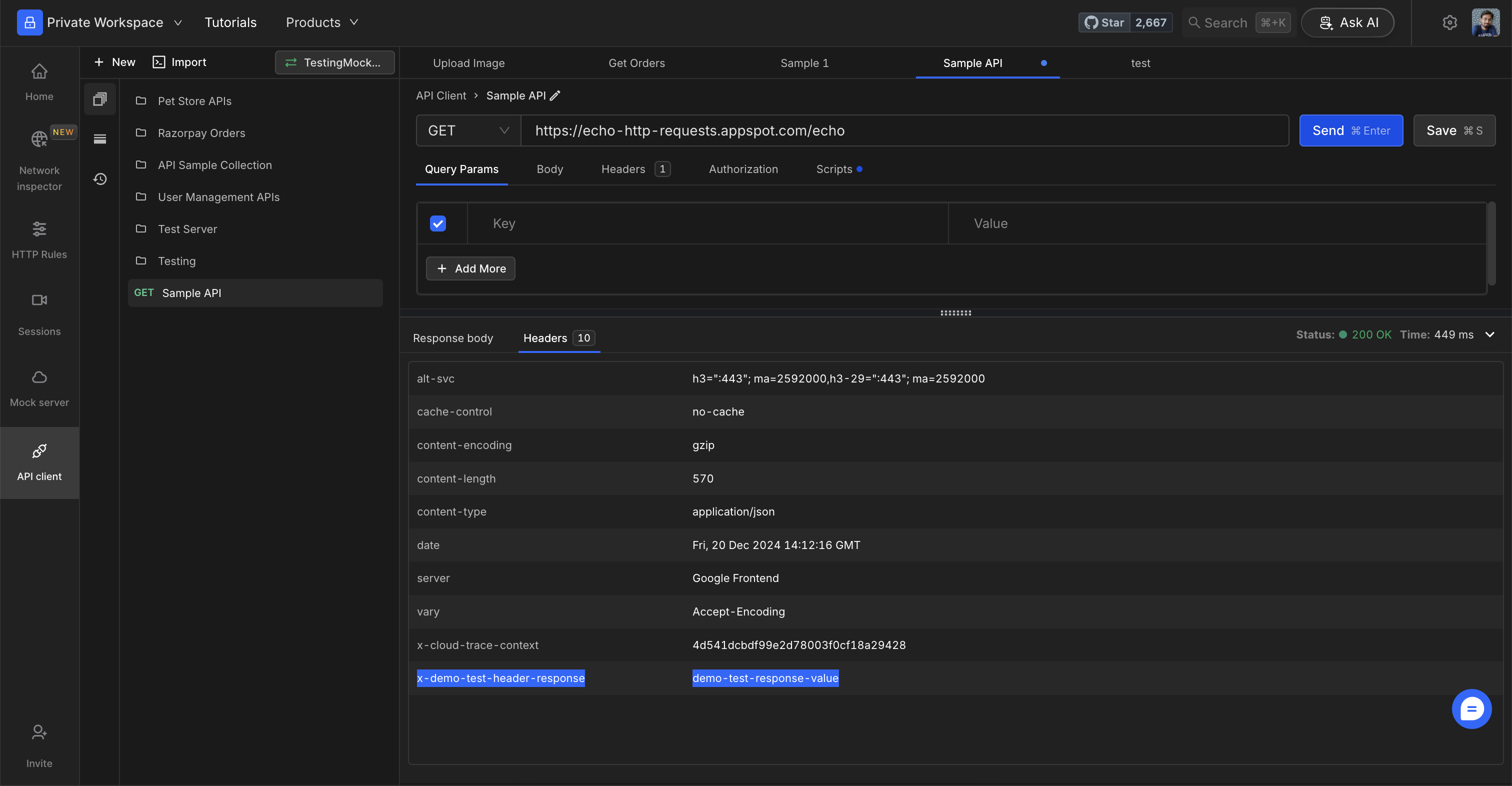HTTP(s) Headers are key-value pairs that pass additional information with HTTP(s) requests or responses. This document explains how developers can use Requestly to modify these headers by adding, removing, or overriding values easily.
Why Use the Modify Headers Rule
-
Open Websites in an iframe for Testing: Headers like
X-Frame-OptionsandContent-Security-Policyprevent pages from being opened in iframes to avoid clickjacking. Use Requestly to modify these headers for testing purposes.
Learn more → -
Remove Content-Security-Policy: The
Content-Security-Policyheader restricts the injection of external scripts. Requestly can remove this header for testing purposes.
Learn more → -
Debugging CORS Issues: To resolve CORS errors in browsers, modify response headers such as
Access-Control-Allow-Origin,Access-Control-Allow-Methods,Access-Control-Allow-Headers, andAccess-Control-Allow-Credentials.
Learn more →
Steps to Create Header Rules
1
Open HTTP Rules and Create a New Rule
Navigate to the HTTP Rules section and click on 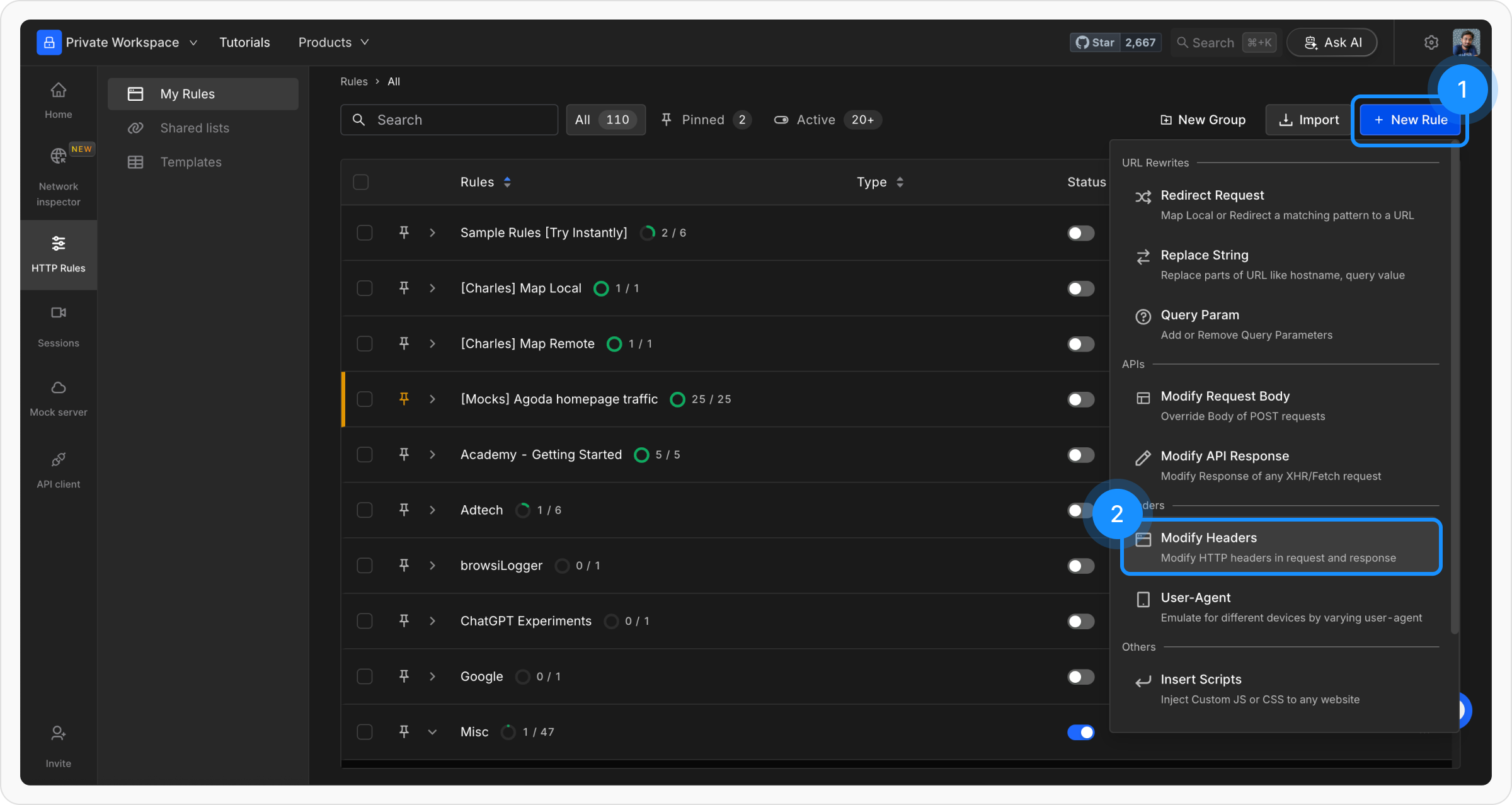
+ New Rule and select the Modify Headers option.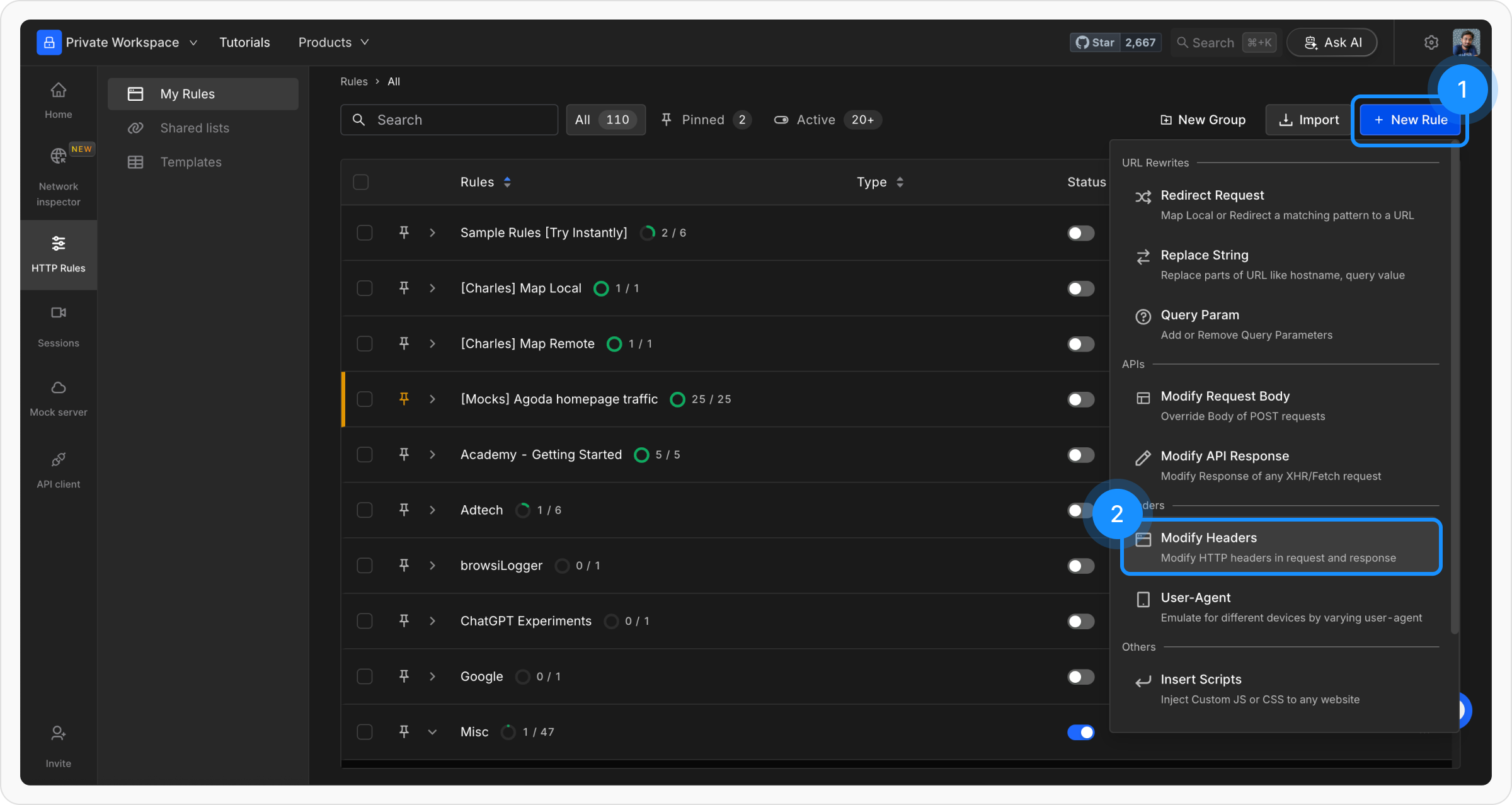
2
Name and Describe Your Rule
Provide a descriptive name for the rule to keep your setup organised. Optionally, add a brief description explaining its purpose for easier identification later.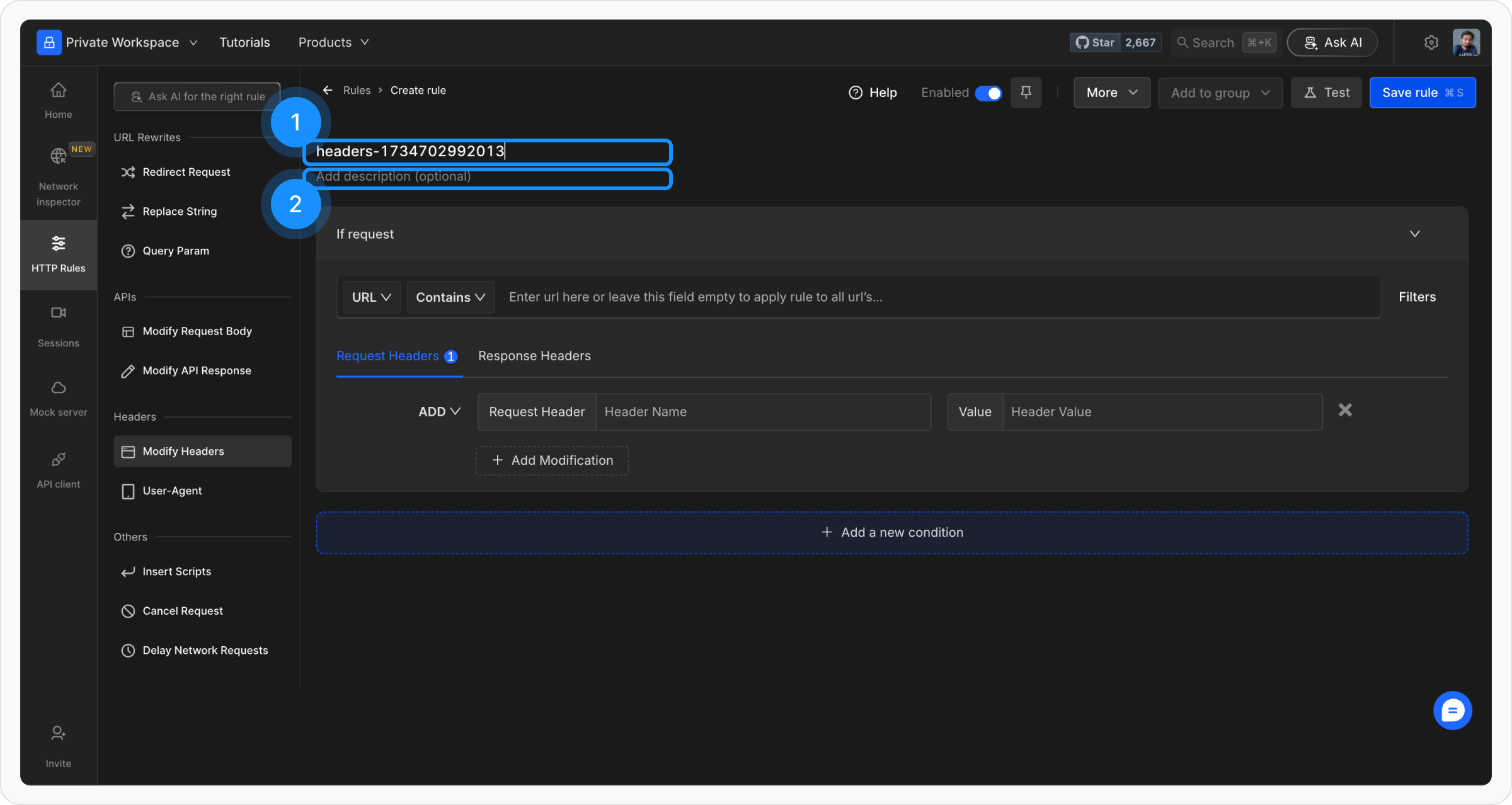
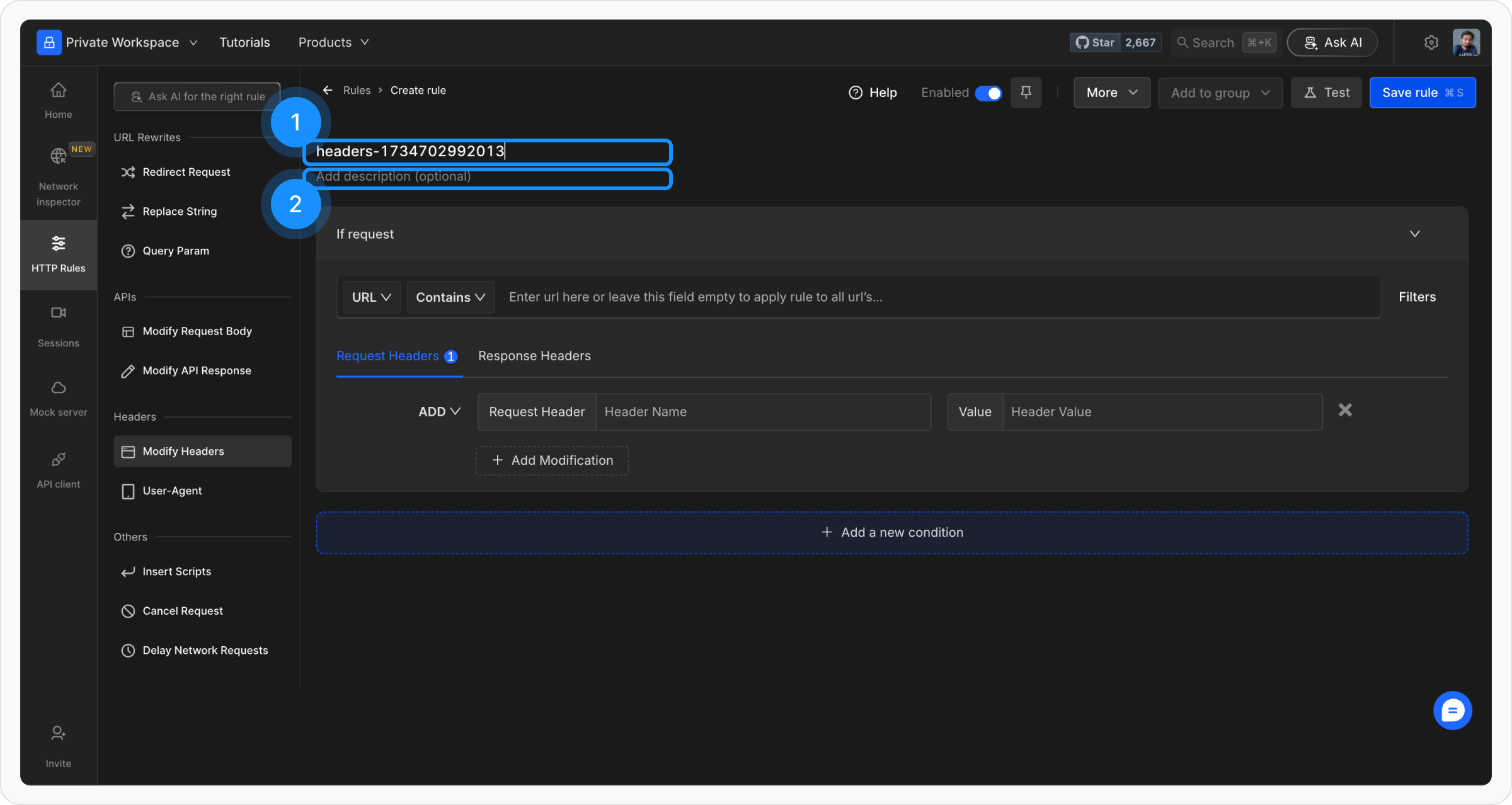
3
Define Conditions
Add conditions using Source Condition and Source Filters to target specific requests. Conditions can include URL, Host, or Path with matching options such as Regex, Contains, Wildcard, or Equals.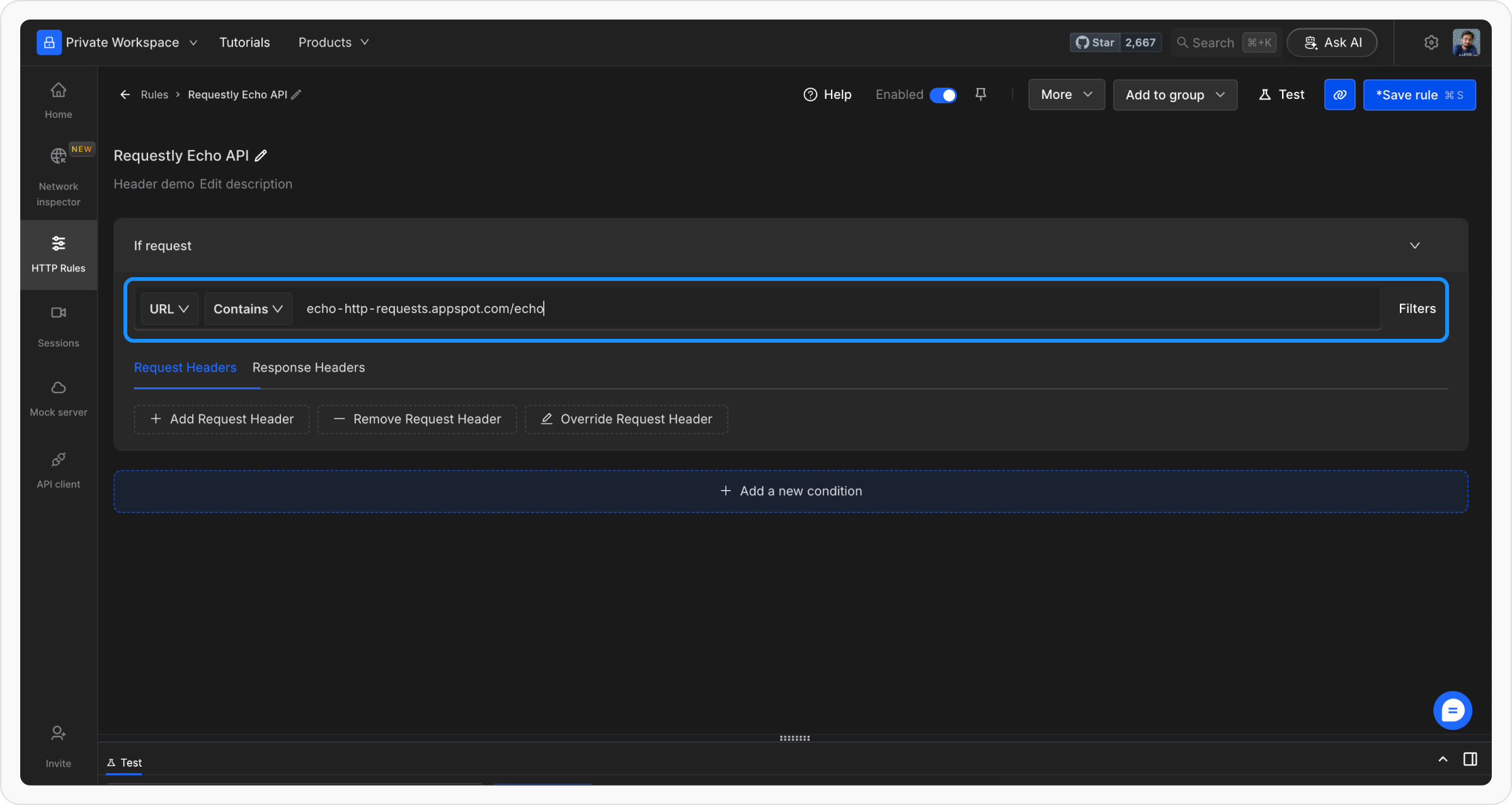
Example:
Let’s use an echo endpoint that returns request headers, body, query params etc as JSON response.
Endpoint →
Endpoint →
https://echo-http-requests.appspot.com/echo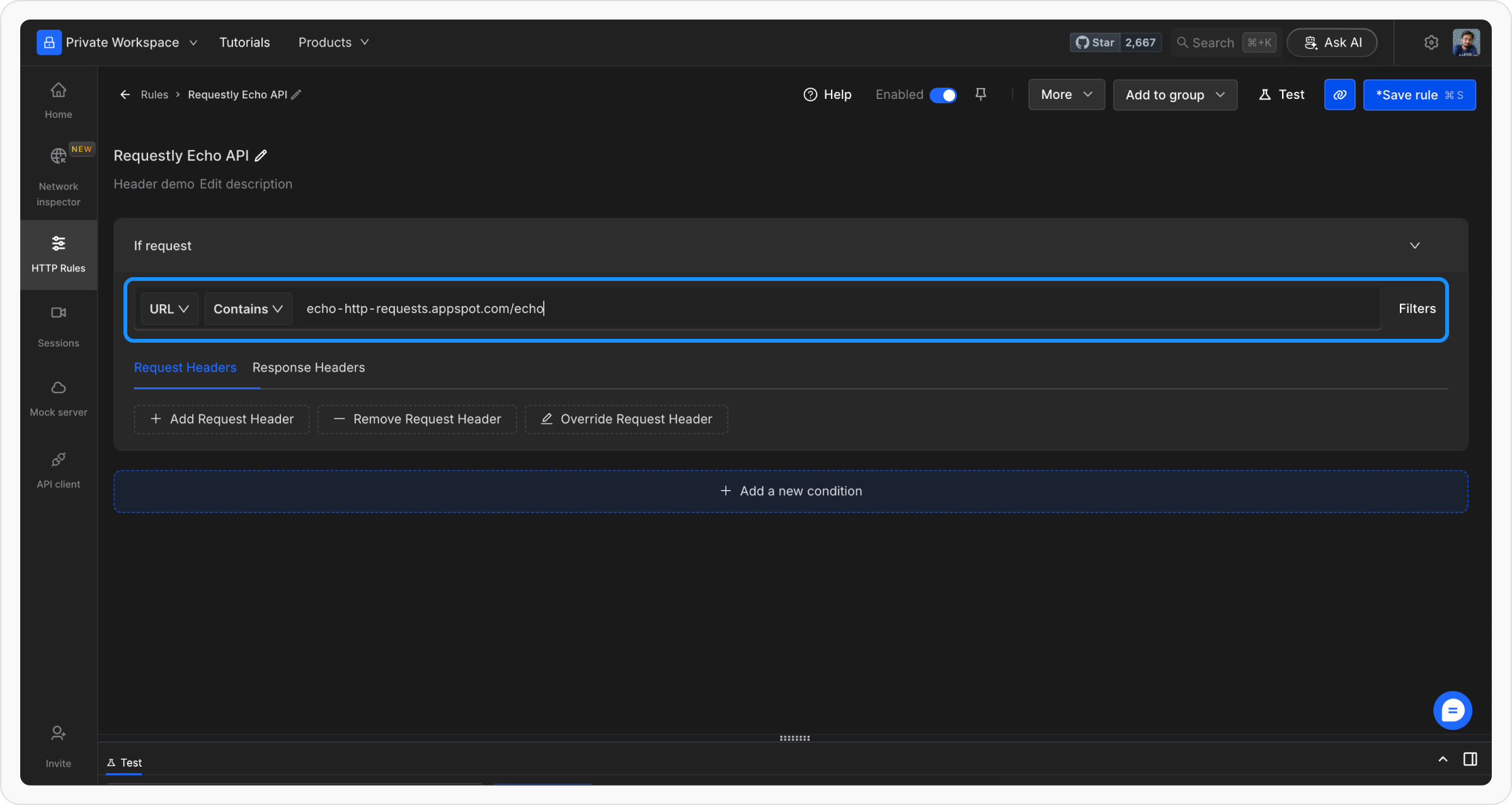
4
Specify Header Modifications
In this step, you can select the option to modify. It rule allows you to edit both the request and the response headers.
- Modify Request Headers
- Modify Response Headers
Specify key-value pairs to add, remove, or override headers. If you want to Modify Request Headers, add values under the Request headers tab.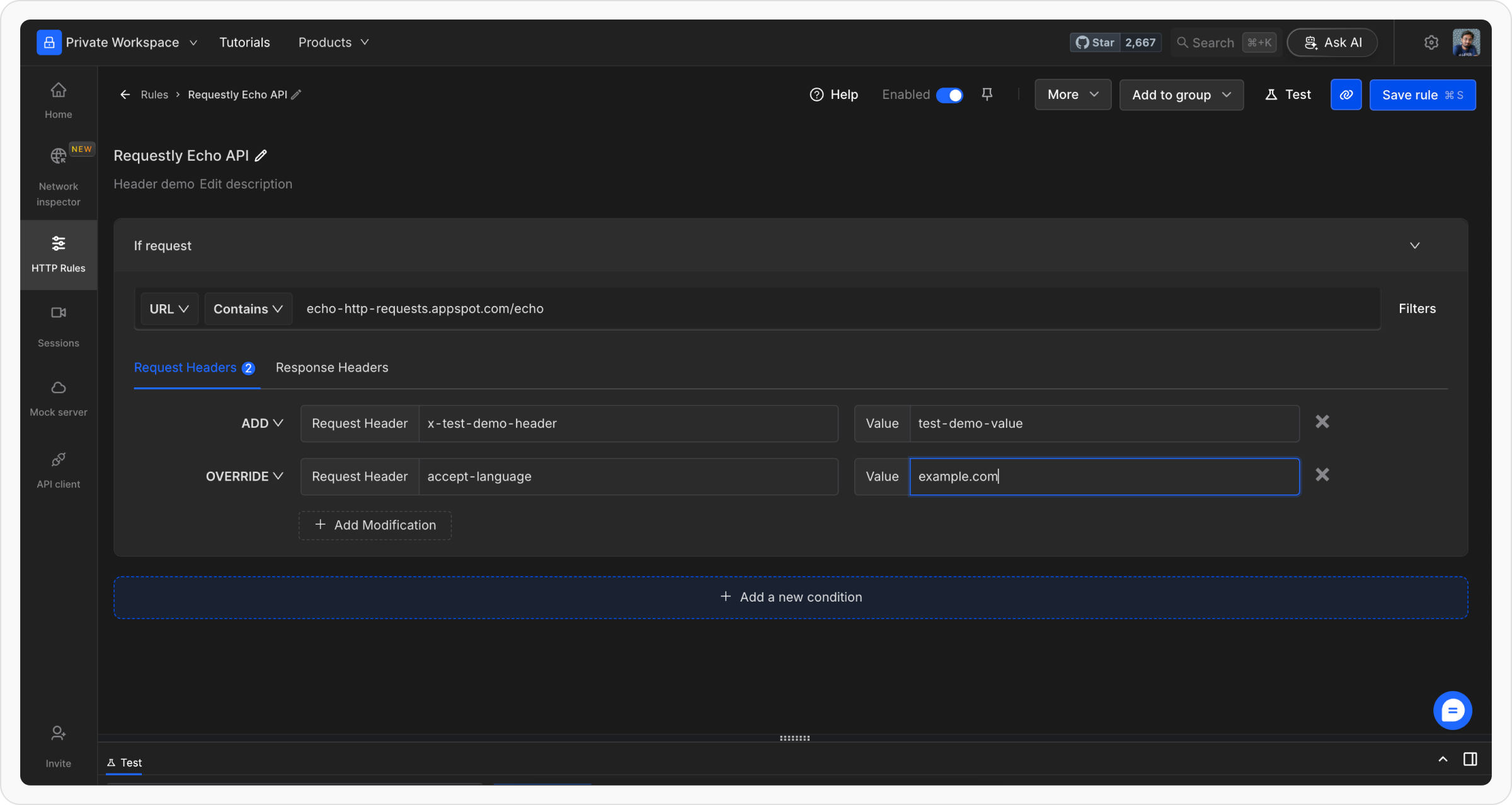
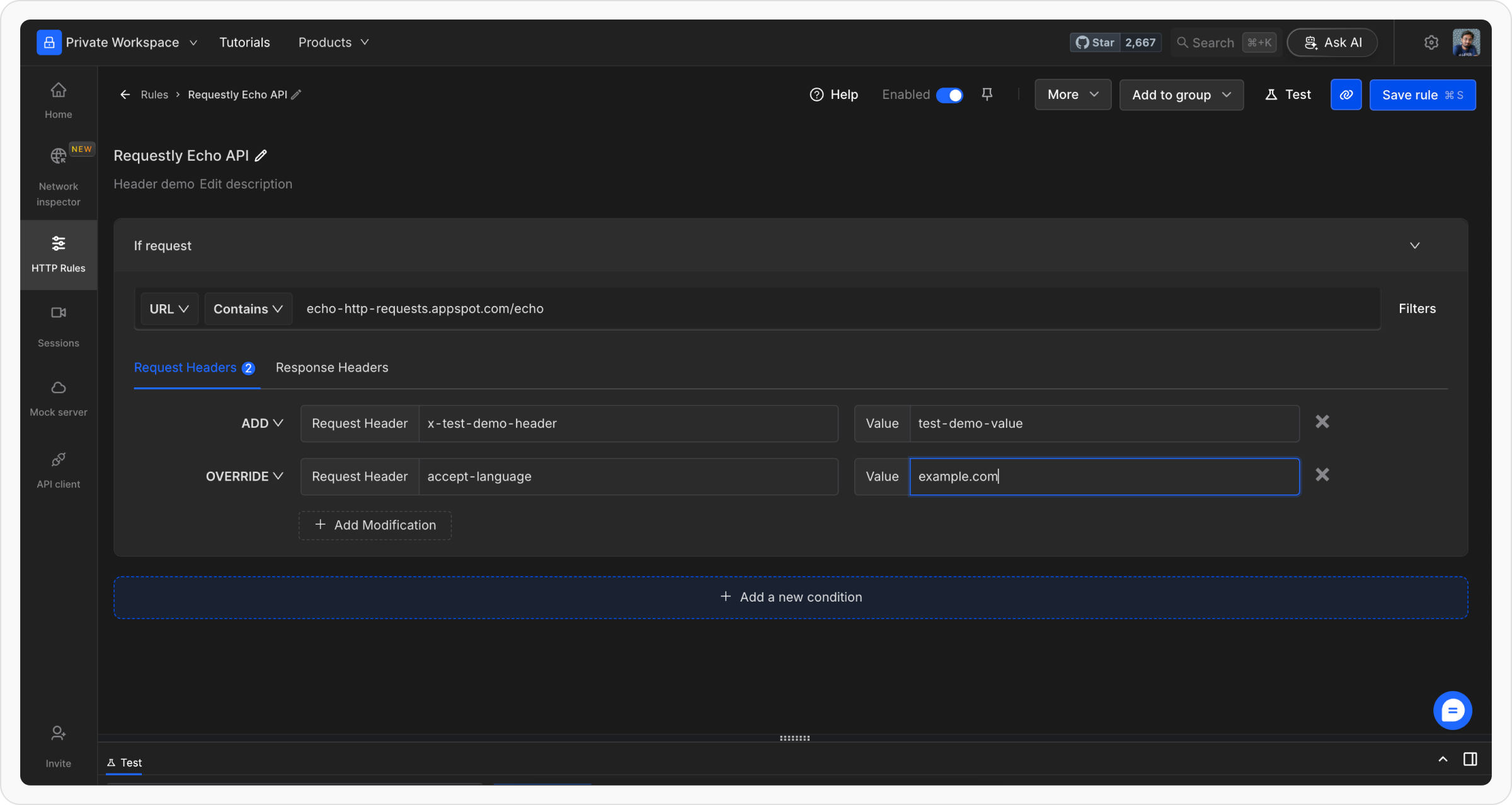
5
Save and Test the Rule
Once you are satisfied with your configuration, click
Save to store the rule. After saving, make sure to toggle the rule ON to activate it. This will apply the rule and ensure it works as expected.- Modify Request Headers
- Modify Response Headers
Test the rule by opening the URL [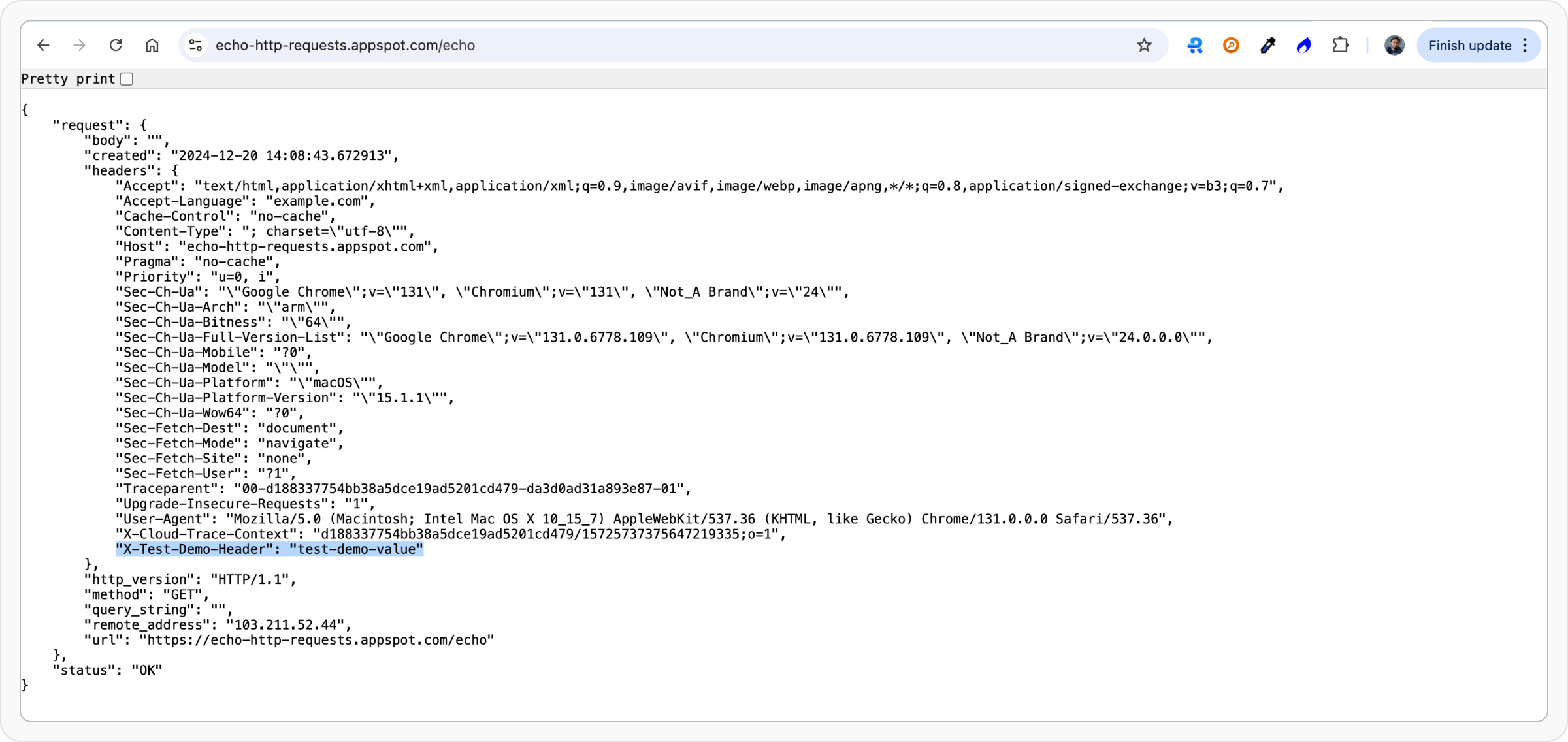
https://echo-http-requests.appspot.com/echo] in a new tab to see the changed header values.