The Modify Request Body rule enables you to override or programmatically modify the data sent to the server in an HTTP request body. This rule is particularly useful for debugging, testing, and dynamically altering API payloads.
Why Use the Modify Request Body Rule?
- Static Request Body Modification: Replace the request body with predefined static data for consistent testing.
- Programmatic Request Body Modification: Dynamically modify the request payload using JavaScript based on specific conditions.
- Testing Edge Cases: Simulate unsupported or erroneous fields in request payloads to evaluate server responses.
- Send Additional Data: Include extra fields in the payload for enhanced server communication, especially for GraphQL queries or APIs.
How to Configure the Rule
1
Open HTTP Rules and Create a New Rule
Navigate to the HTTP Rules tab in the web or desktop app. Click on 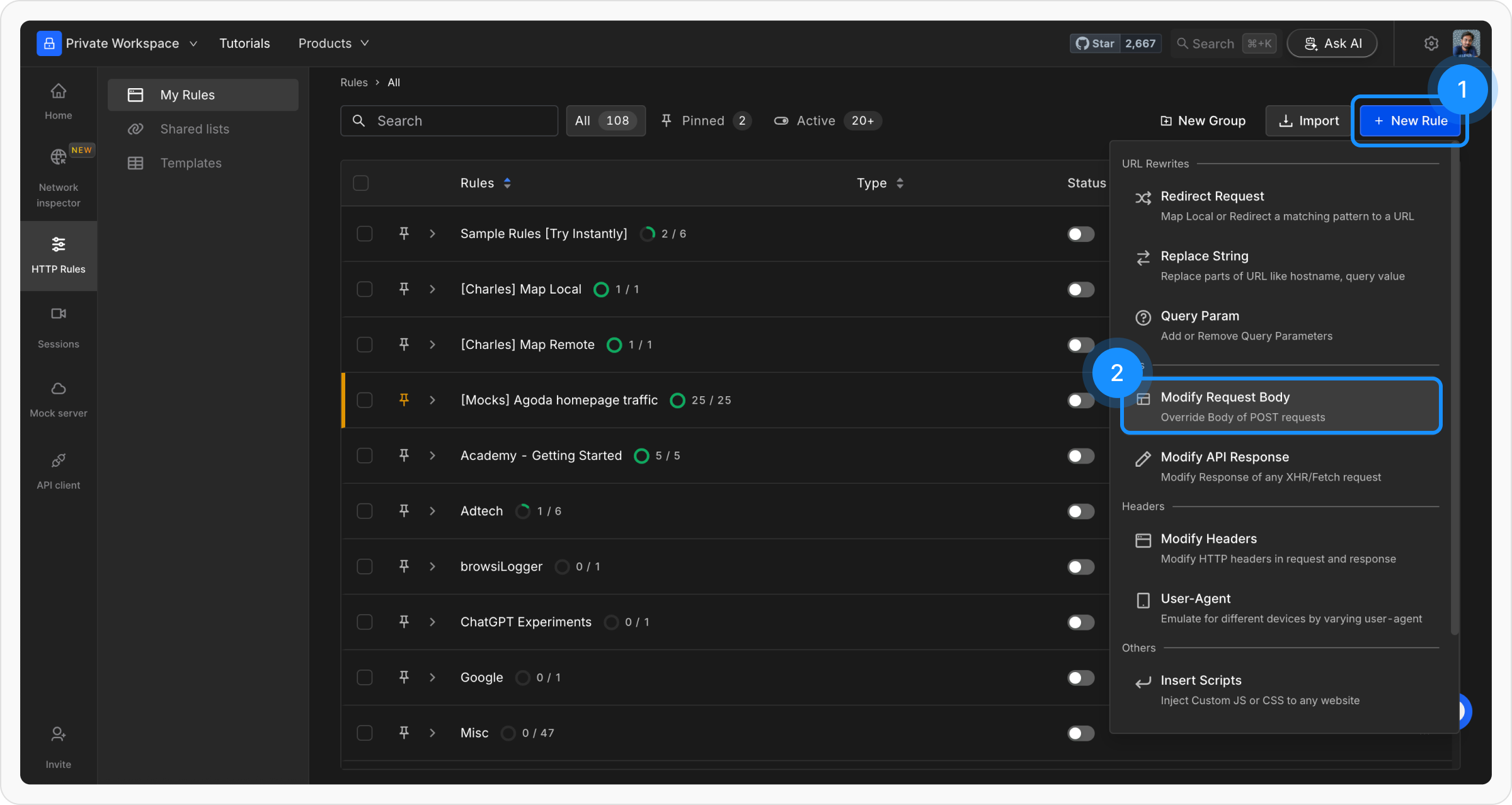
+ New Rule and select Modify Request Body from the options.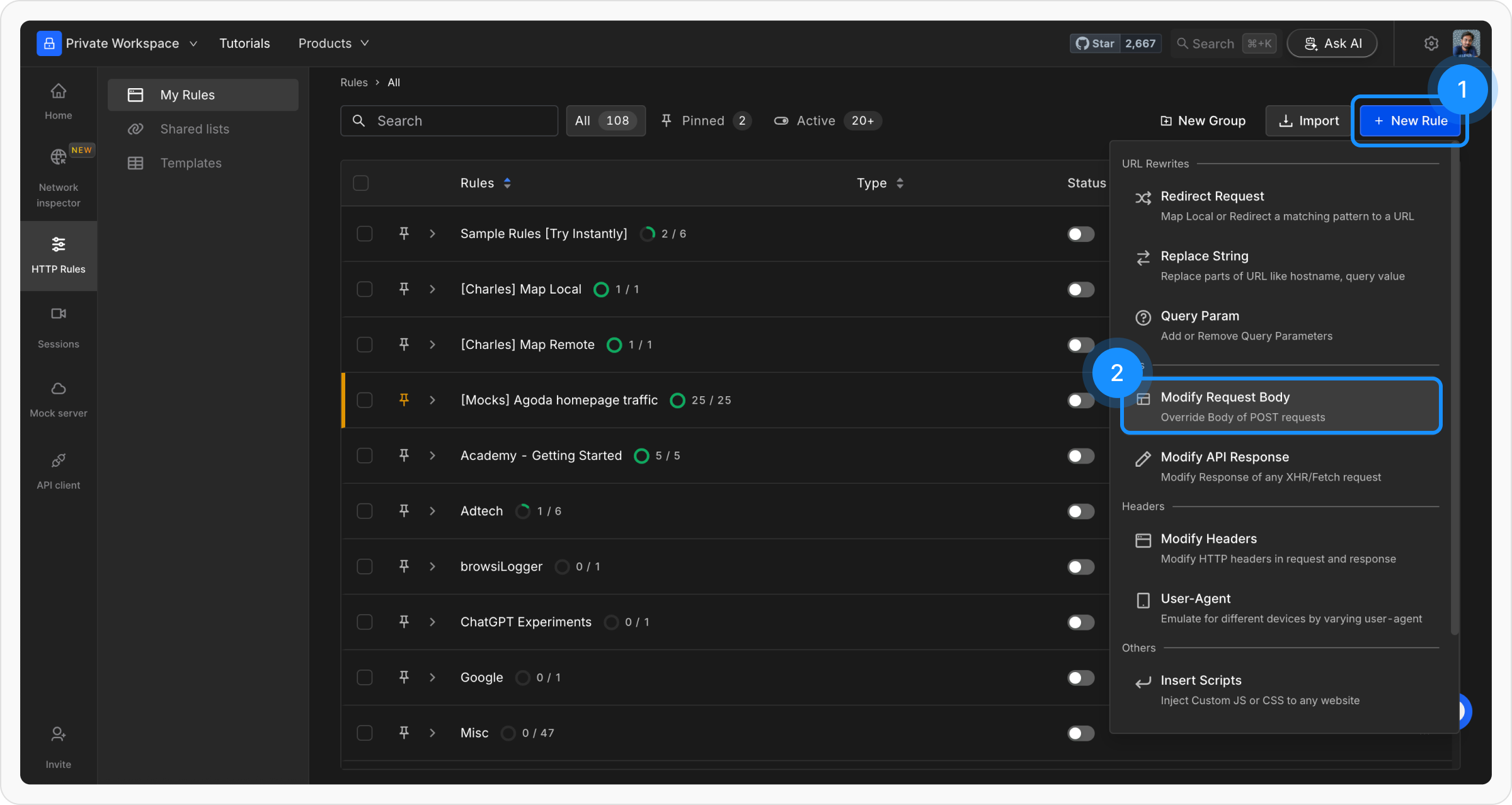
2
Name and Describe Your Rule
Provide a descriptive name for the rule to keep your setup organized. Optionally, add a brief description explaining its purpose for easier identification later.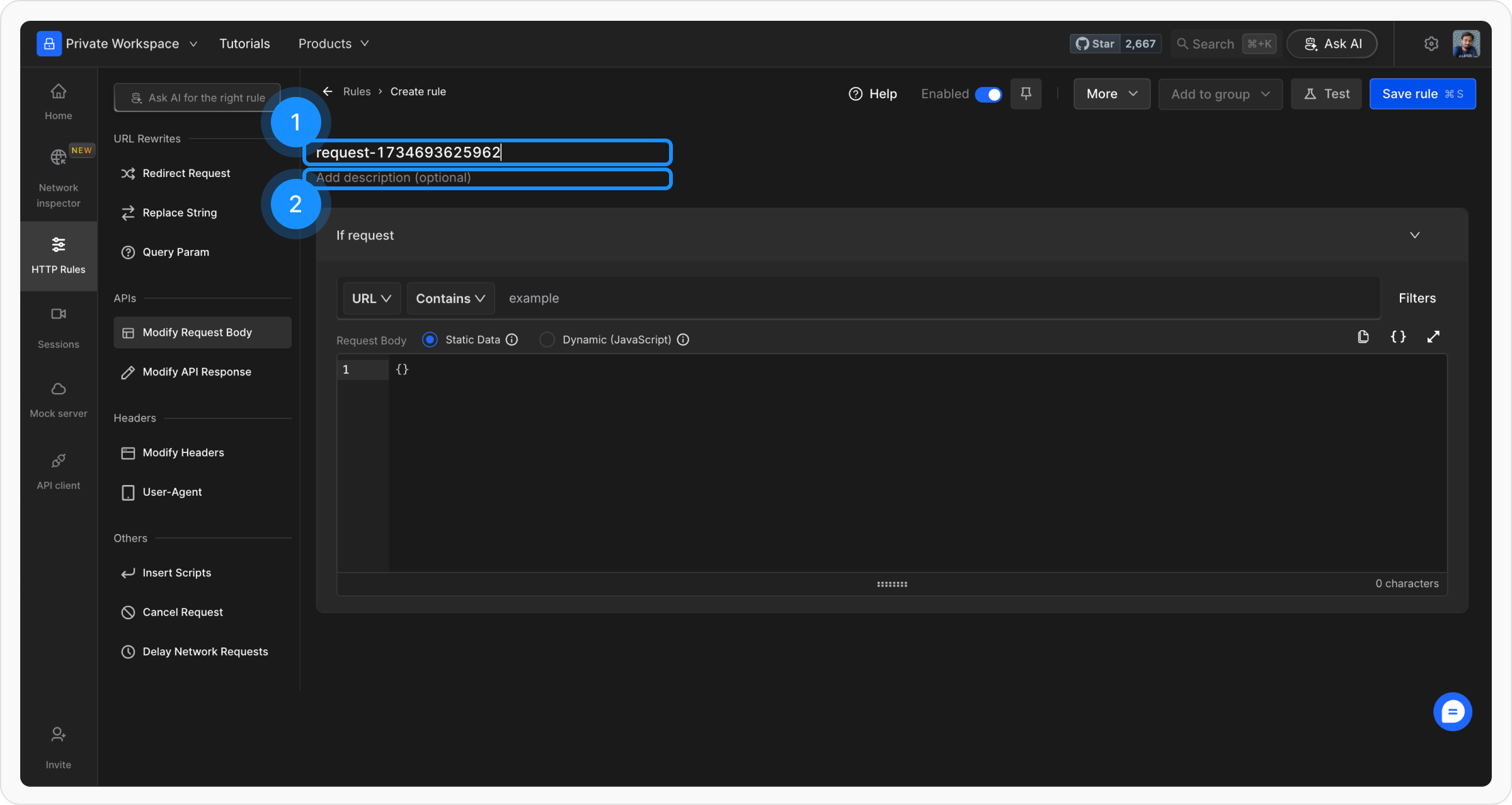
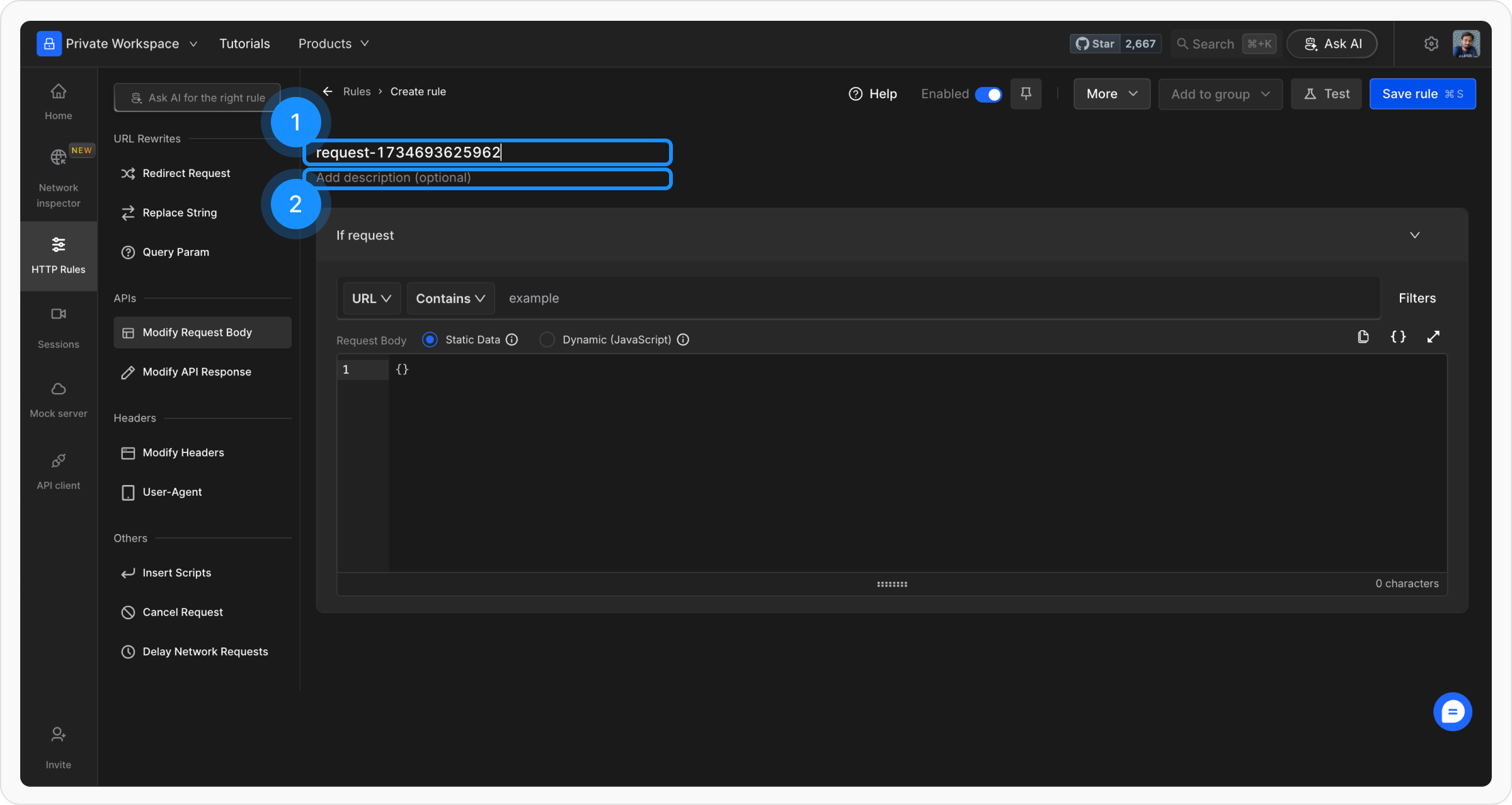
3
Select Resource Type
Choose the resource type for modification: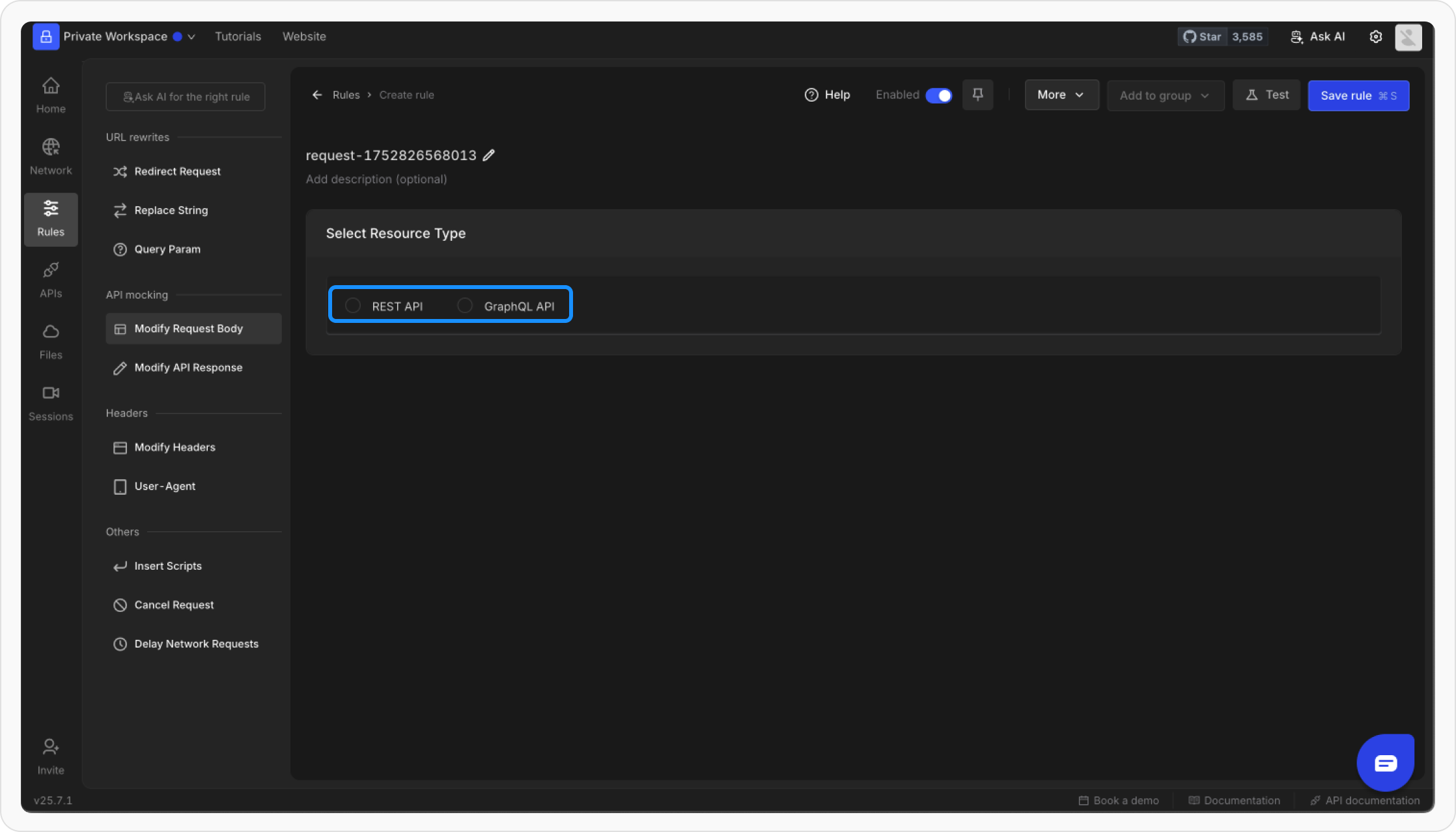
-
REST API: Modify
XHR/Fetchrequests initiated by web pages. - GraphQL: Target and modify GraphQL APIs by operation.
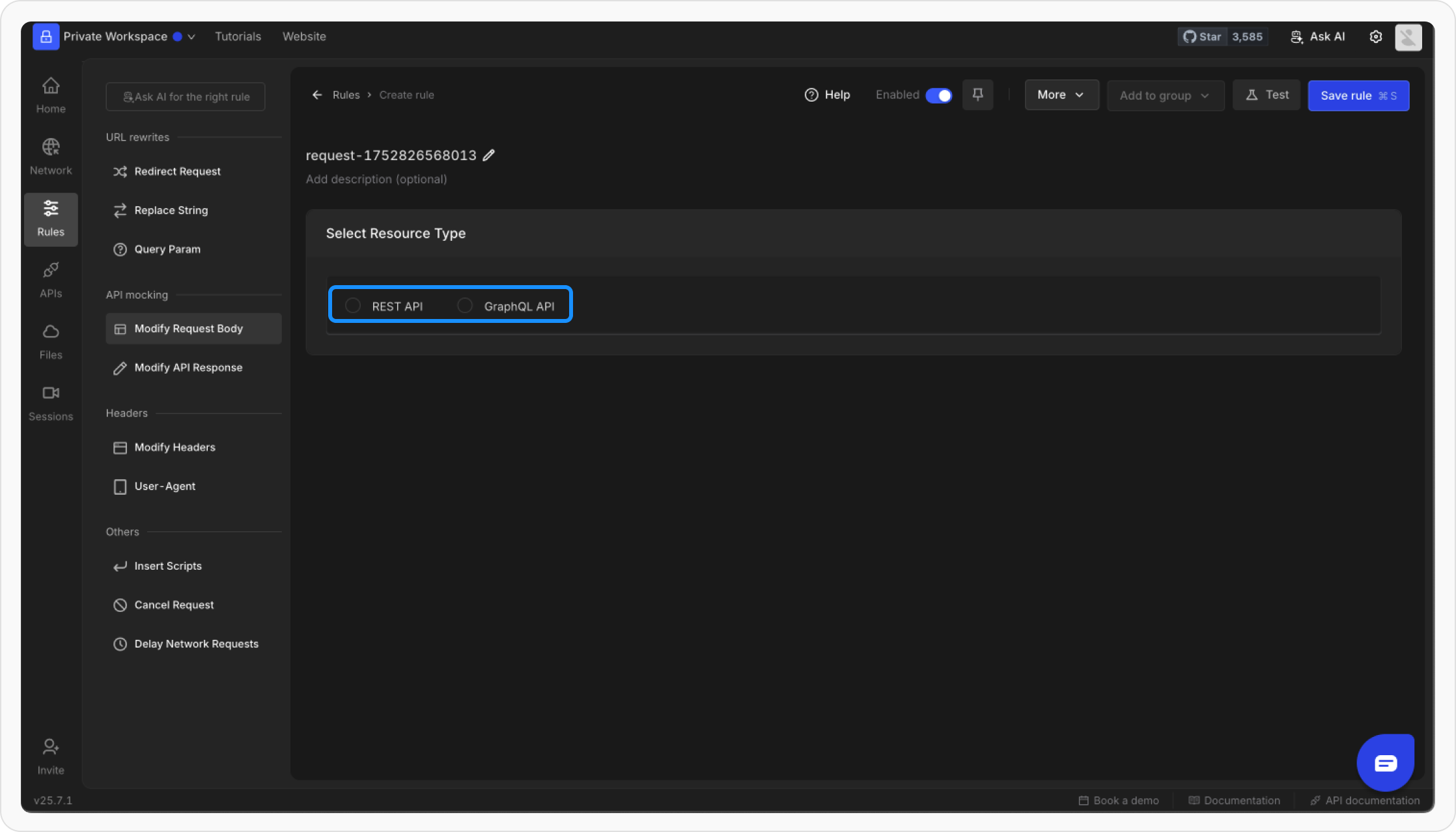
4
Define the Source Condition
Define the criteria for the rule to be applied, such as URL, Host, or Path. Choose from Regex, Contains, Wildcard, or Equals, or use Advance Filters for more precise conditions.For more detailed guidance, refer to the Source Conditions Guide.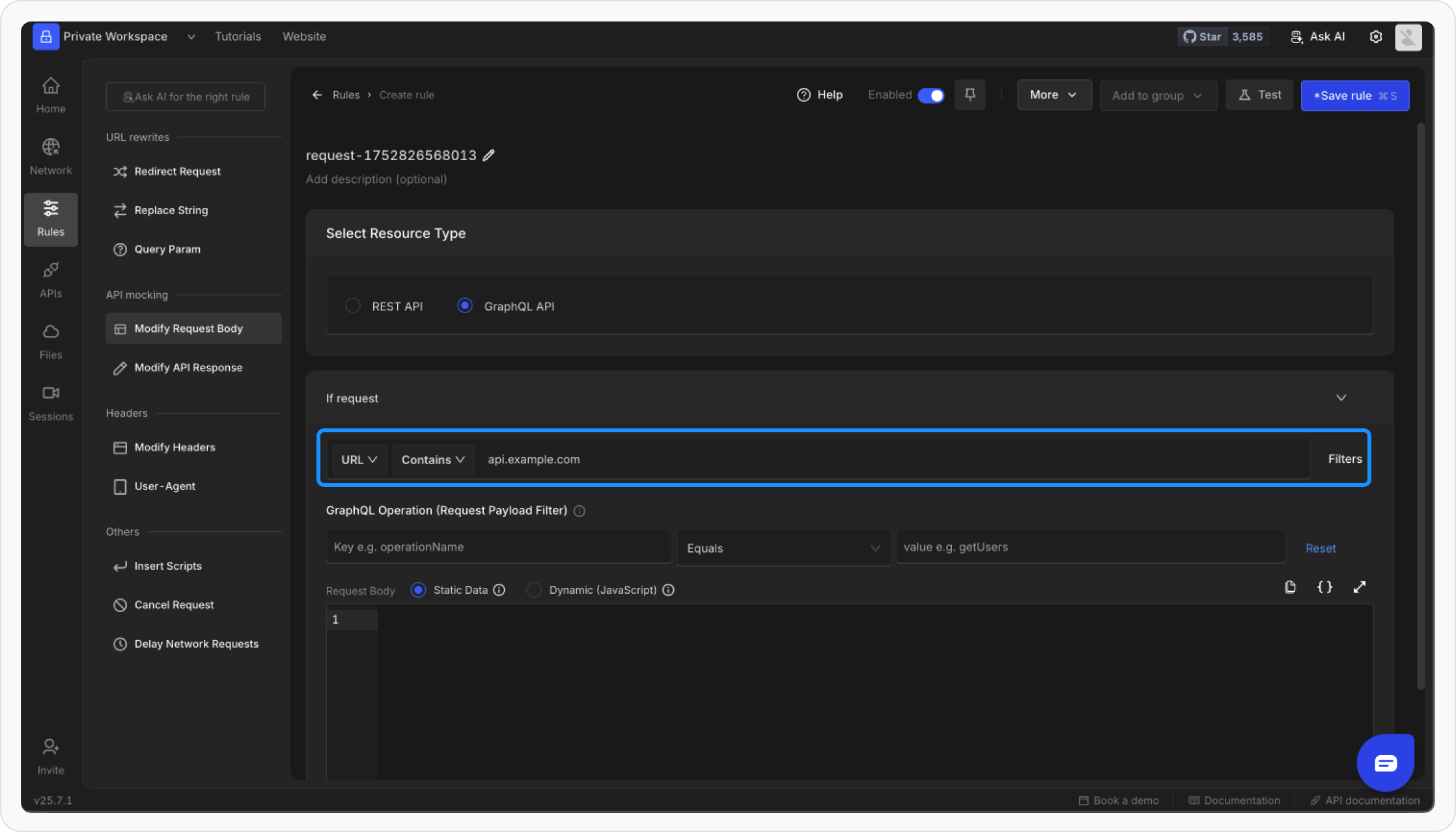
Example:
- Condition Type: URL
- Operator: Contains
-
Value:
api.example.com
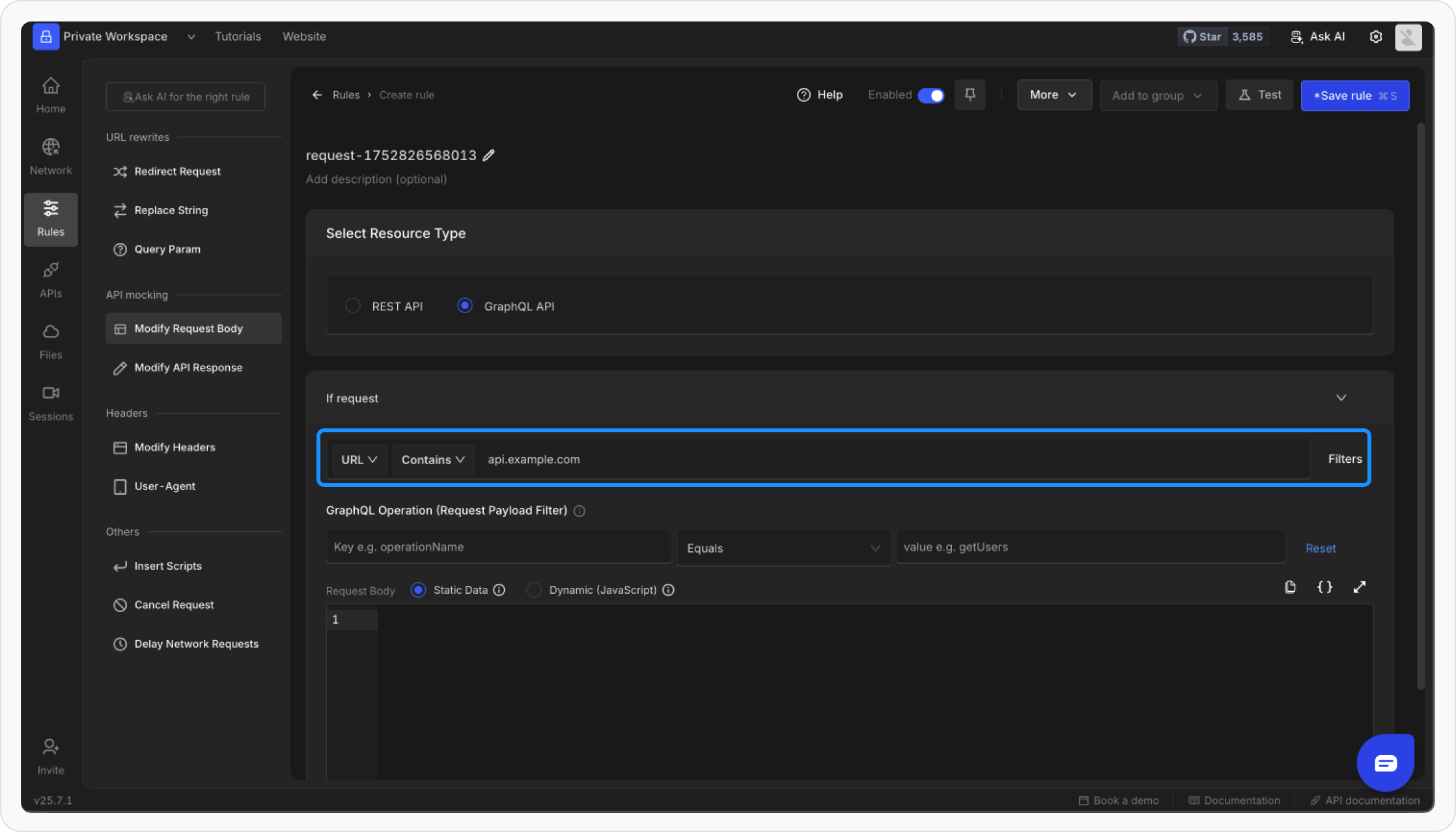
5
Filter GraphQL Queries (Optional)
If targeting GraphQL APIs, filter queries by their operation name. Add the Payload JSON Key (e.g., 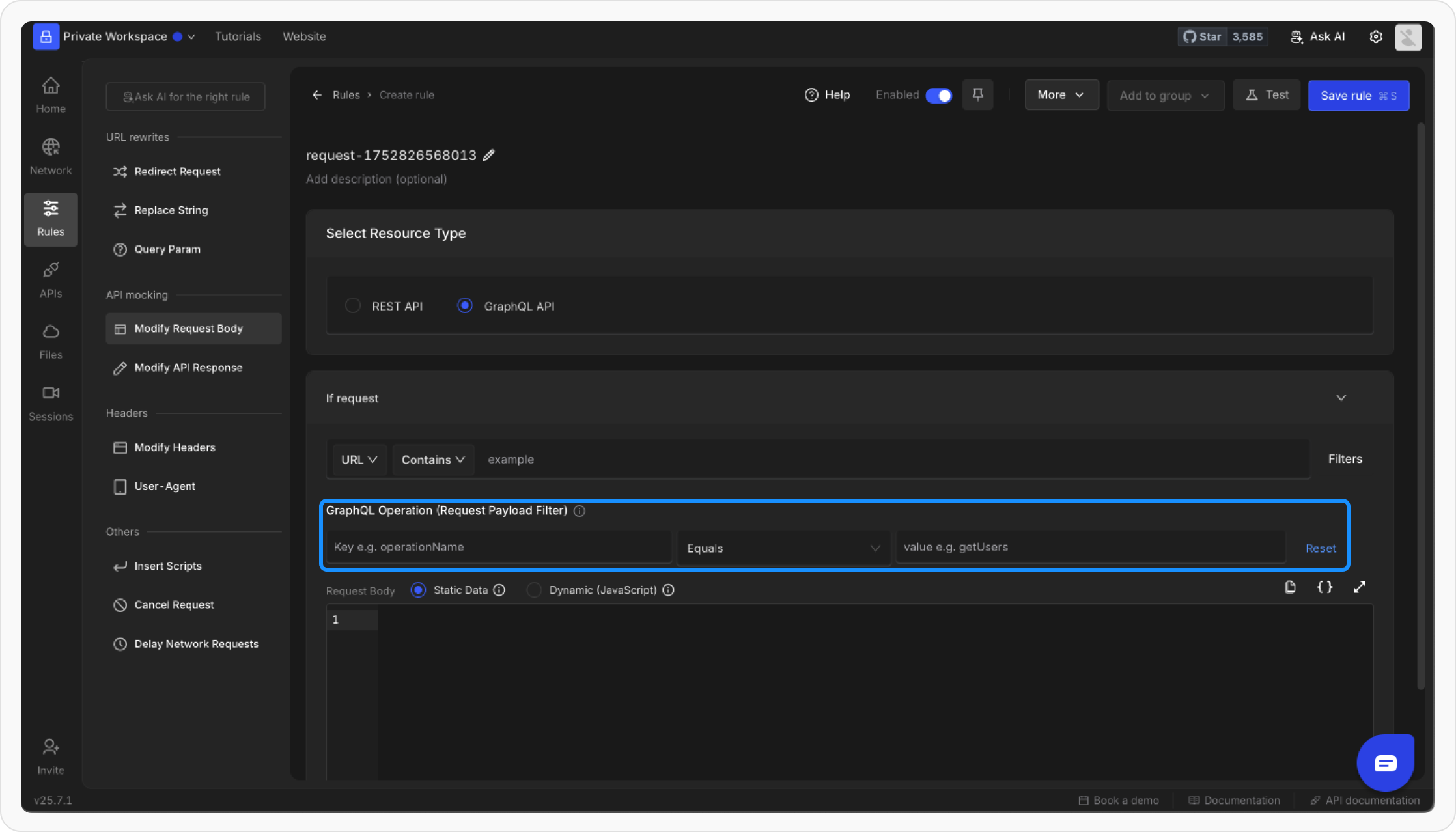
operationName) and specify the corresponding Value (e.g., getUsers) to target specific GraphQL operations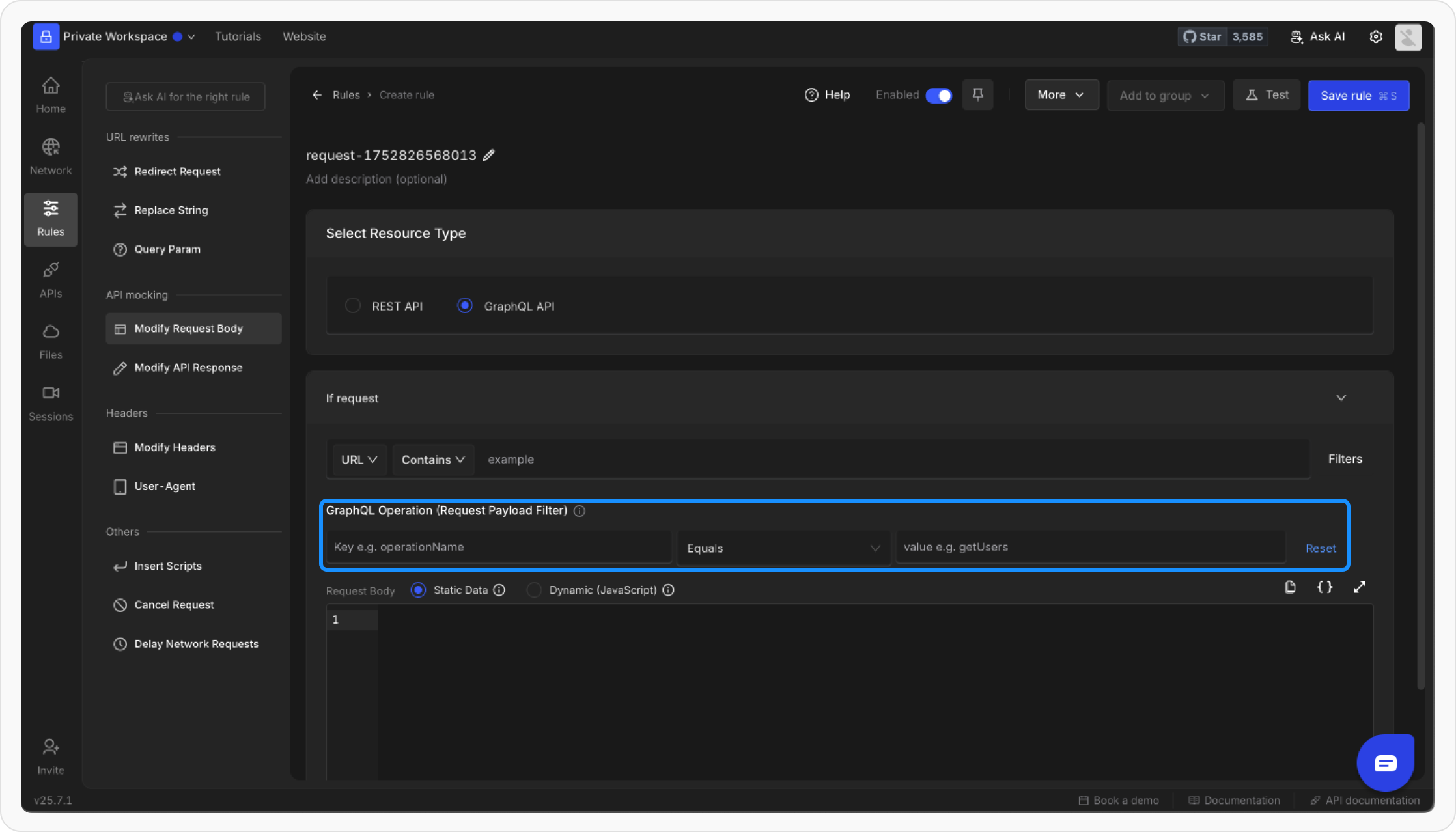
6
Choose Static or Programmatic Modification
You can override a request body using a static JSON or programatically using JS.
- Static Data
- Dynamic (JavaScript)
Static Request BodyEnter the static JSON payload you want to forward to the server.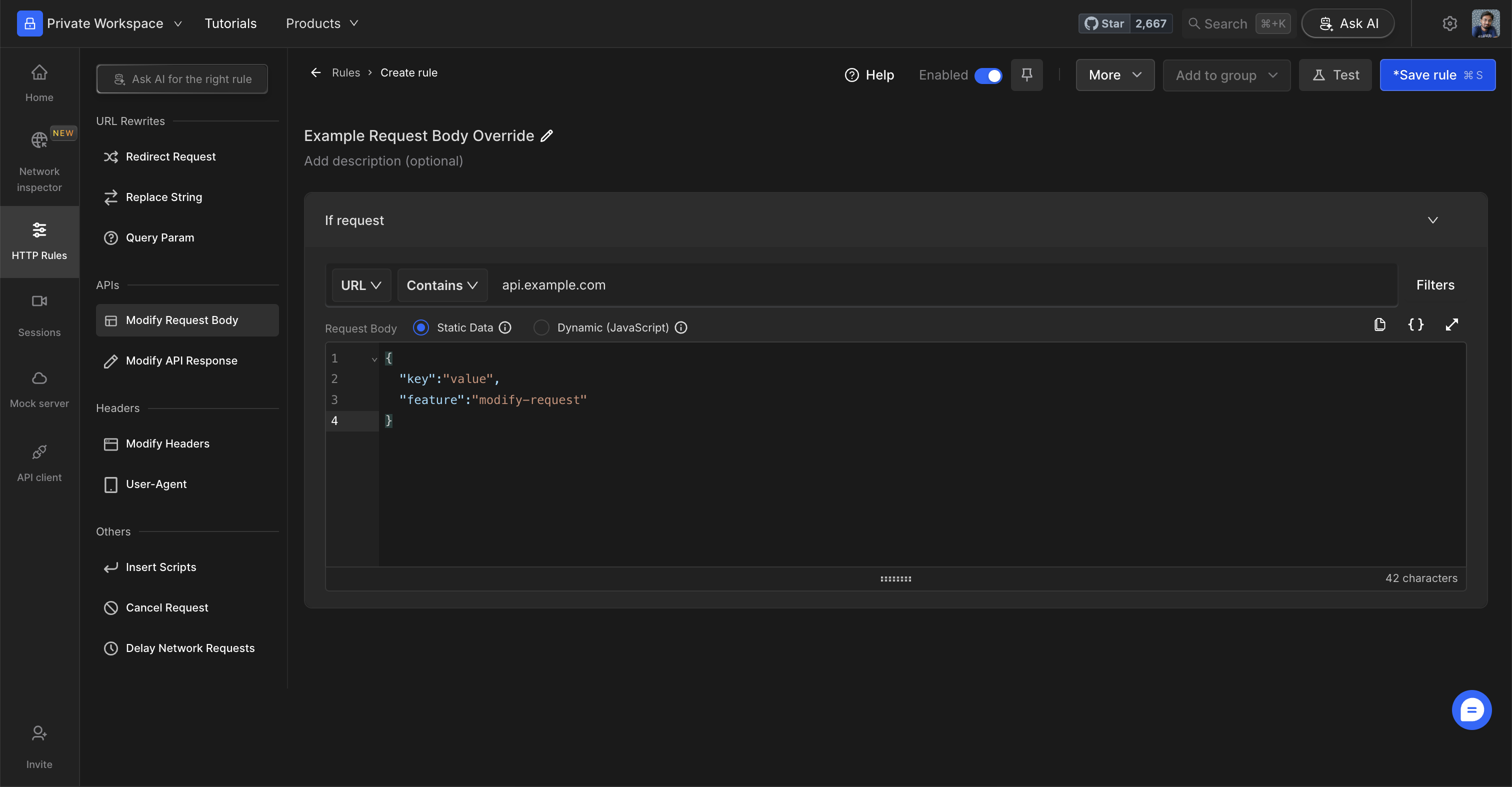
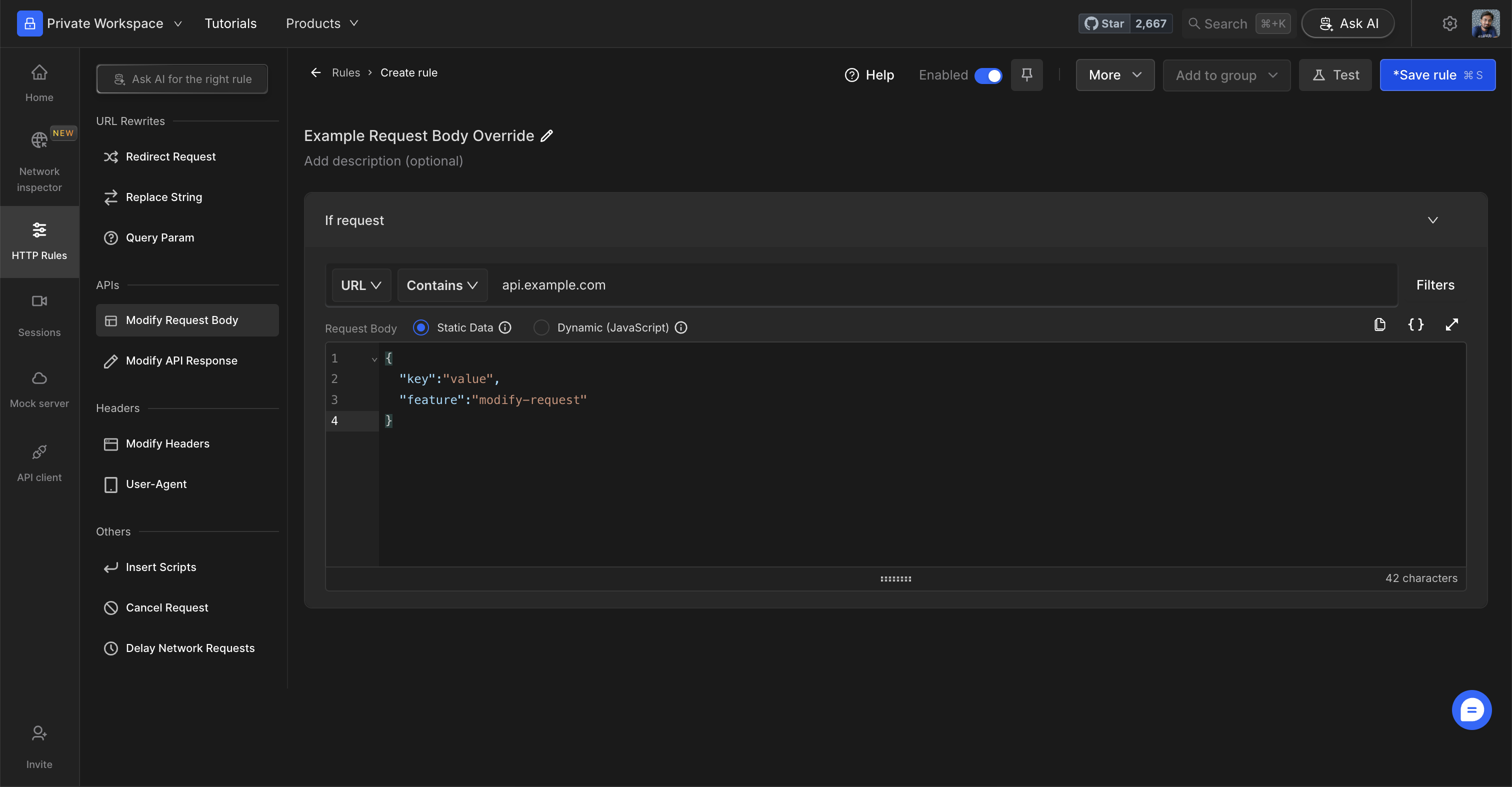
7
Save and Activate the Rule
Click Save to store the rule and toggle it ON. This will apply the rule to the defined source conditions.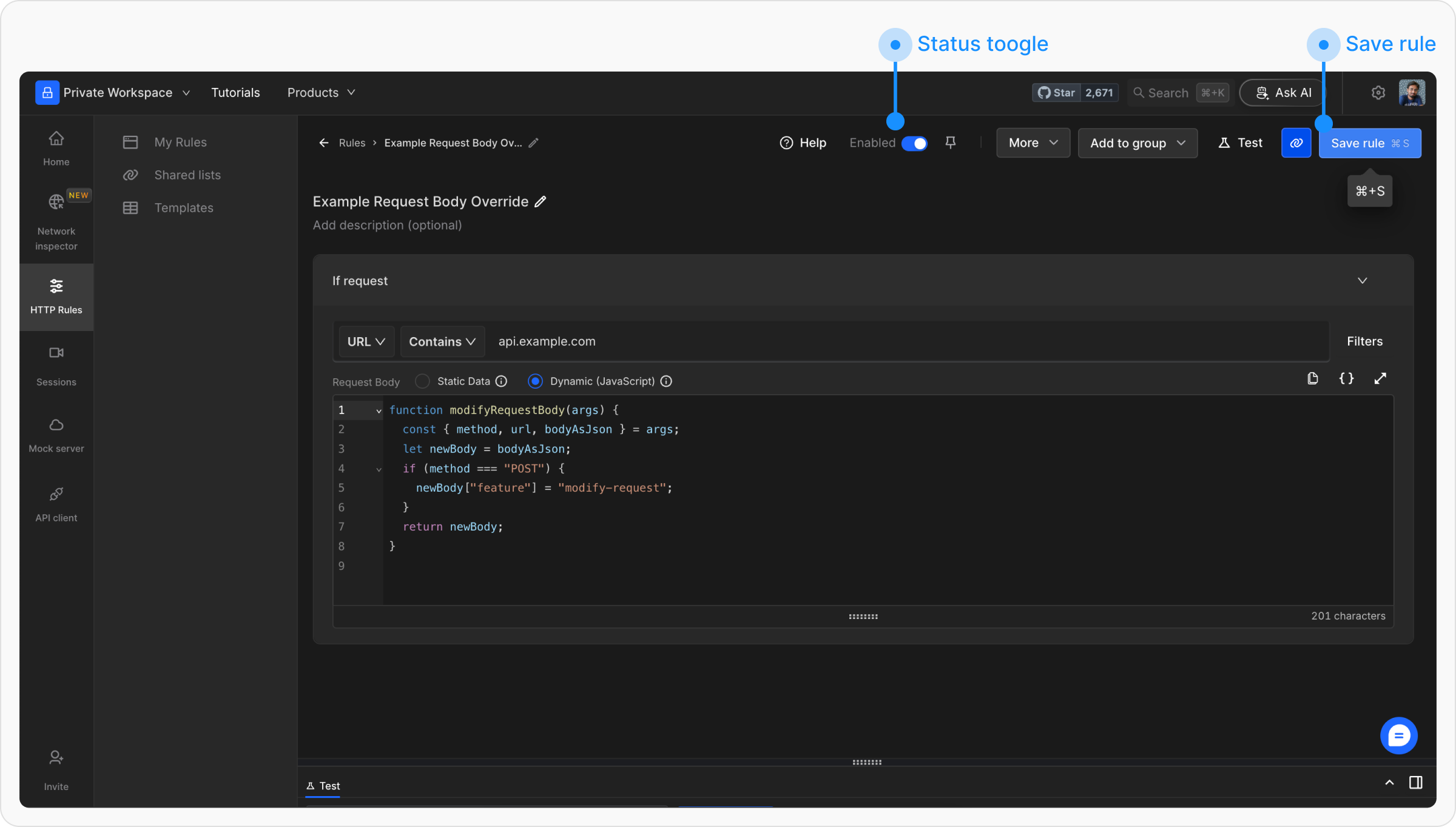
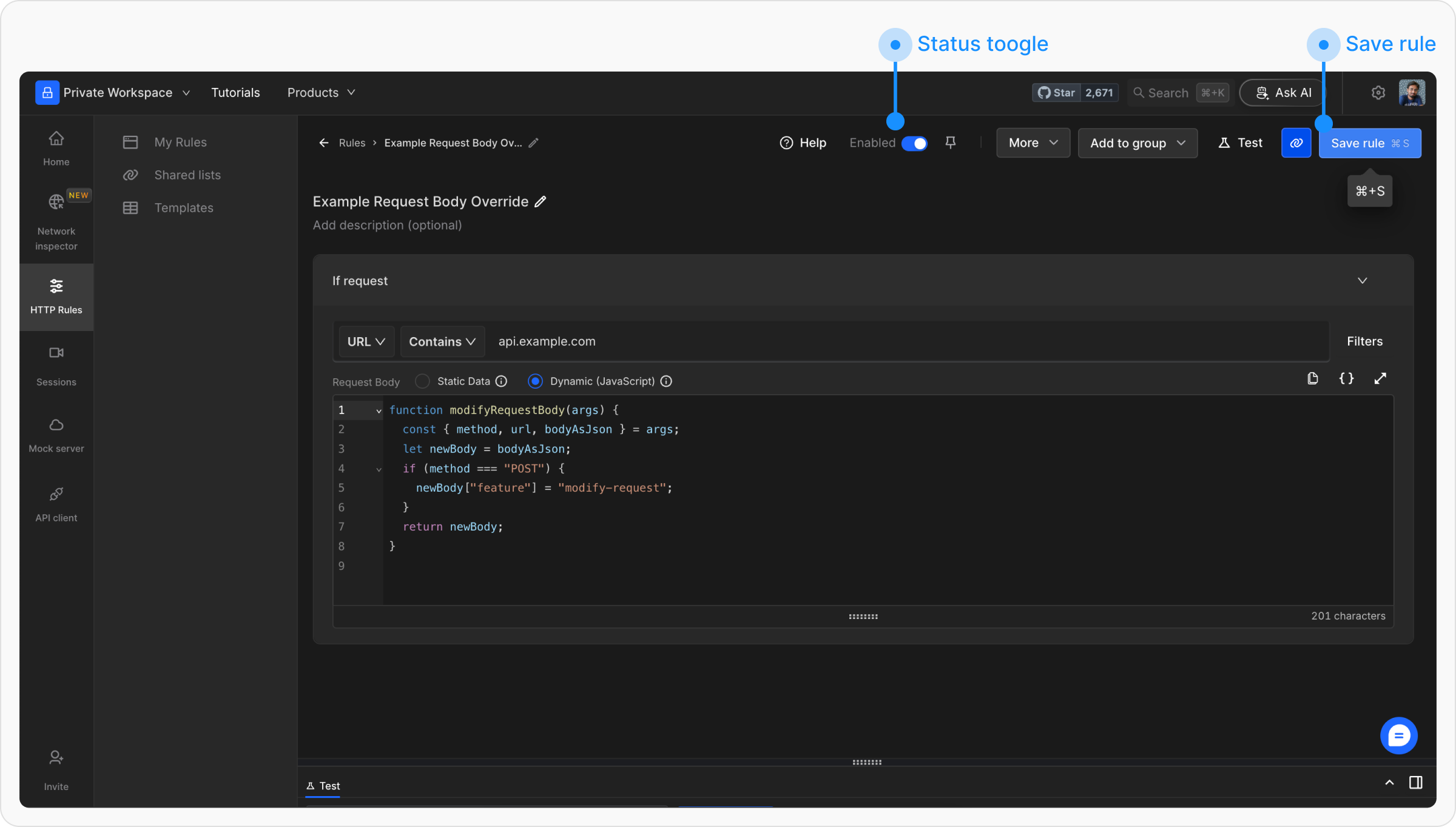
8
Test the Rule
To ensure the rule is working correctly, click the 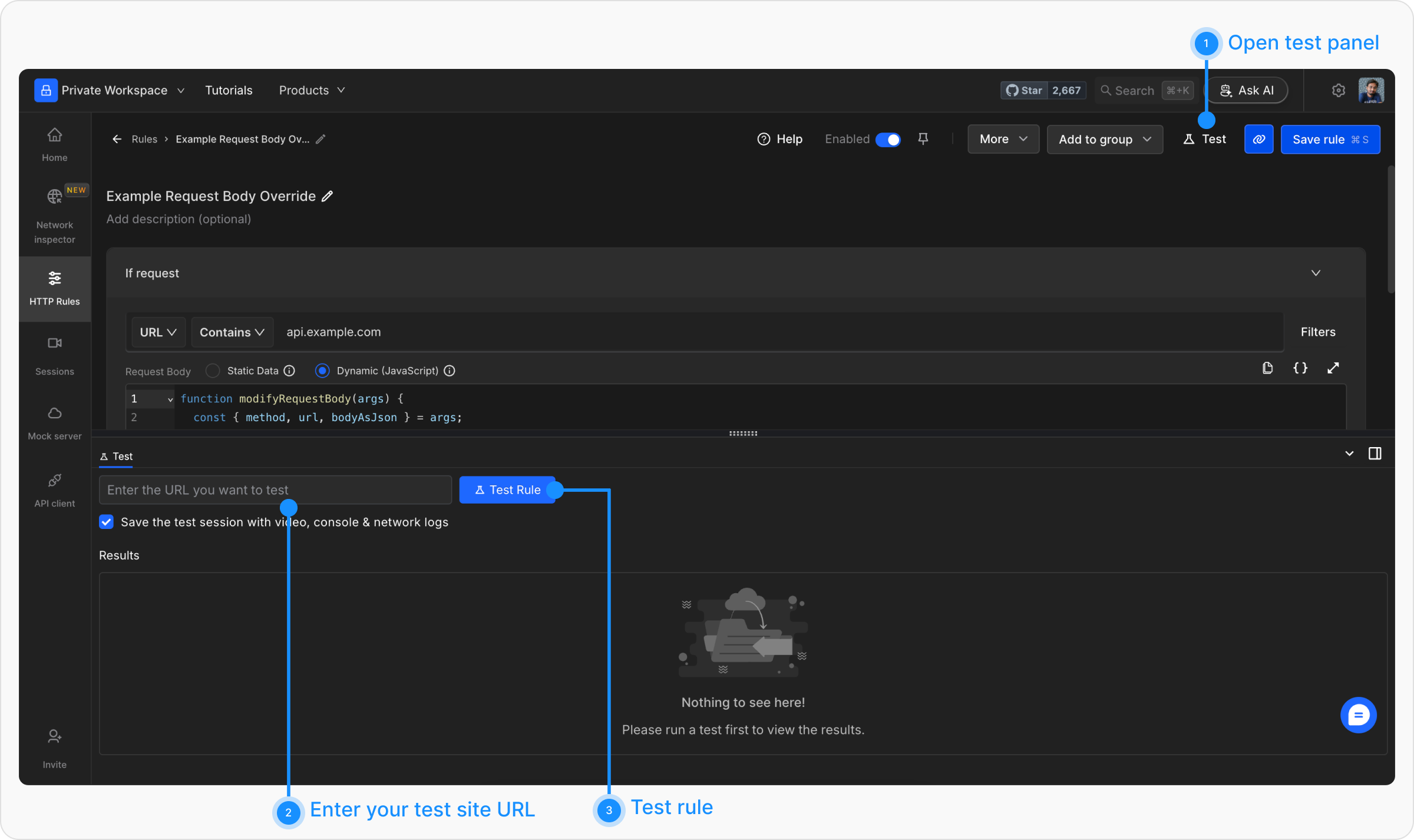
Test button and enter the URL of the page where the matching URL is called. This will open the webpage in a new tab, with a widget showing the status of applied rules.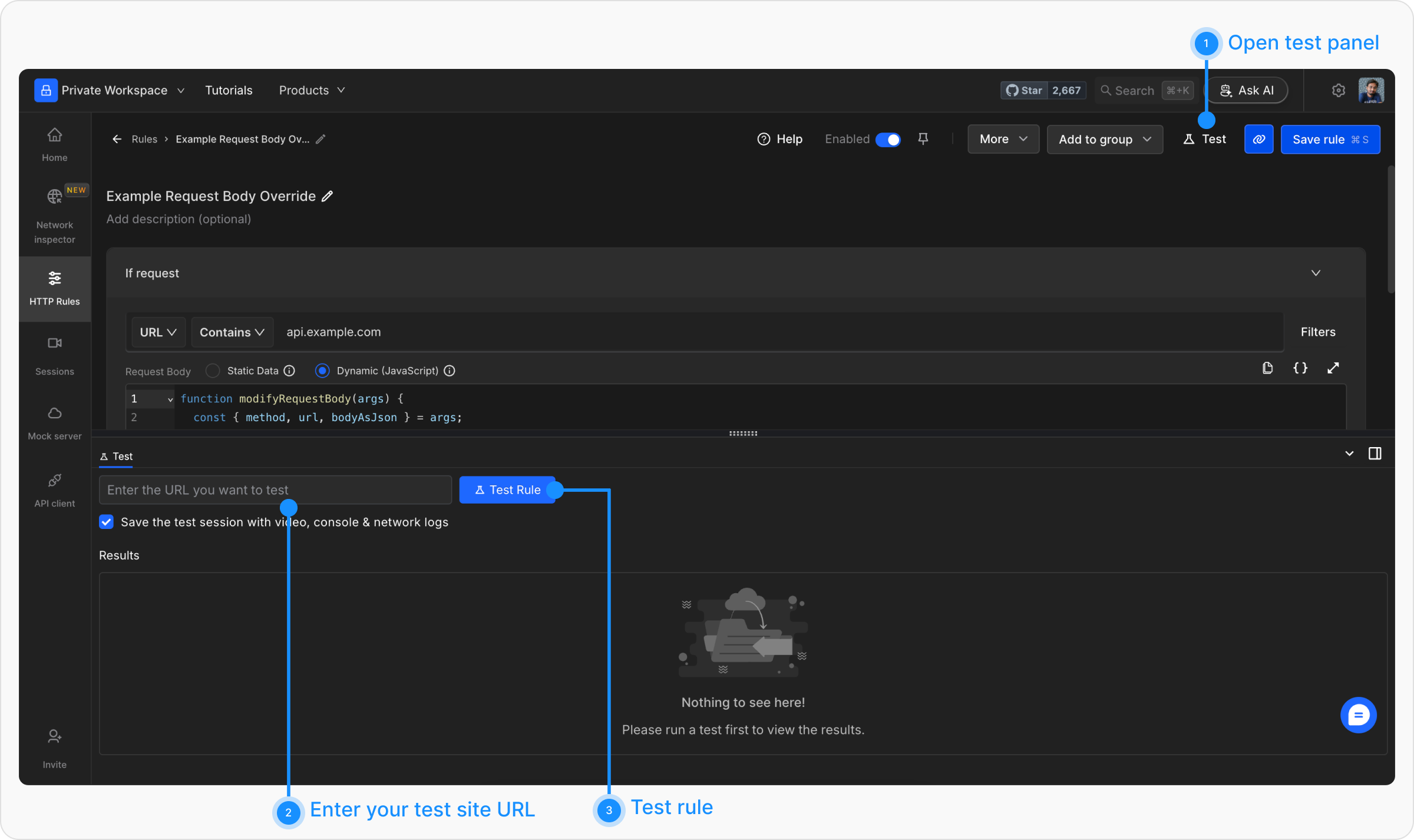
Shared State for Advanced Modifications
You can store and retrieve data within and across Modify Request and Modify Response rules using shared state in programmatic JavaScript mode.→ Learn more about shared state.


